Blender Quickbuttons 6.0 Python-Buttonbar (Use With Windows Only)
IMPORTANT: This product will only work on MS-Windows Systems. It will NOT work on MAC, LINUX etc.
Buy it one time, get lifetime free Updates:
02.05.2022 Updated SPR-Technology, removed minor Issues with the Button Bar, tested with newst Blender 3.1.
03.03.2021 New Features for Button-Layer 4 - Rigid-Body "Canonball's and Explosions".
08.03.2021 Minor Changes at for Button-Layer 4, Buttons 19-21 and in Library
18.03.2021 Minor Changes at for Button-Layer 1, and in Library, new Option to jump to previous Button-Layer using the RMB (Right Mouse Button) on the END-Button
05.05.2021 Update on Layer 4, several new functions also in the library. There will be a video on these.
This is a new Technology.
Unlike normal Blender AddOns, this "PlugIn" is an external Program. This new concept has the advantage that it will work with any prior and possibly with all future Blender versions.
You click a Button - something will happen.
Make Objects fly around with 1 Click (Buttons 17 to 21 on Layer 4). The Buttonbar implements lots of Rigid-Body Functions including all the Python-Source-Codes.
Blender Quickbuttons YouTube Playlist
Did you ever want to Collapse all Collections in the Outliner with one click?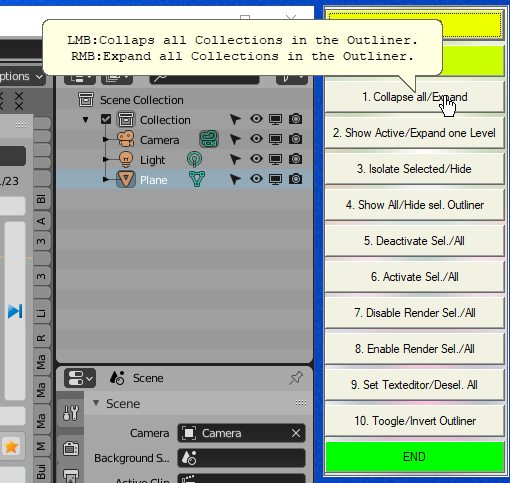
You have a lot of Buttons. You can define your own buttons. Use the huge library of Blender-optimized Python code.
And also use over 140 pre-defined Buttons as samples on "How to do it".
You click the button - something will happen.
Something that is already defined. Or something that you can define yourself.
Some of the buttons just let you do things that you can also do with Blender (but you will need more Clicks).
For example: "Bake and Save" or "Copy Rigid Body and BAKE".
Other things you can not simply do without Python Scripts. For example "Bullet-Swarm" or "Machine Gun" Animations. Just define the Bullets and set the target and the Origin. The Button will do the complete "Shoot the bullets" Animation. See Buttons on Layer 4.
This is special.
Seeing the comments, i feel that this product is special and also needs a special Audience. You need a high screen resolution. It may not be best for use with a Laptop.
You should be interested in Blender and Python. And possibly in Rigid Body animations. Then this is for you.
Do you want to have a Buttonbar where you can modify anything yourself?
Add your own Scripts to any Button?
Here is a piece of Blender that is yours, you can modify it for yourself - and that will be consistent over any changes that happen due to new Blender Versions!
Sounds good for you?
So if all this applies to you then take a closer Look.
Quickbuttons for Blender YouTube-Playlist.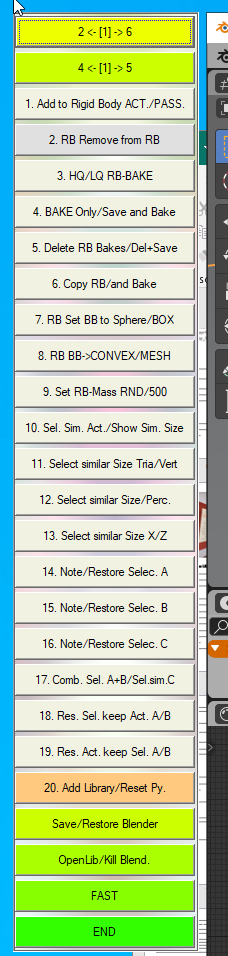
Features:
- Lots of predefined Buttons with interesting Functions.
- You can add many more Buttons with own "Macros".
- Start your own Scripts with just ONE CLICK.
- Modify the Buttonbar to your needs.
- Minimize it with just one click, when you do not need it.
- Use the supplied Library to access all with Python available Blender Resources.
- Add your Python-Code on a Single-Buttonclick.
- Customize Blender from Outside: Stay Independent from new Blender Versions. Does not interfere with any othert AddOns in Blender.
- Use the supplied "Python-Library" with a lot of easy "Build-Stones" to make your own Scripts. This makes things easy for people who do not yet know perfectly Python.
- You do not want to make your Scripts "from Scratch" each time there is a new Blender? Keep your Modifications independent of new Blender Version.
- Want keep Blender Standard, yet modify it?
Stay outside of the Blender-Window and keep Blender "Standard" yet modify it to your needs.
- Using multiple Blender Versions?
Keep your most important Tools always available, whichever Blender-Version you are using.
-
New Feature (not yet in the Manual): "Minimize/HIDE-Button" (See Picture below).
- New Feature: Tooltip-Help on every Button. This needs the "onTop_mode to be switched off. In "OnTop-Mode" Tooltips can not be displayed (because they would be behind the Buttons)..
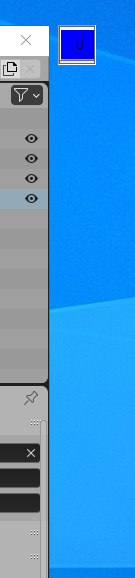 Why is it useful?
Why is it useful?
I noticed that in Blender there are many tasks, that i have to do repeatedly. And each of them is always a series of Clicks. Not much by itself, but together a large amount.
How will it be to have all these tasks at a Single-Button?
"Add to Rigid-Body","Bake+Save","Set for Video-Output" ... whatever ... all just with ONE BUTTON-CLICK?
And YOU can decide yourself "What is on WHICH Button.".
I liked the Idea. I wanted to have some Buttons that are always there. When I click these Buttons, things happen.
With a Single-Click where i needed several Clicks before.
It's "quicker", it's "Quick-Buttons".
Why not some "Add-Ons"?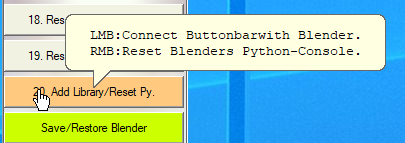
Installing and changing AddOns for Blender is a time-consuming task. I wanted something where i can change a simple Textfile and it takes Action immediately.
"One Click - Action.". That is the story behind "Blender Quickbuttons".
Let me give you a simple example where Quickbuttons comes in "handy".
You decide to make a Video. What are you going to do?
First you need to adjust your Video-Settings.
I must not tell you what you all need to press before Blender will render a Video.
Ok, you could also use a Script for that, like this:
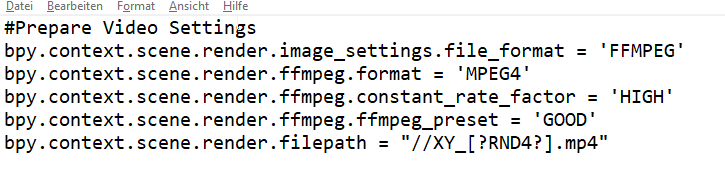
But this will not really save you time, because you need to get the Script, paste it, run it ... no real time win.
If 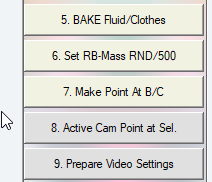 you use Quickbuttons, you can just press Button "9. Prepare Video Settings".
you use Quickbuttons, you can just press Button "9. Prepare Video Settings".
One Mouseclick.- All your personal Settings are done.
And you can any time change them just by changing the Textfile "Button09.txt" that contains all that.
Here is the new Layer Nr.7 which is 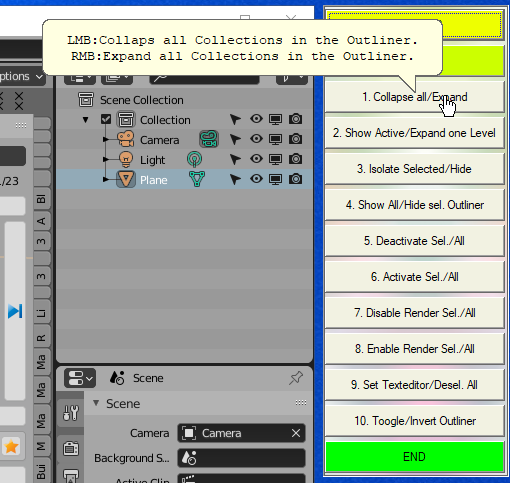 dedicated to Operations in the "Outliner-Window". It contain currently the following Operations:
dedicated to Operations in the "Outliner-Window". It contain currently the following Operations:
1. Collaps all Collections / Expand all Collections
2. Show active Object (Expand Collections until active Object becomes visible)
3. Isolate selected Collection (Deactivate all other Collerctions)
4. Hide selected Collections Multiple Buttons with Functions to switch on/off - the Render-Filter, - the "View/Hide"-Filter as well as "Activate and deactivate Collections".
Then there is Button 9 which allows you to experiment with Blender API-Calls without getting the nasty "incorrect context" error.
And finally there is one Button that will "Invert" the selection in the Outliner.
The Video will show you the Outliner-Operations.I always use my Quickbuttons
When I use Blender, i always use my Buttonbar. Its just handy. And that's why it continuously updated with new functions.
All the functions that I often use - are now available with just 1 Click.
And that's why i believe that you may also benefit from it.
Especially if you use Blender many hours daily.
Especially if you already have some Python-Skills. And if you want to utilize them.
Here in this description I will just give some Samples from what is already 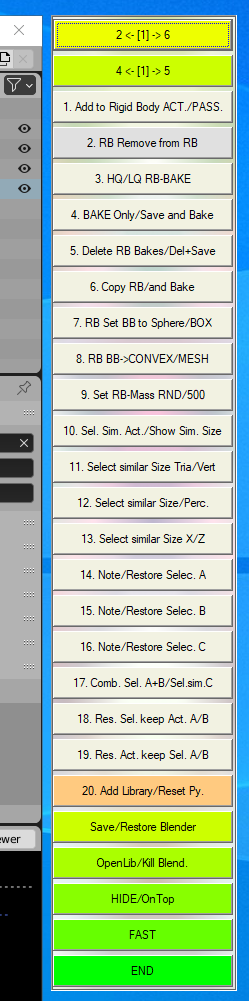 delivered with Quickbuttons.
delivered with Quickbuttons.
If you just imagine - while working with Blender - that you can put those things that you do most often, on a separate button. Its near what we are talking here about.
My most used Functions are directly on "Layer 1". And actually that is Nr. "10. Select Similar Size". It will check the Size of the currently Active Object and select all Objects with that Size in the Scene. There is much more on that topic. We also have "11. Select Similar Triangles".
Imagine you have a lot of Spheres with a different Size or even deformed and with different Names. Now you just click to select them via the Number of Triangles.
Once I have my Selection, I use Button 12. "Note Selection", this will remember my current Selection, including the Active Object.
And this way I can anytime "Restore it" just by a Right Click (RMB) on Button 12.
Button 13. and 14. will remember two other Selections, so I can switch between them.
And they can even be combined using Button 15 to one Selection.
Did you notice the Yellow and Green Button on the Top of the QuickButtons Buttonbar?
They are an essential Part of the "Quick". Because these two Buttons have a Logic that will bring you in 66% of all cases to the Layer where you want to go - with just ONE CLICK. The rest of the Layers - 44% - you can reach with AT MOST 2 Clicks. No matter if you have 5 or 9 Button-Layers.
Just two more out of many further Features:
- 3-Step-Mantaflow-Simulation (Make A Waterfall with just 3 to 4 Clicks)
- 2-Step "Bullet-Simulation"*
- Image to Geometry (Will convert a PNG-File to a Geometry. See Sample Picture below).
*Means with just Clicking on 2 Buttons, you can now make any "Bullet-Type" Simulation. That is a Simulation where an Object flies (using the Animation-System) to a certain Position, and from there will be controlled by the Rigid-Body System.

Extensive Manual with 61-Pages included
Included with "Quickbuttons" is an extensive 61 Pages-PDF-File that describes every Button (and how to change them). On this Picture below you can see the first 40 Pages of those over 60 Pages of Description for each Button.
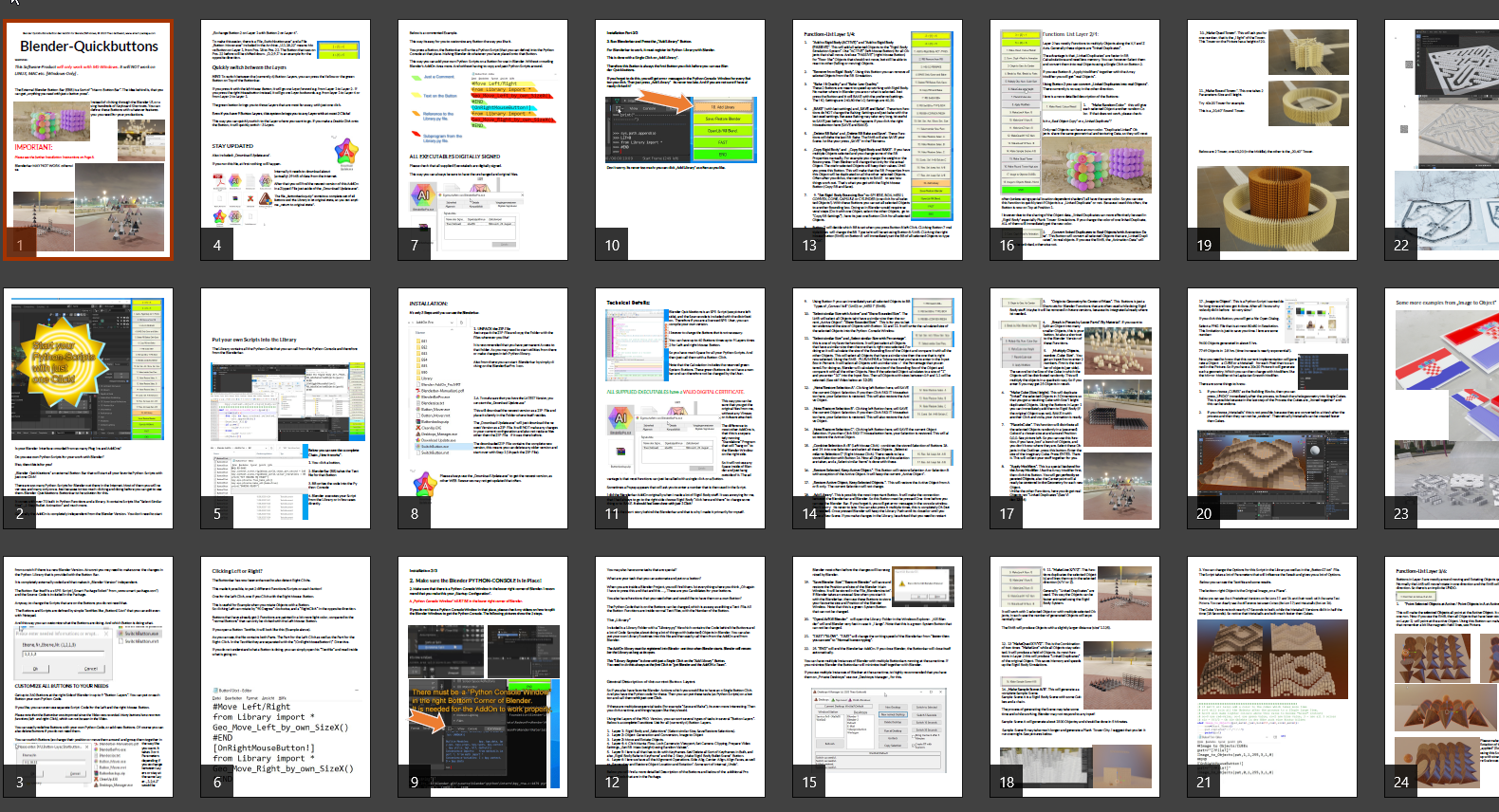
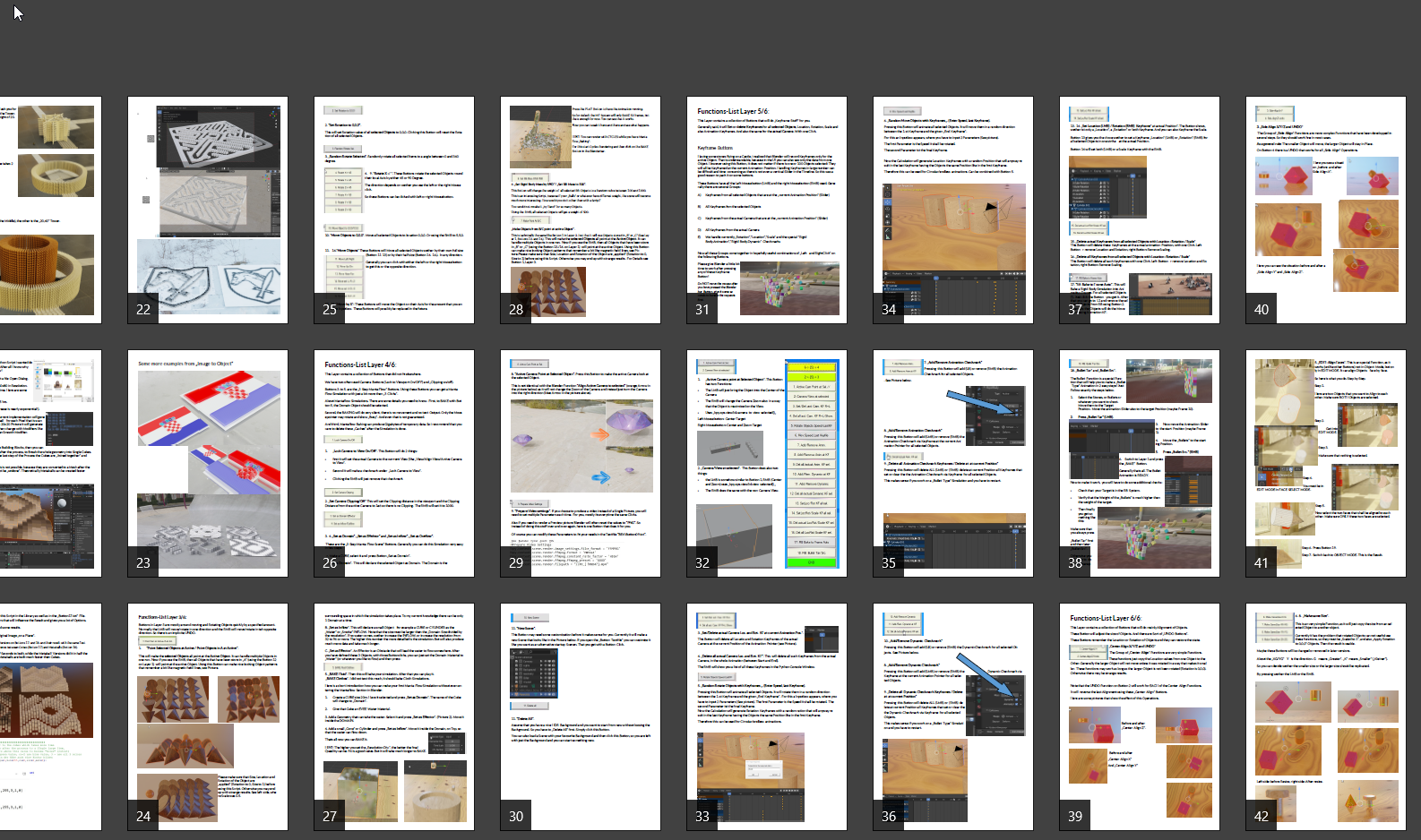

You can modify the position of the Buttons. See Page 71 in the Manual.
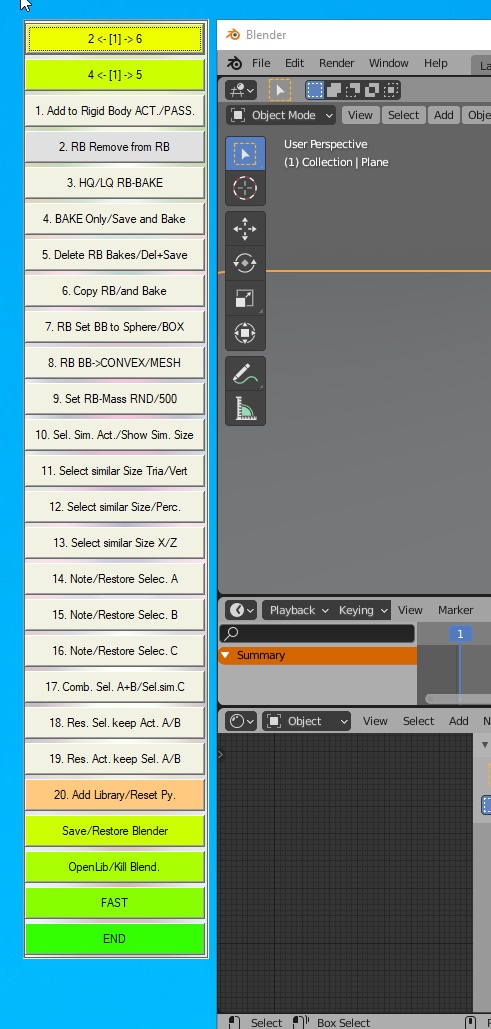

The PYTHON-Library contains 220 kb of easy to use procedural Subprogrames to call many Blender-Actions, especially animation and Rigid-Body Simulations.
You are a Luxcore-Render Contributor or developer?
You can apply for a free version. Just contact me. You may need to show me some proof of your status.
There is more included:
Besides the Main-Programm "Quickbuttons" there are Several Utilities included:
-
Desktops-Manager.exe (use multiple REAL Desktops and let several Blender Versions run more stable at the same time)
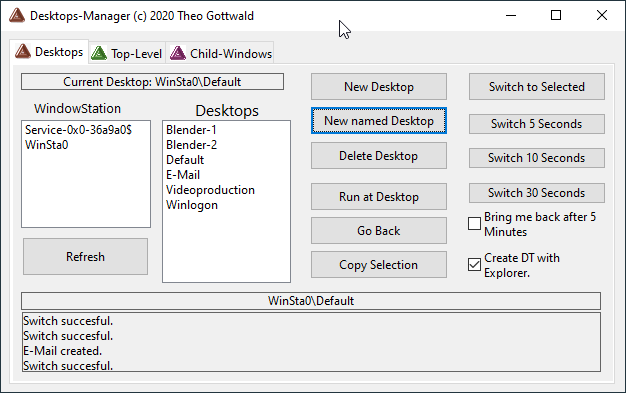
- Button-Mover.exe (to Move Buttons around with just a few Clicks).
- Button-Switcher.exe (To Switch Buttons-Positions also across-Layers).
- LibChecker.exe (To Check the Library File against Indentation Problems).
- CleanUp.exe (end multiple running Blenderbars on multiple Desktops at once).
- Download Update.exe (Will download the newest version directly to your desktop).
LIFETIME UPDATE WARRANTY.
No need buy a new version for Blender 2.9 or Blender 3.0
Just run the Updating Program and you will get the newest version to your "desktop" packed in a ZIP-File.
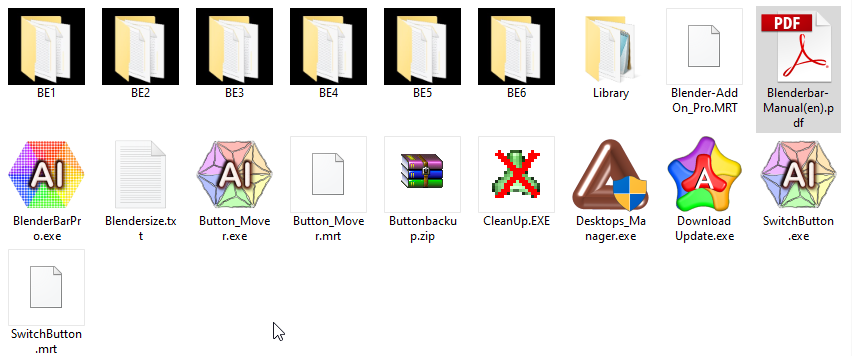
All executables are DIGITALLY SIGNED. So you can be sure that you have authentic programs unchanged, directly from the Author.
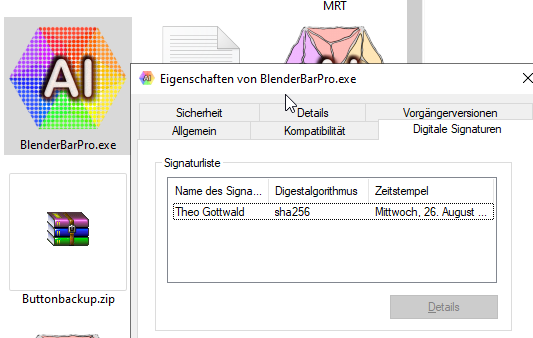
The "Library-Script".
Then there is additionally included the "Library-Script". It will take your Pictures and produce an "Ready to Render" Library. See picture below.

Additionally included is my "Library-Script". It will take any number of IMAGES and convert them into a Keyframed Video, that shows a Library - like the one that you see here.
NOT SURE?
There is a cheaper version of this AddOn available in Blender-Market.
Its not the newest version but its fully functional, so you can also try that one first.
Discover more products like this
macro code library custom buttons plank quick summer25 summer24 spring25 Python bpy QuickButtons rigid body summer23 tools bullet animation Python Console bfcm25 Python Scripts bfcm23 plank tower Library spring23 bfcm24 simulation bullet simulation spring24 button canon simulation Buttonbar spring22































