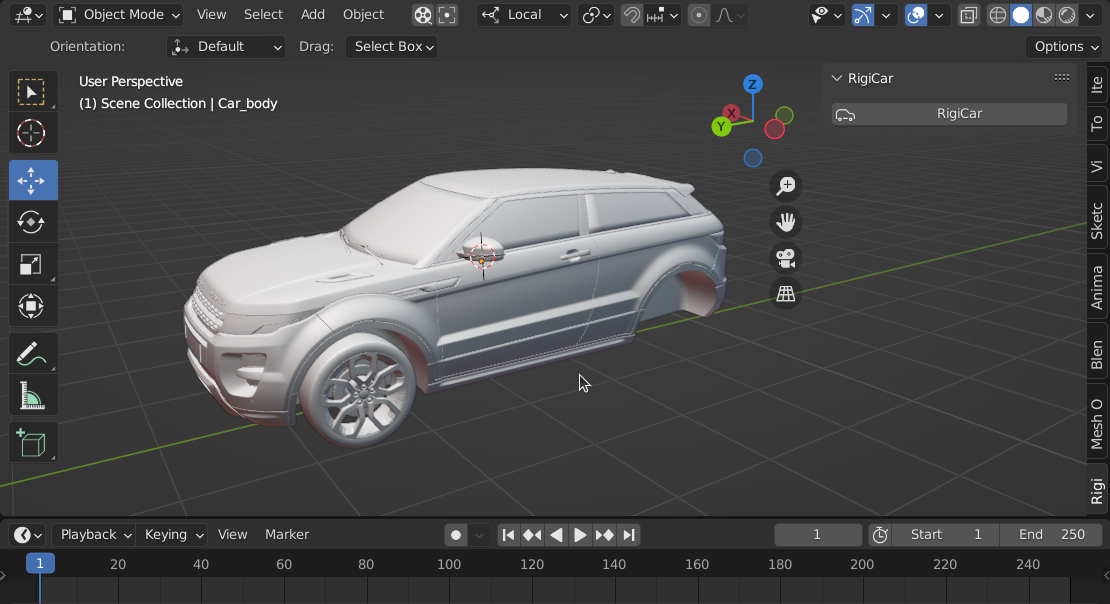
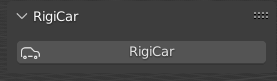
|
Click RigiCar Button to active it on the Car_Body mesh
The Car_Body mesh pivot and local axis have to be aligned to its symmetry axis
|

|
Clone button duplicate selected RigiCar (on release click, the new path curve is selected to grab it in another place)
Copy is to Copy/Paste settings from selected RigiCar to another or all in the scene
|
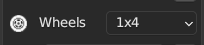
|
Wheel Axles Mode: 1x4 : 4 identical wheels, 2x2 : 2 different wheels (front axle and rear axle)
|
1 Setup:

|
Pick Car Front or Rear Wheel Mesh |
The wheel mesh pivot and local axis have to be aligned to its symmetry axis, and must be RIGHT one:
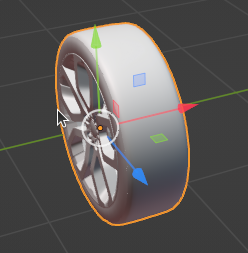 OK OK
|
 NO NO
|

|
Align Object Tool (car body or Wheels), but you can orient them alone just with simple transforms.
|
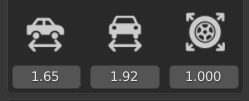
|
Adjust Wheels distances and size - It is possible to adjust the car body by only simple transform
|

|
 Show Rig Anchor Bones Show Rig Anchor Bones 
 Tire Sinking Tire Sinking
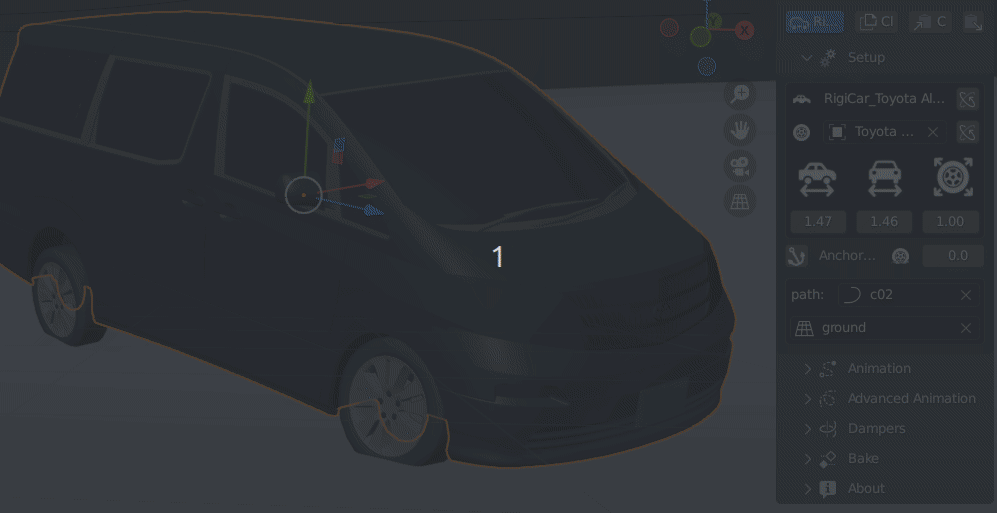
|
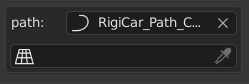
|
Select path curve and ground mesh collision
|
2 Animation:

|
Position on path curve of the Car (distance with the start of the curve)
|
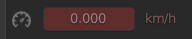
|
Speed indication of the Car to Help for Animation |
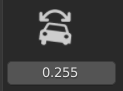
|
Bank factor value. It is multiplied with the speed of the car. |
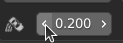
|
Bank correction due of the drift effect (in Advanced Animation) |
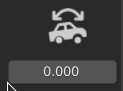
|
Inertial motion factor due to acceleration (only visible when the car speed is changing) |
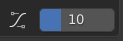
|
Distance time in frame between rest pose and max of acceleration inertial motion |
3 Advanced Animation:

|
Drift effect control |

|
Torque and mode control |
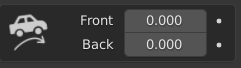
|
Jump control - 0 value means completely on ground and 1 value means completely on path curve
|
4 Dampers:

|
Click Dampers button to activate it
|
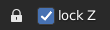
|
Lock Dampers motion to only vertical axis |

|
Dampers Spring motion control and its influence
|
5 Bake:

|
Bake motion Car to Keyframes (body and each wheel)
|
