Nn Edit Mesh By Curve
Installation
- Install the add-on zip from Blender as usual.
- After installation, the functionality will be added to the NN Edit Mesh By Curve category in the NNTools tab of the sidebar.

Basic usage
Polygon deformation by curve
1. Select multiple consecutive edges of a mesh object
2. Press [Make curve] to create a curve
3. Transform the curve
4. Press [Fit to curve (keep ratio)] or [Fit to curve (even space)]
5. The edges are deformed to fit the curve
Add bevel to curves
1. Select a curve (it doesn't have to be a curve created with this tool)
2. Click [Add bevel].
3. A bevel object is set on the curve.
4. Change the width, height and the resolution in each direction from the operator properties.
UI description
Make curve

Select the edge for which you want to create a curve and execute it.
A curve is created from the selected edge column.
If there are multiple consecutive edge columns, create multiple curves with one connection.
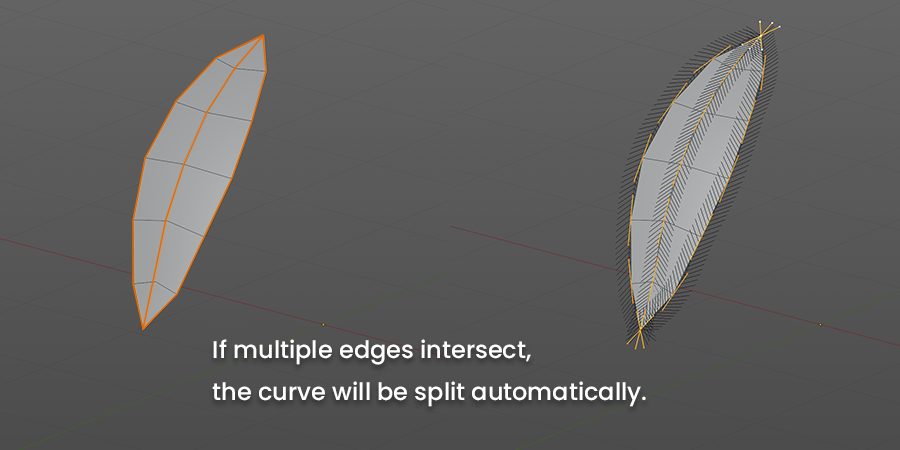
If multiple edges intersect, the curve will be split automatically.
For example, you can create a curve at once even in a topology such as hair where the curve touches at both ends.
Rebuild curve
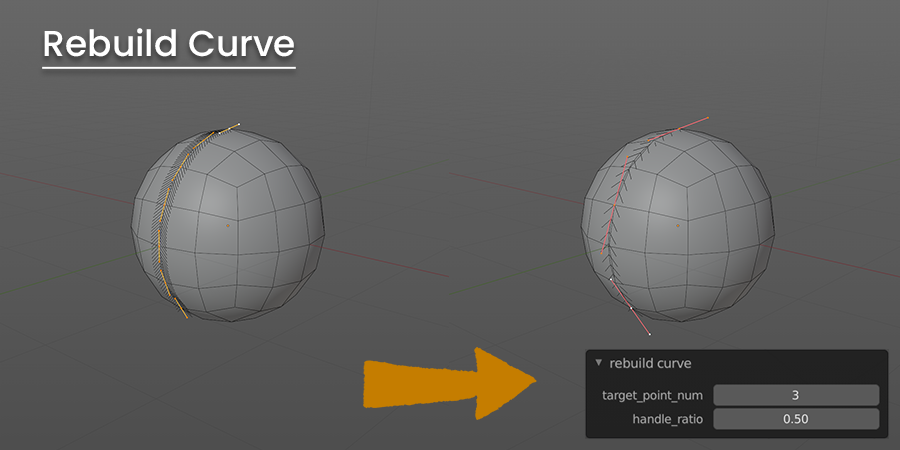
Rebuilds the selected curve with the specified number of control points.
After deciding the number of control points, adjust the length of the handle with the parameter so that it is close to the original shape.
Fit to curve (keep ratio)
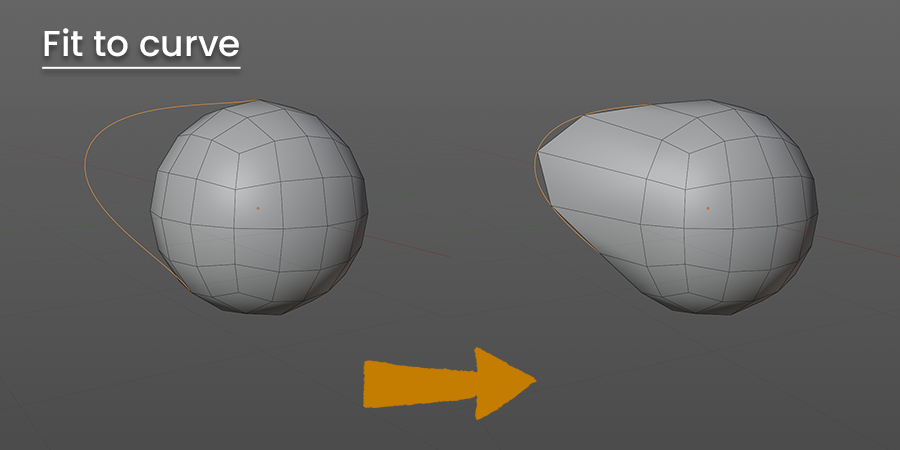
Match the shape of the edge with the shape of the curve.
Maintains the ratio of lengths between the original edges.
Fit to curve (even space)
Match the shape of the edge with the shape of the curve.
Equalize all edge lengths.
Delete curves
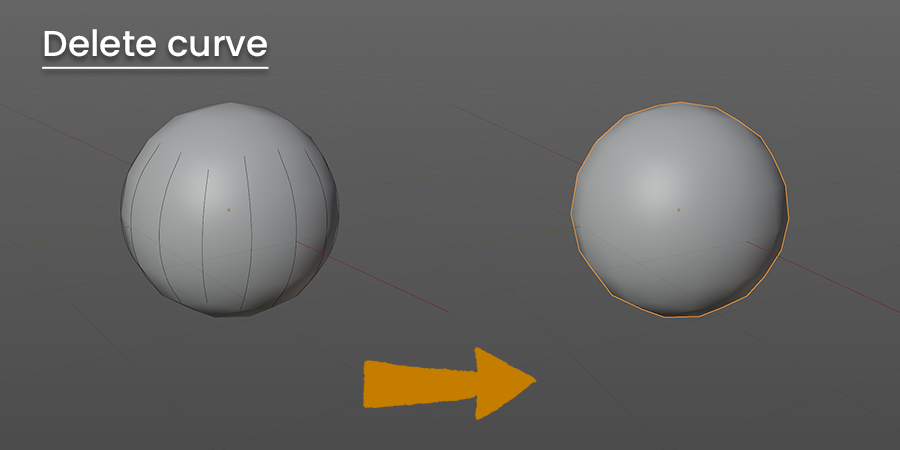
Select the object from which the curve is generated, and execute.
Only the curves created from that object will be deleted.
Add bevel
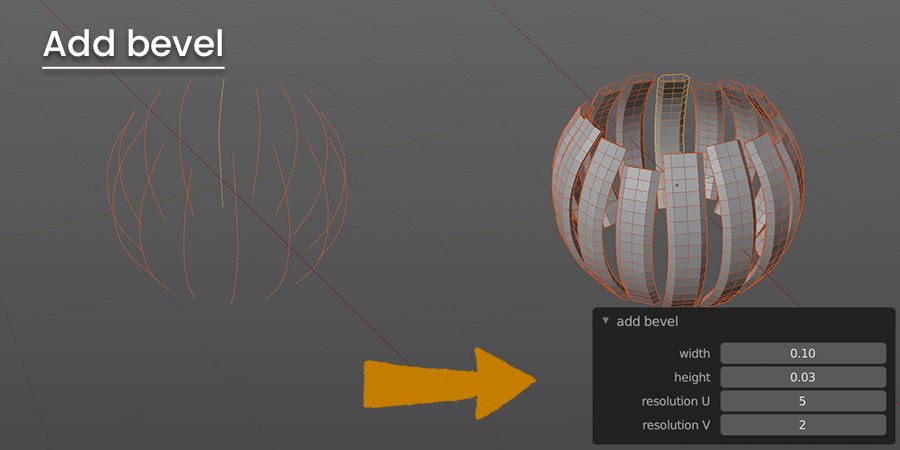
Execute with the curve selected.
Adds a bevel to the selected curve. it doesn't have to be a curve created with this tool.
The bevel uses standard Blender functionality in the geometry group within the object data properties of the curve object.
Share bevel
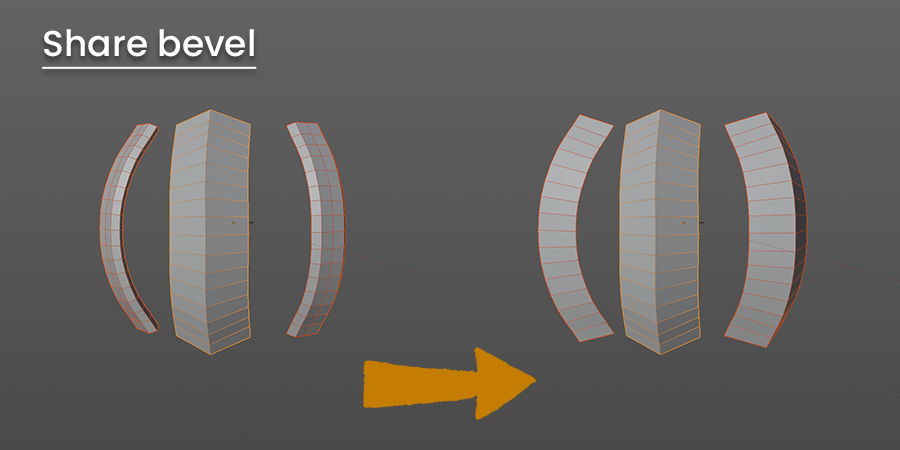
Share the bevel of the selected object with the bevel of the active object.
The same data is shared by the link.
Popup menu
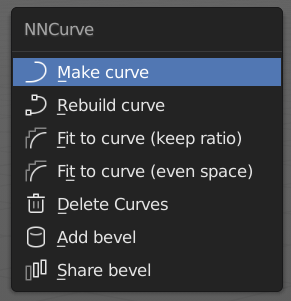
Displays a pop-up menu with the same content as the sidebar.
If you want to use it from the pop-up menu instead of from the sidebar, right-click this button and register it as a hotkey.
Limitations
- If the selected edge is looped, the curve will not be created even if you press [Make curve].
- Repeatedly executing [Fit to curve (keep ratio)] will gradually change the ratio. This is because curves usually do not match the ratio of strings to the ratio of arcs.
Others
- If you have any questions or bug reports, please report them from the purchase site such as Blender Market.
----------
ReleaseNote
v.0.3.0
- Changed to cut the curve at the intersection when Make curve.
- Supports when the selected edge is looping.
v0.2.1
- First release