Easy Slow-Mo - Animate Scene Speed
Easy Slow-Mo Guide
Easy Slow-Mo is a powerful animation tool. It uses several Blender mechanics to let you control the scene speed with a slider. This means that even though the basic usage of the addon is very straightforward, you might have to take some additional steps for specific use cases.
Let's go over the basic workflow first, and then explore some of the advanced settings:
Video version of the Basic Workflow (length 1:56)
Index:
1. Installation
2. Basic Workflow
3. Advanced Workflow
4. Suggested Workflow
5. Changelog
1. Installation
The addon is installed the standard way: simply go to settings -> Add-ons -> Install, then browse the addon, and once it appears on the list enable it.
To use the 1.28 version of the addon on a project that already has been initialized with an older version of Easy Slow-Mo:
1. Uninstall the previous addon, restart Blender and install the version 1.28
2. Create a new scene, click on 'Initialize' and you're set!
2. Basic Workflow
I'll assume you already have a project with simulations, actions and/or particle settings you want to apply slow-mo to:
-
Click on 'Initialize'. This will list all the simulations and particle settings in your scene. Do notice that Rigid Body sims will only have one entry no matter how many objects you have with that modifier. This is due to the fact that all rigid body sims have centralized timestep controls. The addon will also create 2 empties on the scene: 'Speed' and 'Progress'. Do not delete nor hide them.

Each entry will have three boxes, here's what they mean (top to bottom):
- Base speed - this is the individual speed modifier of each simulation. Whatever value that goes there is then multiplied by the global speed modifier (the one from the 'Scene Speed' bar).
- Sim Start - simulation start frame. Same as the one you can change in the simulation settings. It matters when you enable the "Recalculate sim start and end frames" function.
- Sim End - same as above but for the end frame.
2. Uncheck the boxes next to the sims you don't want to be affected by slow motion.
3 If you have actions you want to be affected by slow motion (either in the shape of actions or NLA tracks) click on the 'Add action box' button.
4 Click on 'Apply'. This will add drivers to timestep values of the simulations, as well as turn the actions you specified earlier into NLA tracks with an animated strip time.
5. Keyframe the 'Speed Slider' the way you want - values between 0 and 1 will slow the animation down, whereas anything higher than 1 will speed it up. Negative values, even though possible, don't do anything. 
Tip: Click on "Select slow-mo controller' to visualize the Scene Speed keyframes. 'Scene Speed' is the X Scale value of the empty 'Speed', and it affects the timestep values of the selected simulations and animations.
6. Click on 'Update' after you change the 'Scene Speed' keyframes and/or add an extra action to the action list. This will also update the affected simulations and particle settings. Make sure you don't have them baked.
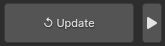
3. Advanced Features
Now I'll list the features you might use less frequently and give some example use cases for them:
Turn NLA back into actions

Checking this box will make it so when you click on 'Restart & Rescan' it will turn the NLA tracks it created back into actions. Basically, check it if you want to fully revert the scene to how it was before you clicked on 'Apply'. Only affects the objects whose actions you picked in step 4.
Sim start and end sliders

These are used to determine the range of effect of the addon. As a rule of thumb you want it to keep the same as your timeline frame range.
Note: The bigger the range is the longer it might take to update the scene.
Recalculate sim start and end times

Use it if you have a simulation or particle system that start after frame 1. Since this addon doesn't change keyframe playback time, by changing the Scene Speed value you might encounter sync issues between your animations and the start time of your simulations.
For example, let's say you have a particle system starting to emit sparks at frame 20 as soon as a sword hits a wall; if you slowed the speed down of the sword animation, the sparks will start before the blade touches the surface.
Checking this box will ensure that the start and end frames of your simulations are displaced proportionally to the changes in the scene speed. Use the boxes next to the simulation on the N-Panel to adjust the base 'frame start' and 'frame end' values.
4. Suggested Workflow
Here's the workflow I envisioned when creating this addon. You can of course use it differently and the flexibility of the addon will most likely let you do that.
Step 1: Create the animation in normal speed. If it's a character animation, animate it as you would normally do; this includes camera motion including FOV and depth of field animations.
Step 2: Scan and apply the addon. Once you're happy with the movement, you might want to take mental notes of where roughly you want slow or fast motion to happen. Click on 'Scan', select the sims and actions you want to be affected, and then on 'Apply'.
Step 3: Keyframing 'Scene Speed'. Select the Slow-Mo controller and go to the curve editor to start shaping the scene speed the way you want. The trick here is to go from left to right. Use the 'Update' button to update the animation considering the changes in speed. Usually you'll be pressing that button a lot, pretty mujch every time you add or change a keyframe, and want to preview the results. Hotkeying that button might be a good idea.
Let me know if you have any questions! I read and respond my DM's.
5. Changelog
How to upgrade a project: To use the 1.28 version of the addon on a project that already has been initialized with an older version of Easy Slow-Mo:
1. Uninstall the previous addon, restart Blender and install the version 1.28
2. Create a new scene, click on 'Initialize' and you're set!
Version 1.29
- Supports Blender 4.2+
Version 1.28
- Supports automatic project update
- Fixed some minor bugs
Version 1.27
- Now GeoNodes follow the speed of the current scene, and not that of the main scene.
Version 1.25
- Added support for 'Scene Time' geometry nodes
- Added support for multi-scene projects
- Fixed the issue with NLA tracks not always being restored back to actions
- Made some minor UI changes to further reduce clutter
Version 1.19
- Main release
Discover more products like this
motion graphics addon keyframe scene speed MotionGraphic 3danimation spring24 scene speed slow mo 3D animation tool motion graphic slowmo slowmotion 3d animation blender motion graphics
