Auto Bake: Texture Baker & Exporter

If you still have questions after reading the FAQ, feel free to contact me!
Bake Types
You can bake all the input sockets of the Principled BSDF node (Base Color, Metallic, etc.), you can bake multiresolution modifier data (normals, heightmap), and all the default Blender bake types (Ambient Occlusion, Diffuse, etc.).
Check out the full list below! Fullscreen Image

High to Low / Source to Target
Auto Bake supports selected to active bakes, select both the target and the source object(s) in the viewport, make sure the Selected to Active box is checked in and the correct settings are set, and it's ready to bake. If you need help selecting the objects use the Selection Helper sub-panel.
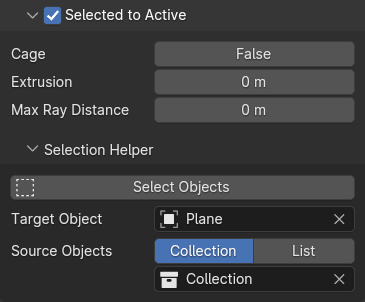
Materials
Objects can have any amount of materials, with any amount of node groups, mix, and add shader nodes. Auto Bake also supports multiple shader nodes.

The shader nodes above are fully supported, meaning you can bake all the input sockets.

The shader nodes above are only partly supported. You can bake the sockets with the green highlight, and you can't bake the sockets with the red highlight.
UDIM Textures
Anti-Aliasing
Auto Bake offers two type of scaled-anti-aliasing: upscaled and downscaled.
- Upscaled: Textures will be created and baked at a higher resolution (set in %), and they will be scaled back down to the original texture size.
- Downscaled: After the bake, the textures will be scaled down (to a set %) and then re-scaled to the original size.
Both version can results smoother edges, but to which is the better, that mostly depends on the given case. Upscaled requires more computation resource since the textures are baked and created at a higher scale, while downscaled scales down the textures and can result in some loss of detail, but the rate depends on the size of the texture and the downscale value.
Texture Export
Texture Name
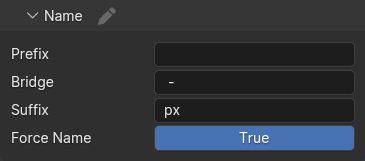
The name structure editor holds the items that can be used to generate the texture's name. These items are called "structure elements" and can be seen between braces {}. Other than these, simple text can also be inserted in the structure, like the "x" at the end of the "UDIM Name Structure".
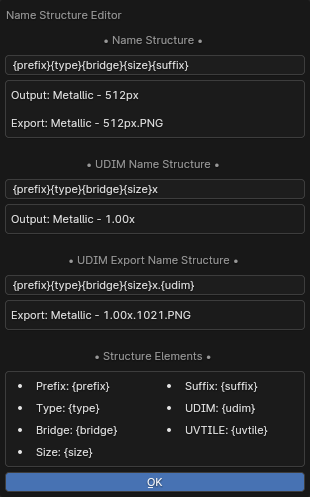

To install the Auto Bake, you need to have the addon's zip file downloaded. If you don't have it and need help please check out this article, it will guide you through the steps.
-
After downloading the 'auto_bake.zip' file, open Blender and navigate to the Preferences window. To do this click on the "Edit" button in the top left corner, then select the "Preferences" option from the dropdown menu.

-
In the preferences window, click on the "Add-ons" button on the left, then click on the "Install..." button in the top right corner.

-
Locate and select the downloaded "auto_bake.zip" file in your folder and then click on the "Install Add-on" button in the bottom right corner.

- Enable Auto Bake using the checkbox next to its name. If Auto Bake does not appear automatically, use the search bar in the top right corner.

- As the final step, make sure to save the preferences in the bottom left corner, in case the auto-save option is disabled.

After the installation you will find the addon inside the Properties > Render panel, just where you would normally bake.


You can contact me two different ways. You either contact me directly through Blender Market or join to the discord server and open a ticket.
If you want to contact me on Blender Market, click on the "Ask a Question" button on the product page. If you can't find it check out this article.
If you want to contact me through discord, join the discord server, where you can open a ticket.
Choose from three ticket categories:

Bug: Report any issue with the addon
Feature Request: Tell me what would you like see being added next
Question: Ask the questions that you couldn't find the answer to
After you chose the ticket type you will be assigned to a new text channel ("ticket-38" in this case) where you can address your report.

Discover more products like this
spring24 baked texture bake Udim Baking UDIM textures pbr-texture udim Export texture bake texture export texture-baking pbr-texture-bake Auto UDIM Bake baked textures texture maps