Vmd Retargeting
Notice: This addon now is stable and handles most vmd motion very well. So, if you can not make it work, read document's "Common Issue" part to fix your issue quickly.
Language
Blender Addon Vmd Retargeting
This blender addon will import motion from mmd's .vmd file onto Daz or CC models, with or without mmd model.


Demo Video
Tutorial Video:
Related blender tutorial:
Daz Hair and cloth physics in Blender: https://youtu.be/1RzwmTgcfys
Export mmd motion to Daz Studio: https://youtu.be/FEA9hVouKFg
Daz Studio Setting for Importing Motion
Bonus:
* Convert Daz model to MMD
Check its own readme page: Daz to MMD
* Create Proxy Mesh For Realtime Physics
Check: Proxy Mesh For Realtime Physics
Github
This github repo is for guideline and issues.
https://github.com/butaixianran/Blender-Vmd-Retargeting
Version:
Addon: 1.24.2
Blender: 3.0 or later
Feature
- Import motion from vmd file without a mmd model
- Or retarget body motion from a mmd model.
- Import body, eyeball, facial, viseme and camera motion separately
- Ignore feet rotation when Daz/CC character is on high heel.
- Set interpolation and easing as you wish
- Set arm rotation rate, to prevent hands poke into chest.
- Set camera height offset or rotation rate if needed
Install
- Buy it at blender official market website.
- Then install the .zip file you get from online shop.
- Search "Vmd retargeting" in your addon list and enable it.
- In viewport, press "N" to display tool panels, select "Vmd Retarget" panel
If you are new to blender and don't know how to install a blender addon, search: "blender install addon" in google.
How to use
Prepare a character
This addon supports:
* Daz Genesis 8 imported by diffeomorphic daz importer addon
* Daz Genesis 8 imported by Official Daz to Blender Bridge(updated version for blender 3.x) [This one is for advanced user, check github repo for more]
* Daz Genesis 8 imported by Official Daz to Blender Bridge 2022
* CC4(Character Creator) model imported by cc blender tools addon
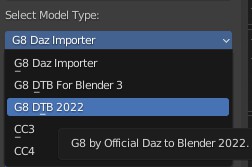
For characters imported by fbx, cc model works too. But for daz model, retargeting facial and viseme motion won't work.
For Blender 4.x
Vmd Retargeting works for Blender 4.x. But, to make addon "diffeomorphic daz importer" work with Blend 4.x, you need download its latest Development version. The stable version on dropbox only works for Blender 3.x.
https://bitbucket.org/Diffeomorphic/import_daz/wiki/Home

Then unzip the downloaded file, its folder name should be something like "Diffeomorphic-import_daz-xxxxxxxxxx".

Rename this folder to "import_daz", zip it into a new `.zip` file. Install this new zip file as Blender addon.
Now, you have the latest "diffeomorphic daz importer" which works for Blender 4.x.
Prepare CC4 model
No preparing is needed.
Just make sure you export it from Character Creator, not from iClone. Also, mesh only, no animation, with A-Pose, not T-Pose
Prepare Daz model [with Diffeomorphic daz importer]
Diffeomorphic daz importer is complex. But we just need click a few buttons to get it done.
You need to know the basic of how to setup and export a daz model from Daz Studio for Diffeomorphic daz importer. Check its official tutorial for that.
Then, when importing model to blender, you need 3 things:
- Merge all armatures into body's armature
- Face Unit morph and Viseme morph
- Make all bone poseable.
The easiest way for these, is importing a character by clicking "Easy Import Daz" button.
* For Genesis 8
Click "Easy Import Daz" button, not the "Import Daz" button.
Click "Easy Import Daz" button, not the "Import Daz" button.
By default, it already checked Merge Rigs and "Make All Bones Poseable" for you. If not, check them.
Then, you just need to check "Face Units" and "Visemes", then import.
Now, your daz model is prepared.
* For Genesis 9
You need diff daz importer version 1.6.2+ to import a Daz Genesis 9 character.
If you already has diff daz importer ver1.6.1 in your Blender, you have to remove it and re-open Blender, before installing version 1.6.2. Then re-config the Global setting after installing version 1.6.2. A lot of files and settings are changed.
Then, Click "Easy Import Daz" button. By default, it already checked "Merge Rigs" and "Make All Bones Poseable" for you.
So, you just need to check "FACS", then import.
Now, your daz model is prepared.
Be noticed, Genesis 9's twist bones are no longer in arms. Which makes MMD's twist bones can not map into Genesis 9's arm. So, any vmd motion uses twist bones, can not be converted to Genesis 9.
Prepare Daz model (with Official Daz to Blender Bridge(DTB) 2022)
Official DTB 2022 is released, with many old bugs and problems in it, never fixed. So, we really recommend you do not use this addon for now.
For now, the only good part for Official DTB 2022 is, it is very easy to install. But it is not as good as the other 2 choices.
You can learn it here about how to install or use it:
https://www.daz3d.com/forums/discussion/572806/official-daztoblender-bridge-2022-what-s-new-and-how-to-use-it
After you installed DTB 2022:
- In Daz, when exporting your model, check "Export Morphs"
- Go to "choose morphs" dialog window, From "Pose Controls" category, add Eyes, Mouth, Brow and Visemes morphs to the "Morphs to Export" list.
- Export.
- In Blender, on DTB's panel, click import, Done.
Prepare a vmd file
No preparing is needed in most cases.
But, there are some old or weird vmd files don't use normal bone names or file structure.
If you imported a vmd file like this onto Daz or CC4, your model gonna jump from one pose to another, like a robot dance.
For those vmd files, just open MikuMikuDance, load a TDA model, and load this vmd file on it, then re-export it as a new vmd file.
This new vmd file will work.
Import vmd
It is pretty simple:
- Select your character's armature
- Select a vmd file
- Select your model type(CC or Daz)
- Check which part you'd like to import
-
If this vmd motion doesn't use IK, uncheck IK
-
Make sure your active armature is your Daz or CC model, Click "Execute", done.
Each part will be an action wraped into a strip on a track, in NLA(Nonlinear Animation).
So, it won't mess up your timeline, and you can move or delete them like clips.
Options
Move your mouse onto those operators(button, checkbox or list), will display a useful tooltip.
High Heel Tooltip:

High Heel
check to ignore rotation on feet.
Body Motion
Tracks
Body motion is separated into mutiple tracks.
For example, mmd doesn't have motion layers, so they use mutiple bones which does the same thing, to simulate motion layers. And we handle that by adding this bone's motion into a real new layer.
For now, we only do this for: center and groove bone's location.
IK and IK Pole Bone
(Note: IK Pole bone is replaced with rotation limit. So There is no issue on IK any more)
IK works fine in most cases. But if leg rotates widely, then you need to know following information:
CC and Daz model don't have IK by default. So this addon creates IK for legs when importing body motion from vmd file.
But a problem with Daz/CC model is: there is no bending on their knees' rest pose. In that case, IK will come with a IK Pole Bone, to tell knee which direction to point when bending.
So, Daz/CC's knees are always pointing to IK Pole bones in front of them. And IK Pole Bones are following rotation of pelvis bone.
That works fine in most cases. But, if legs rotate too much, then IK Pole bones won't work well since they just following pelvis bone.
So, in that case, you need to retarget motion from a mmd model. Since mmd model already has the motion on it, your Daz/CC3 model can get legs' final rotation without IK bone.
Check the section: Pick a mmd model as Source
Arm rotation rate
Daz/CC has different arm length with mmd model. So, if mmd model puts hands on chest, they always poke into body when on Daz/CC model.
Set upperarm and forearm rotation rate to 0.8 will fix that in most cases.
Arm rotation Euler plus
Works on forearms only. Use this with Arm rotation rate together to deal with hand poking issue.
Default value:
Upperarm rotation rate: 0.9
Forearm rotation rate: 1.0
Forearm left: -5, 0, 3
Forearm right: -5, 0, -3
If forearm pokes into body with default value, try following values:
Upperarm rotation rate: 1.0
Forearm rotation rate: 1.0
Forearm left: 0, 0, 0
Forearm right: 0, 0, 0
or
Upperarm rotation rate: 0.8
Forearm rotation rate: 0.8
Forearm left: -15, 0, 9
Forearm right: -15, 0, -9
Pick a mmd model as Source
If you picked a mmd model, addon will ignore body motion from vmd file and retarget body motion from your picked mmd model.
Eyeball and morph motion are still loaded from vmd file. So you need to pick the same vmd file on addon, if you want to import eyeball and morph motion.
You need blender mmd tools to import a mmd model into blender:
https://github.com/UuuNyaa/blender_mmd_tools
When importing a mmd model, uncheck rename bones! We use its japanese bone name to map bones.
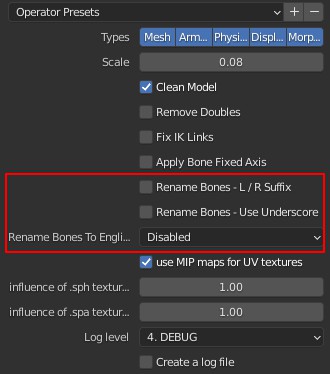
Then import your vmd motion onto this mmd model by using mmd tools, not this addon!
Which is: select your mmd model, go to File menu->Import->Vmd file, and select a vmd file.
Now, your mmd model should has a motion on it.
Then select your Daz or CC model, use the pick tool of "Source" from this addon's panel, pick the armature of your mmd model. Not the empty parent.

Make sure you select your Daz or CC model, then click "Execute".
It will retargeting every frame of evey mapping bone's final rotation from mmd model, not just key frames, so it will be very slow.
And it doesn't need an IK bone on Daz/CC model.
We made a video tutorial for this:
Interpolation/Easing
You can find examples from https://easings.net/

This setting won't affect camera motion. Camera motion is always linear.
With default options, this addon will convert each vmd keyframe's interpolation into a blender's most similar build-in interpolation. This works fine for most cases but not all cases.
If you want your motion on Daz/CC is the exactly as smooth as on a mmd model, there are 2 choices:
- You can pick a mmd model as source on this addon, so it will convert every frame, not just keyframes
- Or, you can download MikuMikuMoving, load mmd model and vmd motion into MikuMikuMoving, then export motion into a new vmd motion file. And when exporting, check "Integrate layer". So it will save every frame, not just keyframe. Then use that new vmd file with this addon. (Only use the new vmd file for body motion. For facial morph, still use the original vmd file)
Camera Rate/ Height Offset
Daz/CC model has different model size with mmd model. So, camera motion need to be adjusted.
Default value works fine for almost every case.
But if your model is a CC character with high heel, you may need to move camera up with 8cm.
Limits
Mother Bone
On a mmd model, there is a bone called "全ての親", which means mother bone in English. A vmd motion should never uses this bone. It is designed for final user adjusts model's position after loading a vmd motion. In Blender, it is just like moving the whole object, not a bone.
Since no vmd motion should use it, this mother bone is not handled in this addon.
But, there is a few vmd motion creators ignore this rule. They just uses mother bone as another hip bone. Which makes it into an issue in mmd world.
So, in mmd world, there is a free tool, to convert mother bone's motion into body bones, called "Motion Supporter" tool. If you have a vmd motion uses mother bone, you need to use this tool, do the conversion, then uses the converted motion with this addon.
MotionSupporter's How To
- Download: https://bowlroll.net/file/233713
- Unzip and run, select "全親移植" Section:

- Line 1, select or drag vmd file into it.
- Line 2, select or drag a TDA or YYB Miku mmd model file into it.
- Line 3, location for converted vmd file.
- Line 4, Do not check anything.
- Click the big button at bottom, to start converting.
- After converting, import this new vmd file with VMD Retargeting addon, Done.
Shoulder Rotation
There are 3 shoulder bones on a mmd model: shoulder, shoulder P, shoulder C. This addon ignored shoulder P and shoulder C.
Twist Bone
MMD model also comes with twist bones, only a few vmd motions use them. With Daz Model, this can be converted nicely. But CC and Genesis 9's twist bones work in a different way and won't be converted.
So, if you are using a vmd file come with motion on twist bones, you better use Daz G8 model.
So far as I know, only Natsumi San's vmd motion uses twist bones.
Waist Bone
Mmd's Waist Bone, is the parent of upper body and lower body. Which makes it can turn the whole body together, like a hip bone.
There is No other Character model treat Waist Bone that way. So, we convert Waist Bone's data into lower spine bone.
Since most vmd motion never uses Waist Bone, it won't be a problem.
But, again, Natsumi San's vmd motion may use it. Still, as long as vmd motion does not use Waist Bone as hip bone to rotate the whole body, it gonna be fine.
Prop motion
This addon won't handle that.
Common Issue
We made a video for some common issues, check it out:
Leg won't bend
This vmd motion does not use IK, so, at addon panel, set IK to off before importing.
If feet are slipping after uncheck IK, set Position Rate X to 0.5.
Arm rotation angle is different
Try arm rotation rate 1.0. Default is 0.8, to prevent poking.
Also try Upperarm 1.0, Forearm 0.8 to get the best result.
For CC character, just set all arm rotation to 1.0.
Character can not turn around, some motions are wrong
- Make sure your Diff Daz Importer addon's version is the latest 1.6.1, not the old version 1.5.
- At Diff Daz Importer addon's panel, in "Global Setting" dialog window, Rigging section, make sure you unchecked every option there. They gonna limit your model's rotation.

Body motion is totally wrong
This addon now is stable and handles most vmd motions very well. So, check following checklist to fix your issue quickly.
- For CC character, make sure you export it from CC, not from iclone
- Make sure Blender version is 3.0+
- Make sure your addon version is the latest
- Make sure Daz model is Genesis 8
- In Daz, make sure using "Export to Bender" menu to export ".dbz" file before importing to blender.
- In Blender, diffeomorphic daz importer's global setting, make sure you have set Daz lib path with "Load Root Path" button.
- Does this vmd motion use IK? If not, set IK to off before importing.
- In Blender, Right side, Scene panel, Units section, make sure it is set to 1 Metre. (User or another addon may change this and forget to change it back)
- Try another vmd motion from a different author.
If only this author's vmd motion can not be imported correctly, contact us, tell us the name of this vmd motion, we will test it.
Eye can not be fully closed
MMD model comes with 5 morphs can close eyes. But other character like Daz or CC only has one morph to close eye.
Normally, vmd motion's creator only use 1 of those 5 morphs to close eyes, to avoid chaos. But, there are a few vmd motion's creator will play with all 5 morphs.
In that case, all 5 mmd morphs data is converted into 1 daz/cc morph, so one morph's data will cover another, which make eyes can not be fully closed.
The only solution for this, is remove all other 4 morphs' data in MMD, only keep one of them.
These 5 morphs are: ウィンク, ウィンク2, まばたき, 笑い, なごみ
Or you can just remove all 5 morphs' data.
