Styriam Toolty
Styriam Toolty
Have you ever been stuck in mundane, complex but repetitive tasks asking yourself why couldn't they be reduced to a button click? We have and we’ ve decided to do something about it! We present you a collection of simple to use tools that will focus on increasing your productivity in particular area s like animation, simulation and lighting.
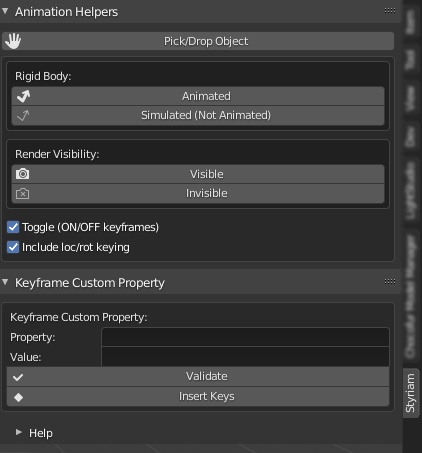
All the tools with exception of Isolate Light are available in Styriam viewport properties panel.
Purchase now to get access to future updates!
Please Join discussion in Blender Artists topic.
Release Notes
1.2.3
- Blender 4.0-4.1 support
1.2.2
- Fix: Key-frame jumping in the Picker Parenting Panel (API update for newer Blenders)
1.2.1
- Fix: Problem with baking Quick Cache
1.2.0
- Compositing nodes can be run for scene's frame range (e.g. run file output node for multiple frames at once)
- Scan Utils: Fill Selection Holes, Constrain Selection to Linked Active
- UV Utils: UV Stats, Fill to Density
1.1.1
- Fixed: exception when Isolate Light stumbles across empty material slot
1.1.0
- Output Helpers (manage compositor File Output)
- Quick Cache (compositor cache node)
- Picker Parenting Panel
1.0.0
- Picker (dynamic parenting)
- Rigid Body Helpers
- Keyframe Custom Property
- Isolate Light
Output Helpers
Generate layer names in File Output node and convert it (only multilayer EXR) to Image node while preserving all connections. Revert to original state with one button click. Use this simple, yet powerful interface to add and delete layers from existing images.
Run compositor nodes without re-rendering Render Layers.

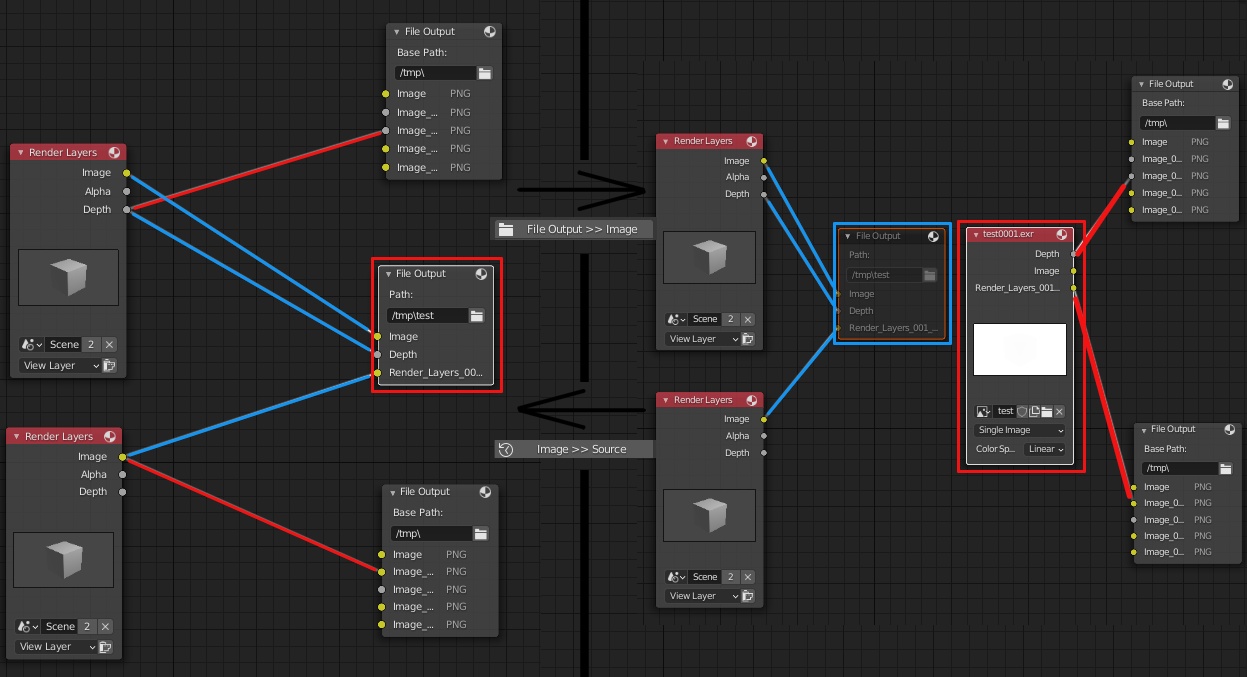 Select File Node to convert it to Image Node. Select both nodes to reduce them back to File Node.
Select File Node to convert it to Image Node. Select both nodes to reduce them back to File Node. Quick Cache
Insert cache node after selected node and bake a still or animated cache by running compositor nodes. Choose whether cache is enabled during animation and rendering.
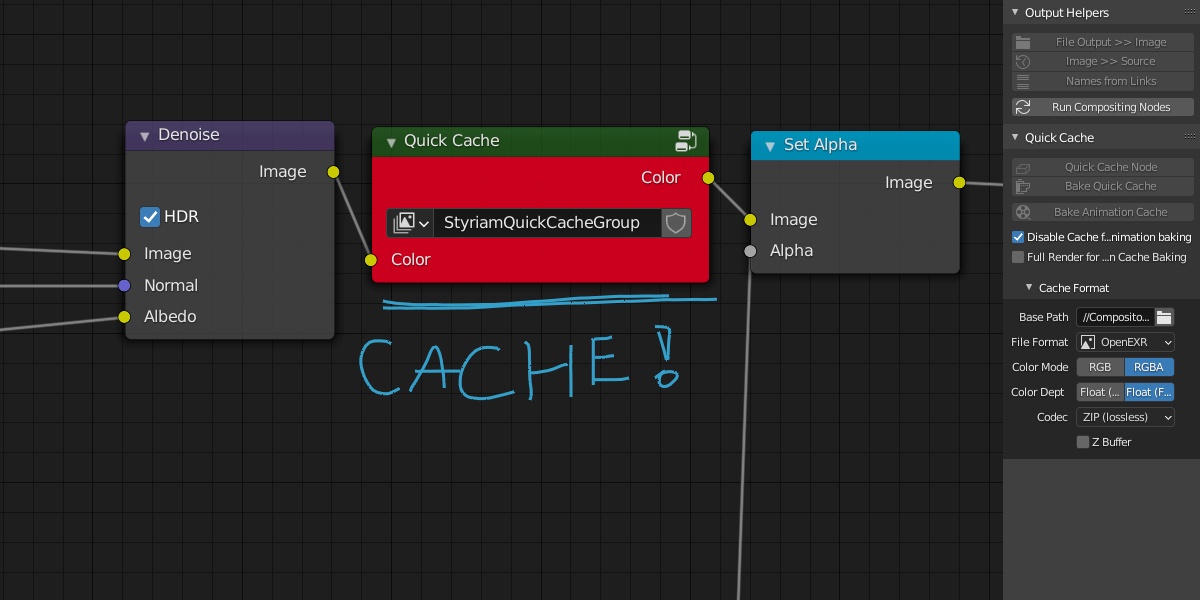
Picker
Animating your characters to pick up objects is a pain. Keyframe here… constraint there… Hand over the object to another character or use rigid body simulation – even more visual location keyframes... constraints… move back to keyframe… move forward to keyframe… Enough of this!
Picker let’s you do it all under the hood so you can focus on your artistic creativity. All you have to do is select two objects and with a click of a button all constraints and keyframes will be made.
Using Picker is simple:
- Select two objects: The first one is being picked, the second is the grabber. Meshes, cameras, lights, empties and bones can be selected. If an armature object is selected, selection will be converted to its active bone. To select specific pose bone as a picker, first select the grabbed object in Object Mode then an armature as a second object and go to Pose Mode to select the bone of your choosing.
When parenting to bone other than IK target remember to keyframe the target bone nonetheless. When only one object is selected Picker will find active constraint and insert all necessary keyframes to detach the object from its handler.
 Robot model and rig by sky_D, Creative Commons Attribution, Share Alike 3.0
Robot model and rig by sky_D, Creative Commons Attribution, Share Alike 3.0
Industrial Robot "SkyB 100"
Advanced Industrial Robot Rig V1.1
 Version 1.1.0 brought Parenting Panel
Version 1.1.0 brought Parenting Panel
Rigid Body Helpers
Managing many pieces of a shattered object can be difficult because Blender does not give you any effective tools to manage their attributes like kinematic property. With our tool you can select all your shards, add rigid body simulation to them and keyframe their kinematic (animated) property or visibility with one button click.
Rigid Body Helpers give you additional options:
Toggle (ON/OFF keyframes) will insert a pair of complementary keyframes – previous frame: ON, current frame: OFF or in reverse
Include loc/rot keying option will try to insert visual keyframes when necessary to make objects behave correctly after disabling rigid body simulation

Keyframe Custom Property
This option lets you keyframe any animatable property that you can specify python data path to.
It’s really easy to use, select objects that you want to be searched for matching path, type data path, click Validate or Insert Keys. Fill Value field or leave it empty to keyframe current value. The tool will keyframe all successfully matched objects and print all the details of all encountered problems.
To ease your debugging this tool will output short report in viewport with specifics printed to console.
For example when trying to keyframe a not existing property “ this_is_wrong” the tool will output something like this:
python data path:
pose.bones[:].constraints[:].this_is_wrong
output:
__ Missing Property __
Path: Armature.003 > Bone.003 > Child Of
Object:
Property: this_is_wrong
Error: 'ChildOfConstraint' object has no attribute 'this_is_wrong'

Are you feeling lost? Don't worry, quick help panel is always available to you:

Isolate Light
This feature lets you isolate selected lights. How does it differ from Blender’s Shift+H? It will remember which lights were hidden prior using this function and it will try to include light meshes. Also it will not unhide objects other than lights.
Isolate light and Restore Lights can be found in Object Mode context menu (right mouse button) and in Outliner context menu.

Ideas for future (list might change)
- We are waiting to listen to your needs!
Support us! Speed of development depends on sale performance.
Visit Styriam
Discover more products like this
keys path animation property 3D Scan blender Multiple Lighting compositor isolation keyframe dropper animate light rigidbody properties blender addons isolated picker image-render bcon22 bfcm20 dropped lights parent blender addon dynamic Blender Add-on Compositing conversion drop density grab calculator data pick blender add-ons grabber Python bfcm22 loveblender bfcm21 bfcm23 file output node performance key objects paths Mesh Selection Tool animation tool








