Theme Changer Addon
Introducing the "Blender Theme Changer" addon – the ultimate tool for transforming your Blender experience into a stunning visual masterpiece! This incredible addon revolutionizes the way you interact with Blender by giving you complete control over the interface's look and feel.
With the "Blender Theme Changer" addon, you'll gain access to a vast collection of breathtaking themes that will breathe new life into your creative process. Say goodbye to the monotony of a single default theme and unlock a world of endless possibilities. From the sleek and sophisticated "Graphite" theme to the vibrant and energizing "Amethyst" theme, there's a perfect match for every taste and style.
Installing and using this addon is a breeze. Once integrated into your Blender workflow, you'll find the "Blender Theme Changer" panel conveniently located in the 3D Viewport. Within this intuitive interface, a stunning array of theme options awaits you. Simply select your desired theme from the dropdown menu, and watch as your Blender interface transforms before your very eyes.
But that's not all – the "Blender Theme Changer" addon goes above and beyond by providing you with an extensive range of carefully crafted themes to choose from. Immerse yourself in a world of boundless creativity with themes inspired by nature, such as the refreshing "Choco Mint" or the captivating "Han Purple." Or perhaps you prefer a touch of elegance with themes like "Piano White" or "Steel." No matter your preference, this addon has you covered.
Not only does the "Blender Theme Changer" addon offer an unparalleled level of customization, but it also ensures a hassle-free experience. Thanks to its intelligent design, the addon seamlessly executes preset changes, instantly applying your chosen theme to the Blender interface. Gone are the days of complex manual adjustments – now you can effortlessly create the perfect atmosphere for your creative endeavors.
Elevate your Blender experience to new heights with the "Blender Theme Changer" addon. Unleash your creativity, immerse yourself in a captivating visual environment, and make Blender truly your own. Say hello to a world of endless inspiration and a more enjoyable, personalized workflow. Download the "Blender Theme Changer" addon today and witness the transformation for yourself!
How To Install:
1)Download the Addon: Purchase "Blender Theme Changer" addon. Click on the download link to save the addon file to your computer.
2)Launch Blender: Open Blender on your computer. Make sure you have a compatible version of Blender installed.
3)Open the Preferences: In Blender's interface, locate the "Edit" menu at the top-left corner of the screen. Click on it and select "Preferences" from the dropdown menu. This will open the Blender Preferences window.
4)Navigate to Add-ons: Within the Preferences window, you'll find a sidebar on the left side. Look for the tab labeled "Add-ons" and click on it. This tab contains settings related to addons.
5)Install Addon: In the Add-ons tab, you'll see a button labeled "Install..." near the top-right corner. Click on this button to open the file browser.
6)Locate Addon File: In the file browser window, navigate to the location where you saved the downloaded addon file. Select the addon file and click "Install Add-on" to proceed.
7)Enable the Addon: After installation, you should see the "Blender Theme Changer" addon listed in the Add-ons tab. Search for the addon by typing "Blender Theme Changer" in the search box at the top-right corner. Once you locate it, click the checkbox next to the addon's name to enable it.
8)Save Preferences: To ensure that the addon remains enabled in future Blender sessions, click the "Save Preferences" button at the bottom-left corner of the Preferences window.
9)Close Preferences: After saving the preferences, close the Blender Preferences window.
Congratulations! You have successfully installed the "Blender Theme Changer" addon. You can now access the addon's functionality through by pressing "N" button and then go to "Themes" category in the "Main Panel" located in the 3D Viewport. Enjoy exploring and applying the various themes to transform your Blender interface and enhance your creative workflow.
Pictures:
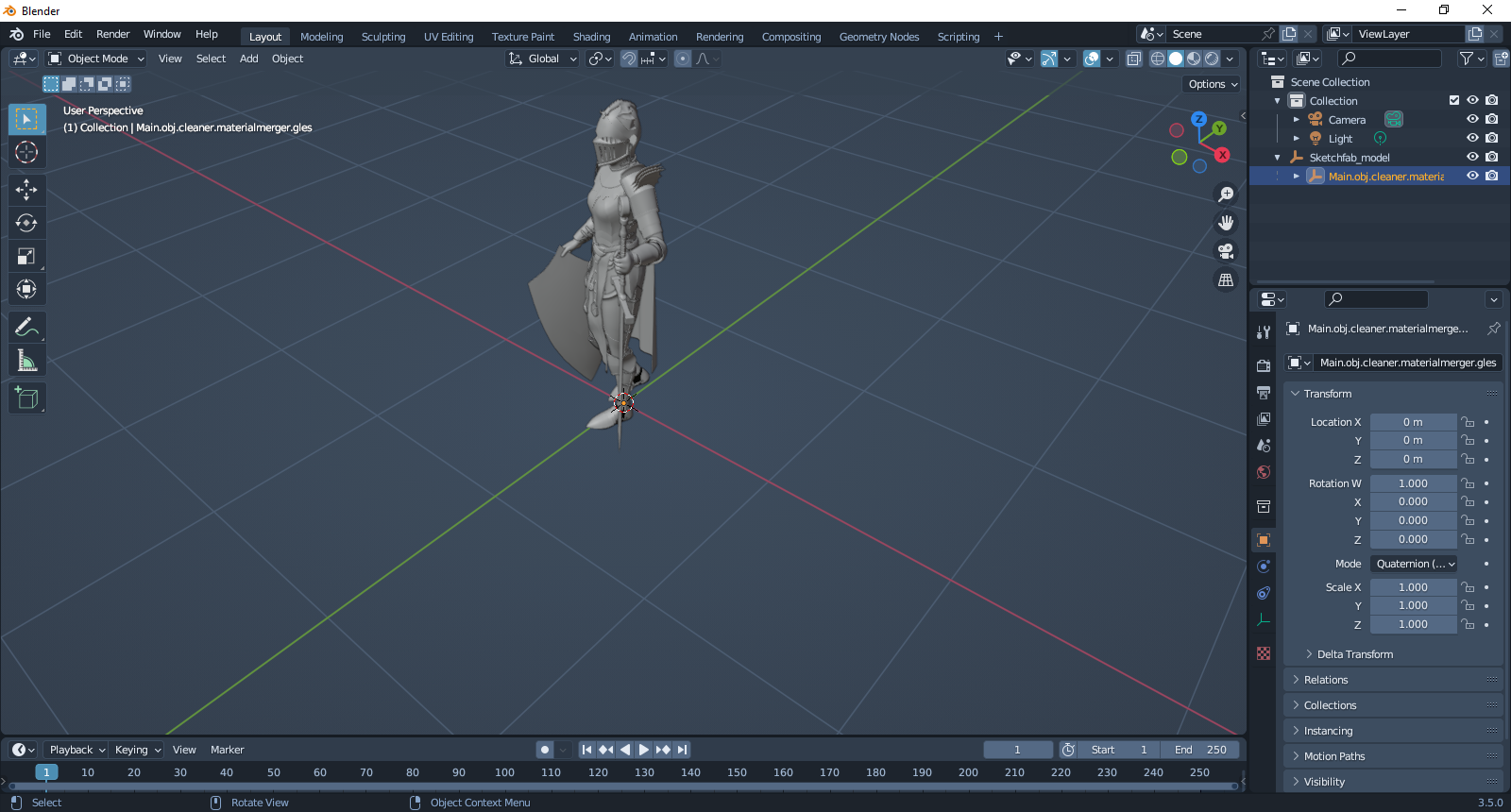
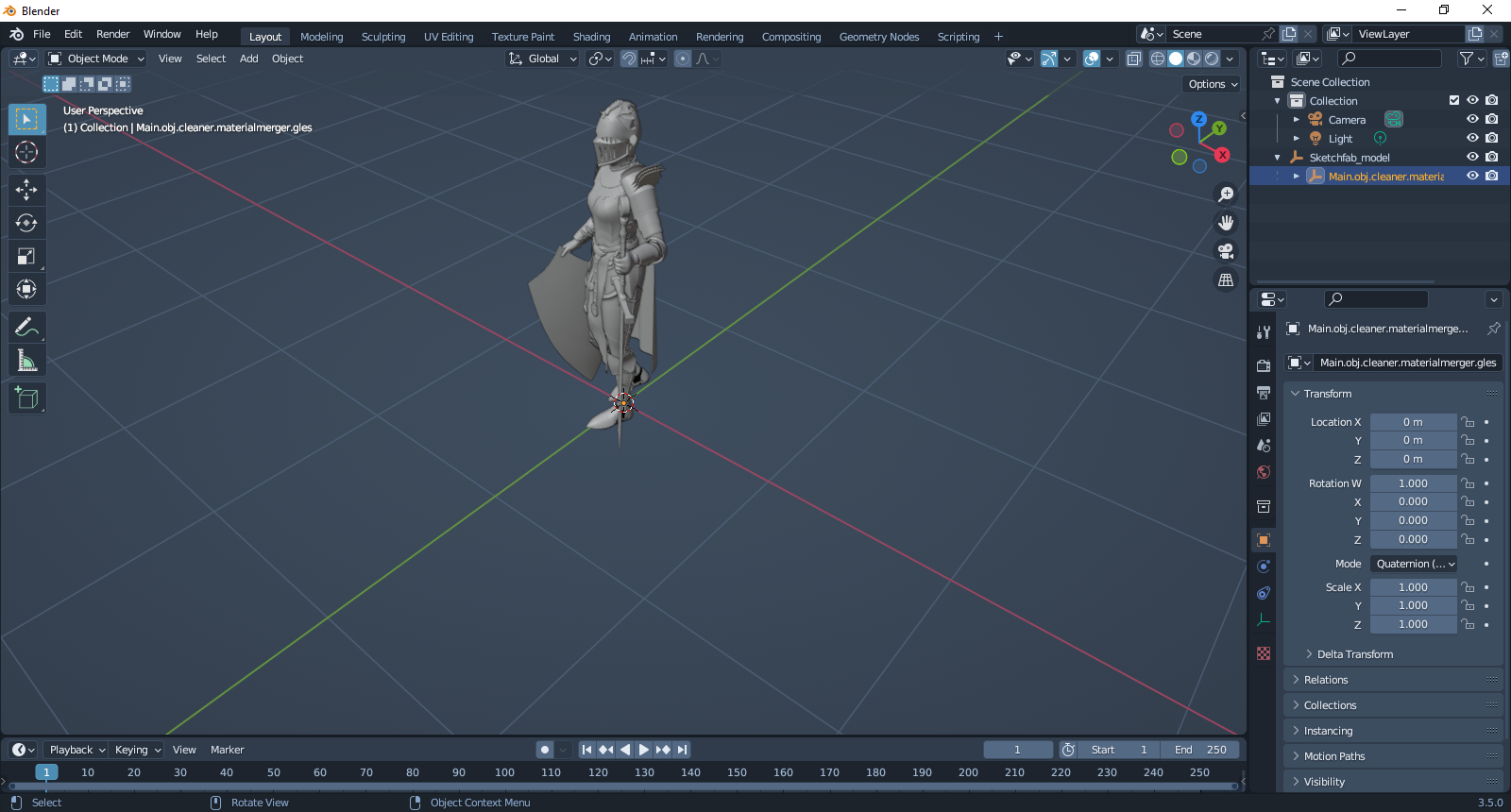
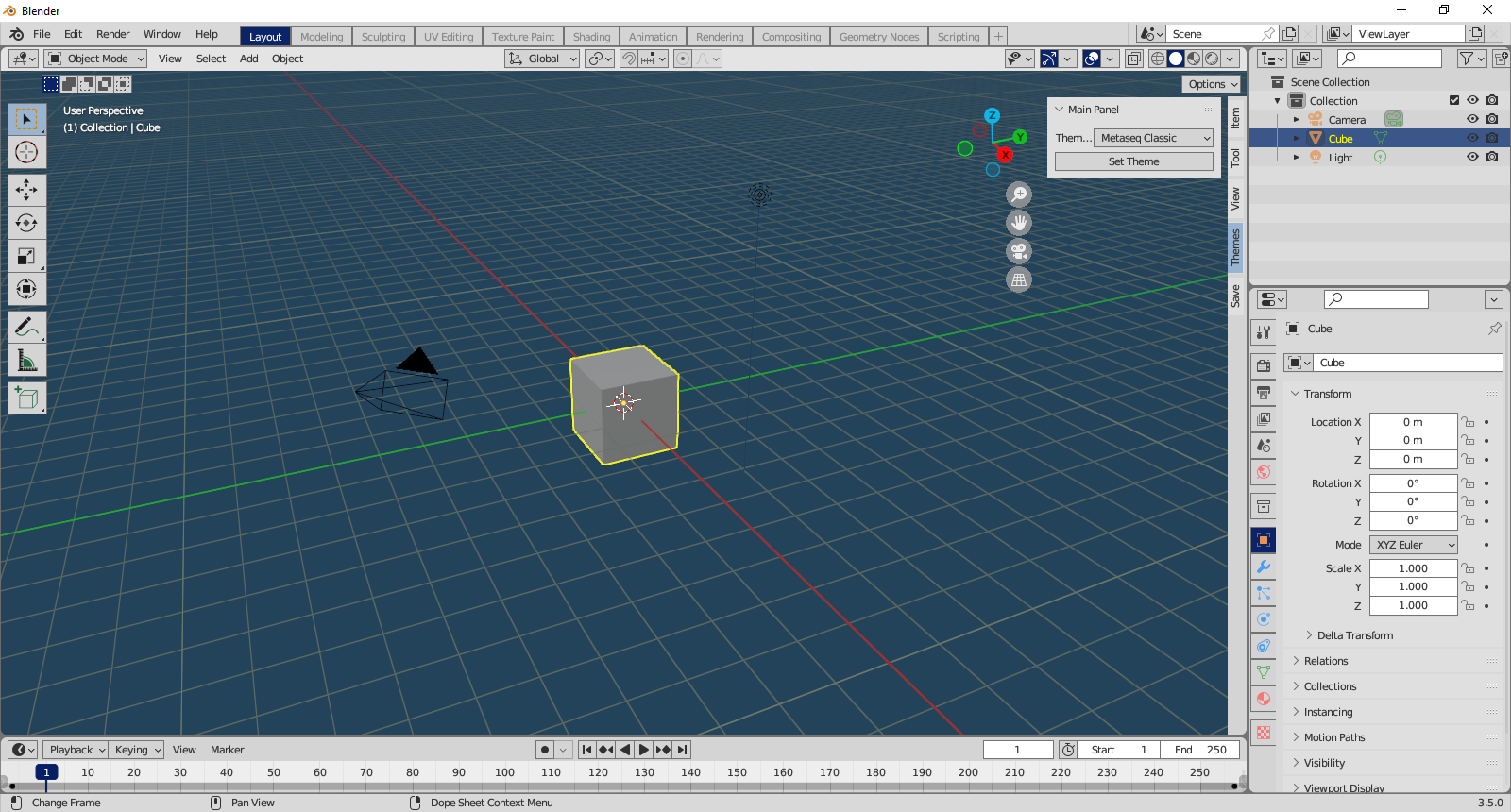
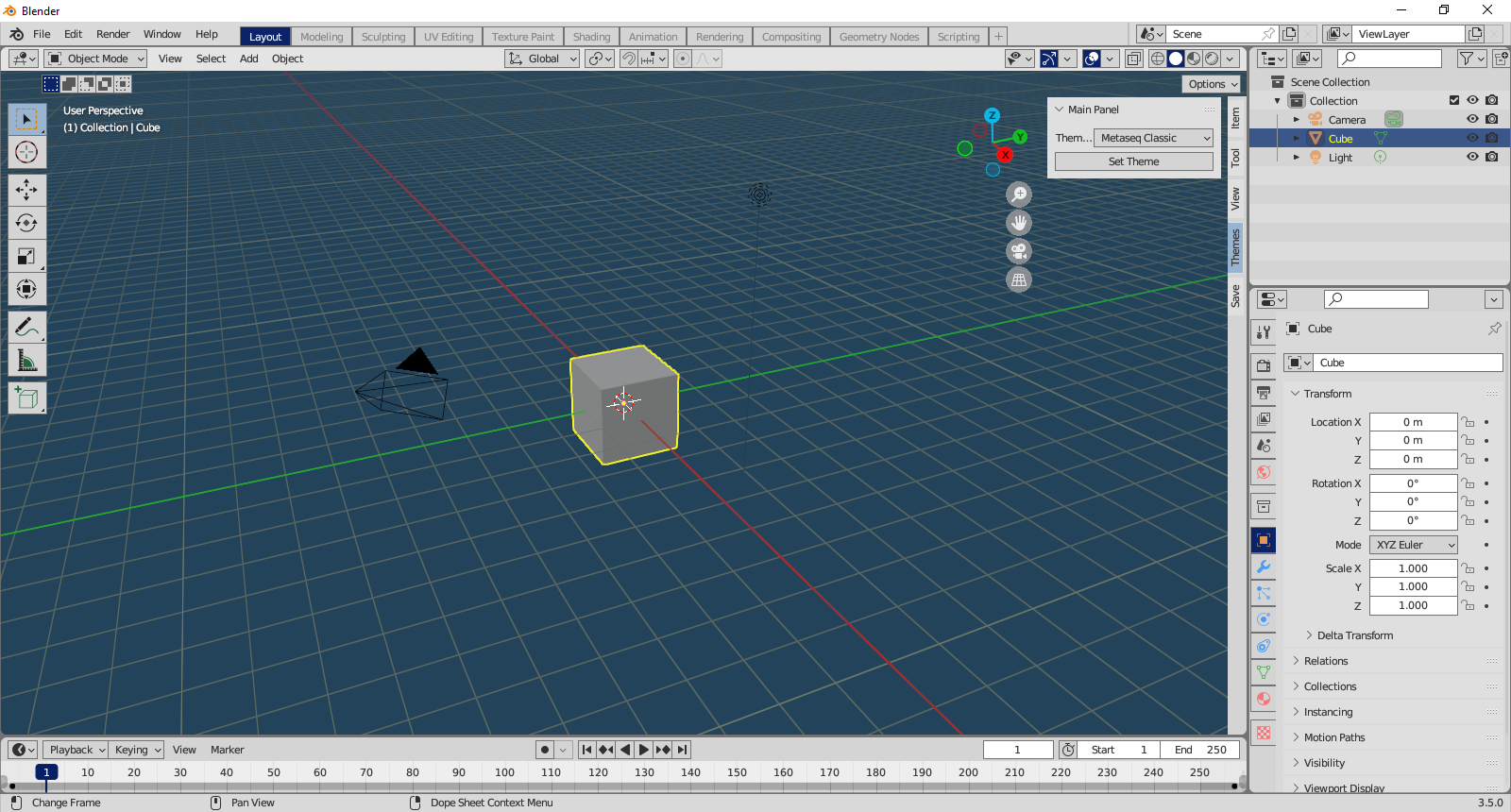
Additional 2 Themes:
--------------------------------------------------------------------
Short Video:
--------------------------------------------------------------------
Discover more products like this
themes 3d-blender darktheme ui theme app-interface 3dblend beautiful natural-themes 3d-user-interface beautiful-theme






