Set Camera On Track
This latest add-on for Blender can save a lot of your time in design, it can quickly create a camera path to track a series of objects like dominoes, musical marbles etc. Or you can also capture the 360 degree view of a model, the setup is very quick and automatic if you use this add-on. Just select your camera, set the target object and/or target collection & you're good to go! The add-on will take care of everything else.
Please watch our video tutorial to quickly understand the functions & various options.
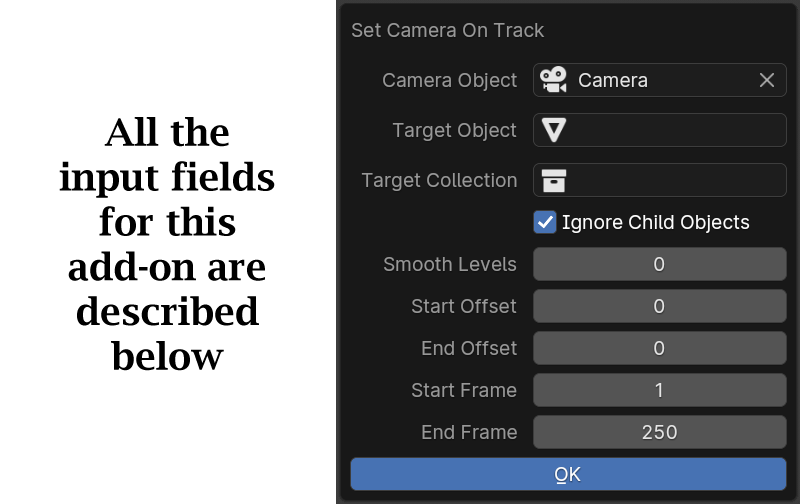
Target Camera: You need to select the camera which you want to give a motion to through this add-on. If there is only one camera in the scene, it is selected here by default.
Target Object: This is an important field. It does not only designate the target, the mode of operation for this add-on is also set based on what you select in this field and the following collection.
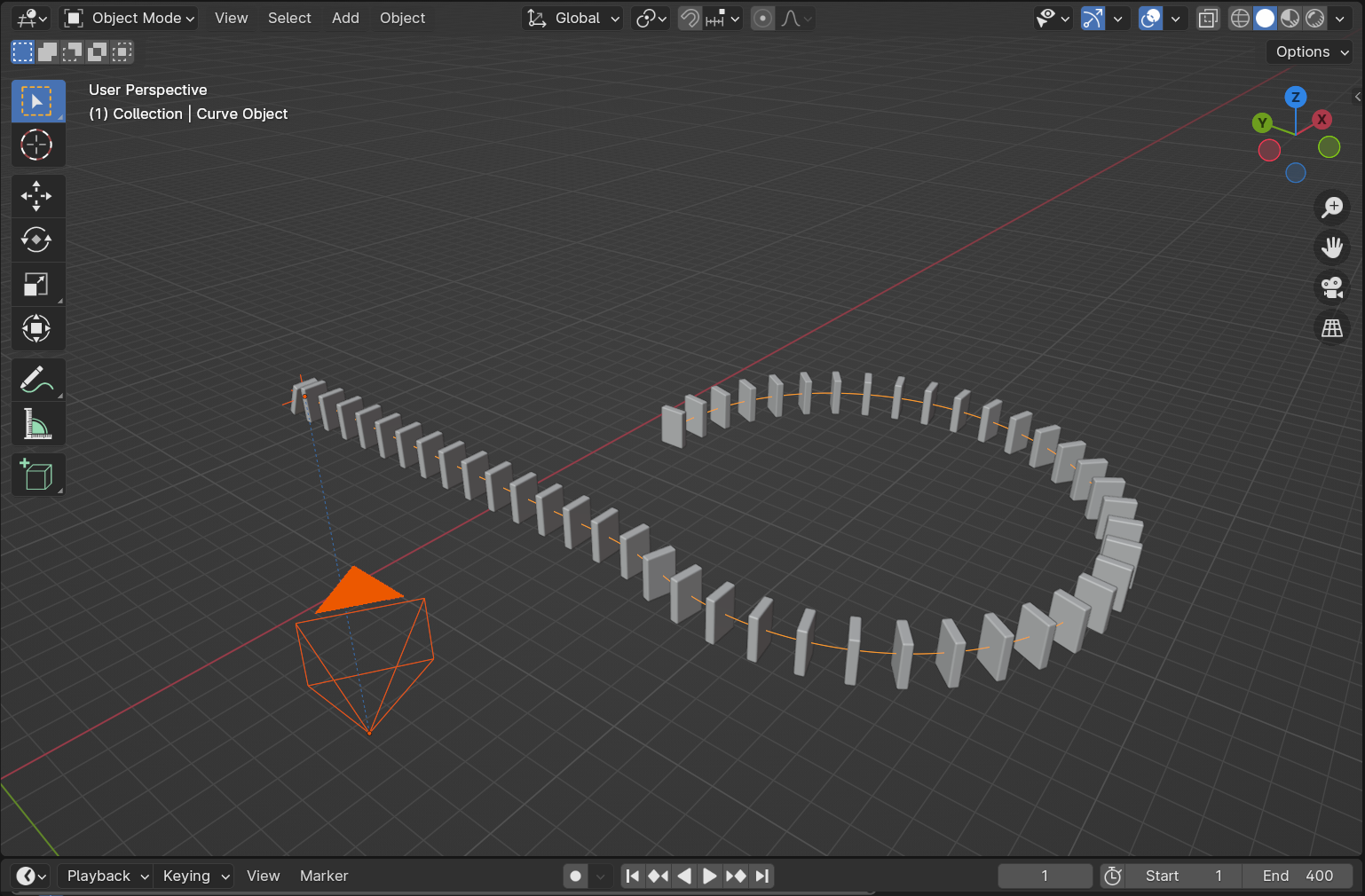
1) When you select an object in this Target Object field and the Target Collection is left blank, the camera will move around this target object in a circular path, focusing always on the target.
2) When you select an object in this Target Object field and you also select a collection in the Target Collection field, there can be two scenarios:
2A) If the target object is part of the target collection, the camera will start from the target object and slowly go over all the remaining objects in this collection. It will try to capture the entire object i.e. it will focus on the origin of each object.
2B) If the target object is not part of the target collection, the camera will start from the first object in the target collection and slowly go over all the remaining objects. The camera focus will be decided by the relative position of the target object and the first object in the target collection. This mode is suitable for 3D Data Comparison videos.
By default, the active object in the scene is selected as the target object, but you can change it.
Target Collection: You can select an object collection in this field. It is optional. If a collection is selected, the camera will move in a linear path to capture all the objects present in that collection. If it is left blank, the camera will just move around the target object in a circular path.
Important Note: The objects in the target collection has to be alphabetically numbered in a sequence. The add-on will pickup the objects in the alphabetical order of their names. So it is very important to assign correct names to them. Otherwise the camera will take a wrong path.
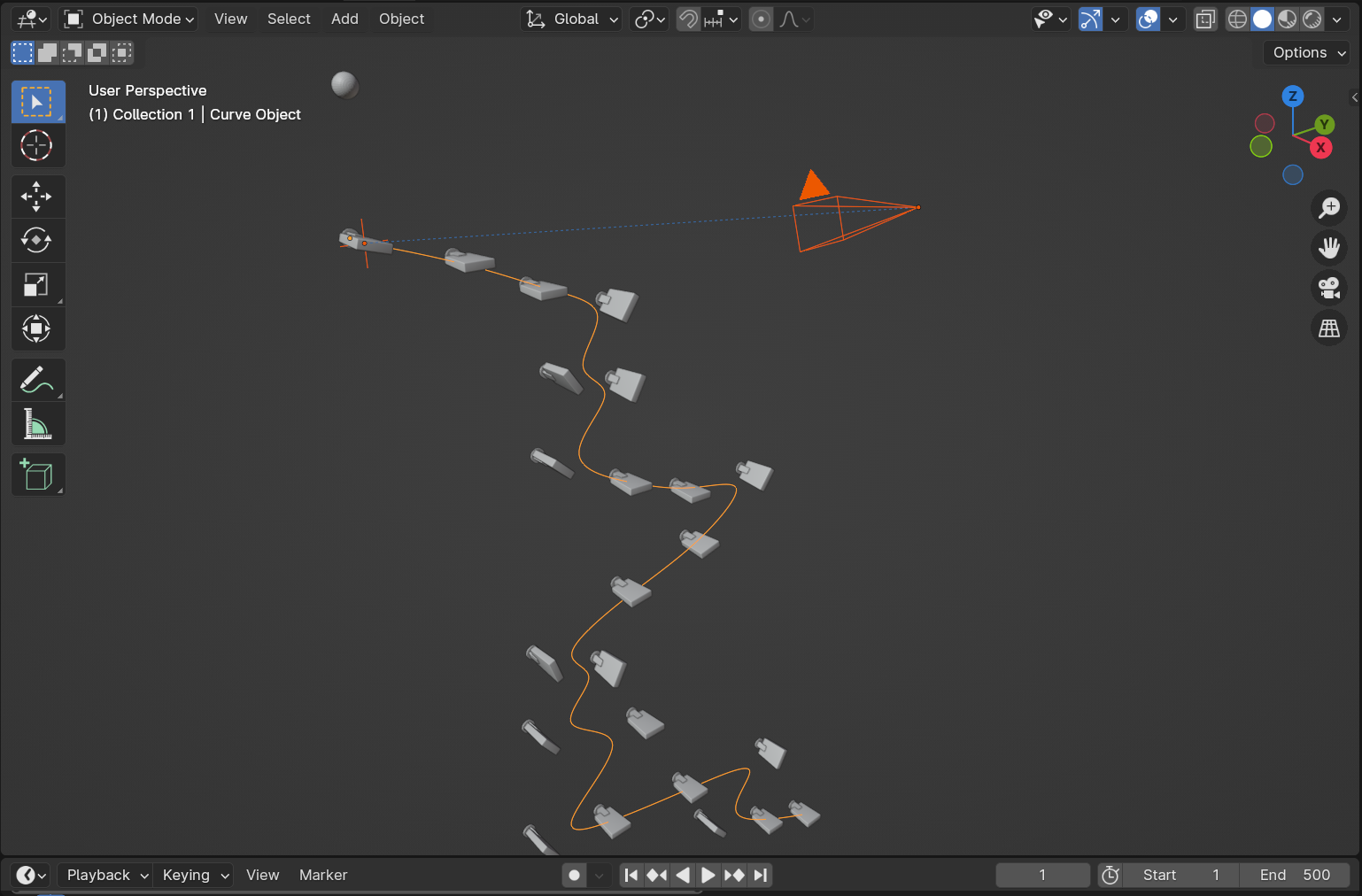
Ignore Child Objects: If this is selected, the add-on will ignore all the child objects in the target collection. Otherwise it will consider each & every object present in the collection.
Smooth Levels: When the camera takes a very zigzag path, you can use this field to smooth out the camera path. It can take a value between 1 to 10. A value of zero mean no smooth effect is added.
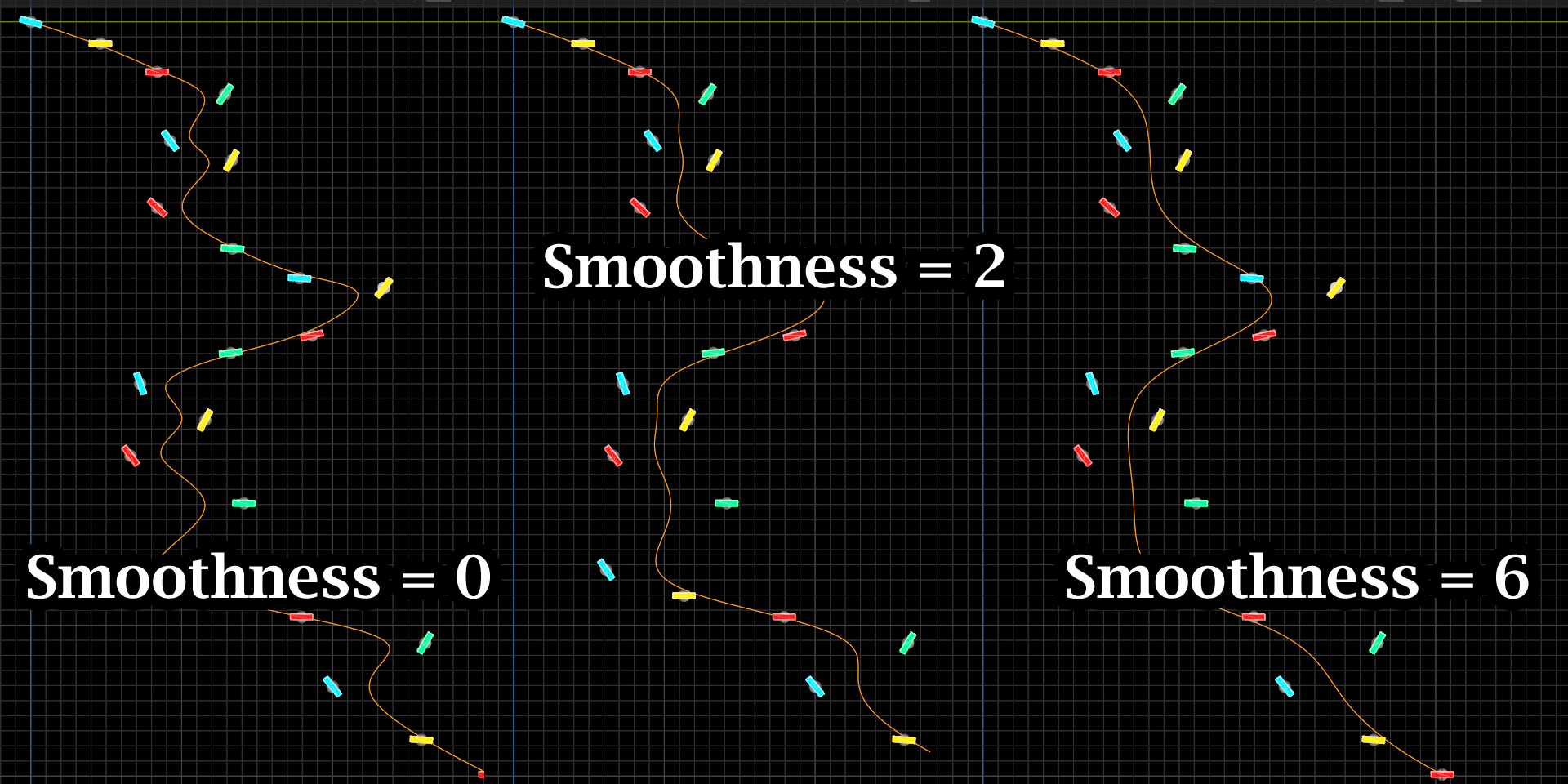
Start Offset & End Offset: By default, the add-on will consider each and every object in the target collection. But if you use an offset, it will ignore that many objects from the start or the end of the collection. As show in our video tutorial, you can use these fields to sync-up the camera speed with your animation.
Start Frame & End Frame: These two fields define the frame numbers when the camera should start and stop. By default, it takes the scene start frame and scene end frame numbers, but you can change it if needed.
We hope that you find this add-on useful in your project. For any
assistance, or for any bug reporting, please feel free to send a mail to
5minblender@gmail.com or connect to us via our YouTube channel. We are always there to help you!
Discover more products like this
camera movement camera-move camera-settings camera path auto-camera camera-track Camera setup Camera Tracking




