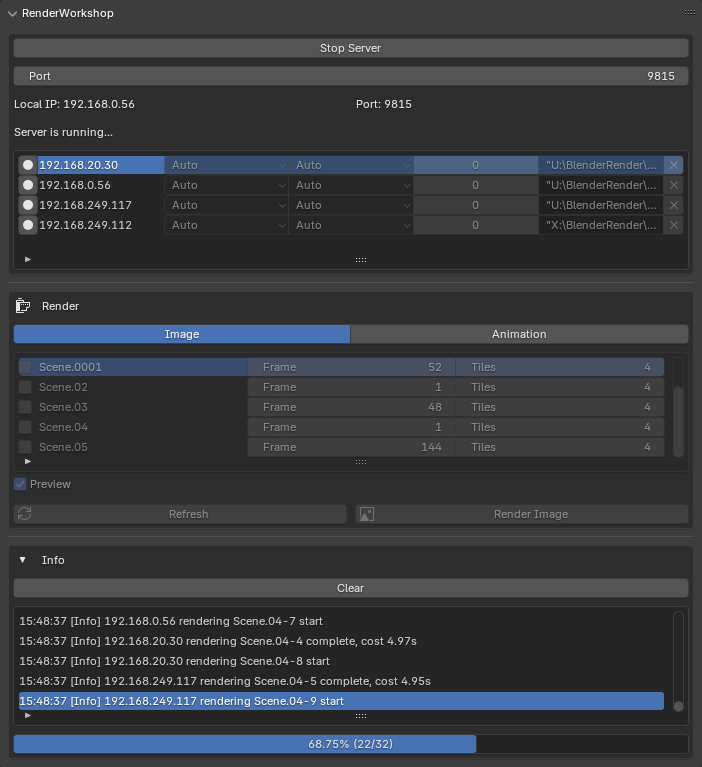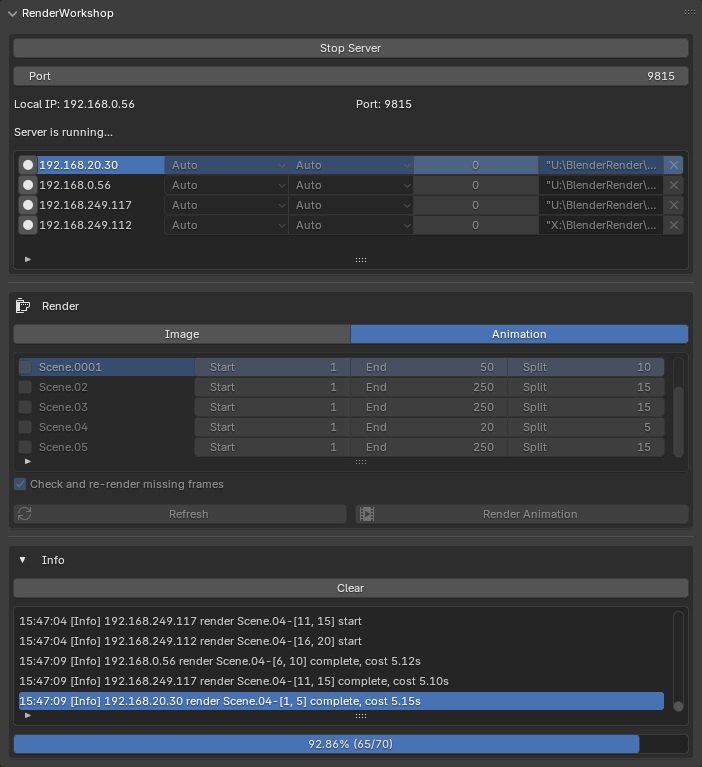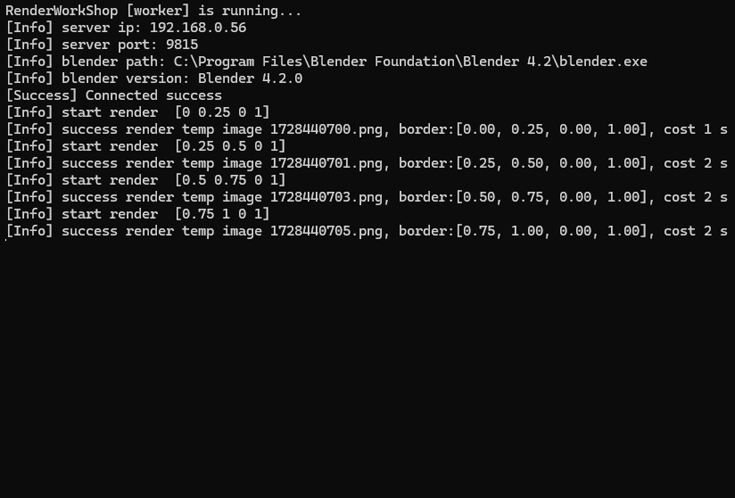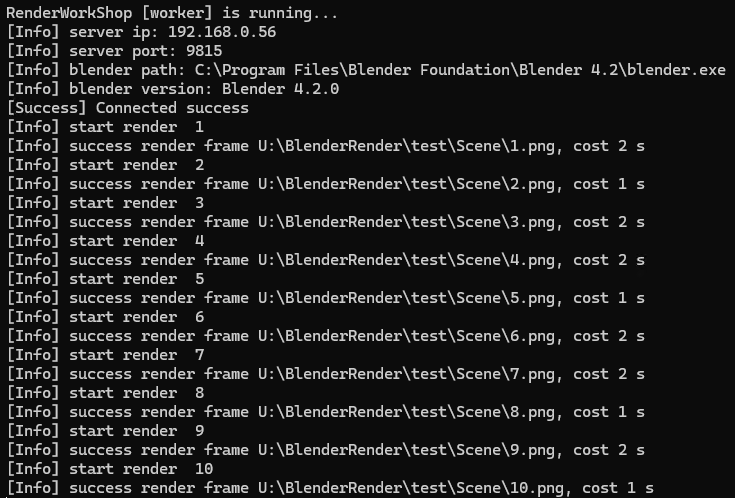Renderworkshop
RenderWorkshop v0.06 enhances Blender's rendering capabilities by leveraging multiple devices to render single-frame images or image sequences, significantly accelerating the process. This tool is ideal for middle/small studios, companies, and personal networks with multiple devices.
- Integrated with Blender, directly reads rendering and output settings
- Ultra-low memory usage when not rendering
- Supports both static image and animation sequence rendering
- Scene queue rendering for efficient management of multiple rendering tasks
- Supports GPU/CPU rendering to make full use of computing resources
- Automatic post-rendering checks to ensure content integrity
- Automated multi-threaded task distribution for intelligent workload scheduling
- Fully localized operation without the need for an internet connection
- Support heartbeat detection to ensure that tasks can still be assigned to other online workers even after the worker goes offline
Screenshots
| manager-image | manager-animation |
|---|---|
|
|
| worker-image | worker-animation |
|---|---|
|
|
Important: Ensure all computers involved in rendering are set not to hibernate automatically.
- Choose the packaged resource in File > External Data, configure the rendering settings (engine, sample rate, etc.), and save.
- Store the blend file in a shared directory accessible by all workers.
- Launch Blender as the manager and open the blend file.
- Access RenderWorkshop in the N panel to initiate the server.
- On worker computers, configure the settings in the config file and launch the worker. For GPU rendering, adjust "Cycles rendering devices" in Blender's Edit > Preferences > System.
- server_ip: The manager's IP address.
- server_port: The port used by both manager and workers.
-
retry_second: If the manager is not found, the worker will reinitiate the connection after a few seconds.
- blender_path: The absolute path to the Blender executable, preferably matching the manager's version.
-
cycles_both_CPU: By default, CPU and GPU are enabled for simultaneous rendering, and only Cycles renderer is supported.
- The manager's parameter list will display connected workers.
- In the worker list, specify the network path to access the blend file, this directory must be readable and writable by all workers (e.g., X://render/test.blend for 192.168.0.5 Z://render/test/blend.blend for 192.168.20.30, also you can set //192.168.0.100/render/test.blend for all workers).
- Click the button in front of the worker's IP to check the worker. If it is available, the button will become a solid circle. Otherwise, please adjust according to the prompts of the info list. If the worker is ready, it will no longer allow you to edit parameters unless you click the button in front of the worker again to cancel preparation.
- Refresh the scene list, select the scene to render, and configure the parameters:
- For single images, set the frame and the number of tiles (recommended: 2-20)(Larger image sizes and a larger number of workers can be set to a larger number of slices).
- For animations, set the start and end frames and Split (the number of frames per task.It is not recommended that the split frame rate be set too small)
- Click render Images will be saved in the blend file directory under the scene name. Animations will be saved in a folder named after the scene within the blend file directory. During the rendering process, it is recommended not to click any buttons or perform other operations, as the scene list will not allow operations. After waiting for the rendering to complete, the scene list will be re-enabled. If you want to cancel the rendering, please click the stop server button.
RenderWorkshop operates with a manager and workers.
For Single Images
The manager processes the files to be rendered, calculates the rendering area (tiles), assigns tasks, connects to worker hosts, and distributes these tasks.Workers execute the assigned rendering tasks and return them to the manager, which then proceeds to assign the next task.Once all image areas are rendered, the manager uses Blender's compositor to compile the tiles into a complete image.
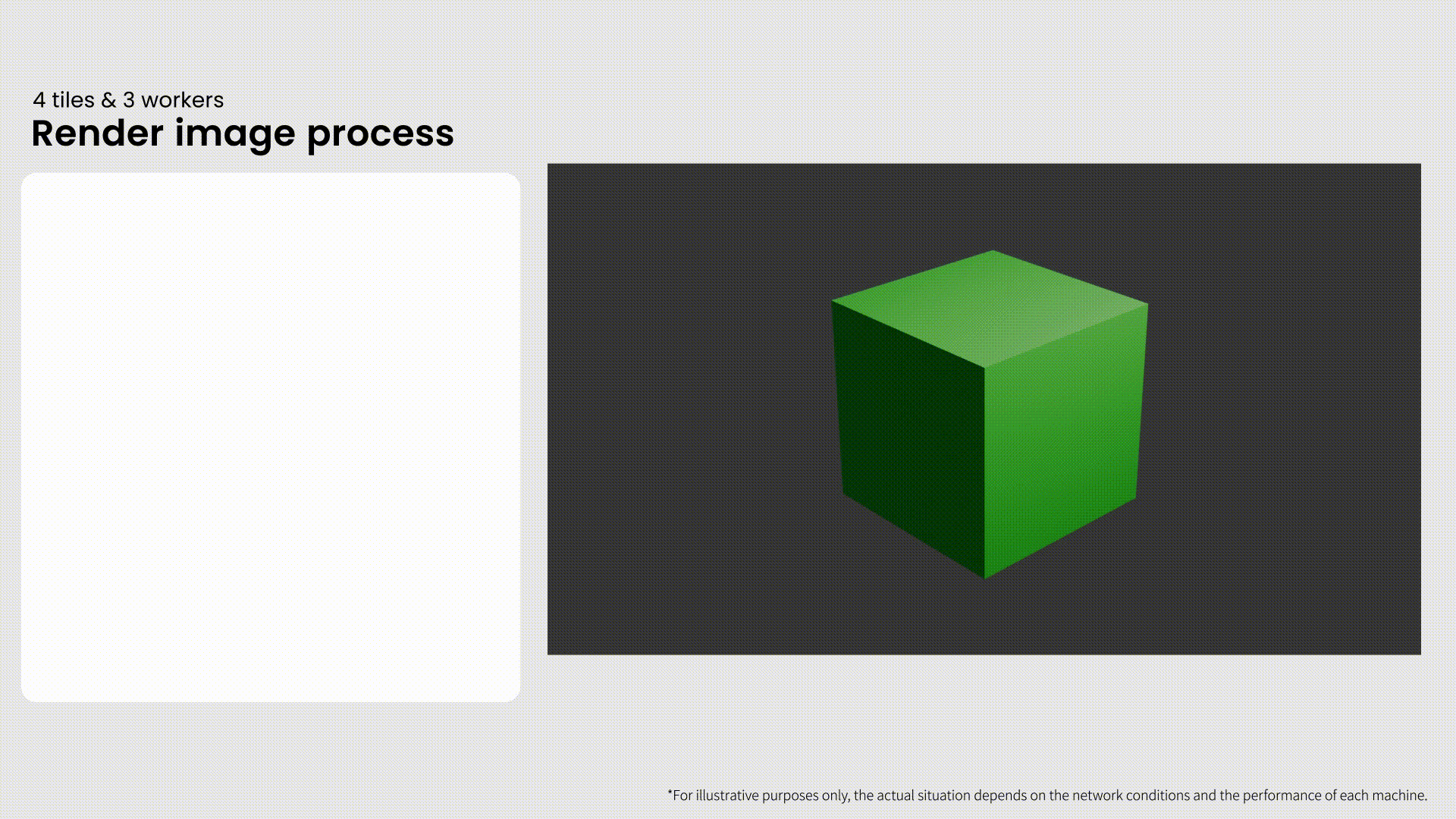
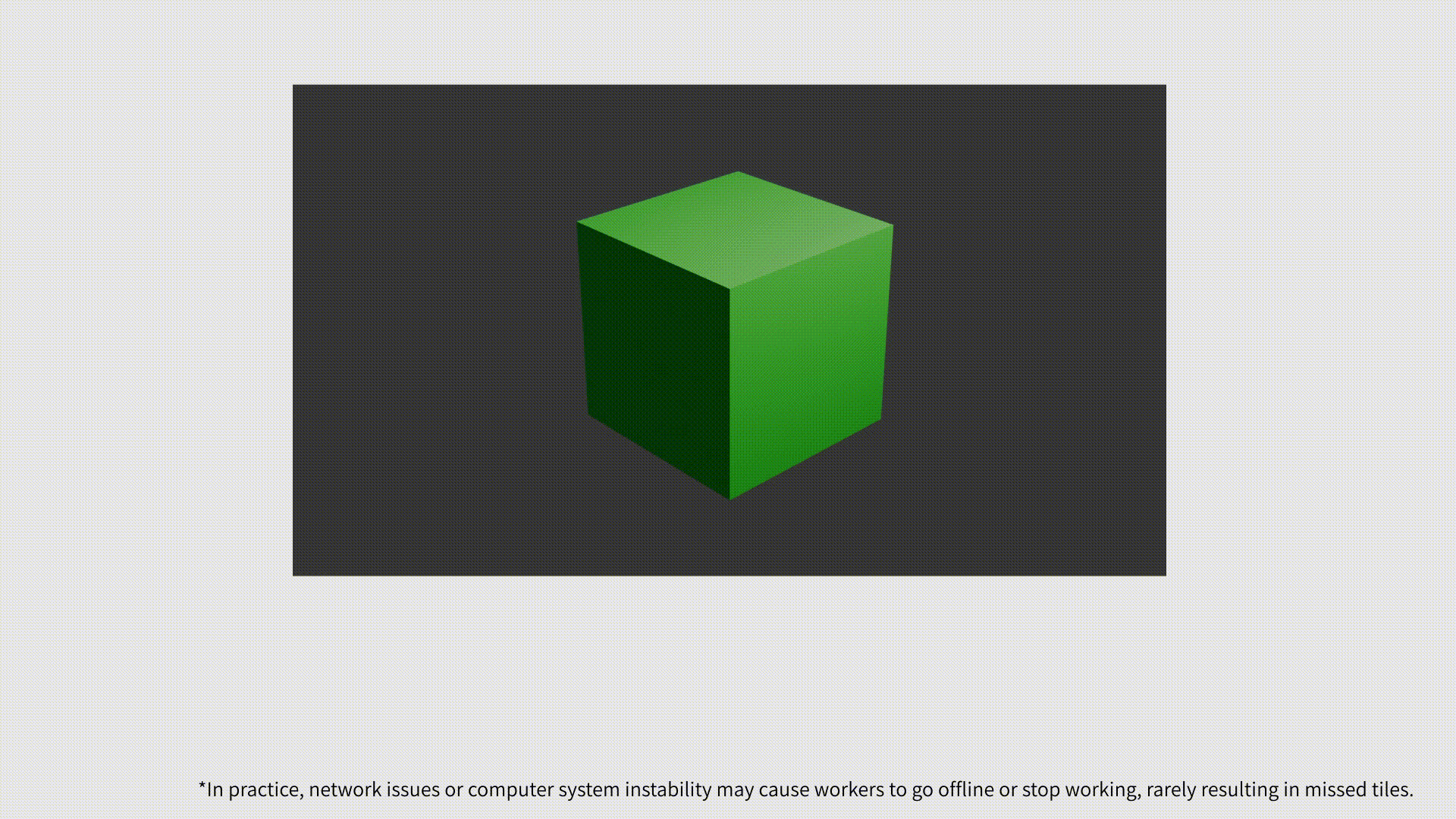
For Image Sequences (Video)
Specify the frame range and the number of splits; the manager automatically divides the frame range and assigns segments to different workers.Workers handle the frame range rendering tasks assigned by the manager, then proceeds to assign the next task.similar to Flamenco.
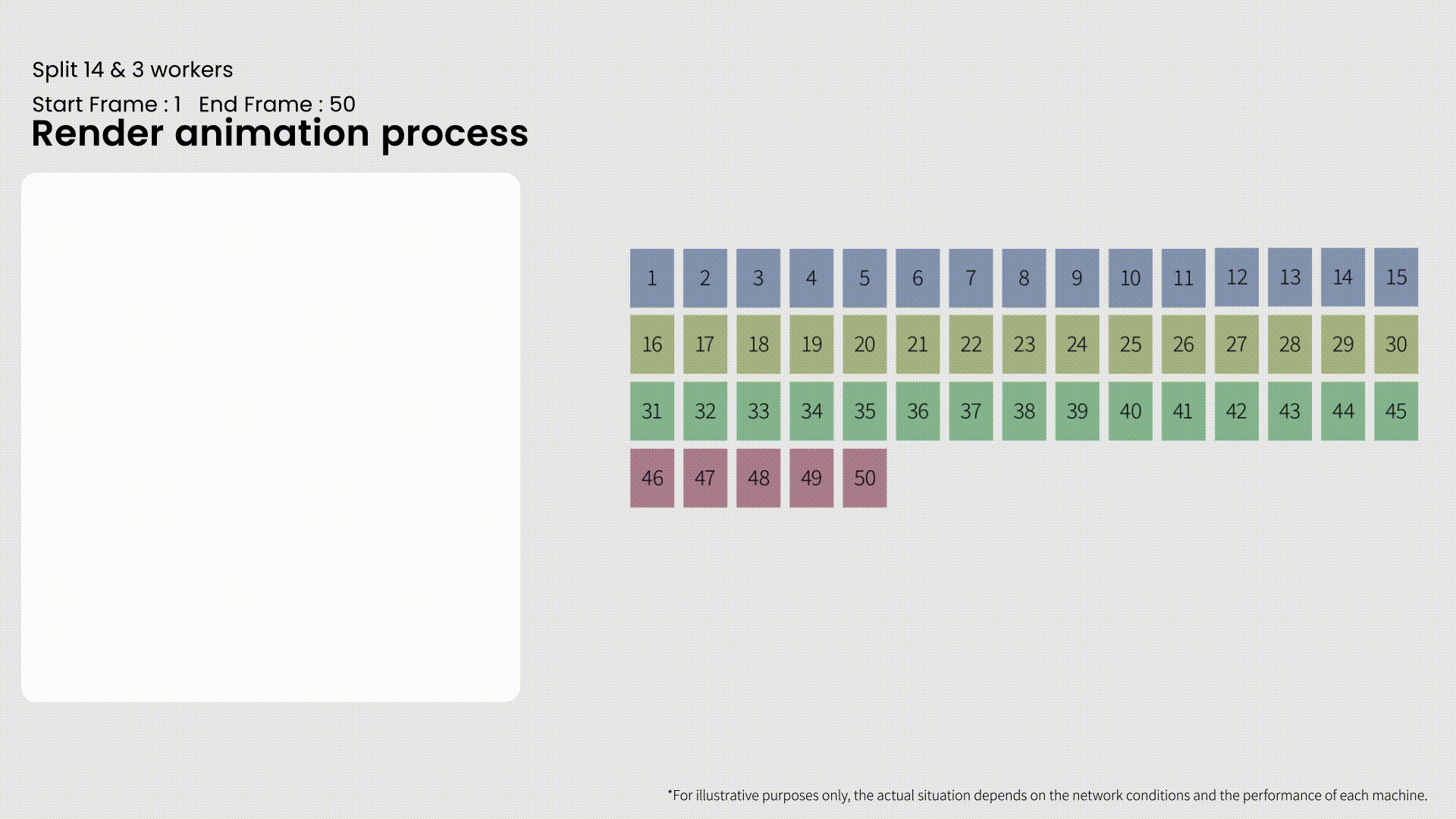
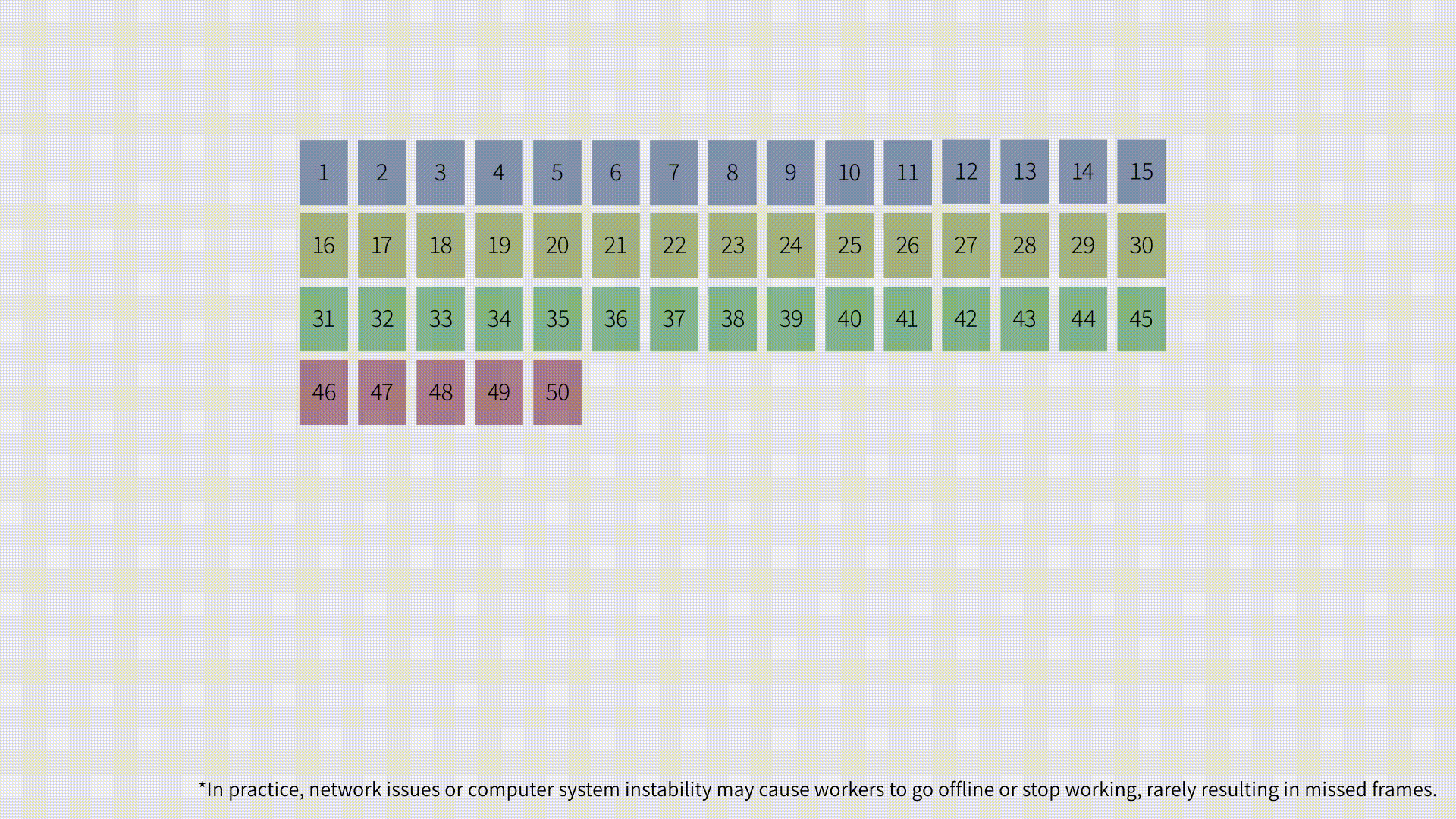
| Format | Image | Animation |
|---|---|---|
| PNG | ✔️ | ✔️ |
| EXR | ✔️ | ✔️ |
| EXR_Mutli_layer | ✔️ | ✔️ |
| BMP | ✔️ | ✔️ |
| TIFF | ✔️ | ✔️ |
| DPX | ✔️ | ✔️ |
| WEBP | ✔️ | ✔️ |
| JPEG | ✔️ | ✔️ |
| JPEG2000 | ✔️ | ✔️ |
| Iris | ✔️ | ✔️ |
| Targe | ✔️ | ✔️ |
| Cineon | ✔️ | ✔️ |
| Radiance HDR | ✔️ | ✔️ |
| Targe RAW | ✔️ | ✔️ |
- Manager framework established
- Worker application and file rendering
- Socket channel between manager and worker
- Task slicing and distribution by manager
- Worker image return
- Manager image merging
- Animation rendering support
- Render queue added for images and animations
- GPU rendering support (Cycles only)
- Info List added
- Render animation support check missing frames and re-render it
- Render image support check missing tiles and re-render it
- Expanded file format support (currently PNG only)
- Worker file packaging for executables
- Merge image use crop and merge,support more image format which not support alpha
- Add worker to wait for reconnection mechanism
- Real-time worker status feedback
- Active UI refresh (current UI requires user interaction to refresh info list)
- Add heartbeat detection during rendering, and reassign tasks after the device goes offline
- Support both render on GPU and CPU (Cycles Only)
Discover more products like this
distributed queue Render multi-devices network batch BatchRender task