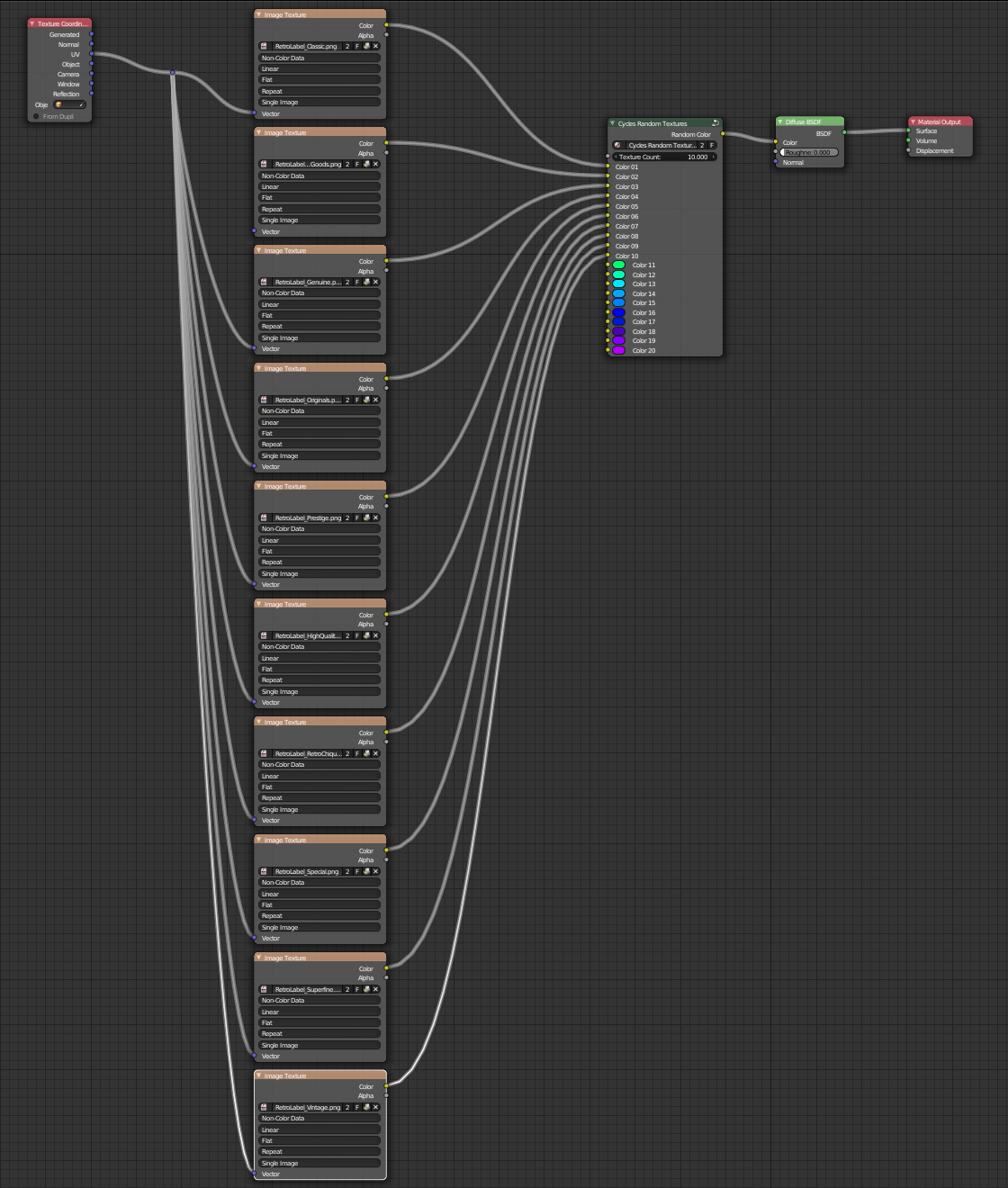Random Texture Node
Unpack the file RandomTexture_R##.blend from the ZIP file, it contains a simple placeholder scene just for material testing
- In your current blend file append or link the Random Texture node group by going to
-
File>Append>orFile>Link> - Browse to locate the unpacked file RandomTexture_R##.blend
- Click on the file and navigate to the NodeTree datatype
- Choose the Random Texture node group.
-
- Use it in any of your own node material by adding a new node group
- Press Shift + A menu to add a new node
- Under
Group>Random Texture
A node with the following appearance should be added
Now simply connect the color output of the newly added node to whatever color slot you want in a shader (like diffuse, glossy, emission, mix, or any other); or use it along with other color manipulation nodes (mix, color adjustments, or any other) to accomplish more complex texture setups.
Plug in any desired textures to the color slots #01 to #20 starting at the top and leaving no gaps. Use the texture count value above to configure how many random textures should be used.
Color info can originate from image based textures, Cycles procedural textures, or any other nodes, and each can have it's own independent settings, masks or UV coordinate input.
Reminder
You can use any number of textures per material you like, but beware that any additional image loaded into memory consumes memory and occupies resources.
Very complex shaders with a large number of textures may take a very long time to compile or fail completely.
For EEVEE and viewport previews there is also the limit of your graphics card video memory. Materials with a very large number of shaders may exceed the allowed number of textures permitted by hardware that can be simultaneously loaded into the GPU, leading to a error-pink shader or corrupted results.