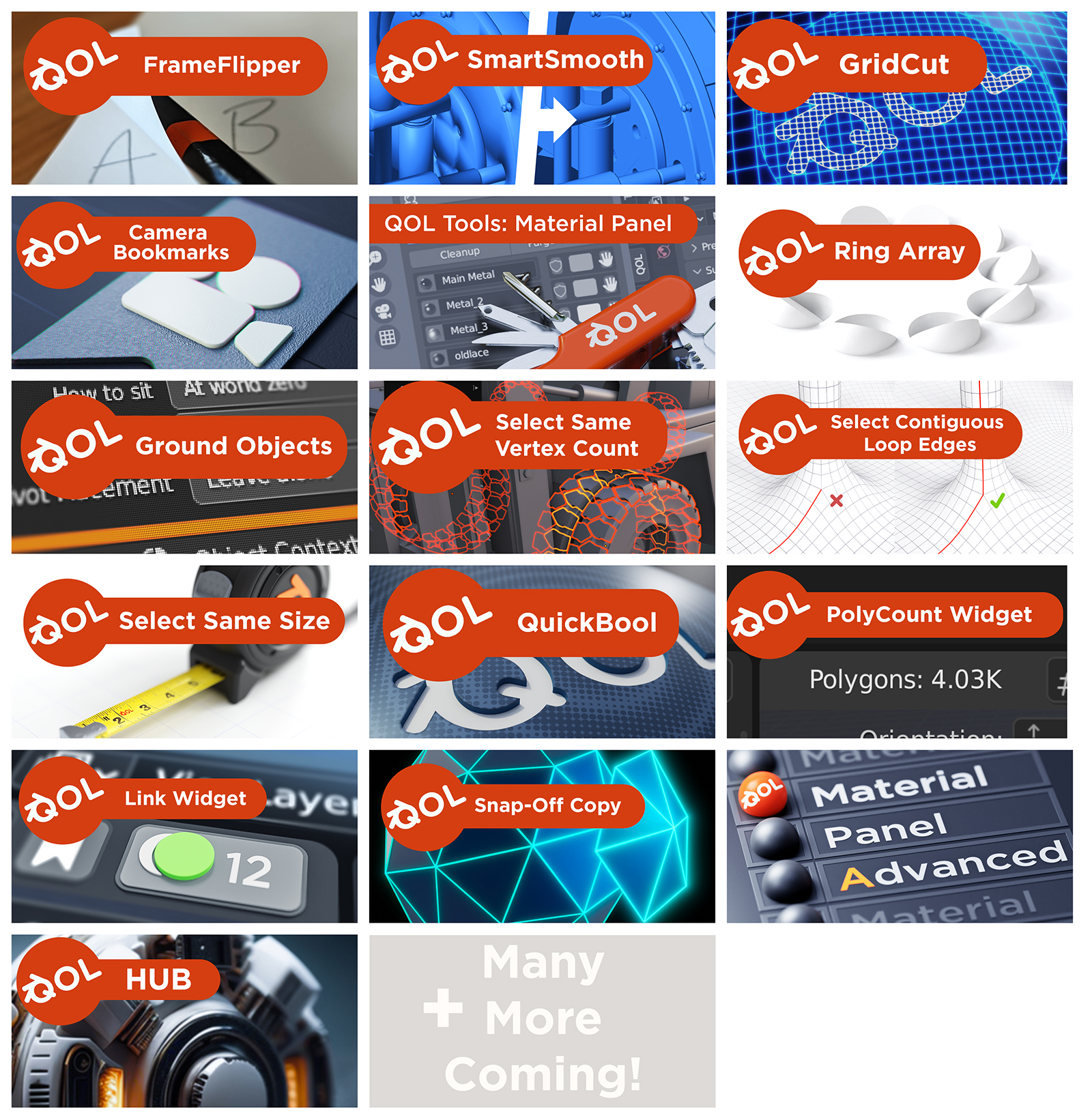Qol Tools: Ripple Shift
QOL.. Quality Of Life tools for Blender!
Ripple Shift
Now available as a Blender 4.2 EXTENSION format addon!
Have you ever been animating and found that you need to make space earlier in the sequence to make space for a range of new edits? Don't you wish you could just move the playhead to that frame and just shift every single key for all animations from there ?
Ripple Shift does just that.
When editing huge amounts of curves and keys it can get tedious to select and edit multiple frames, especially as you have to scroll left and right to select the ones "offscreen". This breaks the flow and means you oftnen have to navigate back to where you were.
Ripple Shift allows you to move ALL keys. Visible or not.
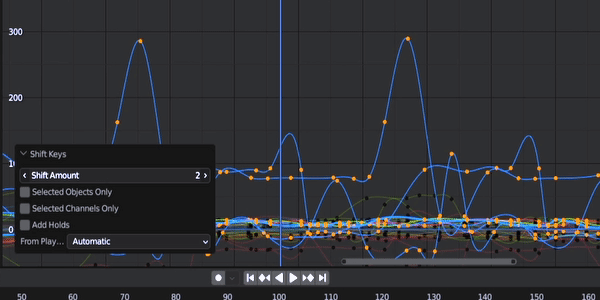
It's a surprisingly intuitive workflow (it's what we do with video editing anyway).
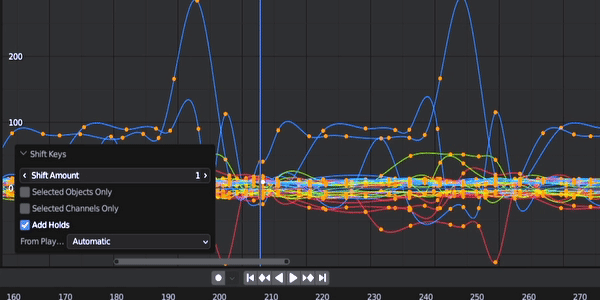
And don't worry, you can even restrict it to either the objects selected, or even just the fcurves you have selected. It's very flexible.
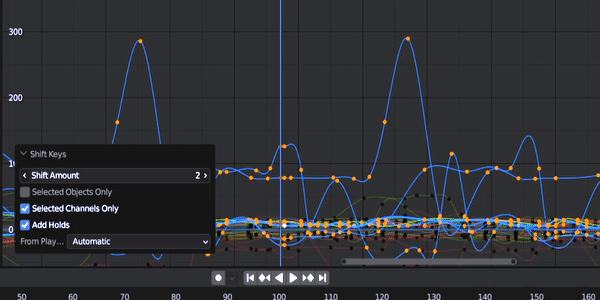
To use
Starting RippleShift
First move to the frame where you want to add a pause/stretch. Either in the Timeline, or the Dope Sheet, or the Graph editor all you have to do is right click for the context menu and select Ripple Shift keys.
By default it shifts everything after the playhead by 25frames.
Adjustments
Then, simply Press F9 (or the post operation window at the bottom left). This will give to the options to change the settings on the fly, and to slide/adjust as you wish.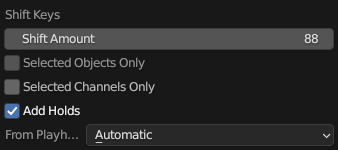
SHIFT Amount:
Drag-sliding the "Shift amount" allows you to move all the frames interactively. Alternatively of course you can type in specific offsets.
Selected Objects only:
Leaves all the other objects untouched, and only affects the animated channels of selected objects.
Selected Channels only:
If you're in the graph editor, you can select all the Fcurves you want to be affected (even mixing and matching between objects)
Add Holds:
Automatically inserts keyframes matching the current keyframe to effectively pause the animation in the gap.
AUTO / PAST / FUTURE:
This dropdown allows you to limit or control the direction.
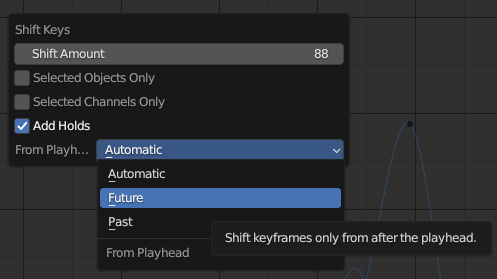
On "Default" it switches direction based on the shift amount (positive or negative). Sometimes however, you may want to pull "Future" frames backwards etc, so the "Future" option only affects keys that originated after the playhead position. "Past" does the same for frame prior to the playhead.
That's IT! I hope you find a use for the addon - It's saved me a ton of frustration whenever I've used it myself, so I hope many others will too.