Procedural Queue
This powerful add-on can quickly create a queue from a set of objects along any curve or path. You need to select a curve, and set the target objects. The add-on will place instances of the target objects along the given curve to form a queue. You can customize the number of items or the distance between the items, their orientations etc.
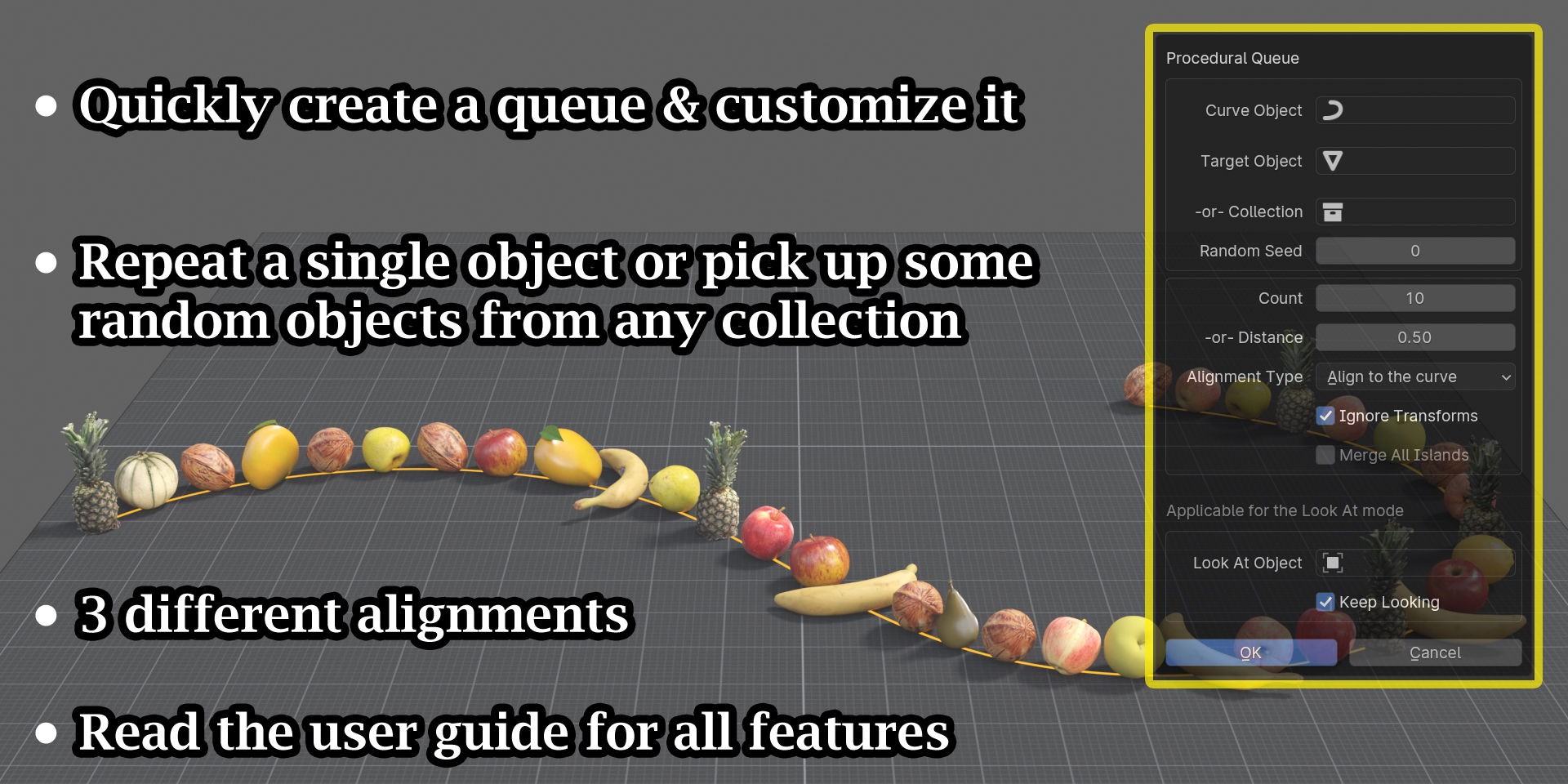
There are two ways to set the target objects: Either you can ask it to create multiple copies of a single object, or it can pick up some objects randomly from a given collection. Here is an example of the first case where we have placed multiple copies of a domino model along a curve.

In the following example, we have used a target collection that contains some chess pieces. The add-on picked up objects from this collection at random and created the queue along the given curve.
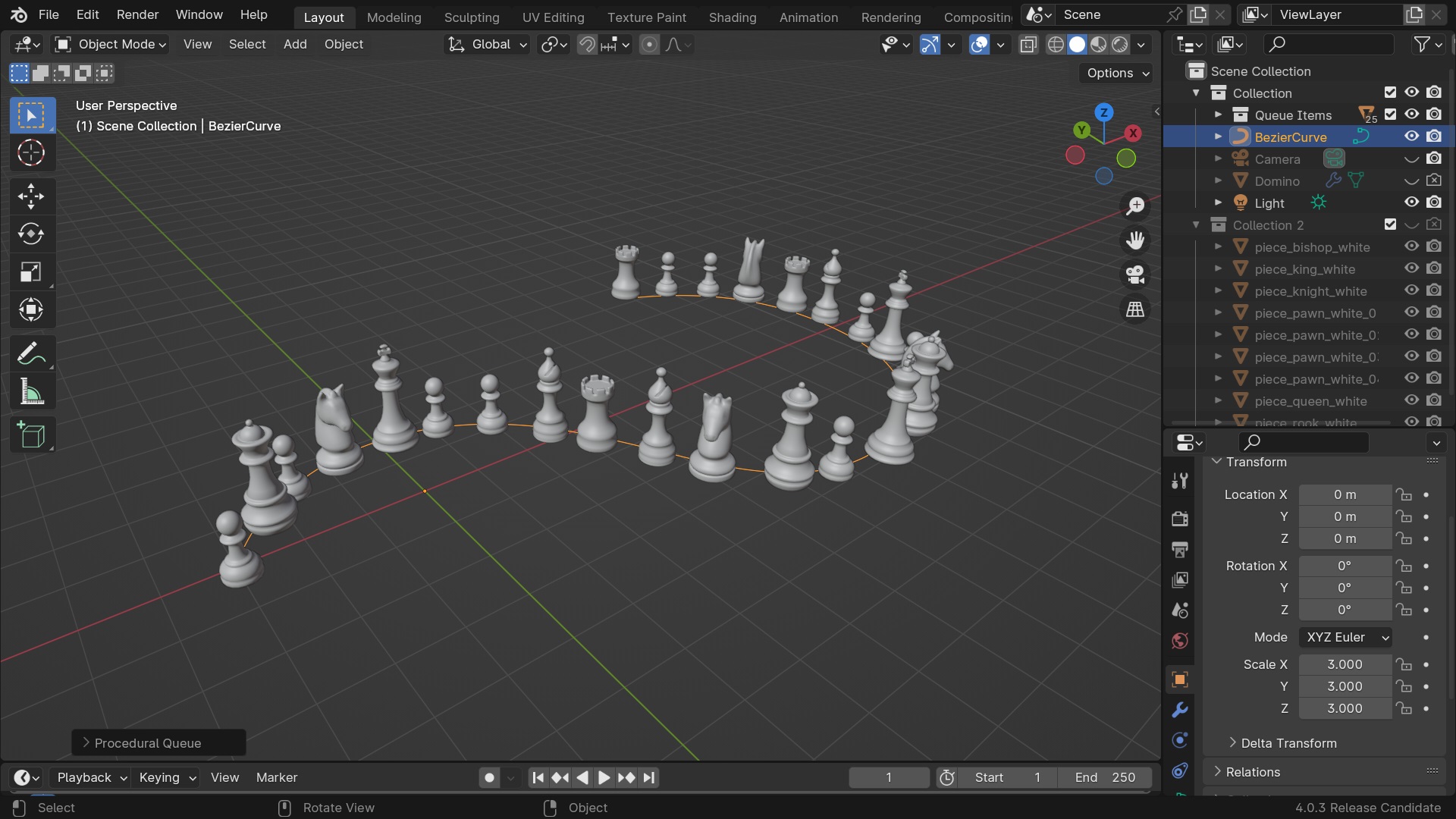
Curve Object: This is the curve along which the queue will be created i.e. the queue items will be placed along this curve.
Target Object / Target Collection: The add-on will create copies of the target object or pick up some objects randomly from the target collection for the queue items. If a target collection and target object both are given, the target collection takes precedence.
Random Seed: You can use this value to generate a different pattern or a variation in the objects that are picked up from the target collection.

Count or Distance: If you specify a Count value, it is taken as the number of items to be placed in the queue. Otherwise, you can also specify an approximate distance to be maintained between the queue items. If you use a Distance value, you need to change the Count value to zero. In this case, the add-on will auto-calculate the number of items that can be fit into the queue.
Alignment Type : Align to the curve
In this case, the queue items are placed back to back along the target curve. The negative Y direction of an object is considered to be its front, and the positive Y direction is considered as the back, following the usual norm across Blender.

Alignment Type : Align side by side
In this case, the queue items are placed side by side parallel to the curve. The X direction of an object is considered as its side face, so you may need to rotate the target object(s) prior to making this queue to get the correct alignment.

Alignment Type : Look at an object
In this case, the queue items will directly face the Look At Object. And just like the previous case, if your objects are looking away, rotate the target object before creating the queue such that the front side points toward the negative Y axis.
Look At Object: The queue items will look at this object, it can be placed anywhere.
Keep Looking: Additionally, if this option is enabled, you can freely move the Look At object, the queue items will dynamically change their orientation and continue to face the Look At object in its new location.
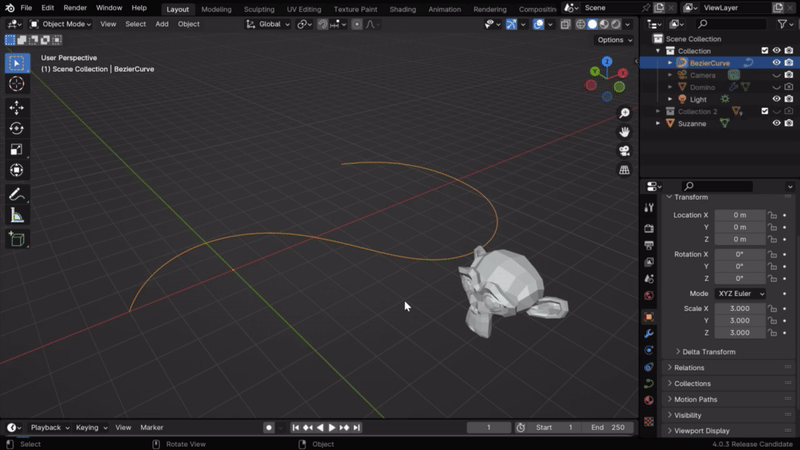
Ignore Transforms: When enabled, the rotation, location and scale of the target object(s) are ignored. The original location and the original size of the object will be used for the queue. Try to enable/ disable this field if the queue items are appearing very small or very big, or if they are way off from the curved path (due to location offset).
Known Limitations: The target object(s) has to be a single standalone object(s). Technically speaking, the add-on runs on Geometry Nodes which can take an object input but ignores any child object attached to the target. Hence, if you have a complex object with many different child parts, only the main body which you select will be placed along the queue, the child parts won't be copied. You can manually duplicate the child parts later.
We hope that you find this add-on useful in your project. For any assistance, or for any bug reporting, please feel free to send a mail to 5minblender@gmail.com or connect to us via our YouTube channel. We are always there to help you!
Discover more products like this
distribute-objects queue distribute-on-curve distribute-object




