Node Preview Switcher
Boost Node Editing with Node Preview Switcher for Blender
Attention!
I'm glad to inform you that now the plugin is available for Blender3d 4.0+ as a Beta, for this download and install the plugin version "Node Preview Switcher 1.1.0 Beta (for Blender3d 4.0+)". Also, please let me know if you encounter any errors with the plugin. Thank you :)
Important Update Notice for Blender 3D 4.0+ Users
To ensure compatibility with Blender 3D 4.0 and above, please follow these steps:
- Download the Latest Version for Blender 3D 4.0+.
- Uninstall Previous Version: Remove any older versions of the plugin from Blender.
- Restart Blender: Close and reopen Blender to refresh the environment.
- Install the New Plugin: Proceed with the installation of the newly downloaded plugin version.
Node Preview Switcher is a groundbreaking plugin specifically designed for Blender's Shader Node Editor. It smartly previews node changes by automatically connecting the active or modified node to the material output, giving you an instant visual of your tweaks. When you're done with alterations, it adeptly reestablishes your nodes to their original connections after a user-defined delay. Experience a significant enhancement in your node-editing workflow with Node Preview Switcher.
Here's how it works with Node Preview Switcher: you make changes in a node, and just like that, the plugin automatically shows you the preview. Then, after a set time, it smartly reverts the node links back to their original state while keeping your changes intact. It's a real time-saver, honestly.
Forget about tedious manual switching. With Node Preview Switcher, you can enjoy a seamless workflow on your nodes. Experience the ease of node editing with our plugin!
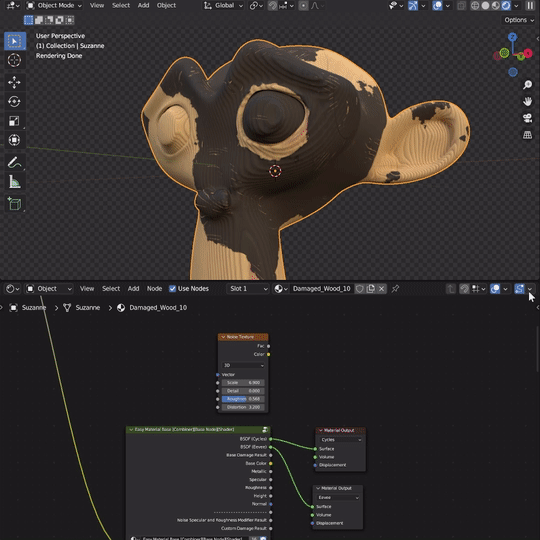
Main features include:
- Auto-Switching: The plugin automatically switches node preview during edits. This instant visualization of changes boosts efficiency and saves time.
- Configurable Preview: Choose to preview either the node where changes are being made or the currently active node. This feature offers flexibility and control over the editing process.
- Smart Node Reconnection: After a user-specified delay following your editing, the plugin smartly reconnects nodes to their original state, preserving the integrity of your material node tree.
- User-Friendly Interface: The plugin interface is intuitive and easy to use. With only a few settings to configure, you can get up and running quickly.
Node Preview Switcher is a game-changer for anyone working extensively with nodes in Blender. Offering a seamless blend of convenience, flexibility, and efficiency, it revolutionizes your editing process. Experience the transformative impact it can make on your projects today!
Step-by-step installation guide for the Node Preview Switcher plugin:
- Download the Node Preview Switcher zip file from the Blender Market.
- Open Blender and navigate to Edit > Preferences.
- In the Preferences window, go to the Add-ons tab.
- Click the Install... button at the top of the Add-ons tab.
- Navigate to where you saved the downloaded zip file and select it.
- Click Install Add-on.
- After the installation, the add-on should appear in the list of add-ons. If not, you can search for "Node Preview Switcher" in the search box.
- Make sure to check the checkbox next to the Node Preview Switcher to enable it.
- Now, the plugin is active and ready to use. You can find it in the Node Editor under the UI tab labeled "Node Switcher".
Please remember to save your preferences if you want the plugin to remain active in future sessions.
How you can control the Node Preview Switcher plugin from the Shader Editor header:
- Locate the icon in the Shader Editor header. The icon looks like two points connected by a dashed line.
- Click on the icon to enable or disable the plugin. When the plugin is enabled, the icon will be highlighted.
- Next to the enable/disable icon, you'll find a dropdown icon. Clicking on this icon will reveal the plugin's settings in a popover.
- In this settings popover, you can customize how the plugin behaves according to your preferences. Here you can choose whether you want the plugin to switch to the active node or the changing node, and set the delay after which the plugin will revert back to the original node connections.
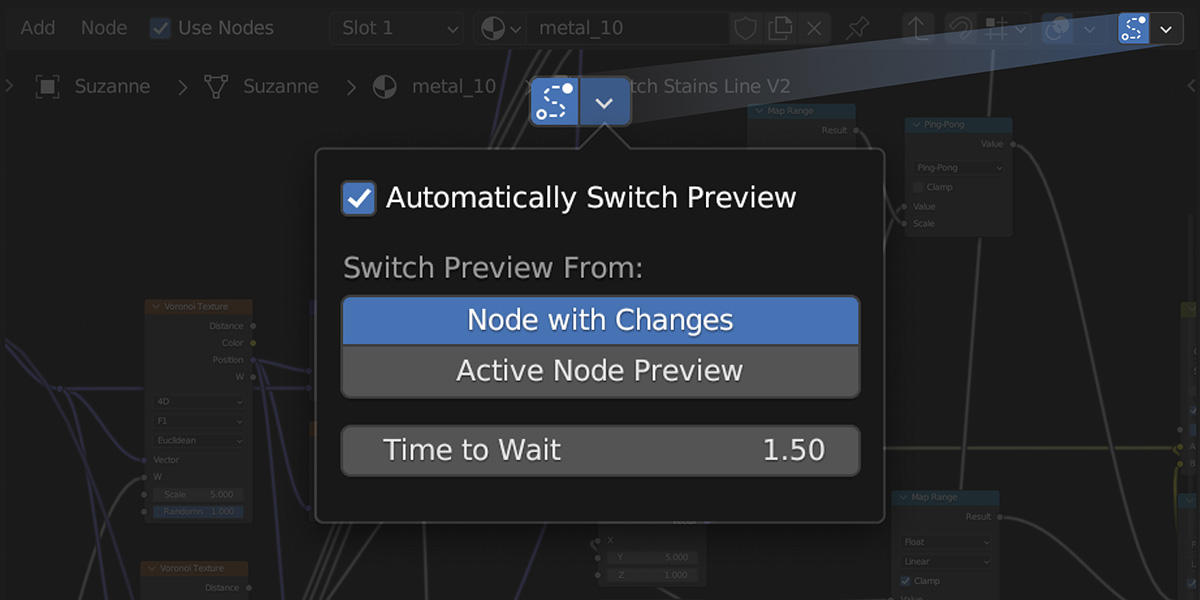
Also my other products:
 |  | 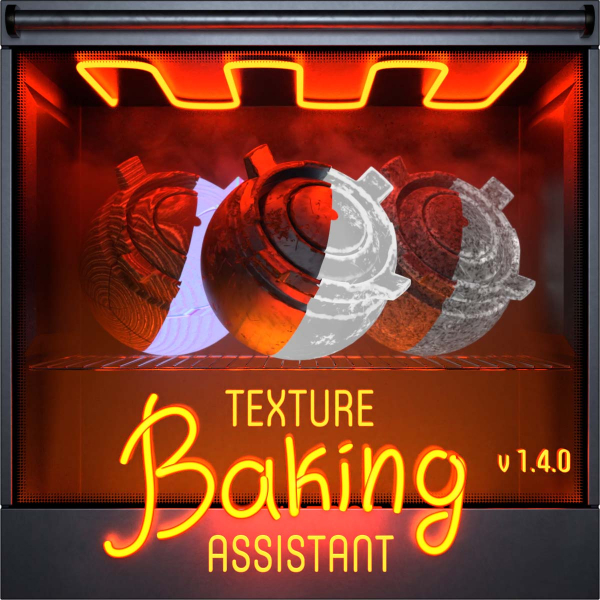 |
Discover more products like this
Node Backup Node Editor Enhancements Blender Plugin Node Restore Blender Nodes Node Interface Node Management summer23 Node Workflow 3d texturing Real-time Node Updates node preview Blender Add-on Node Control bfcm23 Texture Preview shader nodes Blender Material Nodes Material Editing Node Editing Convenience Automatic Node Switching





