Info Header Useful [Iconize Header]
Iconize the header and add detailed features
The text menu in the header is converted into an icon, making it a compact UI that does not interfere with work or vision. Add some more detailed menus.
Useful when you want to operate on a narrow screen such as a notebook PC or split screen display, or for advanced users who are familiar with Blender and want to operate with minimal UI.
Demo Video
Function
Top Bar
- Recently opened file list, latest automatic backup icon
- Auto keyframe mode icon
- Display current frame
- Display object name
- Compact collection
The compact collection menu allows simple collection operations and eliminates the need for an outliner screen during work.
You can switch the collection display and change the active status.
In addition, the standard menu is stored in the small  button.
button.
- Compact collection menu
- statistics
- Work space
- Scene and view layers
- 3D view
Sculpt Mode
 Press to display the menu registered in QuickFavorites.
Press to display the menu registered in QuickFavorites.
- Symmetric editing buttons in various modes
- Option to return menus such as the coordinate system moved to the tool setting bar to the header of the 3D view
- Numerical setting of Dynatopo and remeshing in sculpt mode
- Remesh works with Blender 2.81a
- Alert when global undo is off
Modifier
A function has been prepared to perform batch operations on all modifiers of objects.
- Open and close
- Switch display
- All applications
- Delete all
- Change name to reference object name
- Set the render and viewport numbers to the same
- Duplicate array and curve settings (when curves and objects are selected)
For other explanation, go to BlenderArtists or the Documentation tab





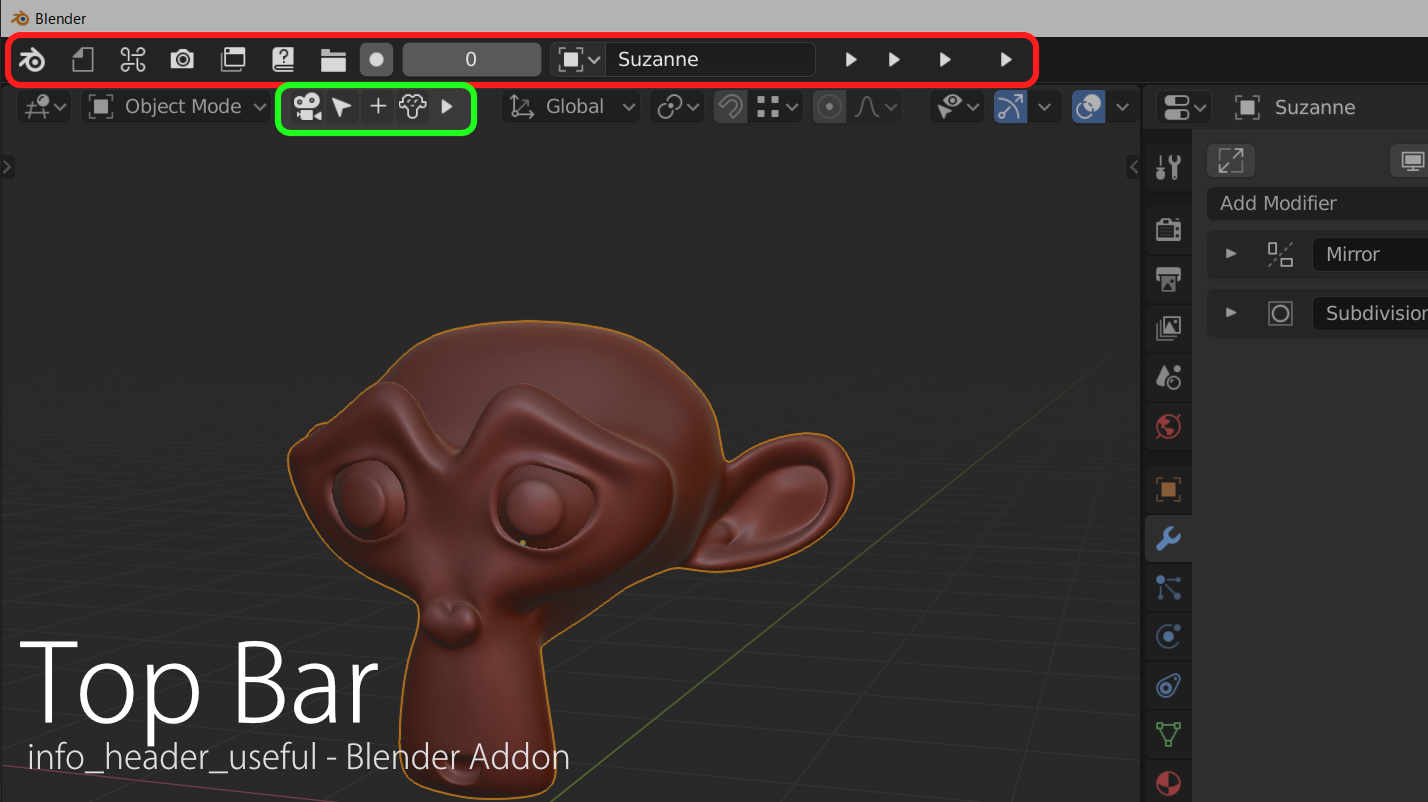 main.jpg1428×802 54.6 KB
main.jpg1428×802 54.6 KB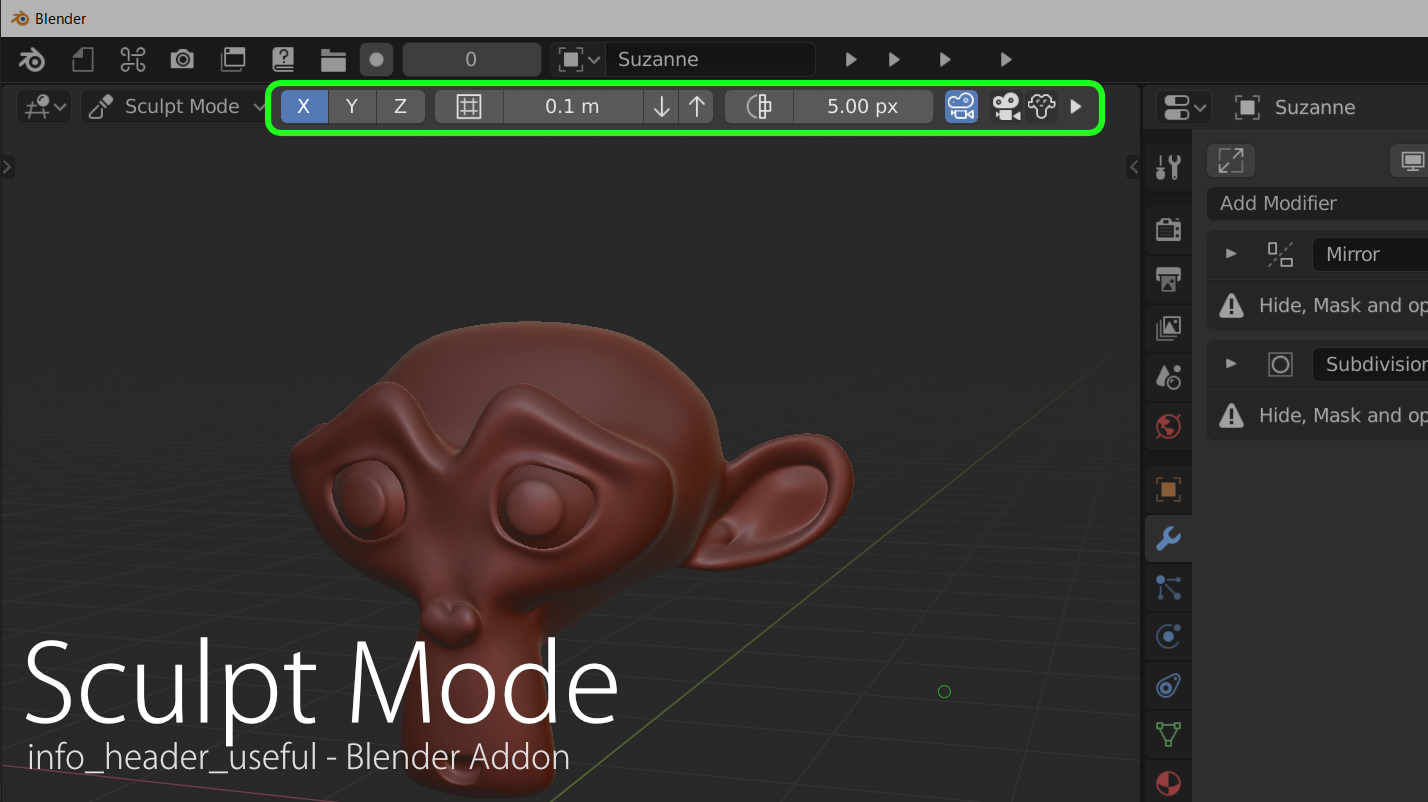 sculpt.jpg1428×802 55.4 KB
sculpt.jpg1428×802 55.4 KB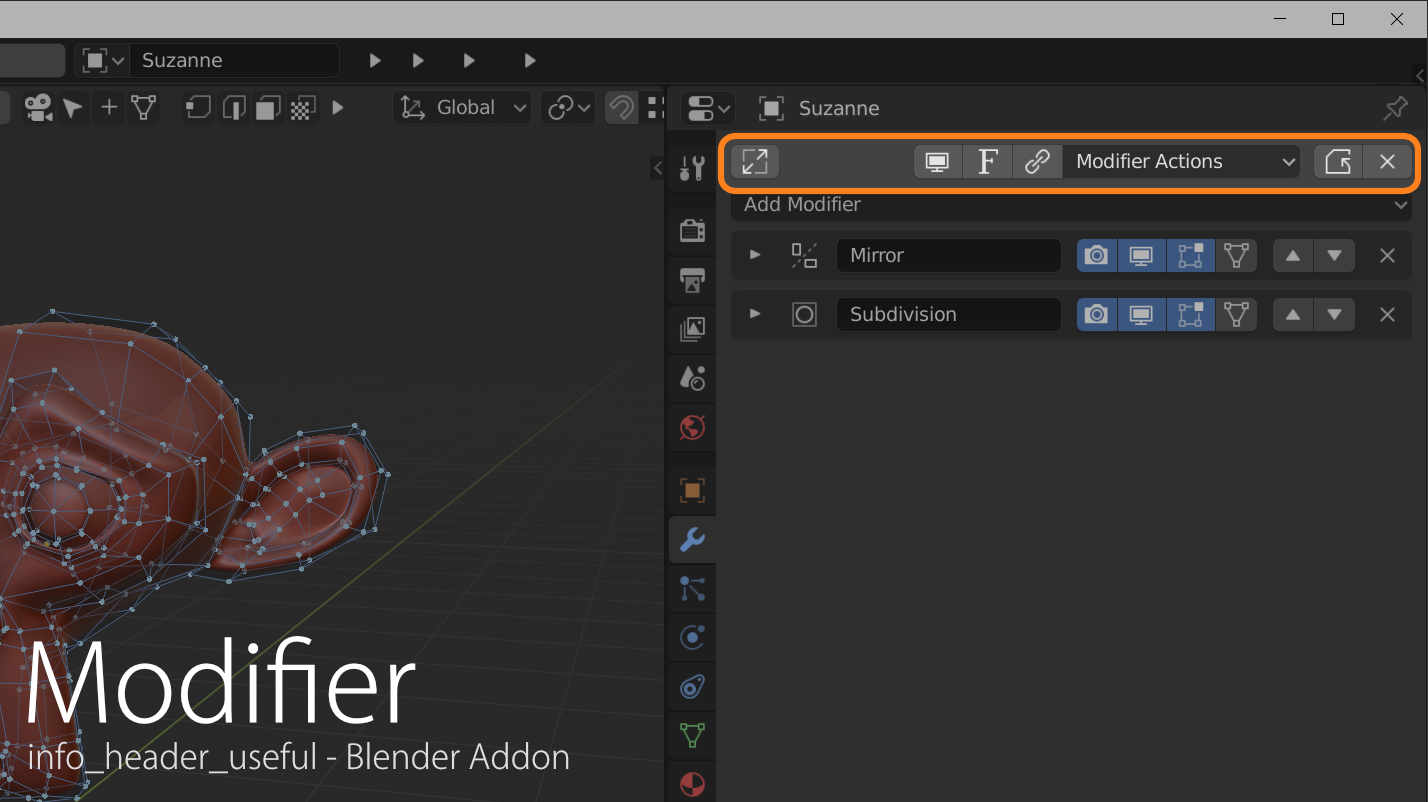 mod.jpg1428×802 62.1 KB
mod.jpg1428×802 62.1 KB