Import Web Video
Import Web Video does exactly what it says on the tin; it allows you to import web videos from platforms such as YouTube, directly into a 3D scene or the video sequence editor.
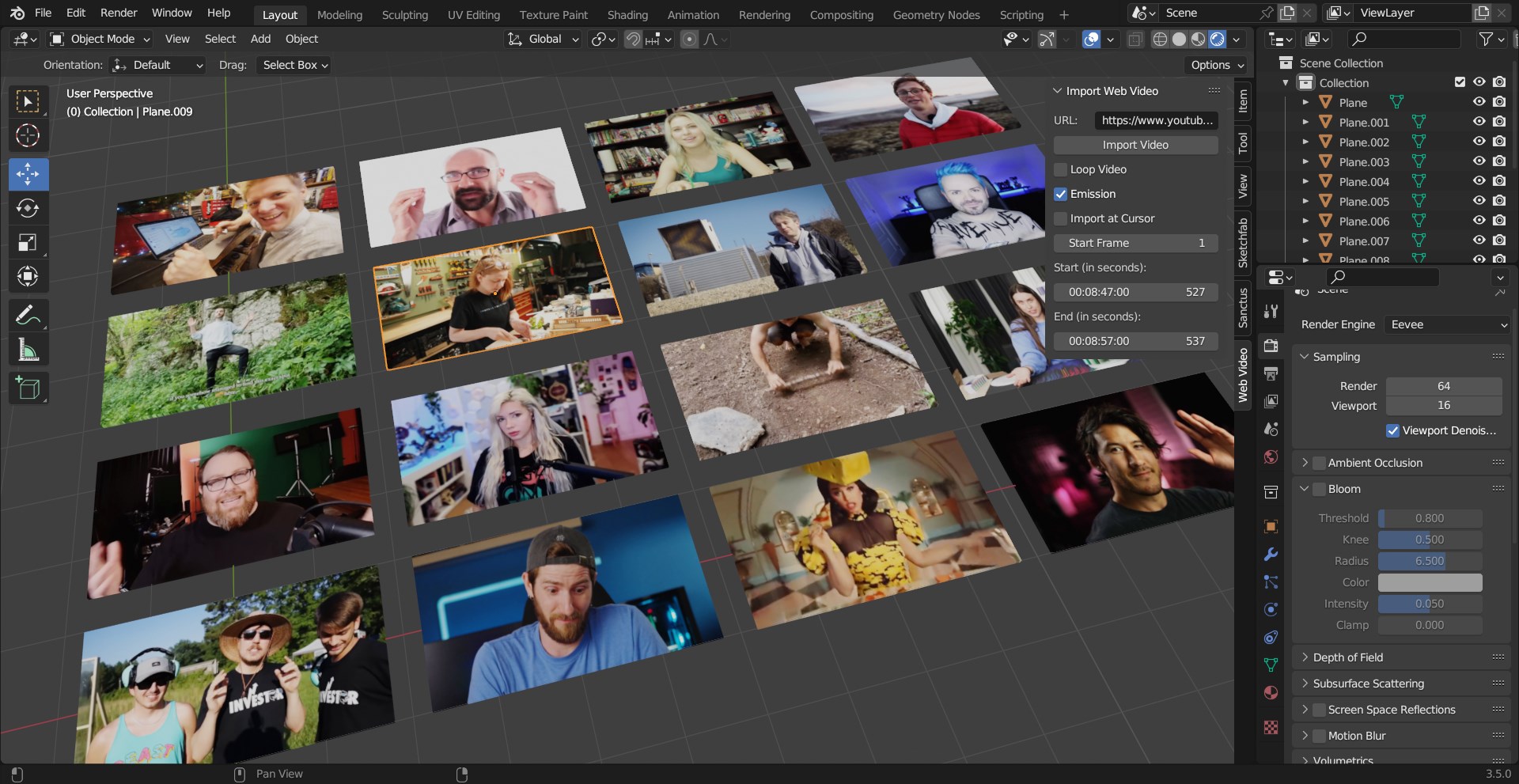
3D Scene: Import directly into the 3D scene as a plane, automatically scaled to the match the aspect ratio of the video.
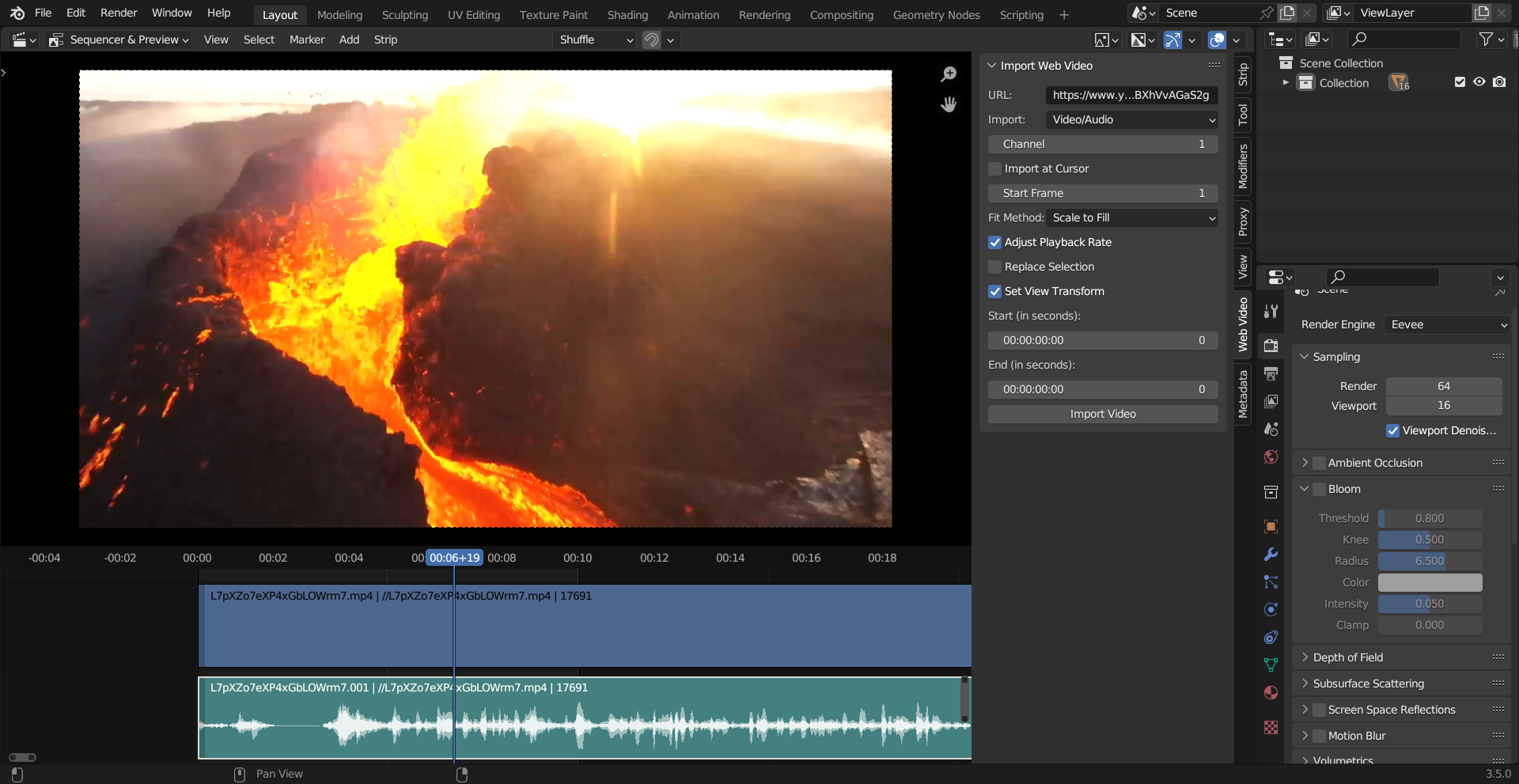
VSE: Import directly as video/audio tracks to the video sequence editor.
Versions
The "win-x64" version is for Windows 64-bit and includes ffmpeg, allowing for built-in re-encoding. This version will work without any setup from the user. This version works on Mac and Linux but ffmpeg.exe needs to be manually replaced with the correct binary for your system, which will be detected automatically by the add-on.
The "cc-native" version is cross-platform compatible and does not come with a pre-built version of ffmpeg but instead expects it to be available on the system natively via the `ffmpeg` command. If you already have ffmpeg installed globally on your system, use this version.
The "cc-no-ffmpeg" version does not require ffmpeg in any capacity, but instead relies on the web video being available in the MP4 format. This is the fastest and smallest version, but may fail if the target video cannot be obtained naturally in the MP4 format.
Frequently Asked Questions
Q: What are the different versions?
A: Check the section above titled "Versions".
Q: Why is Blender frozen?
A: Downloading and re-encoding videos can sometimes take a while. This is dependent on internet speed and the size of the video. If you only need a small portion of the video, it is recommended to set a start and end time before importing. The add-on will only re-encode the necessary portion of the video, dramatically reducing time taken.
Q: Can I see the progress of an import?
A: Before importing, go to Window and choose Toggle System Console. During the import, all of the relevant information as to the progress of the download and encoding will be displayed here.
Q: What video platforms does this support?
A: As of initial release, over 800 different platforms are supported. For a comprehensive list, check out the extractors here.
Q: Where are videos downloaded to?
A: If you have a .blend file open, they will be stored in the same directory. Otherwise, they will be stored in a temporary directory dependent on your operating-system.
Q: How does it work?
A: Under the hood, the add-on utilizes youtube-dl to download the requested video. If necessary, it then uses an embedded copy of ffmpeg to re-encode the video to a format that Blender supports.


