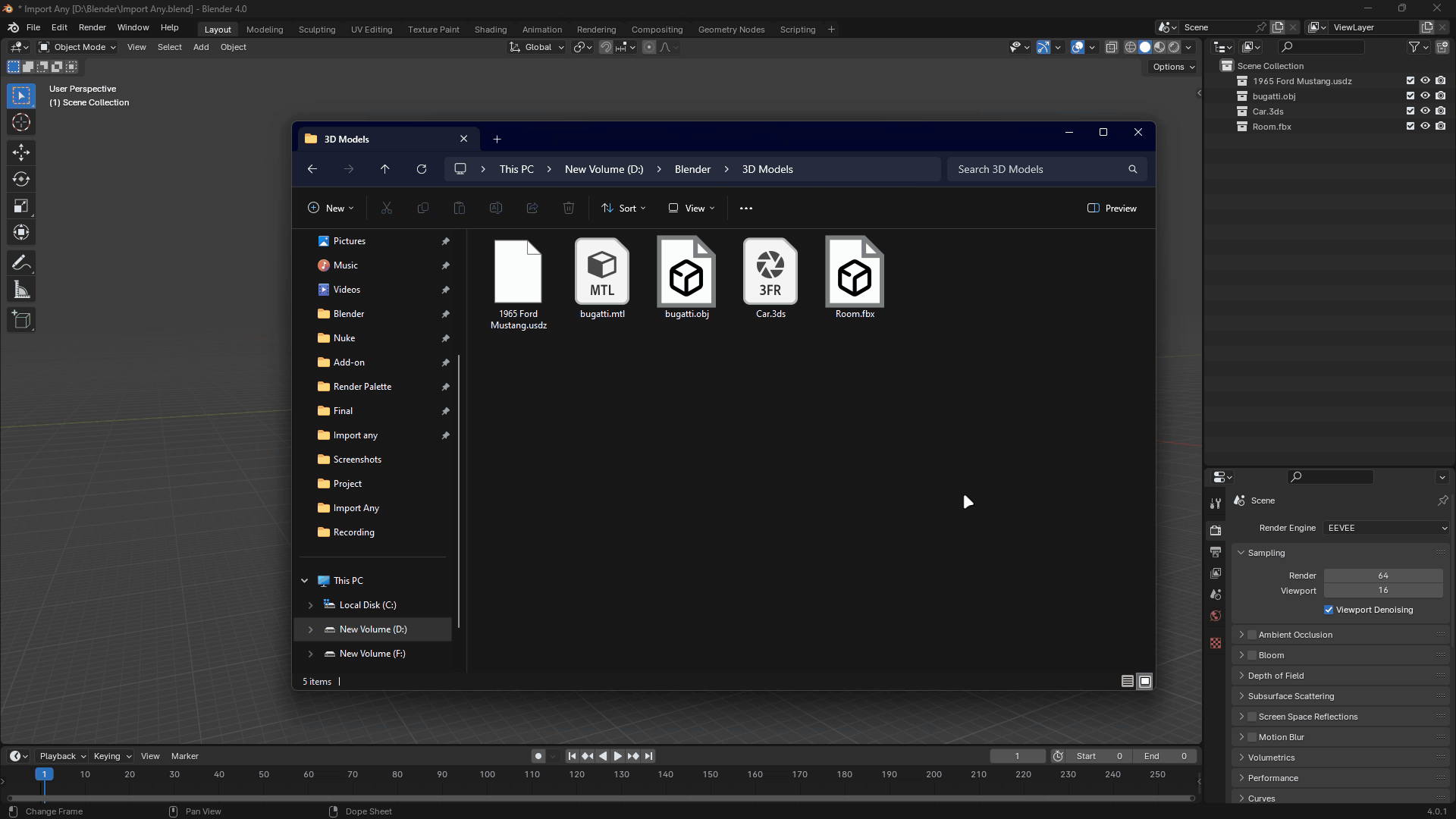Import Any
Import Any is a comprehensive Blender add-on that streamlines the process of importing various file formats into your Blender projects. It eliminates the need for switching between different import menus and provides a unified menu for importing multiple file types.
Key Features
- Seamless Import of Any File Format: Choose from default settings or create custom presets for your projects.
- Copy-Paste File Path Import: Efficiency meets simplicity! Copy the file path directly from your file explorer and paste it into Blender.
- Batch Importing Capabilities: Import Any addon allows you to batch import, saving you valuable time and effort.
Supported Formats
- fbx, obj, stl, gltf, glb, dae, usd, usda, usdc, usdz, bvh, x3d, 3ds, ply, pdb, dxf, chan, jpg, jpeg, png, mp4, psd, py, txt.
Importing Methods
Method 1: Import from Import Any Menu
- Access the Import Any menu by navigating to Import > Import Any.
- Locate and select the file(s) you want to import.
- Optionally, create collections for the imported files to organize them into separate groups.
- Click the Import button to import the selected files.
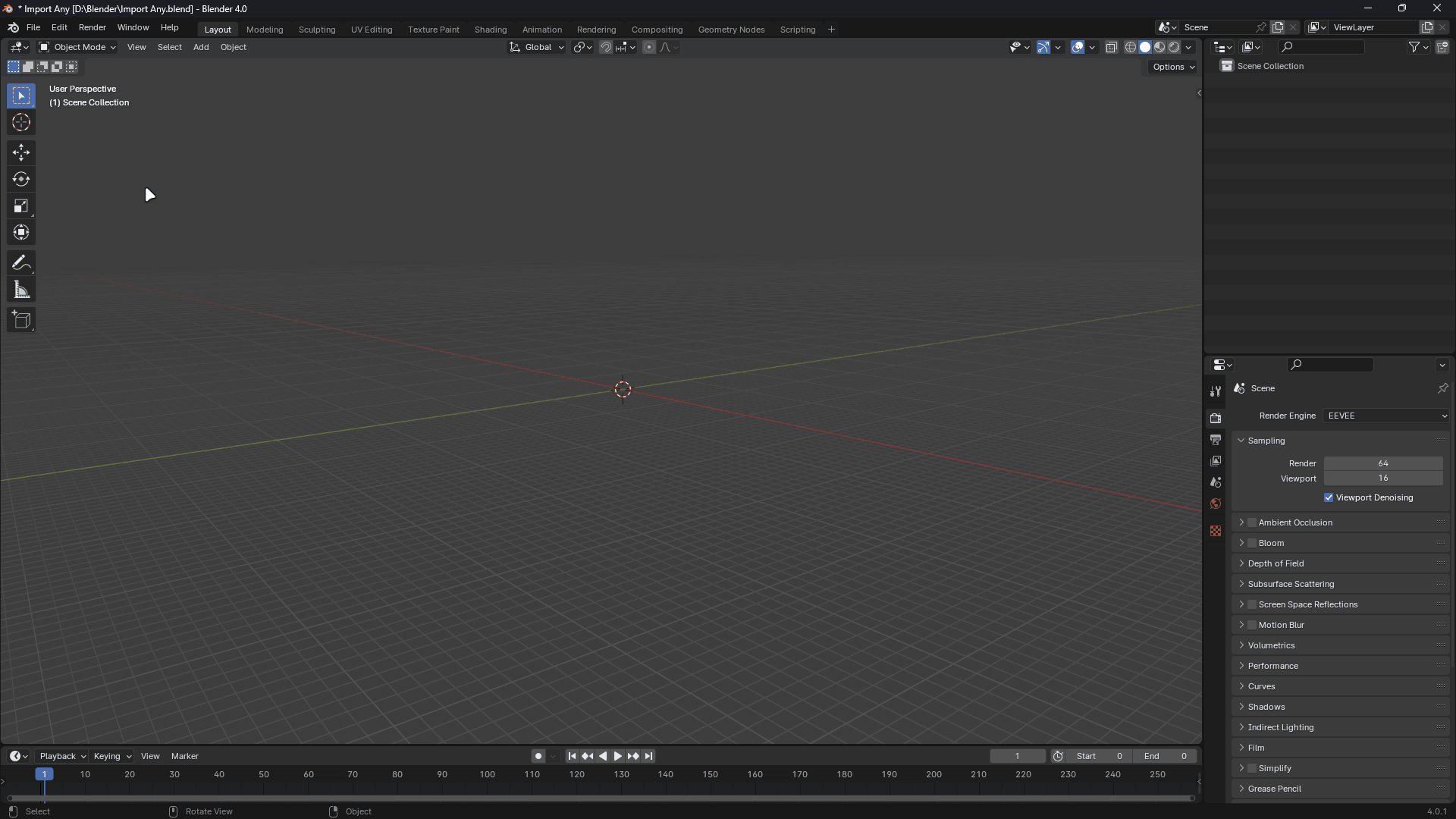
Method 2: Import from Clipboard
-
Copy the file path of the files from Windows Explorer.
- Right-click on the file(s) > Copy as path or use Ctrl+Shift+C.
-
In Blender, press V to open the Import Any menu.
- Select the file(s) you want to Import or Click the Import All button to import all copied files.
Customization Options:
- Import Menu Location Preferences: Import Any allows you to customize the placement of the Import Any menu to suit your preferences. Simply modify the preferences in the dedicated Import Any panel.
- Customizable Shortcut: You can tailor the shortcut for opening the Import Any menu according to your liking. Simply adjust the shortcut settings within the Import Any addon preferences.
Changelog
Version 1.4
New Features:
- Added an option to change import any panel category:
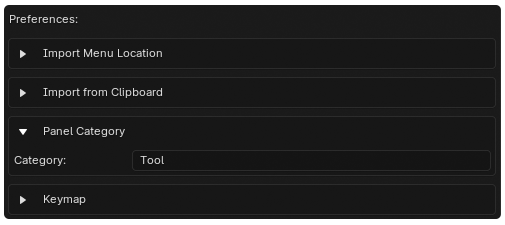
Version 1.3
New Features:
- Import from Clipboard Popup: A new popup has been added to import from the clipboard. This addresses some restrictions of the clipboard menu, such as closing instantly when importing one model out of multiple files, or changing settings like turning on/off 'create collection'. With the new popup, you can import all files without interruption and adjust the offset of imported models.
- File Path and Size Tooltip: We’ve added a tooltip that displays the file path and size when you hover over the filenames in the popup and menu. This provides more information about the files you’re working with, right at your fingertips.
Improvements:
- Import Status Indication: The clipboard menu now shows a checkmark icon if a file has been imported. This function tracks the file name and the collection name, so it will not work if a collection was not created when importing. An error icon will be displayed if a file fails to import.
Bug Fixes:
- Model Collection Assignment: Fixed a bug that caused imported models to move to the default collection (Collection).
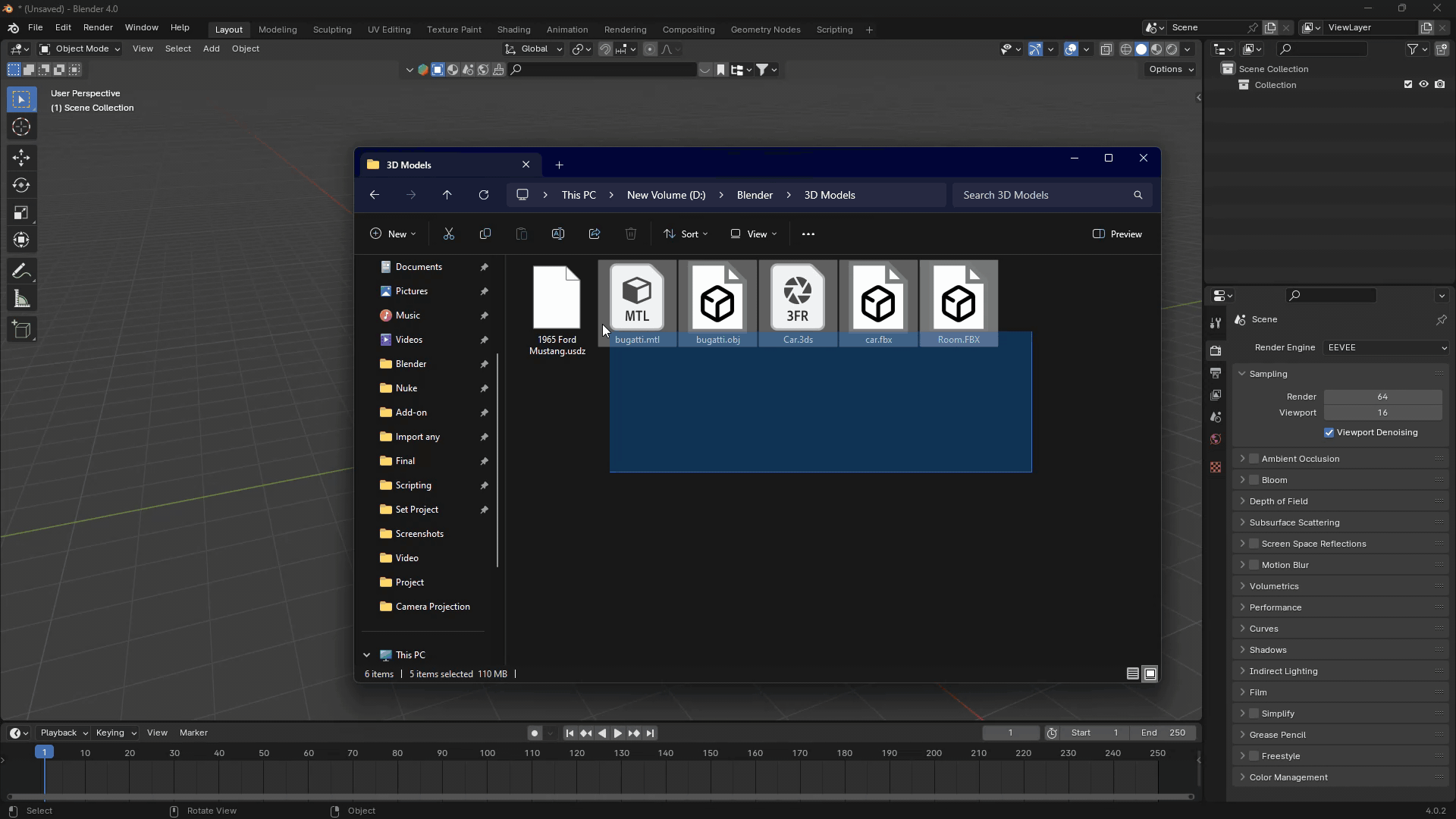
Version 1.2
New Features:
- Offset Option for Imported 3D Models: We’ve added a new feature that allows you to change the offset of each 3D model imported. This means you can now specify the position of your imported models along the X, Y, or Z axis. This is particularly useful when importing multiple models at once, as it helps prevent overlapping of models. You can set the default settings for this feature in the add-on preferences. Alternatively, you can change the settings from the ‘Import from Clipboard’ panel located in View 3D > Sidebar > Tool.
Improvements:
- Import Status Indication: We’ve made several improvements to the user interface to make it more intuitive and user-friendly. Now, it’s easier than ever to import your 3D models.
- Better Error Handling: We’ve improved the error handling in the add-on. Now, if an error occurs during the import process, the add-on will provide a more descriptive error message, making it easier for you to troubleshoot any issues.
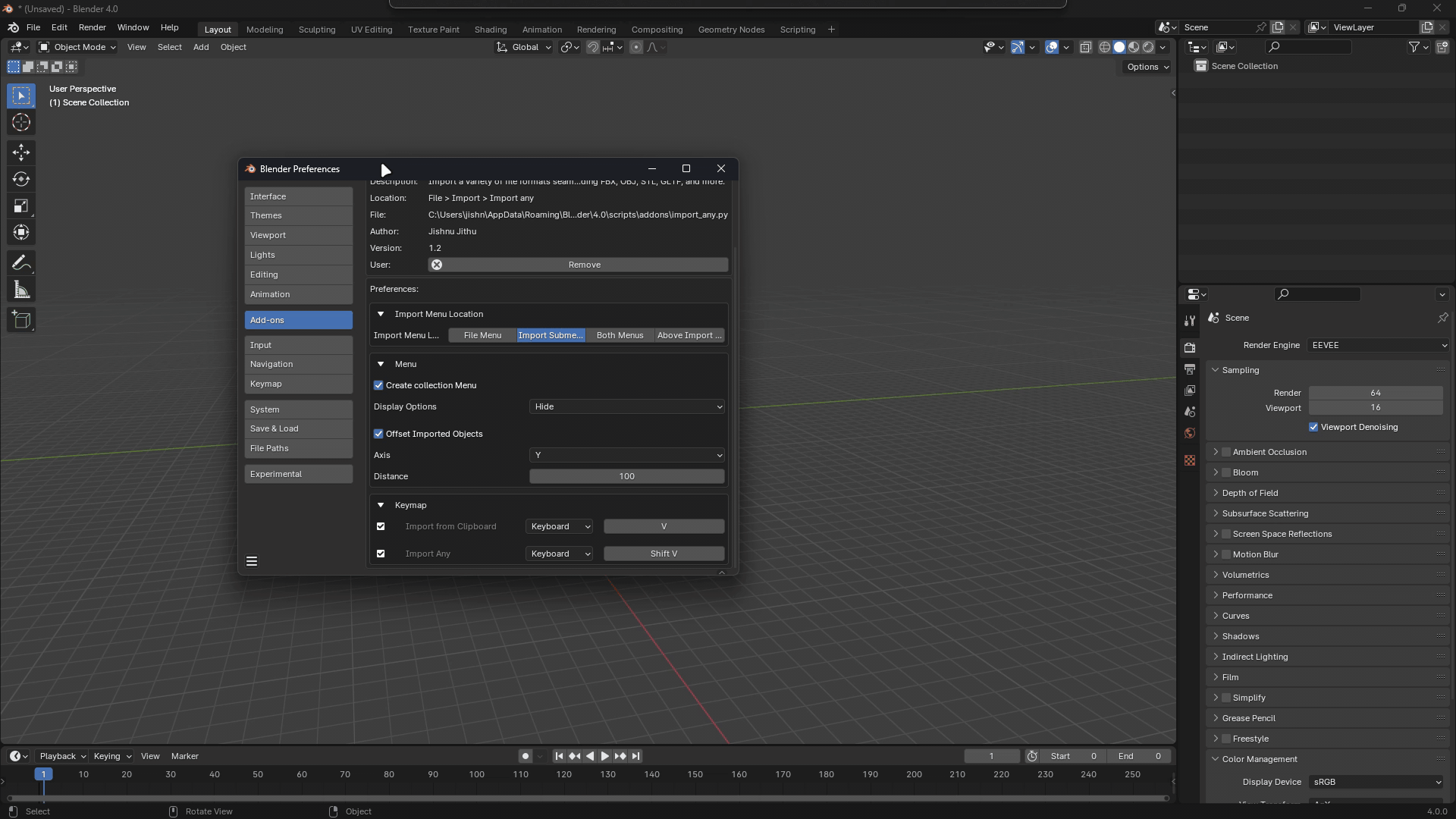
Version 1.1
New Features:
- Create Collection: This feature allows users to import models into their own collections. When importing multiple models, each model will be placed in a separate collection. This helps in better organization and management of models, especially when dealing with a large number of imports. The feature can be toggled on or off from the add-on preferences.
Improvements:
- Clipboard Import Menu: The import menu has been enhanced for better user experience. It now includes an option to import all valid paths from the clipboard in one go, improving efficiency.
Discover more products like this
import all batch-import easy import 3D importer blend file importer import any 3ds-importer import-scripts