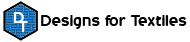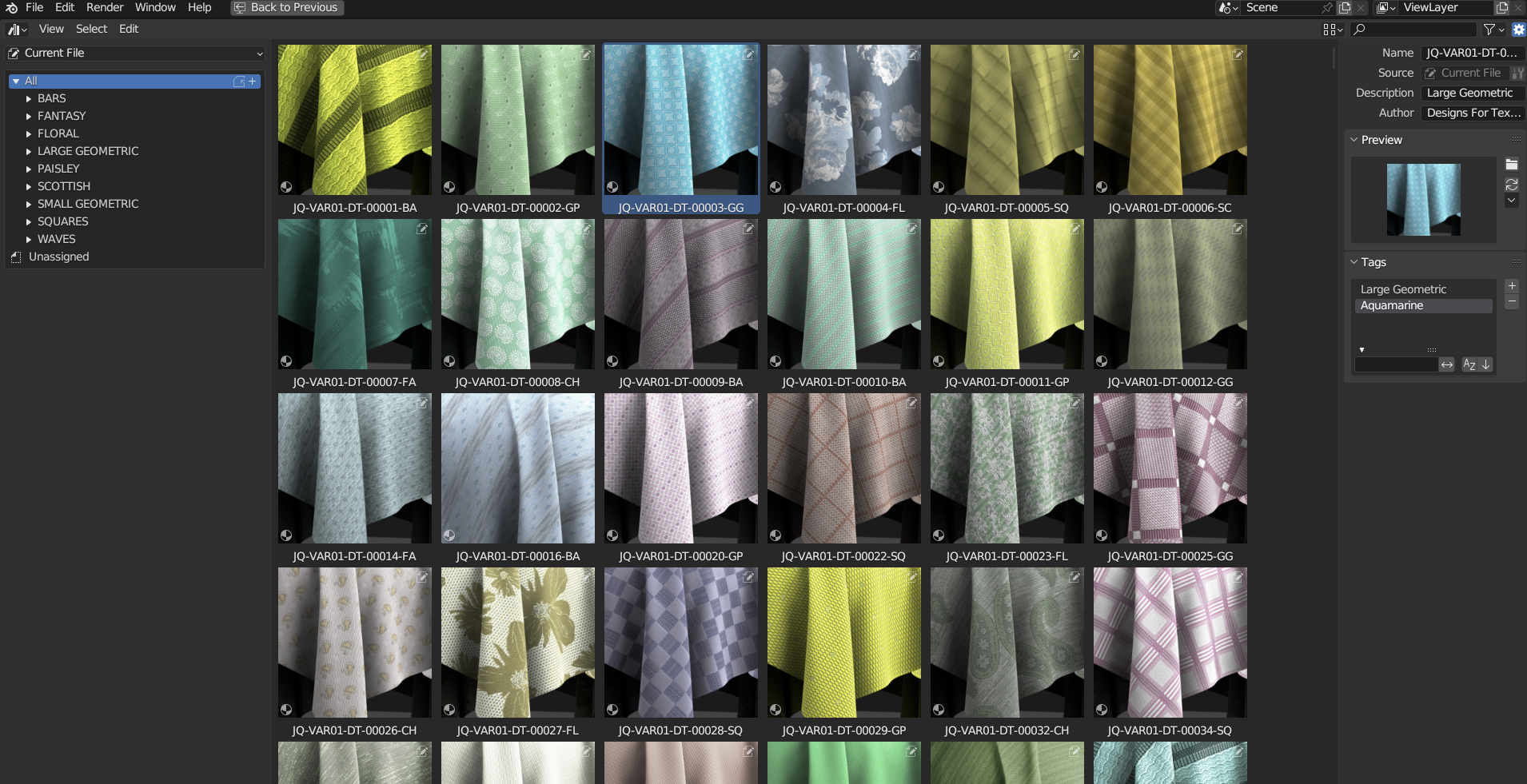Hr 1176 Pro - Hyper Realistic Fabric Materials Pack
Real and 3D professional fabric creations
HR 1167 PRO
Hyper Realistic Fabric Material Pack v2.1
(2023)
INTRODUCTION AND GENERAL FEATURES
HR 1176 PRO is a hyper-realistic textile materials package with a total of 1176 TEXTILE MATERIALS with many real-time customizable features.
This textile material pack for Blender has been crafted with a keen eye on industrial reality. Each material has been created by replicating the authentic production techniques used in the textile industry, particularly for Jacquard fabrics. This means that each material corresponds exactly to how it would have been woven in reality. The result? An accuracy so high that it’s almost impossible to distinguish our virtual materials from their real-life counterparts.
Our hyper-realistic textile materials are not mere reworked scans, as is often the case with most fabrics you find online. On the contrary, our materials are digitally created using a proprietary technology that we have specifically developed. This allows us to save time and offers a high degree of customization.
Each material is taken from our collection of real fabrics, designed and created by us for the textile industry.
All the master textures that make up our textile materials are high resolution, ensuring high quality detail even at close zoom. The variety and type of fabrics available make them suitable for most needs and purposes, from making clothes, pillows, curtains and carpets, to scarves, sofas and any other textile application, just like in reality.
To achieve the best visual results, including micro details with high levels of camera zoom, we recommend using scenes with a resolution (if 16:9) of 3840x2160 pixels. However, if you don’t need particularly close shots, a resolution of 1920x1080 will be more than enough to achieve excellent results.
IMPORTANT: Our customization system for various attributes and characteristics of fabrics is extremely useful during the definition phase of the desired fabric specifications. However, it is not designed to be used during the development of a 3D project in production. Given the high quality of the starting textures and the complexity of the calculations required to manage real-time customizations, we recommend baking each material for use in 3D productions. This is unless you have powerful workstations with at least 32 gigabytes of dedicated memory for the GPU.
Each material is already optimized for the Eevee and Cycles rendering engines. However, to achieve the best results with Eevee, it is recommended not to use Dynamic Reflections. These have been specifically designed for use with the Cycles rendering engine.
CUSTOMIZATION
COLORS
Each material is characterized by a variety of colors, each of which can be modified independently. Generally, each color corresponds to a ‘micro’ detail of the design. This color customization mode allows you to create ‘infinite’ different color combinations for each individual material.
The customization of each individual color is possible thanks to two types of panels. The DFT Color Panel V1.1, located in the 3D viewport editor and callable in the sidebar, allows you to change each color using Blender’s standard color wheel system. In addition, thanks to specifically created specific bars, it is possible to modify Hue, Saturation, Value, Bright and Contrast for each color.
You can also modify colors through the attribute panel located in the classic property panel under ‘material properties’. Here you can modify the general value of the entire material’s bright, contrast, Hue, Saturation and Value for even more detailed customization.
AO MAP (Ambient Occlusion)
Each material offers the possibility of modifying the application intensity of the AO map, thus allowing to vary the micro shadows of the micro details of the surface of the various textile models.
Although all materials are already preset to achieve the best and most realistic visual rendering, it is possible to modify their intensity at will according to your needs. The AO intensity can be conveniently modified using the two bars ‘AO Intensity 1’ and ‘AO Intensity 2’.
ROUGHNESS MAP
Each material offers the possibility to modify the amount of fabric roughness, based on a roughness map specific to each material. Although each material is already preset to achieve the best visual rendering, it is possible to modify its intensity at will according to your needs.
The intensity of this parameter can be easily modified using the ‘Roughness Intensity’ bar.
NORMAL MAP
In each material, you can modify the intensity of the normal map to precisely adjust the appearance of depth. Each material is already preset with a normal map for the best visual rendering, but you can modify its intensity at will according to your needs.
Generally, for a balanced and realistic result, it is advisable not to exceed values of 1. However, you can experiment with higher values for more particular effects.
The intensity can be modified using the ‘Normal Intensity’ bar.
DISPLACEMENT MAP
Each material has a displacement map that allows you to adjust the effect of the thickness and thickness curves of the material. This function is visible only when using the Cycles rendering engine and when the ‘displacement’ entry in the shader editor is set to ‘Displacement and Bump’, as shown in the following image:
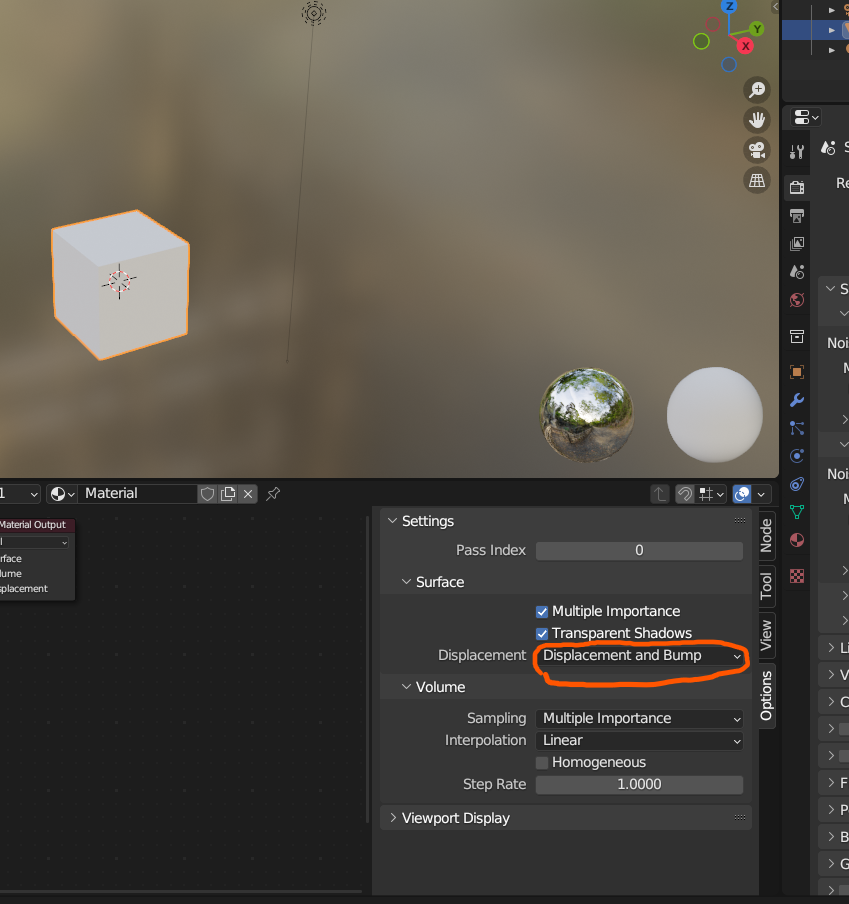
Although the displacement map of each material is already preset to achieve the best results, you can modify it at will according to your needs, even to create special or unusual effects.
To maintain a high realism of the fabric, it is recommended not to use high displacement map values, but between 0 and 0.150 in the ‘scale’ value. However, each material reacts differently to values, so in some cases higher values may be appropriate, in other cases less.
In this case, you are free to experiment with different values.
To vary the intensity and appearance of the displacement, you can modify the values of the two bars ‘Displace Scale’ and ‘Displace MidLevel’.
DYNAMIC REFLECTION
Dynamic reflection allows you to modify the way light reflection on the material surface is simulated, based on the position of the light relative to the camera position.
In this case too, the values are generally set for the best quality of the effect. However, by varying the respective 4 values, you can create dynamic light and dark effects on light reflection, very particular, to simulate different qualities of more shiny and reflective yarn like silk, or less like cotton and wool.
You are free to experiment with various combinations of values to achieve even particular effects.
To modify this parameter, there are 4 bars named ‘Dynamic Reflection 1’, ‘Dynamic Reflection 2’, ‘Dynamic Reflection 3’, ‘Dynamic Reflection 4’
Texture POSITION (pattern)
In each material, you can modify the position of the design by changing the LOCATION values for X, Y, Z coordinates.
Please note: the modification of the Z value only works if a rotation value modification (i.e., greater or less than zero) is active for at least one of the X, Y, Z coordinates.
To make this shift, you need to modify the values of the bar named ‘Surface Location’, which by default is set to 0.000 in all coordinates.
Texture ROTATION (pattern)
Each material offers the possibility to modify the rotation of the design by changing the ROTATION values for X, Y, and Z coordinates.
NOTE: The rotation in X and Y also allows a deformation of the design, allowing you to create different design effects, even very different ones, in a few seconds. The greater the rotation value, the greater the deformation.
The rotation in Z rotates on the texture axis without deformation. Therefore, to correctly rotate the texture, it is sufficient to use the modification of the Z value.
To vary this value, you can use the bar named ‘Surface Rotation’. By default, all 3 coordinates are set to 0.000
Texture SCALING (pattern)
Each material can be customized by adjusting the scale of the design. This can be done by adjusting the SCALE values for the X and Y coordinates. Please note that there will be no changes if you modify the Z value.
To maintain the proportions of the fabric or material design, it is necessary to enter values that maintain the original proportions that we have set by default, otherwise the scale will change, deforming the design. If different values are used, the dimensions will change based on the selected coordinate.
IMPORTANT: It is recommended to adjust the scale (zoom) of the material by modifying these values, rather than changing the UV mapping, to avoid conflicts with the original scale.
To adjust the scale values, you can modify the values in the bar called “Surface Scale”. By default, these values are set to provide a more realistic representation of the fabric on 3D objects correctly proportioned relative to their real dimensions
Fabric pattern DEFORMATION
By adjusting the rotation values in X and Y and changing the scale of the textures in a non-proportional way, it is possible to deform and modify the material design, thus creating new designs that can be very different from the original one.
This feature adds even more customization variety to each material, recreating new design forms using your own imagination.
Deformation can be performed on any material, although it is particularly recommended for fabrics with geometric or fantasy designs, as other types of designs, such as floral ones, could produce very strange results and perhaps not suitable for fabric design characteristics.
However, for each material in the archive, 6 types of deformations have already been created per fabric code for immediate use
COMPATIBILITY
HR 1176 PRO has been designed for Blender 3.0 and later versions. Although it is theoretically compatible with not too old previous versions, we cannot guarantee full compatibility with these versions of Blender.
Please note that, to achieve the best results in terms of realism, we recommend using the “Cycles” rendering engine. However, all materials can also be used with “Eevee”.
IMPORTANT: When using the “Eevee” engine, to avoid an unnatural effect of light/dark colors based on the distance from the camera, it is recommended to zero all “Dynamic Reflection” values. These have been designed for optimal use only with the “Cycles” engine.
CLASSIFICATION
The materials have been organized in a very practical way using the new asset library for easy and quick search.
The materials are classified into the following main categories:
- Stripes: materials with stripe designs, widely used in various fields of textiles, such as ties, scarves, upholstery fabrics for cushions, sofas and more.
- Fantasy: materials with designs of a type not easily definable, with various types of fantasy figures. (this is a type of fabric used for every use)
- Floral: materials with predominantly floral motifs.
- Large Geometric: materials with various types of medium/large geometric motifs.
- Paisley: materials with Paisley (or also called Cashmere) type motifs, widely used in the weaving of more or less “oriental” ornaments. If you don’t know what Paisley motifs are, click HERE to find out more.
- Scottish: materials with Scottish type designs, often used for shirts, skirts, scarves but also cushions and other applications.
- Small Geometric: materials with more or less geometric (but not only) type designs. The main characteristic of this category concerns the “micro” design of the fabric with very beautiful effects and really “infinite” designs, usable for any type of textile application.
- Squares: materials with designs that have a structure with an evident square or rectangular characteristic both of small and medium and large sizes.
- Wavess: These fabrics are that type of design that in real weaving are also defined as “background fabrics”. They are all those fabrics with micro designs that give particular surface effects clearly visible only in close-up zoom and used in all those cases where you want to use a single color effect without particular macro designs as in all other cases. For their micro design it is advised that in the asset previews it will not be possible to clearly see the difference in micro design, visible only after applying the material on a 3D object at a fairly close distance from zoom. In any case these fabrics are the basis for creating surfaces for clothes such as shirts, t-shirts, trousers and so on to simulate some of the main micro designs used on real clothes
SCENES
The package includes 1176 materials and two pre-set scenes with the correct lighting to best display each material.
The scene called ‘HR 1176 PRO - Hyper Realistic Fabric Materials Packed’ contains all 1176 materials, which can be tested by applying them to a fabric-type object modeled on a spherical surface.
The scene called ‘HR 1176 PRO - Hyper Realistic Fabric Materials - TEST ROOM’ features a room with various common-use objects for fabric types, such as beds, cushions, chairs and more, to test the result on different types of fabric objects. This scene has already loaded a series of materials taken from the MASTER scene as a default example. All materials can be removed or replaced according to your own testing needs. It is recommended to perform tests on a copy of this scene to keep the original scene intact.
NOTE: Due to the particular quality of the materials’ textures and the real-time modification methodology of each attribute, if you want to test many materials in the same scene while maintaining real-time modification of various parameters, you need to have a video card with a good amount of GPU memory. The minimum recommended is 8 gigabytes, but higher values are recommended as previously mentioned, as the use of many materials could saturate Blender’s memory and cause an error closure without warning and without automatic saving of the scene.
WARNING:
If you want to use many materials in your own scene, it is recommended to perform the BAKE operation after definitively choosing the type of colors and/or other modified appearance variables for each material in use.
IMPORTANT: All materials are available only in the MASTER scene: ‘HR 1176 PRO - Hyper Realistic Fabric Materials Packed’.
To use the materials in your own projects or to test them in the scene called ‘TEST ROOM’, you need to load the materials through the Append option. To do this, go to the File menu, click on Append, go to the master project and when various folders appear, choose the desired material type from the internal materials folder.
NOTE: It is recommended to make your own customizations on your own project or on the ‘TEST ROOM’ project in order to avoid losing the original settings of the default materials present in the ‘Master’ scene/project."
IMPORTANT TO KNOW
To use materials in any Blender project, you must import them via the Append option, from original ‘HR 1176 PRO - Hyper Realistic Fabric Materials Packed’
The Append option is in the file menu as shown in the image below
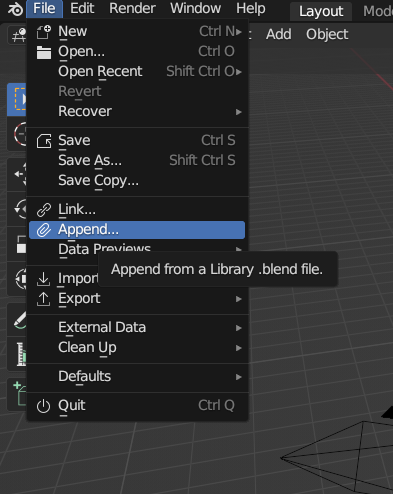
Discover more products like this
photorealistic high-quality 3d scene fabric-asset home-decor furniture clothing Micro Details textile props fabric materials textile-asset 3d asset pack pack customizable material asset realistic