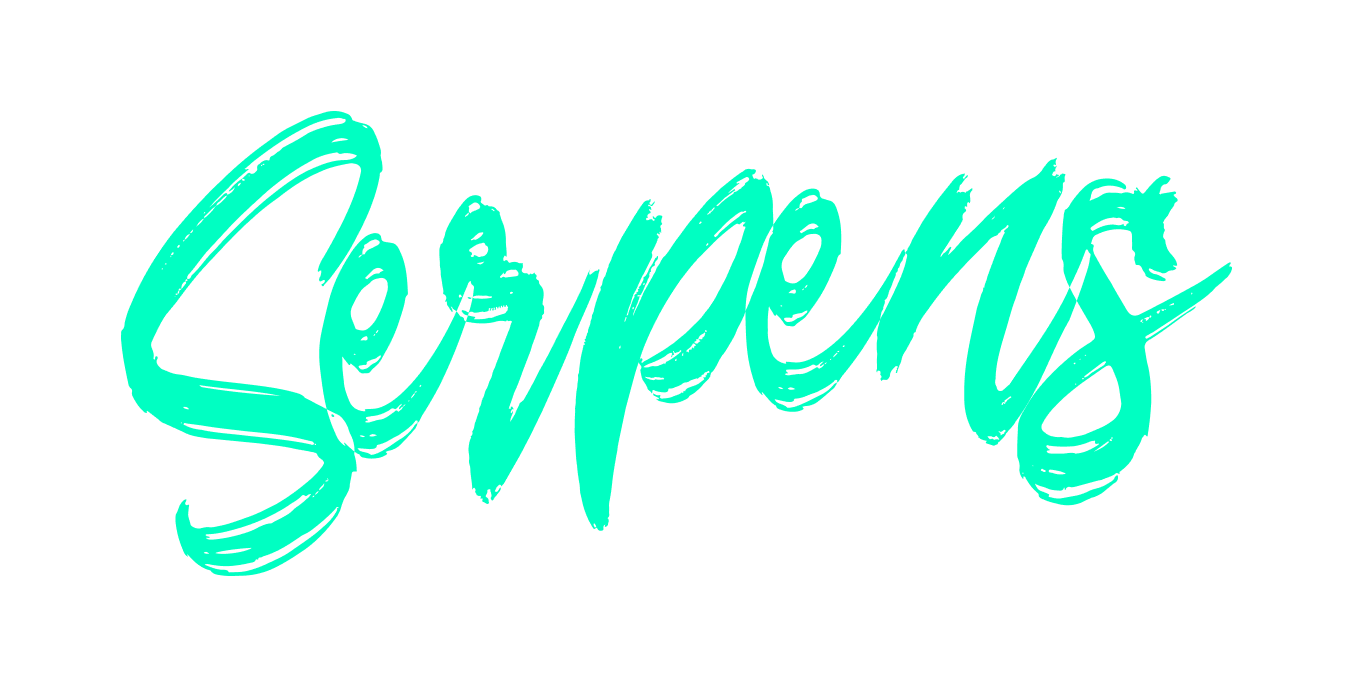Haggis Tools
Haggis Tools is a Blender add-on ( 2.8+) geared towards optimizing workflows, reducing mundane and repetitive tasks, and ultimately saving the artists time
1.1.5 Updates
- Select by polycount
- Duplicate and Separate topology
- Lock inverted selection
- Right Properties Sidebar
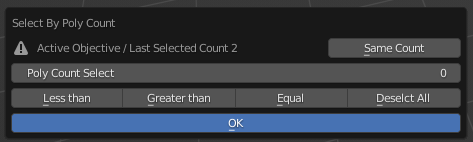
1.1.4 Updates
- Select object if disabled in render engine
- Preferences Options
- Apply Transformation and Flip normals
- Flip Normals in Object Mode
- Colour Collection
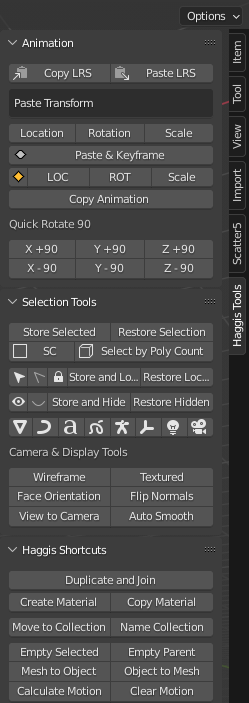
1.1.3 Updated Features
- Store and Recall Selected objects Location | Rotation and Scale
- Better Ui Control - toggle elements on and off
- Quick Move selected objects to collection
- Add Empty to selected - perfect for instancing
- Store and Hide selected
- Hide by Type
FEATURES AND TOOLS
- Copy and Paste location, rotation, and scale.
- Duplicate objects and automatically join.
- Open user-specified editor type as a floating window.
- Auto smooth shading and enable normal smoothing
- Add Bones on selected objects.
- Create Empty on selected vertices.
- System Tools.
- Command-Line Shortcuts.
- Match Viewport visibility.
- Skip Keyframes by.
- Perspective - Camera View and lock camera viewport.
- Copy Materials and Unlink.
- Quick UI toggles - display name, gizmos.
- Create Empty and Parent Selected
- Name collection as object name and move
- Create Vertex / Uv map with Object name
- Rename mesh < > object

"LAYOUT " HPR TOOLS MENU OVERVIEW
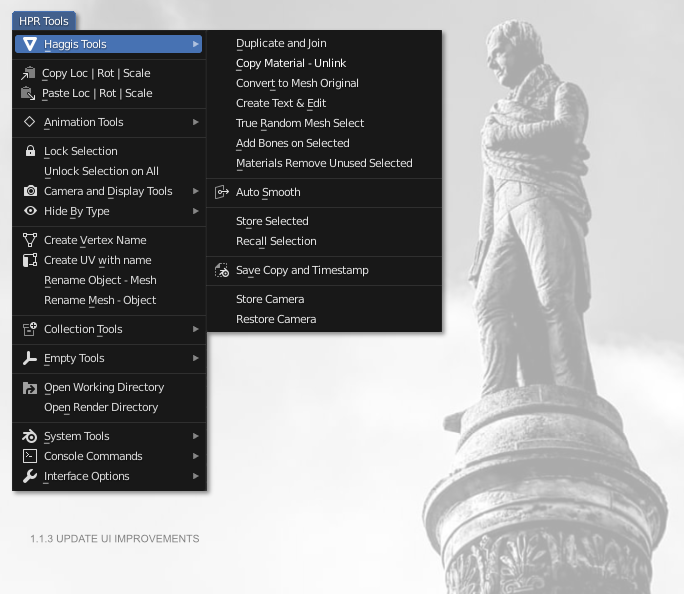
- Set Display as Wire on Selected Objects
- Quickly Lock the Camera and Lights in the scene
- Install add-on without going into preferences
- Set Hold/Mask on selected objects
- Add DOF focus puller on Active Camera

- Keyframe Location | Rotation | Scale
- Copy and Paste Location | Rotation, and Scale
- Paste individual channels
- Paste and Keyframe
- Reset Selected Location and Rotation
- Copy Animation Data and make single User
- Calculate and Clear Object Motion Paths
- Quick Keymap Menu Alt + Right Click
Non-Intrusive Interface Elements

Located in the top right of the Blender interface the icons provide a visual guide and access to necessary tools.
- Toggle QuadView
- Ability to customize the toolbar
- Open User Specified Editor Type Floating Window... perfect for dual-screen.
- Toggle and Display Name of Selected Objects
- Lock the Camera View
- Toggle Transform, Rotate, and Scale Gizmos
The floating Window can be set by the user in the > System Tools Menu.
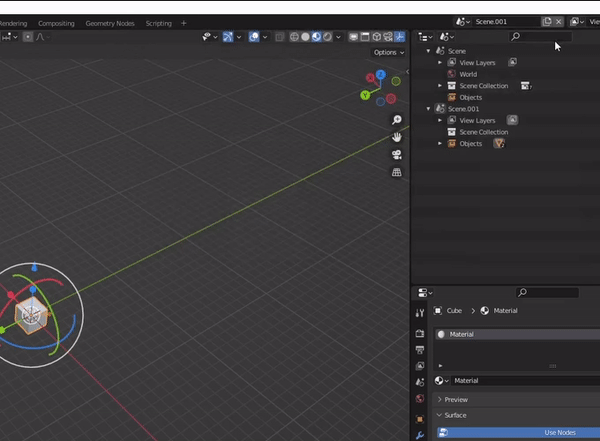
- Open Working and Render Directory.
- Lock Selected objects.
- Create a collection and move all mesh objects into a collection.
- Discord Support.
- Video and Documentation.
Access the Animation Tool Quick Menu by pressing ALT + RIGHT CLICK
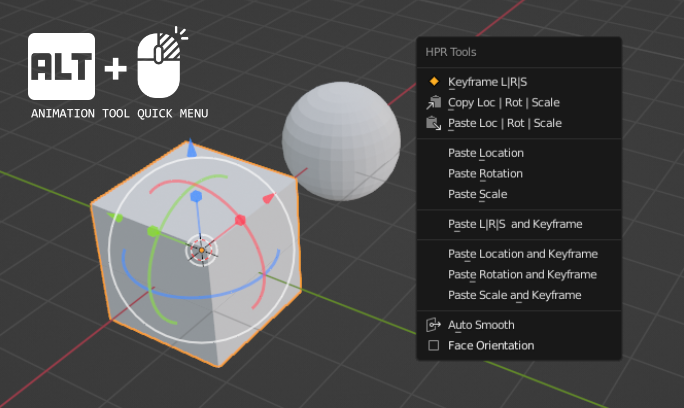

Quickly skip keyframes and move the timeline in incremental steps set by the user.
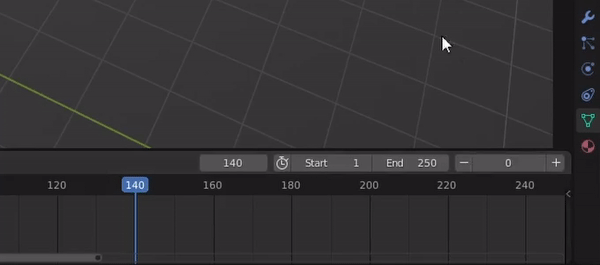
- Save System Info.
- Enable enter edit mode when creating objects.
- Disable Splash Screen.
- Sculpt Menu -
- Emulate 3 button mouse
- Face Orientation

- Free Updates
- New Features
- More Haggis
- Batch Rendering script output
- Focus Outliner
- Rest on Ground
- Modeling Tools
Haggis Tools is constantly evolving, the more we use Blender in production the more we can optimize and make life easier.
We love ideas, features, and requests our objective is to build Haggis Tools for everyone, from hobbyists to studios.
Get in contact or visit my Youtube channel for more information.
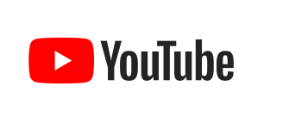
https://www.youtube.com/channel/UCiy-QcXrvu9hhe4arymNcfw
----------------------------------------------------------
Haggis Tool V1.1.5 Development Log 11/02/2022
-----------------------------------------------------------
- Added: Select by same polycount
- Added: Select Scale Greater than 1
- Added: Create Material with active object name
- Fixed: Select by polycount
- Less than, greater than = Equal too , and same selection
- Edit Mode menu added... Mesh
- Add Material Assign
- Add Material Assign Random Color
- Duplicate and Separate Selected Topology
- Duplicate and Drop
- Removed: Lock LSR on active - LSR selected does the same thing
- paste l|R|S moved up in the animation tools submenu
- Lock Inverted Selection
- lock and unlock selection removed from the main menu, added to selection tools submenu
- Selection tools submenu reorganized
- Store selected and Disable
- Recall Disabled Selection
- added right toolbar
- --- quick rotate operators added
- bugfix open window will not resize render rez *patch
----------------------------------------------------------
Haggis Tool V1.1.4 Development Log 04/01/2022
-----------------------------------------------------------
- Apply Transformation on active object and Flip Normals
- Flip active object normals in object mode ... will select all mesh in edit mode.
- Add guide toggle for camera display
- Ui toggle elements are now saved with preferences
- added save preferences to system tools
- Select object with negative scale
- Select objects with negative X,Y or Z location
- add a color walk for collection, will color collections 1 to 8 then loop back around - added to collection menus
- Save preferences add to the system tools menu
- selects objects that are disabled in render
- select objects that have a holdout
- added selection tools menu to the main menu
- moved true random select to Selection Tools Menu
- added select by poly count smaller or =equal, greater or equal to
----------------------------------------------------------
Haggis Tool V1.1.3 Development Log 28/01/2022
-----------------------------------------------------------
- Point Release Update
- Fixed Camera toggle, now acts correctly and gives better visual feedback
- Ctrl + ALT + Numpad 2 = set perspective to camera, lock and "home" focus
- add empty on selected object | Location | Rotation | Scale
- move selected into a collection
- Materials removed unused slots on selected
- added keymap "INS" to bring up haggis tools in 3dview
- Ui elements can now be toggled on/off .. for example, quad view and skip frame
- Add to animation menu - Lock Location | Rotation, and Scale on active or Selected
- Add to animation menu - Unlock LRS on Selected
- Removed reset location and rotation from animation menu, double function this can be found in the clear object menu
- Added reset all 3 LRS on selected objects
- Added Store and Recall selection
- Cleaner and more structured Menu's
- Store and Hide selected Objects
- Recall Hidden Objects
- Hide by Type
- Save and Timestamp: Compress Remap Save Copy
- Store and recall active camera
--------------------------------------------
Haggis Tool V1.02 Development Log
--------------------------------------------
Fixes... Updated Haggis Tools Add-on.zip 21/01/2022
- Duplicates selected objects and joins them as a singular object.
- Copy active material to selected objects and make single user/unlink.
- Convert curve to mesh and keep the original active mesh.
- Create a Text object and enter Edit Mode.
- Randomly select mesh objects without selecting lights, camera, or other elements, randomly generated seed, and selection value.
- Enable Shade Smooth and Enable Auto Smooth Normals 30
- Match camera to the perspective viewport and lock camera view - (Keymap) Ctrl + Alt + Numpad 1
- Create an Empty, enable Depth of Field, and assign it to the active camera in the scene.
- Enable all viewport options on all objects, for example, hidden in the viewport and disable in render(s).
- Match the render visibility and globally disabled in the viewport to the hidden status on selected objects.
- Match the disable in renders on selected objects and set hidden and globally disabled in the viewport.
- Disable all viewport elements on selected objects.
- Set a Holdout / Mask on selected objects.
- Disable Holdout/ Mask on selected objects.
- Write / Create folders in the root directory of the .blend, with the corresponding collections name.
- Create Collections on all add elements for example Mesh | Lights | Camera | Force Fields
- Copy Location, Rotation, and Scale
- Paste Location, Rotation, and Scale
- Lock selected objects
- Unlock selected objects
- Set Display as Wire or Textured
- Create Vertex with active object name
- Create UV map with active object name
- Rename object the same as Mesh
- Rename Mesh the same as the object
- Name collection as active object and move the object to the collection
- Create a collection and move all mesh objects
- Create a collection and move all lights
- Create an Empty with name enabled
- Create an Empty and parent to the selected object
- Create empty on world origin 0,0,0
- Add empty to selected vertices, first go into edit mode and select the points.
- Create an empty in the center of the object and snap to the selection.
- Add bones to selected objects.
- Open the Working directory of .blend file, the file must be saved first.
- Open Render directory, path must be set in the render settings.
- Add Ui elements, toggle quad, toggle names, open floating window, toggle gizmos
- Added Skip Keyframe
- Added Ctrl + Rightclick for Animation tools quick menu
- Added emulate 3 button mouse and face orientation to sculpt menu
- Added System tools menu
- Added command tools
V1.02 Built using
Discover more products like this
rendering animation collection spring22 addon bundle 3d-modelling sculpting copy and paste bones toolset keyframe tools asset