Granite V2 For Eevee & Cycles
Realistic Procedural Granite Stone Shaders for Blender EEVEE + Cycles (v2)
The 1st version of the granite shaders for Blender 2.8x/2.90 are still available here!
What's inside?
You get 2 ready-to-use material groups:
- "All Purpose" Granite (typically gray/blue/brown)
- "Meissner Granite" (typically red/pink with bright "veins")
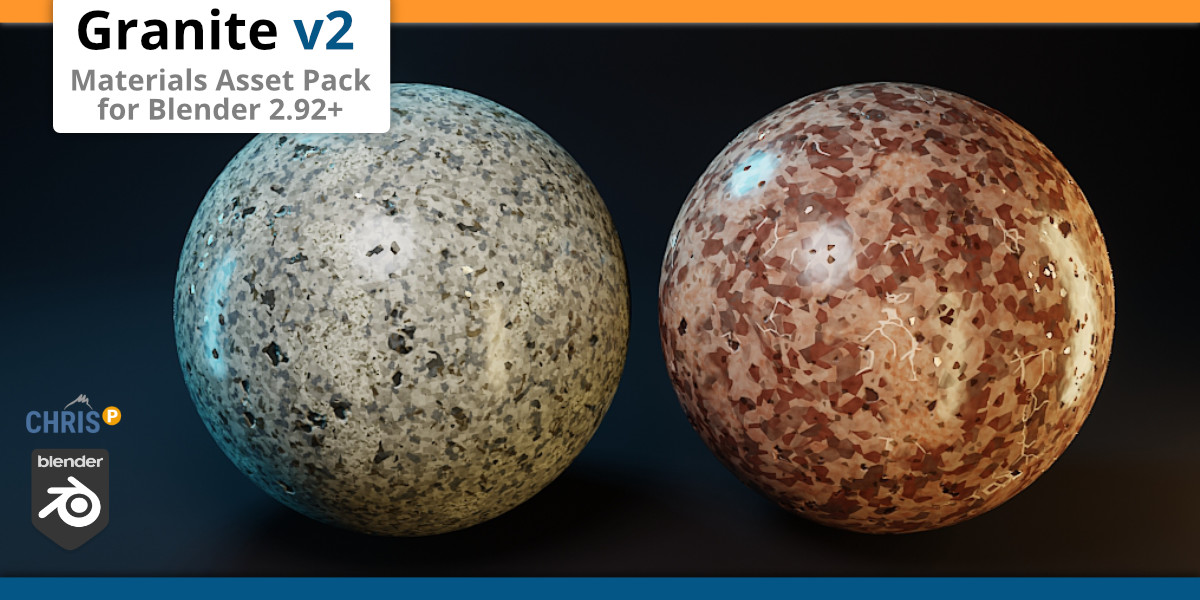
Material "ChrisP Granite A"
This shader defaults to your every-day, "all purpose" granite material: Mostly gray, with blue quartz and brown mica inclusions.

You can customize the colors with these shader features:
Shader Features
- Vector ... for your custom texture-mappings
- Normal ... for your custom normal/bump maps
- Roughness ... set the overall roughness of the surface
- examples: 0.05 = polished, 0.5 = raw
- Pits ... add imperfections (especially nice looking on polished granite)
- Crystals ... add shiny/reflective flecks
- 5 Colors ... customize to match the type of granite you need
- Clearcoat
 Example: Polished Granite
Example: Polished Granite
 Example: Rough / Raw Granite
Example: Rough / Raw Granite
Material "ChrisP Granite B"
The shader settings and features are identical to Granite A, BUT this material node creates different textures & texture distributions PLUS additional bright "veins" (similar to marble). This shader can be used to create "Meissner Granite" and by default uses the typical pink and red colors of that type of stone.

EEVEE + Cycles
All the images you see above are rendered in EEVEE in near realtime. But the granite materials also work perfectly in Cycles without changing anything!
Here is a sample:

Tip: Other Materials
Check out my other material packs here on Blendermarket:
Realistic Silver, Gold, Platinum and Pewter for EEVEE & Cycles

Realistic Copper for EEVEE & Cycles
with BONUS "Dust Shader" to quickly add realistic dust to any object/material!

Quick Start Guide
- HOW-TO use the new Asset Manager in Blender 2.92+? Watch this video!
- Save the .blend file to your asset library directory
- Open the asset manager
- Open the asset library
- Drag & Drop the material onto your object
- Now configure the material to your liking







