German Traffic Sign Asset Library
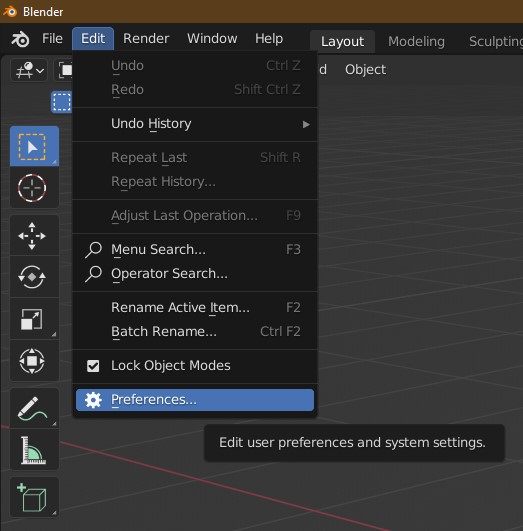
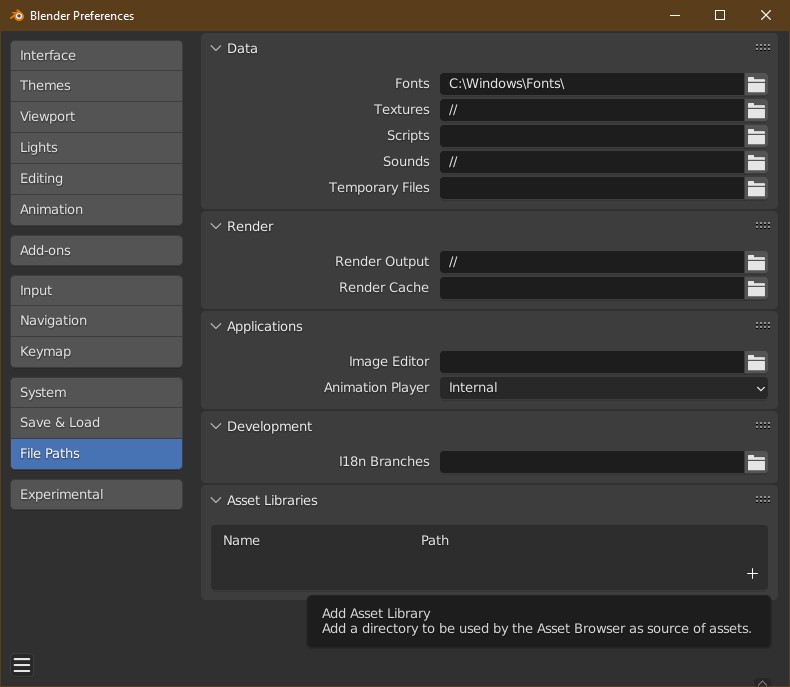
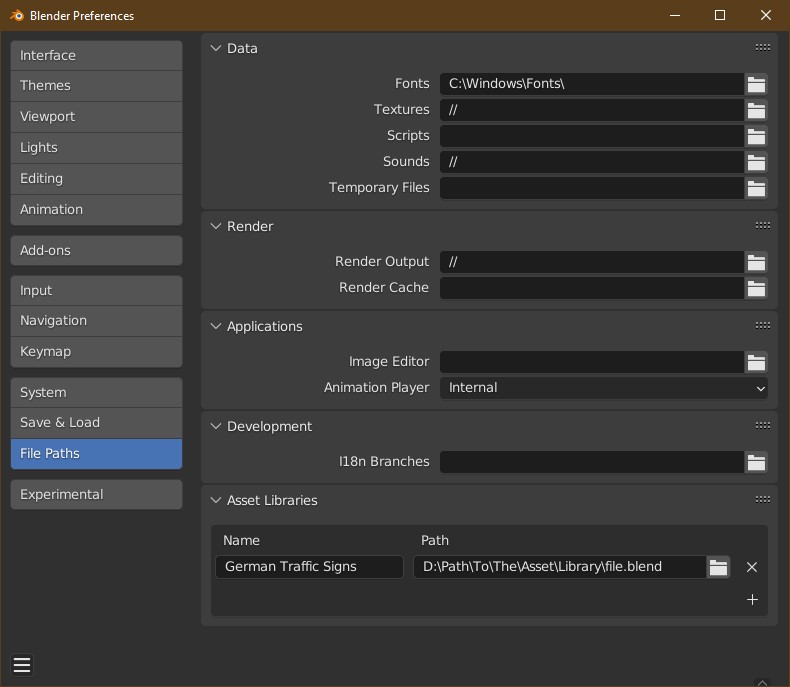
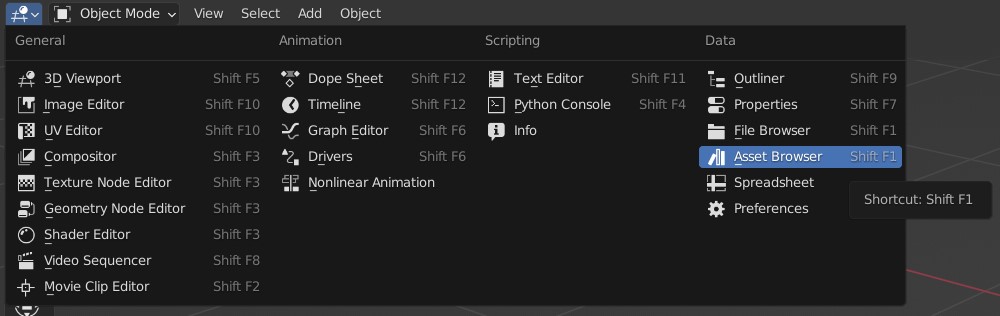
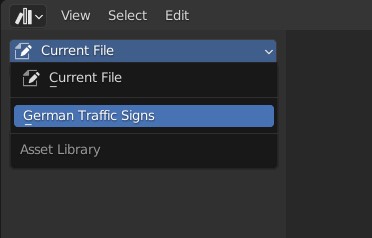
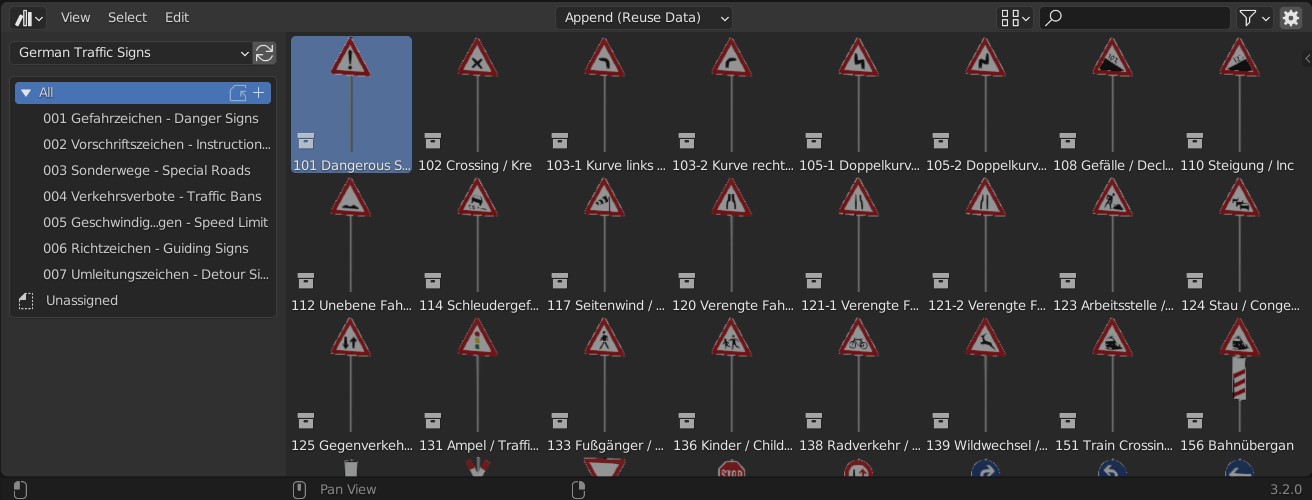
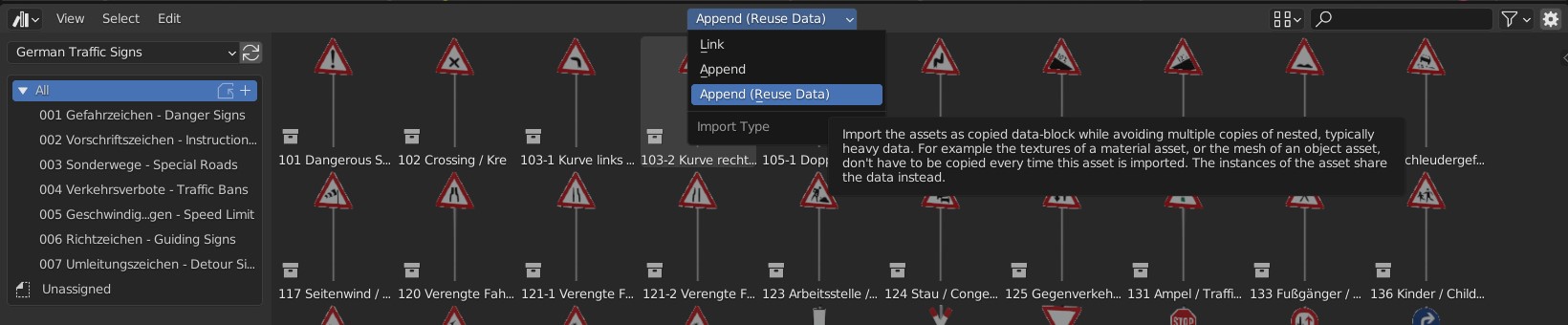
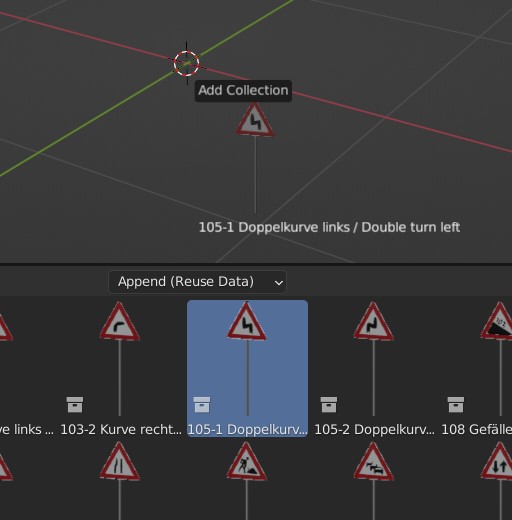
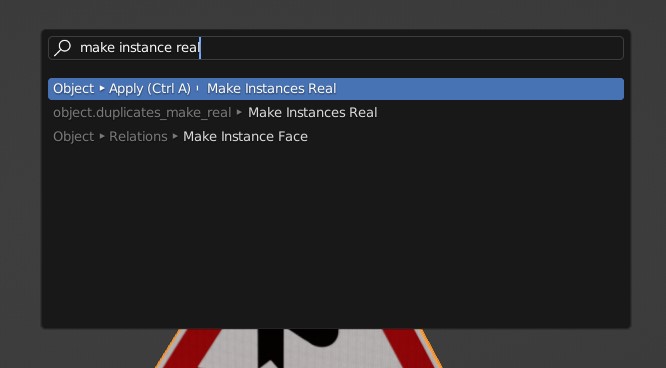
1. Drag and drop the traffic sign into your scene.
2. Select the traffic sign.
3. Press spacebar and type "make instance real":

Now you can edit all meshes, materials, ... but the objects relationships are not being carried over (more information: https://docs.blender.org/manual/en/latest/scene_layout/object/properties/instancing/collection.html#making-an-instanced-collection-real).
4. Select the sign object of the traffic sign (has "Front" in its name).
5. Go into the shader editor and connect the Mix Shader from the "Use in Darkness"-Frame to the Material Output:

Discover more products like this
traffic street-sign loveblender spring24 pack direction-signs residential street germany signs german-traffic-signs road sign traffic sign german-road-signs road-signs german bundle traffic-signs Europe asset-collection urban road sign asset pack european day-and-night autobahn collection street-signs danger-signs asset library