Face Cutter
Face Cutter is a handy modeling tool designed for cutting ngon face easily.
It allows you to cut perpendicular lines (or rotated) on selected face, by easily defined snapping points.
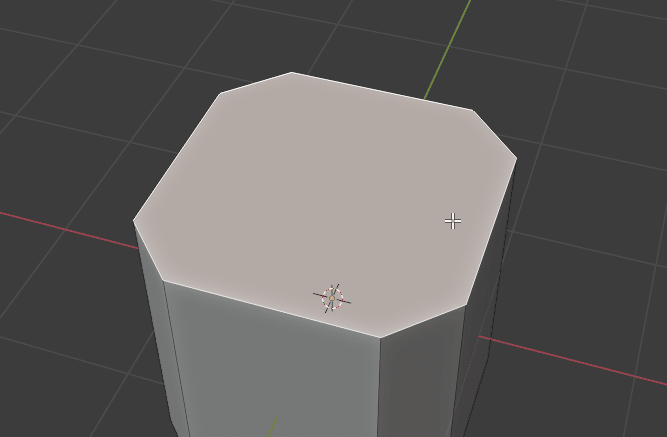
Set number of divisions (snapping points), then cut by lines.
Ability to cut through the whole mesh (using blender's Knife projection API)
Define a cut-line by two points
Rotate a cut-line by angle
Align a cut-line by any nearby edge.
It is a very convenient tool for general modeling task. It provides better functionalities comparing to original blender's K knife tool. Also, it is similar to Ctrl R in blender, but this tool works on ngons too.
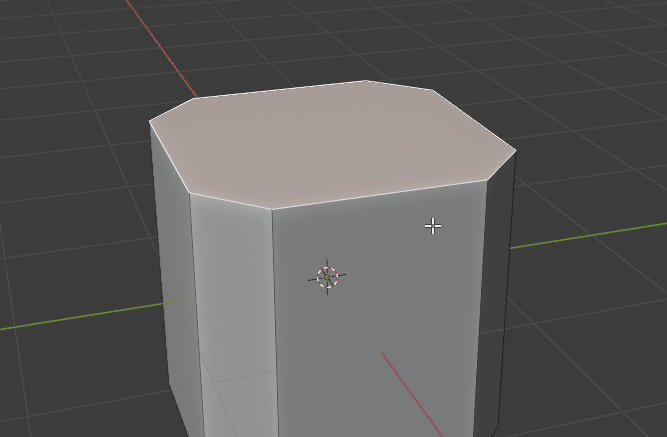
Usage
Edit mode > Select a face or multiple faces
Then right-click to open Context Menu, choose "Face Cutter" at the bottom of the menu.
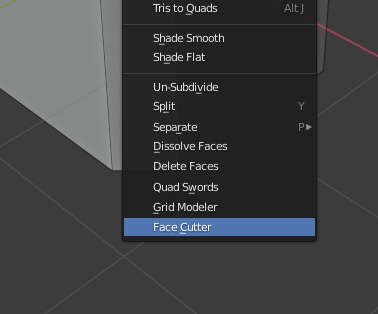
Basic Cut
Select an edge (highlighted by yellow), then you can set "cutting lines" on the snapping point, or anywhere.
You can increase the number of snapping points by Ctrl + mouse wheel scrolling. (or you may use square bracket keys (the [ ] keys)).
After setting the cutting points, you can press Q key to execute cutting.
Note : You can hold Shift key anytime to turn off the snapping.
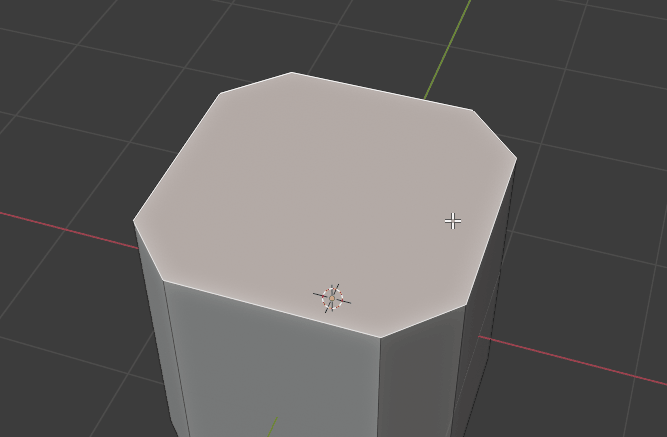
Cut through
In order to cut through the mesh, press R key to execute the cutting.
You can also press Shift + R key to limit the cut to linked faces only.
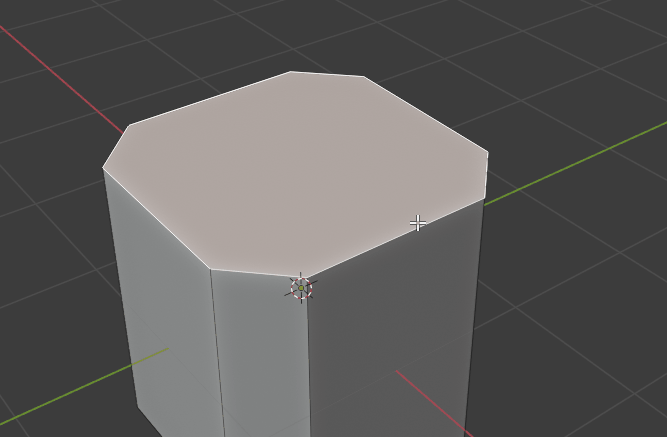
Fill Lines
You can quickly fill all the snapping points with lines by F key.
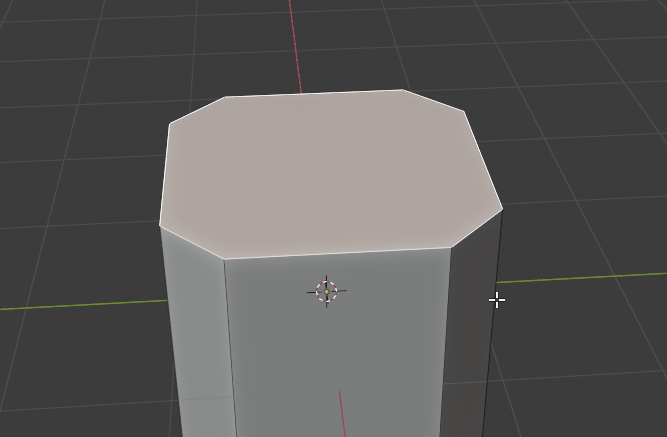
Rotate the Line
Z key or X key : Rotate the line by 5 degree.
C key or V key : Rotate the line by 1 degree.
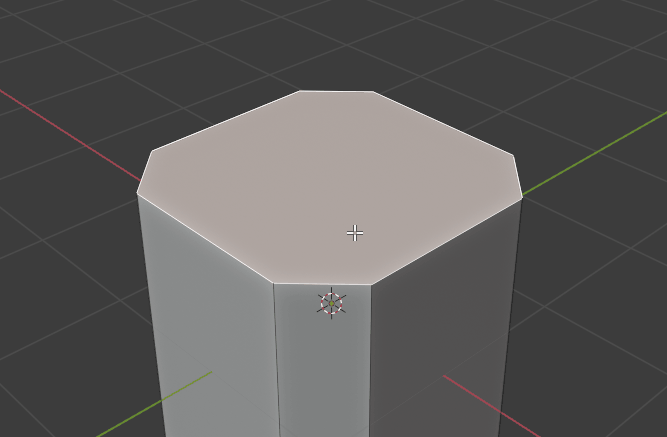
Align the line to edge
You can align the line easily by pressing A key.
Just move your mouse cursor near an edge, then press A key.
To revert the line to original angle (perpendicular), move your cursor to your original selected edge then press A key.
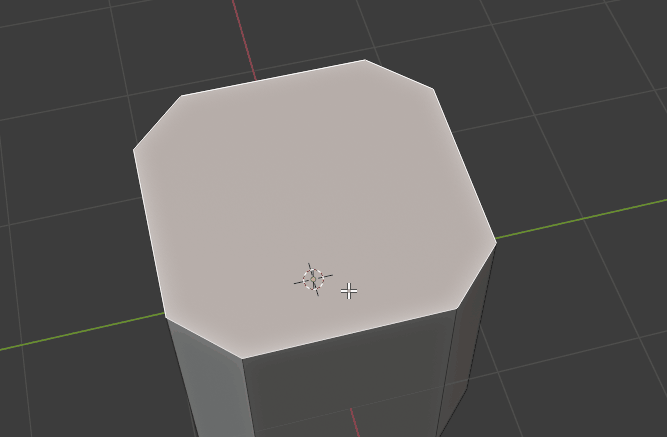
Full Width Mode
When you work on multiple faces, sometimes you want to use the full side instead of small edge segment. You can press W key to toggle Full Width Mode.
In Full Width Mode, the tool will try to use the full side (all co-linear edges).
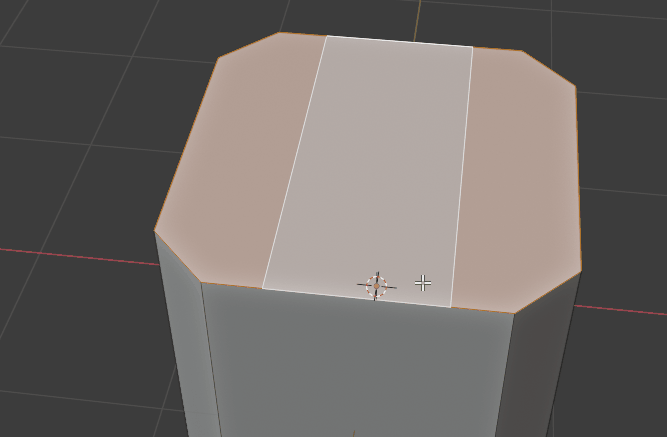
Multiple Cutting Lines
You can create multiple cutting lines based on different edge.
The tool allow you to create some cutting-lines on one side, then Press Esc key, to return to "Edge selection" state, then select another edge for the base, and then create new cutting-lines again. After all the lines set, press Q or R key to execute.
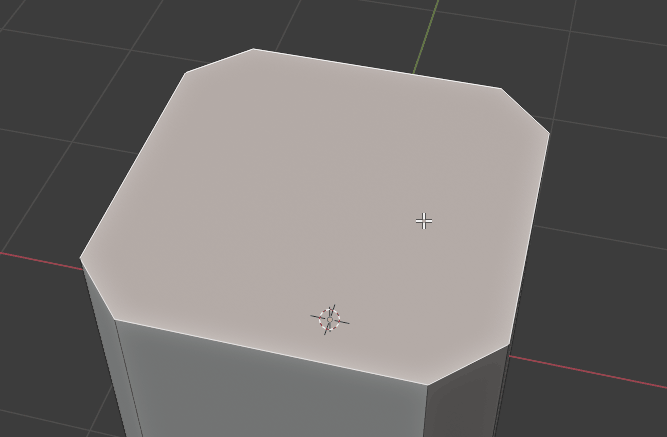
Undo
You can press Ctrl + Z key to undo a cutting-line (remove last added line). (below is the screenshot of tool hint text)
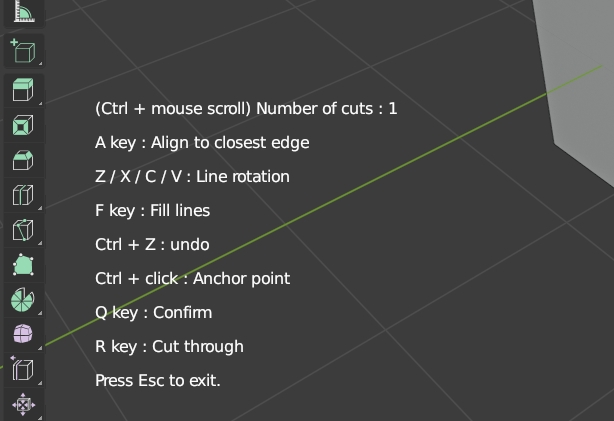
Symmetric Copy
You can easily copy all the cutting lines to another side by pressing S key.
If will copy all cutting lines as mirrored.
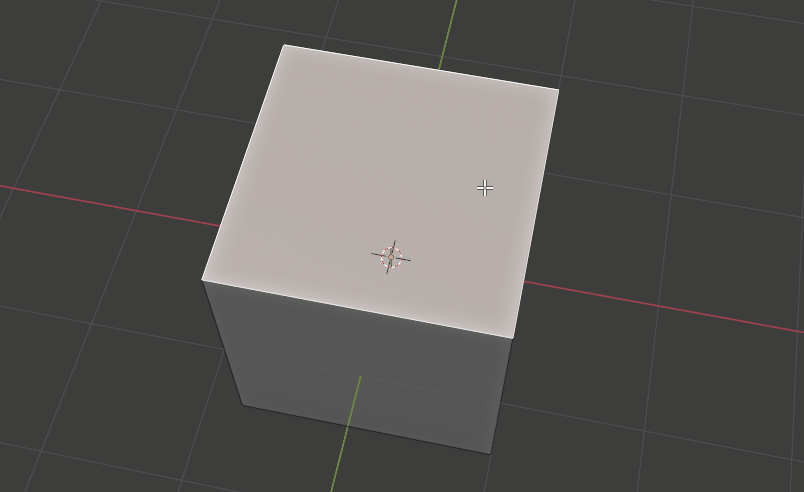
Cutting Corner (45 degree shortcut)
You can set the line rotation to 45 degree by just pressing D key. Pressing D key again will set it to -45 degree. It is convenient for cutting corners.

Easy Edit Mode
You can press E key anytime to switch into Easy Edit mode.
In this mode all snapping points will show up, you can just click the points to create cutting line easily. This is a powerful way to create diagonal cutting lines between multiple edges.
Press E key again will exit the mode.
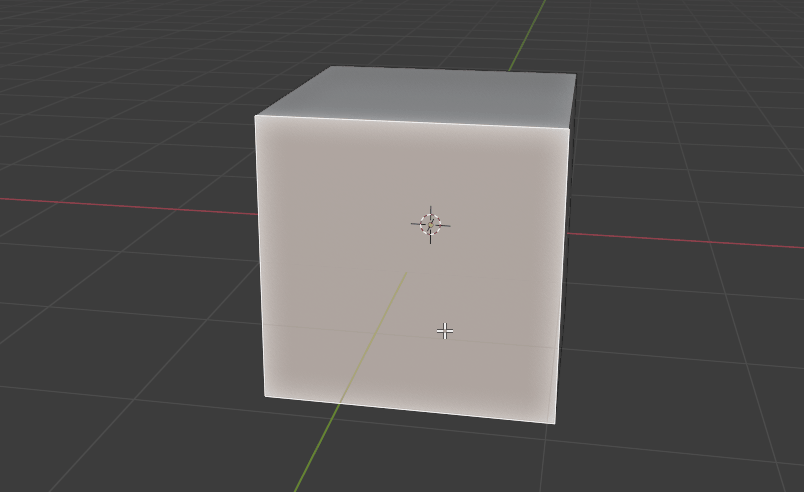
Number key for Snapping Points
You can press Number keys 1-9 to set the number of snapping points directly.
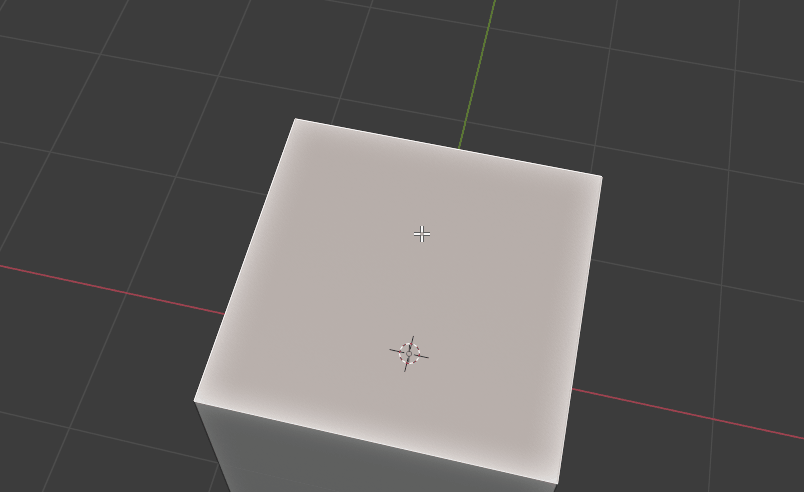
Cut on multiple Non-planar Faces
When you selected faces with different normals (non-planar), you can still cut and the cut will be "projected" onto the faces. When you select a base edge, you need to choose one face for alignment (just move the cursor to near it).
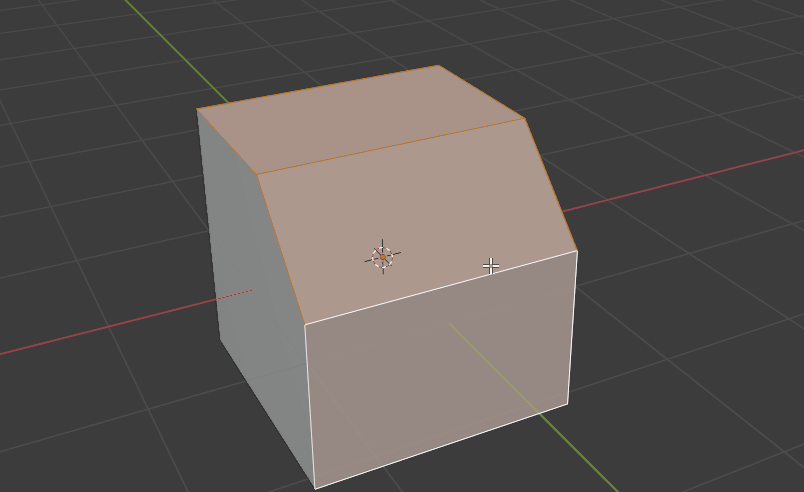
Cut + Break Apart
You can press T key to cut-through the mesh and then break apart into solid pieces.
Also you can press Shift + T to limit the cut+break only on linked geometries.
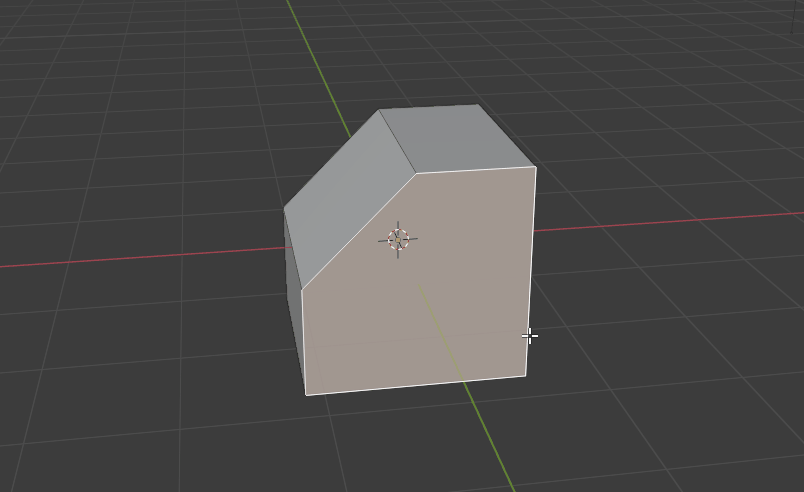
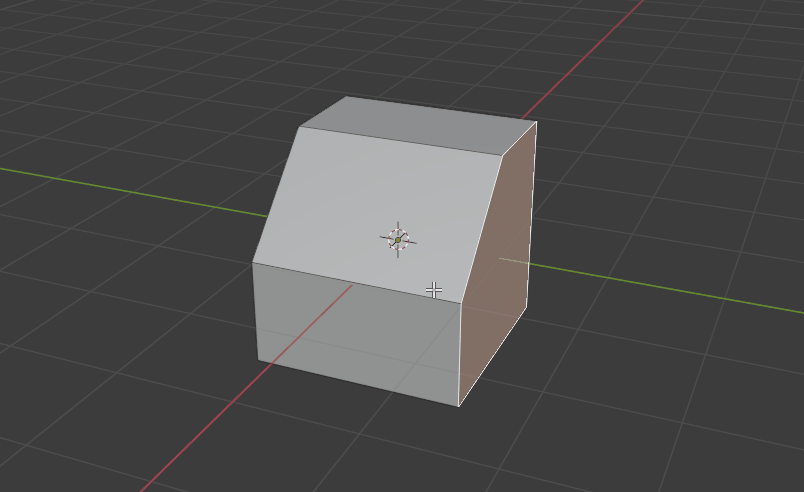
Special Note
If you scaled your object in Object Mode, you need to apply the scale transform before using Face Cutter, otherwise it may cause problems.
Updates
Version 1.10.1
- Moved the on-screen text position to left-hand side
Version 1.9.0, 1.10.0
-
Updated to work for Blender 4.0.0 (fixed a bug caused by blender api change)
Version 1.8.0
- Since Blender 3.5.0, the use of OpenGL is deprecated and show warning about it. This update switch to blender's new GPU function. (however the function has problem for line smoothing)
Version 1.7.0
-
Updated the core of the tool. It fixed some kind of unknown crash in rare case.
Version 1.6.4
I mistakenly break the tool and it will error in 1.6.3
-
Please update to this version (it fixed the bug in 1.6.3)
Version 1.6.2, 1.6.3
Fixed a minor bug for screen position checking
Version 1.6.1
Fixed a bug for handling unexpected input
Version 1.6.0
Improved the UI for selecting edge
Improved snapping point, work better for small face
Version 1.5.2
Fixed a bug when the viewport zoom very close to tiny mesh
Version 1.5.1
Minor bug fix and improved stability
Version 1.5.0
This is a major update :
Now you can press T key to cut and break the solid mesh into pieces.
You can also press Shift + T key to cut-break for limited geometries only.
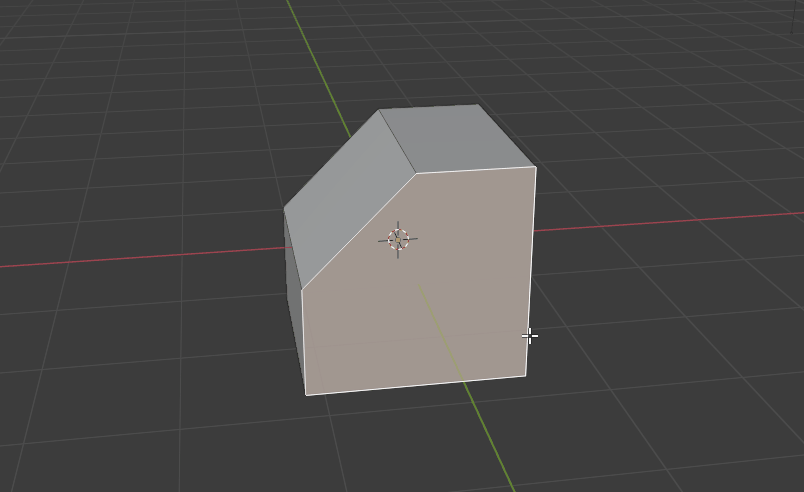
Version 1.4.2, 1.4.3
- Fixed a line drawing bug when the object is rotated
- Now you can press Spacebar key to go back to edge-selecting stage.
It is easier for adding cut-line from different edges.
- Used dotted-line for better display
Version 1.4.0, 1.4.1
This is a major update !
Now you can cut on multiple Non-planar faces !
The cut will be only projected on selected faces. The rest of the mesh will not be affected.
It is very convenient to cut on whole selected part, or some curved faces for quick slicing.
Version 1.3.0
This is a major update !
Now you can use snapping point on cut-line too ! (Easy Edit mode)
The cut-lines are improved and will be exact length, instead of infinity long.Now you can press Shift + R key to "limited" cut through the mesh !
-
Now you can press number keys to set the number of snapping points directly !
Enjoy !
Version 1.2.3
Added hint text on screen for Easy Edit Mode (E key)
Added support for Alt key in Maya keymap setting (called "industry compatible keymap")
Version 1.2.0, 1.2.1, 1.2.2
This is a major update
-
Now you can press E key to switch to "Easy Edit mode" .
All snapping points will show up in this mode.
You can simply click the point to create cut-line.
(* This mode replaced the old Ctrl + Click method for making two points line)
Version 1.1.0
Now you can press S key to symmetric copy your cutting lines.
For cutting corners, now you can press D key to set line to 45 degree, press D again will set it to -45.
Bug fix (blender's matrix math error)
Version 1.0.2
Improved UI for small face. Now the line drawing adapt to face size.
Fixed minor bug.
Version 1.0.1
-
Fixed a minor bug for blender alpha 3.0.0. (API format changes)
Supported Version
blender 2.83 or above
Contact
Please feel free to follow me on twitter or email me for bug reporting.
https://twitter.com/kushirosea
I tried my best to develop this tool. Hope that you enjoy it :)
Discover more products like this
split-face 3d modeling bfcm24 spring24 blender addon ngons winter24 edge-loop ngon summer24 hard surface cutter loveblender

