Motion Textures - Load Multiple Images On One Material (Random Or Orderly)
Easy Textures was renamed to Motion Textures to be consistent with the naming style of Motion Animate.
This is a node group made by blender, you can use it to quickly load multiple images on one material at once. Especially some repetitive materials, such as playing cards, books, leaves, newspapers, windows, photo walls, particle etc. In general, you may have to create many different materials, but with Easy Textures, you will be very fast to complete these just by only one material. Even make the images randomly or orderly on your objects. Of course, it can be used in Cycles and EEVEE, or with Array modifier and Geometry Nodes.
Since it is based on UDIM title, you need to rename your image before using it. The image name must be named as "name_index.extension", and the index value must start with 1001, for example, image_1001.jpg, image_1002.jpg, image_1003.jpg, etc. Due to udim title limitation, a maximum of 998 images can be supported.
To get started quickly, I suggest you watch the video tutorial above.
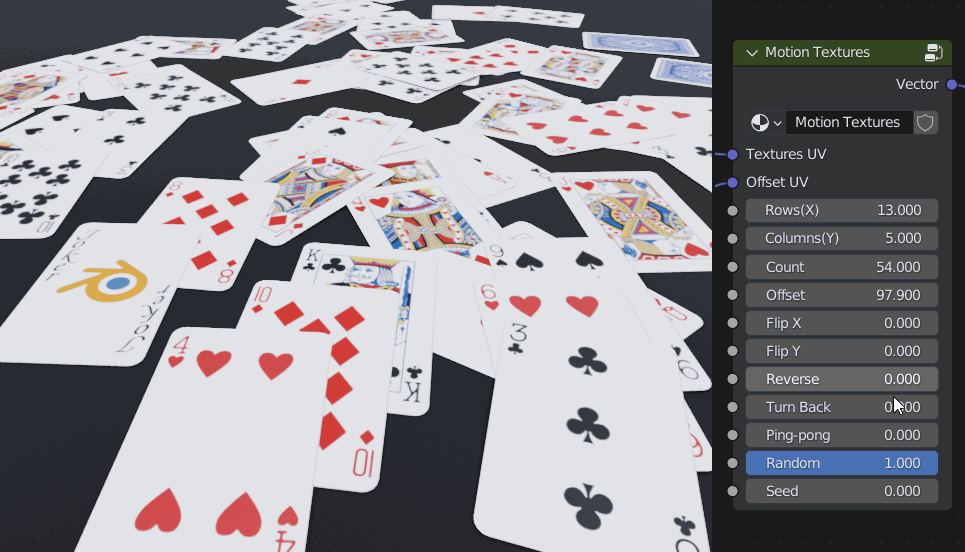
Poker Demo
Here are some explanations.
- Textures UV: Input the UV map witch one used to map the image.
- Offset UV: Input the offset UV (project form view (bounds), see the video for more details), used to offset the image texture, starts at the lower left by default.
- Rows(X) & Columns(Y): Input the number of rows and columns(based on offset uv map).
- Flip X & Flip Y: Flip the mapped image order horizontally or vertically.
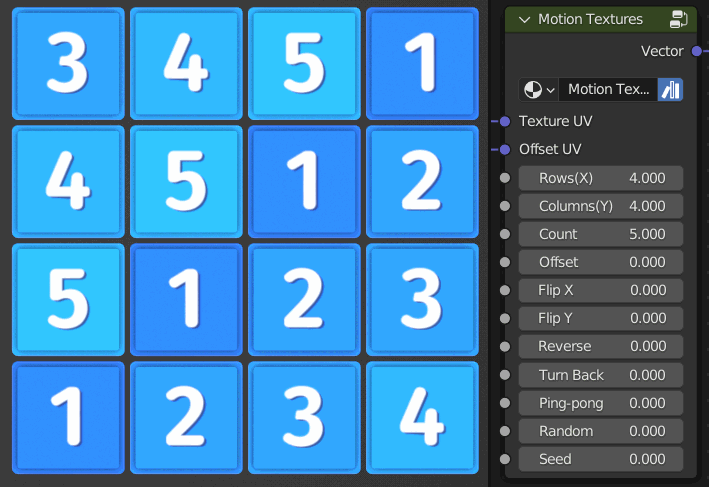
Flip X & Flip Y
- Reverse: Reverse the order of the images, for example, there are five images in total, 1, 2, 3, 4, 5 will become 5, 4, 3, 2, 1.
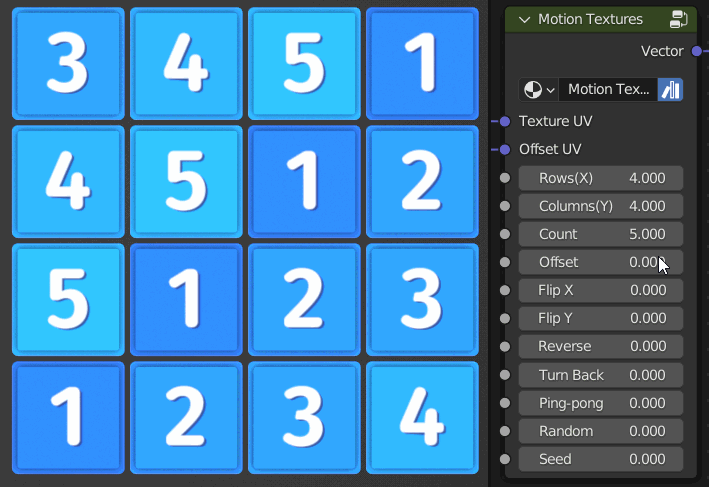
Reverse
- Turn Back: The order of the images will be snaked back, as shown below:
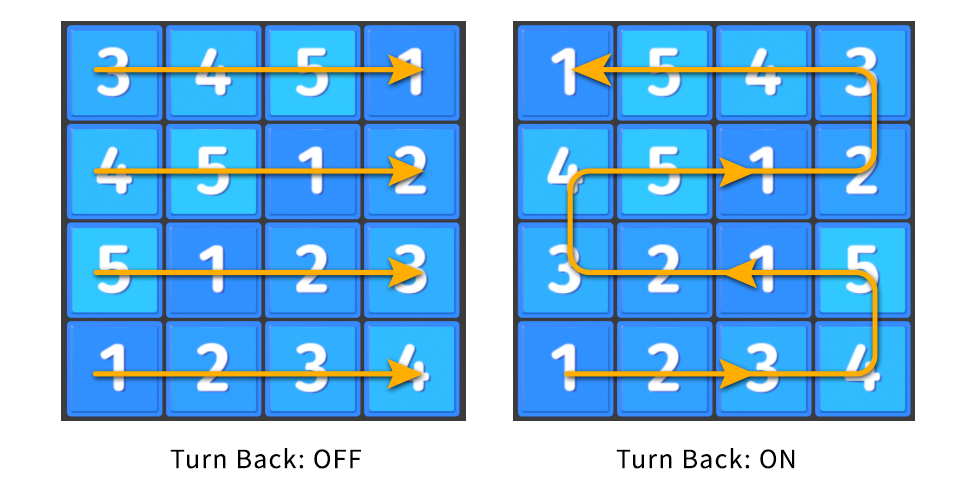
- Turn Back ON & OFF
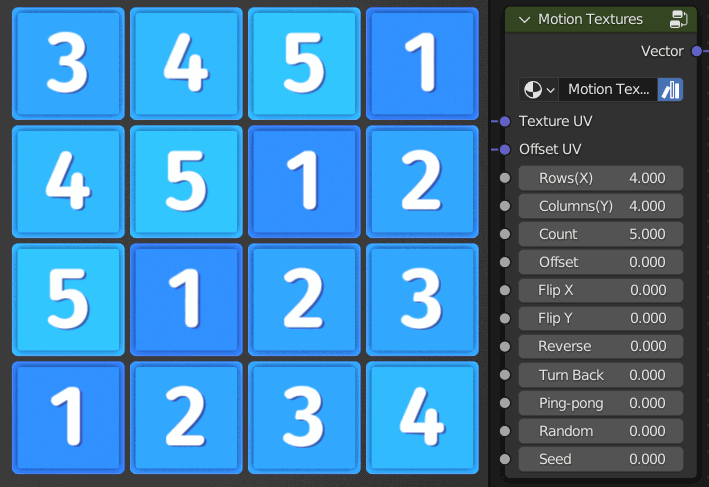
Turn Back
- Ping-pong: The order will be ping-pong arrangement, for example, 1, 2, 3, 4, 5, 1, 2, 3, 4, 5... will become 1, 2, 3, 4, 5, 4, 3, 2 ,1...
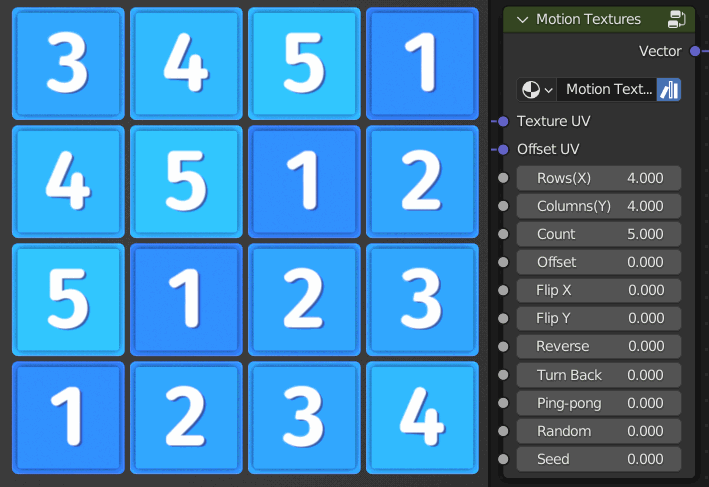
- Ping-pong
Random: Used to enable random.
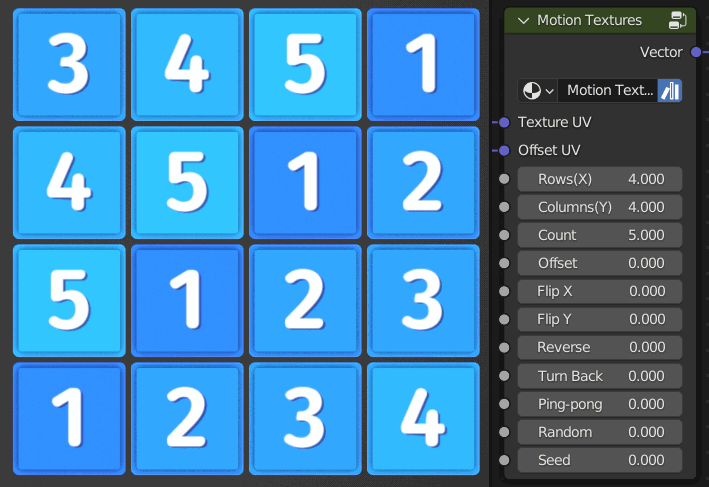
Random
- Seed: Set random seed, this value is only useful when random is turned on.
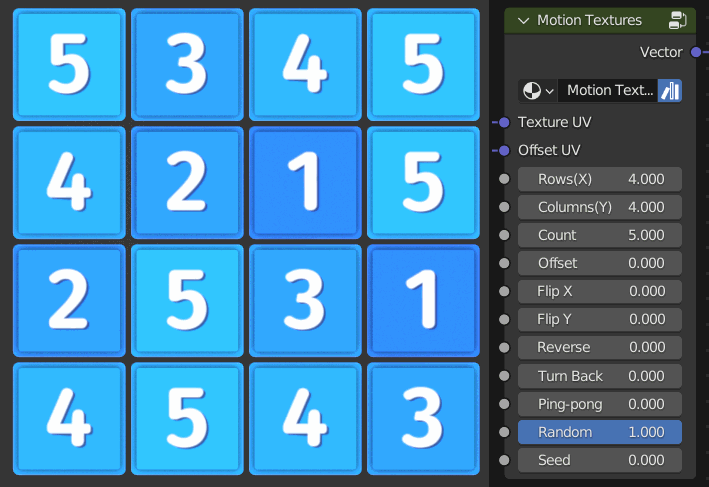
Seed
Note
- The offset uv starts at the lower left by default, you can use Flip Y to make it start at the upper left corner.
- Due to udim title limitation, a maximum of 998 images can be supported.
- Offset UV is mostly used in orderly arrangement, If you just want the image to be random, you don’t need it, but be sure to keep the row and column value at 1. You can see the example in the video.
- If the image is on the side of the object (assuming you project the offset UV from the front), the image may overlap, similar to the overlapping surface in modeling. For solve this problem, you can set the transformation pivot point to "Individual origins" in the UV editor, than select all offset UVs, press the S key and 0 key zoom it to zero to avoid this problem.
-
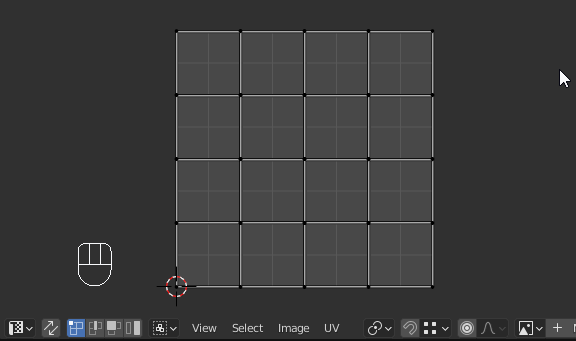
-
Solve overlap
You can also get it from gumroad: https://gumroad.com/l/pqpXcw
Discover more products like this
multiple-textures nodepack bfcm21 blender addon spring22 nodes blender assets multiple images on one material nodesetups winter24 orderly image random texture random bcon22 multiple images scatter photo walls Cycles geometry nodes multiple textures on one material eevee preset particle Cycles preset bfcm23 quick textures node preset procedural texture newspapers random image poker loveblender addons NodeTree particle system material preset Array modifier leaves how to make poker in blender easy textures motion graphics nodegroup blender preset Playing cards motion-textures books book shelf blender bfcm22 Blender Render node group








