Easy Text Animation
East Text Animation
This addon let you to create text animation easy by using geometry nodes.
Translation, Scale and Rotation value can be animated for each character.
You can set each value for 1st and 2nd animation respectively.
Apart from the text animation you can create a timer.
Note: Versions 2.6 and above are compatible with Blender 3.5 and above.
日本語のドキュメント
Installation
- download zip file, do not unzip it.
- go to Blender's user preference,open the Add-ons tab
- click Install and select the zip file.
- check the box next to its name to enable it.
How to use
Create
- in 3D Viewport, press N to open side panel.
- select tab named "EZTxtAnim".
- type any text to text input field,then press "Create Easy Text".
- if you wanna create new line,type \n in place you wanna wrap back.

Edit
Easy Text
if you selected object that is created with this addon,the side panel will change for edit the text.
"Text" panel let you edit the text.
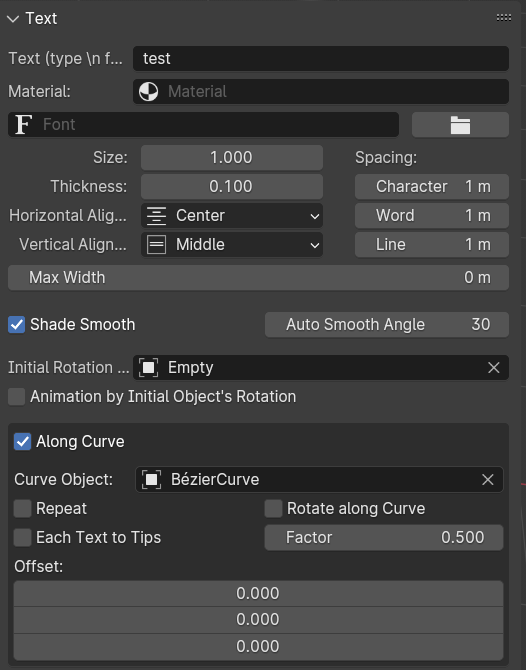
- You can edit text, text material, font, size, thickness, spacing, horizontal/vertical alignment, max width, shade smooth, initial rotation object and along curve.
- Max Width represents the length before line breaks when the text consists of multiple words. 0 means no newline.
- Shade Smooth is same as default Shade Auto Smooth.
- Initial Rotation Object is an object for setting the initial rotation of each character of the text. The rotation value of this object will be reflected in each letter.
- If you turn on Animation by Initial Object's Rotation, it will animate towards the local coordinates after rotating according to the object. If you turn it off, it will animate towards the world coordinates(Scale always animates towards local coordinates.).
- Along Curve aligns text to curve object.
"1st Animation" panel let you edit the animation without keyframe.
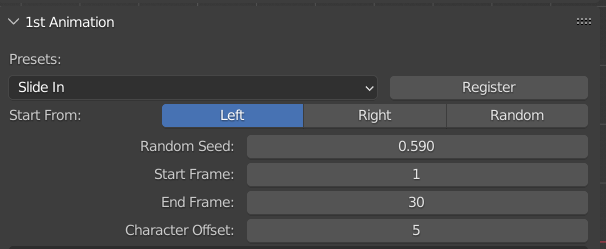
You can edit start from, start frame, end frame and character offset.
You can select built-in preset or resistered by yourself.
In addition,this panel has three region named "Translate","Scale" and "Rotation".

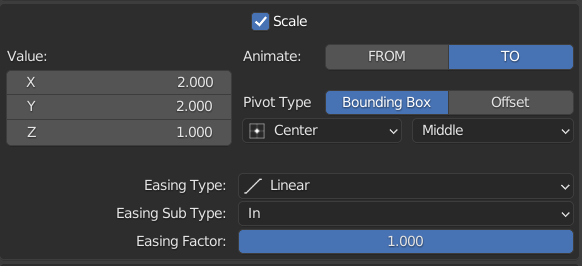

You can edit value, animate from/to, easing type and easing fact in each section.
- Bounding Box is to set pivot to each characters bounding box.
- For XZ direction, you can set to Top Left, Top, Top Right, Middle, Bottom Left, Bottom or Bottom Right.
- For Y direction, you can set to Front, Middle or Back.
- Offset is to set that pivot is how far from the center of each character.
"2nd Animation" panel let you edit nearly same as "1st Animation" panel.
The difference is Animate Offset / Target parameter.
In "1st Animation", there is Animate From / To parameter in that place.
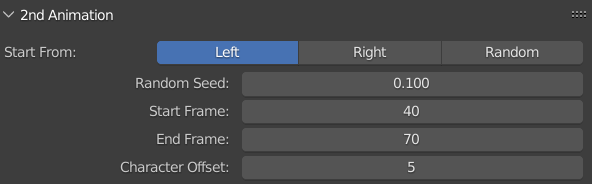
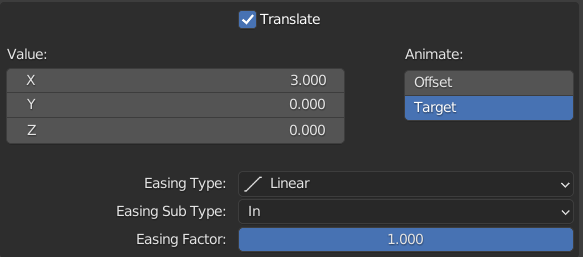
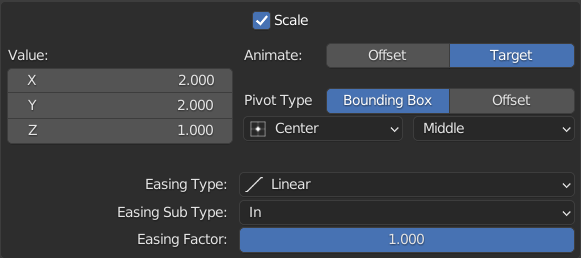
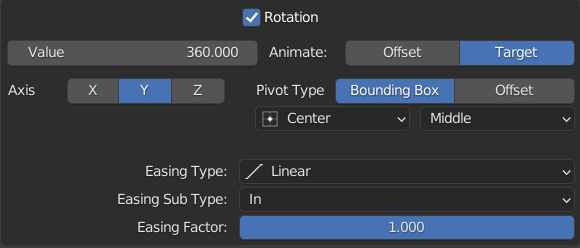
Offset is how much to translate, scale and rotate from the value after the 1st animation is completed.
When set to a target, it will move, scale and rotate to the specified value regardless of the 1st animation.
You can also edit easing type "Custom" to your own.
- Select object created with this addon,go to geometry node editor.
- Select node group named "sum_EasingTypeSwitcher_v2.5.1v" framed by red.
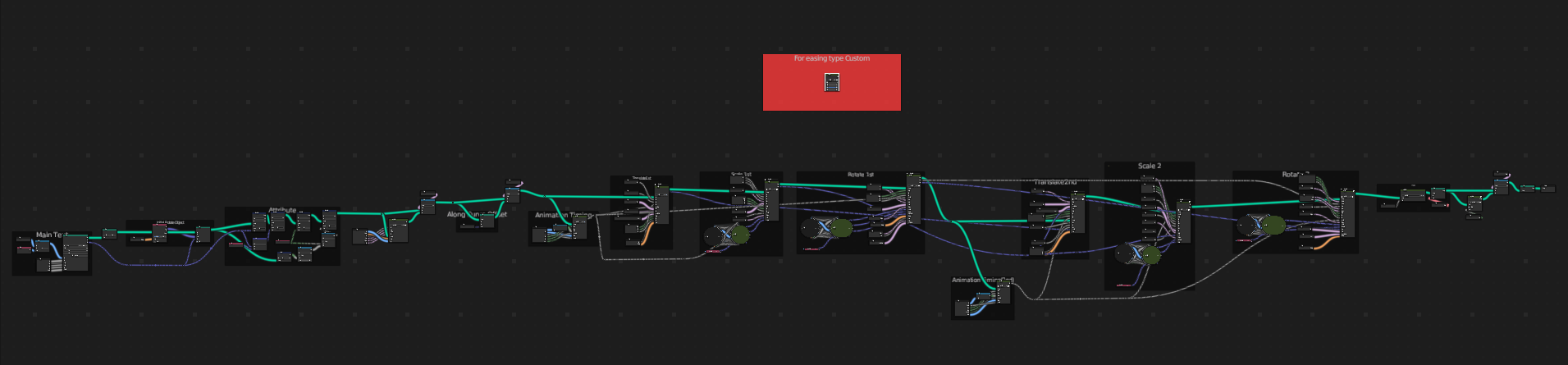
- Press Tab to go to inside the group.
- Edit "Float Curve" node in Custom frame.
- Go back to 3D Viewport's side panel,switch Easing Type to "Custom".
There are several attributes available for use with Materials.
You can copy these attributes to clipboard by press right side button.
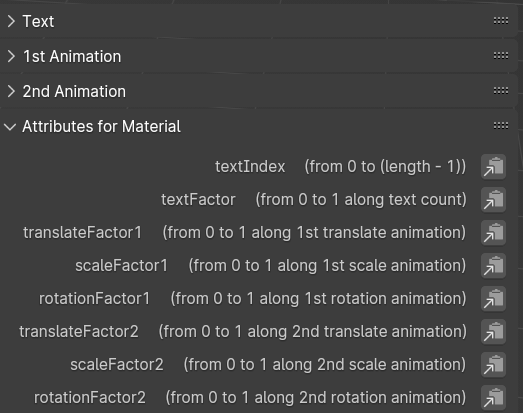
You can use these attribute by enter in name of attribute node in shader editor.
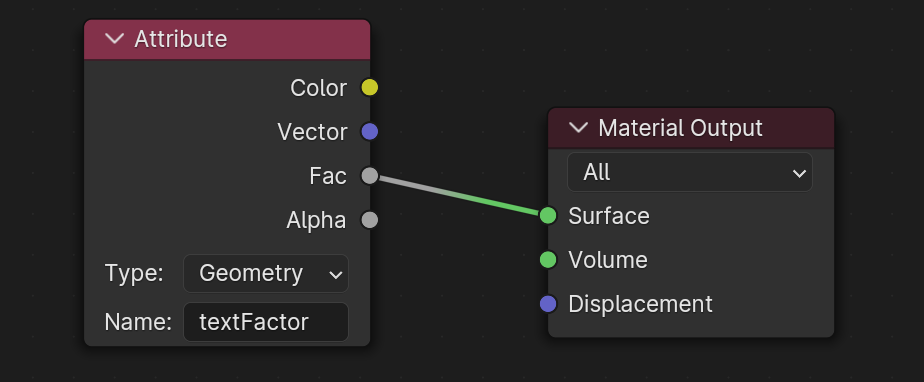
Timer
- You can change material, Font, Size, Thickness, Horizontal Alignment and Vertical Alignment as well as Easy Text.
- Unlike Easy Text, spacing only works between characters.
- Type: You can choose timer type from Count Up or Count Down.
- You can display / hide day, hour, and millisecond. It is restricted to not displaying day without displaying hour.
- Offset: Day, Hour, Minute and Second offset is able to use. Timer starts from offseted time.
- Use Start / Stop Frame: If this turned on, timer starts running at the start frame and stops at the end frame.
- Time Scale: 1 counts on time. 0.5 counts as 1/2, 2 counts as double.
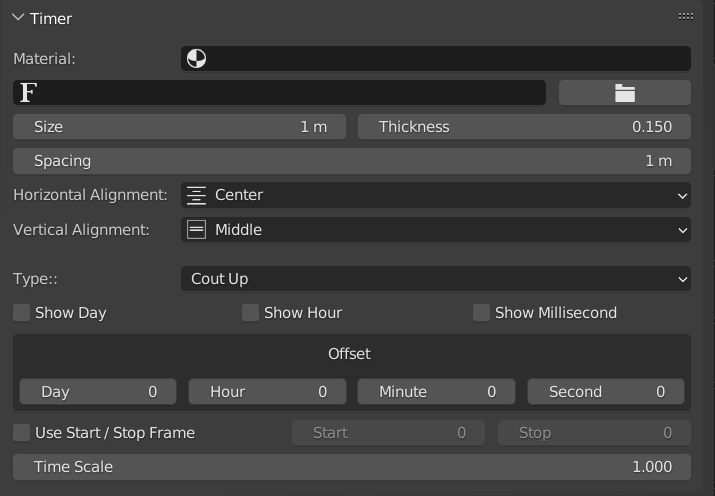
Presets of Easy Text
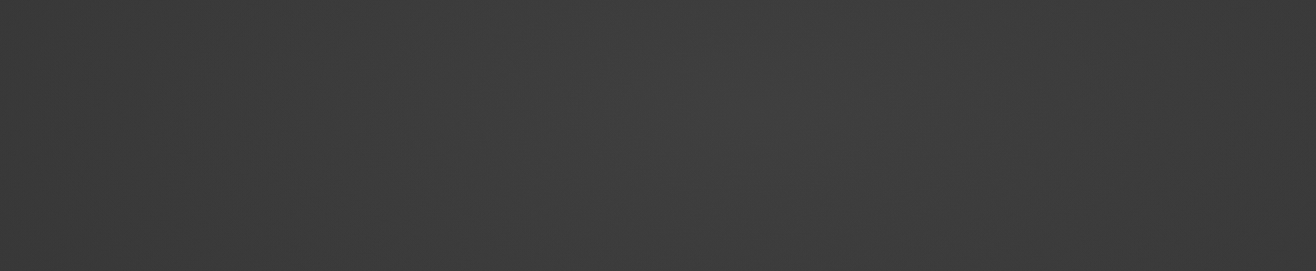
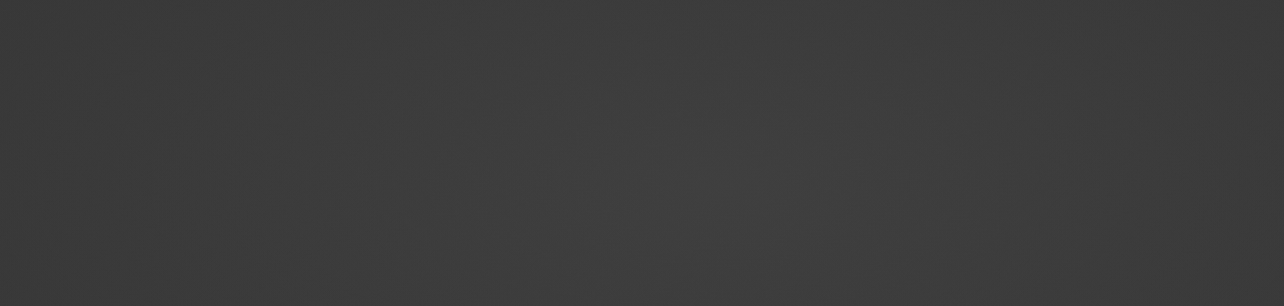

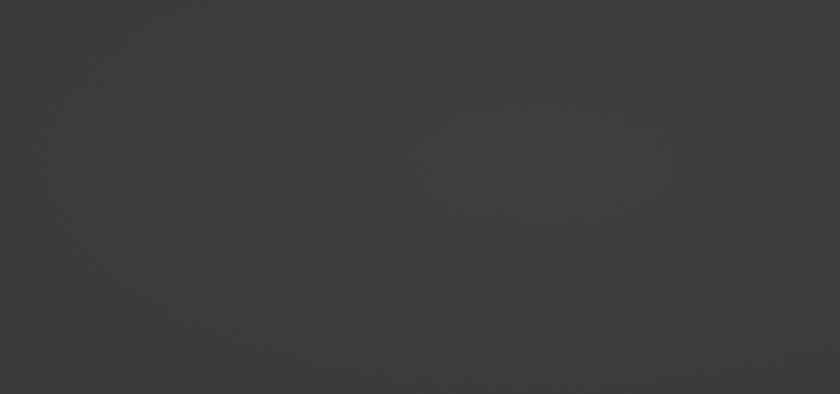
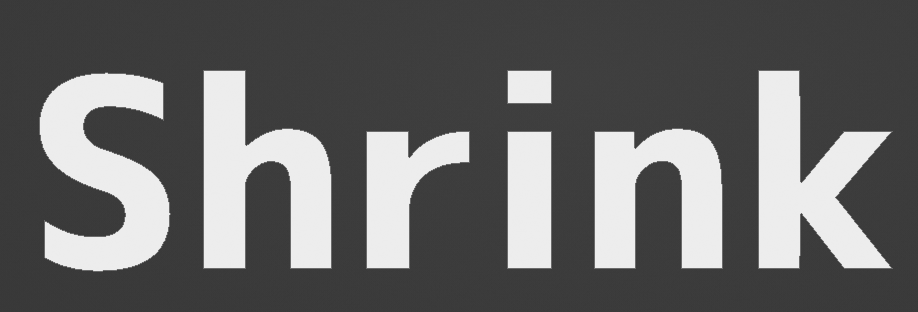
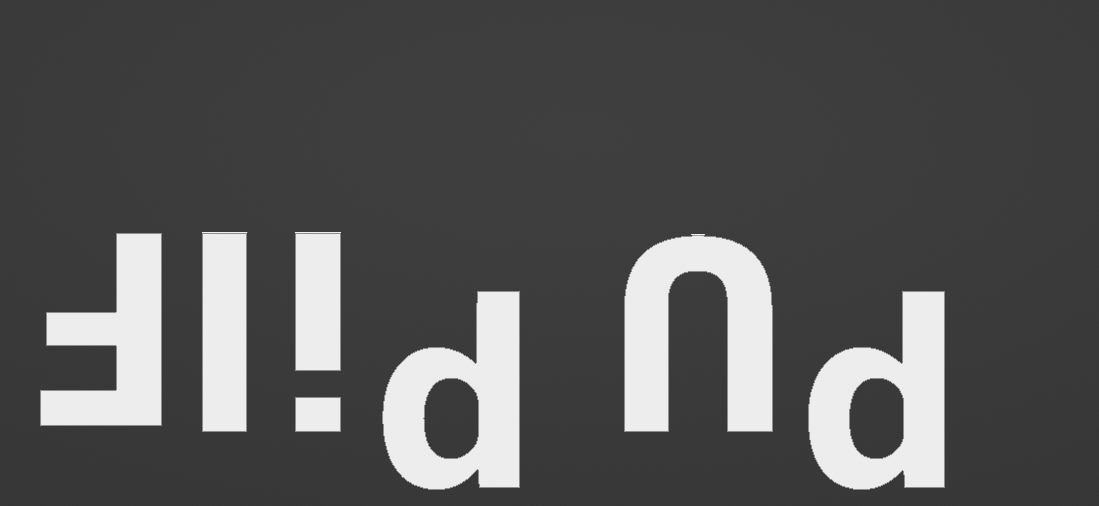
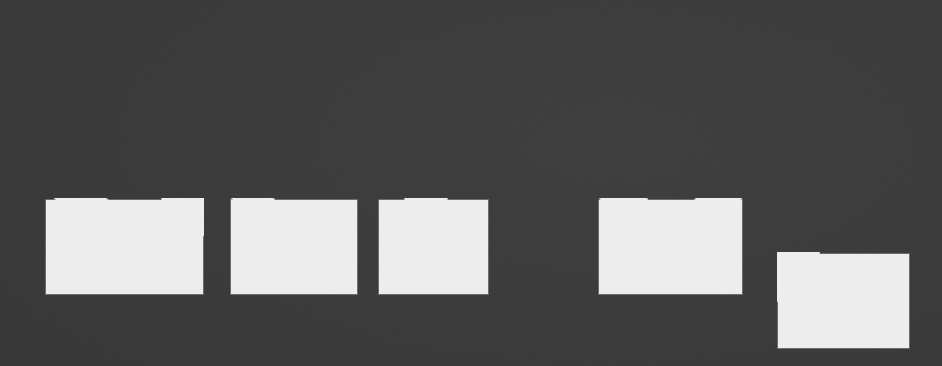
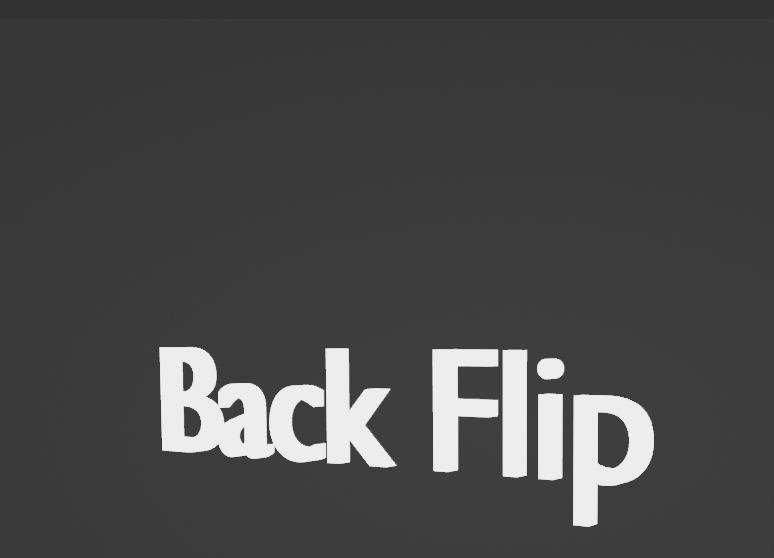
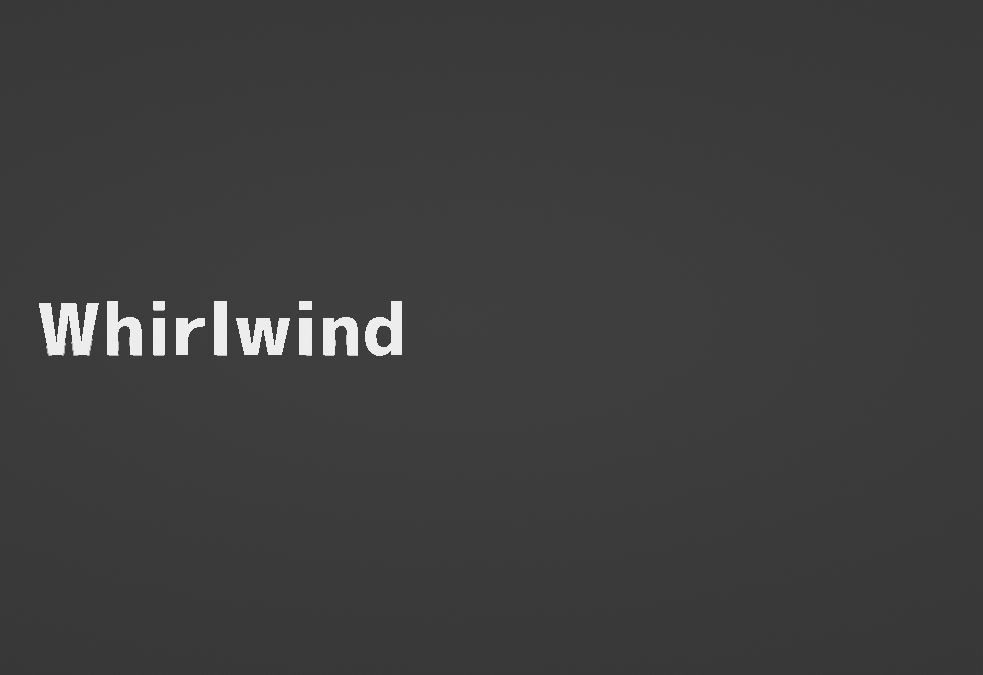
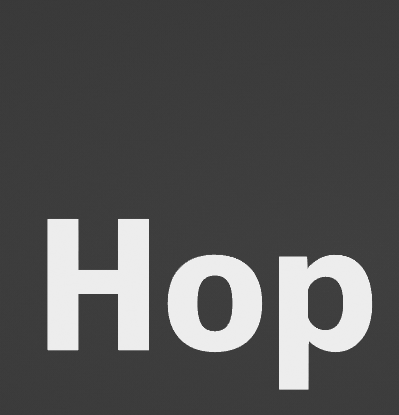
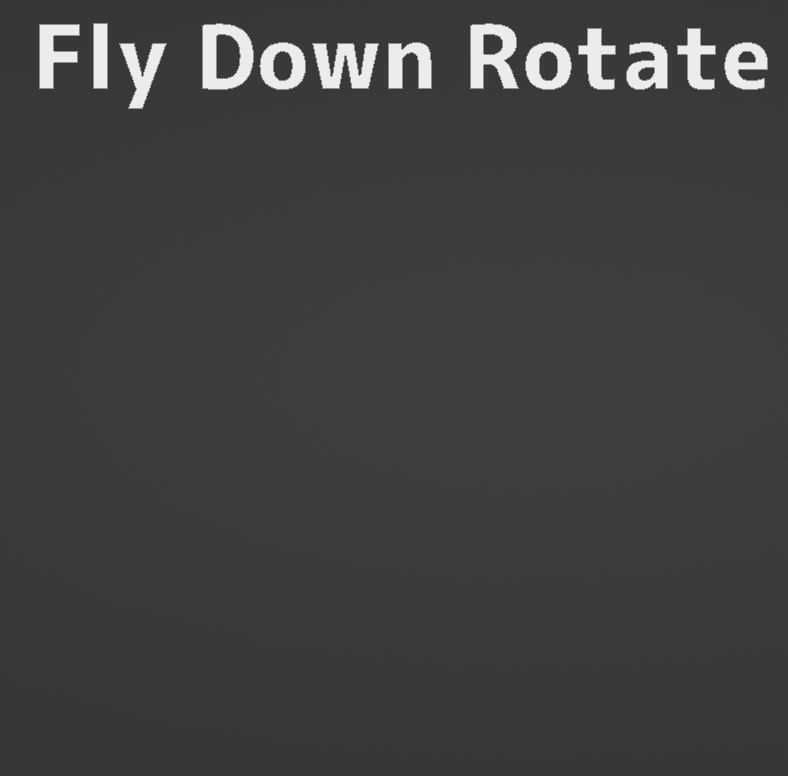
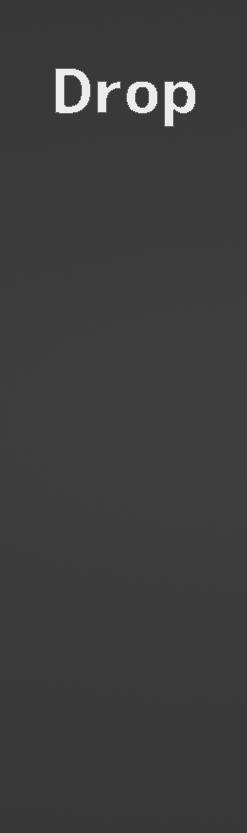
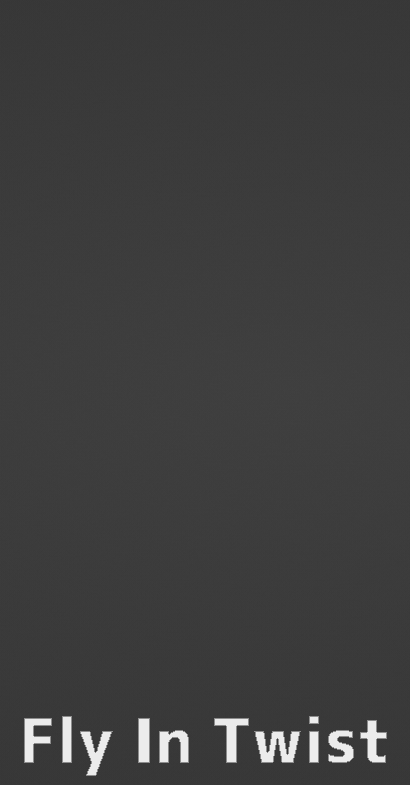
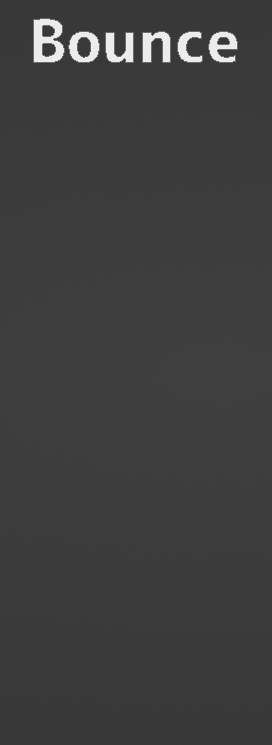
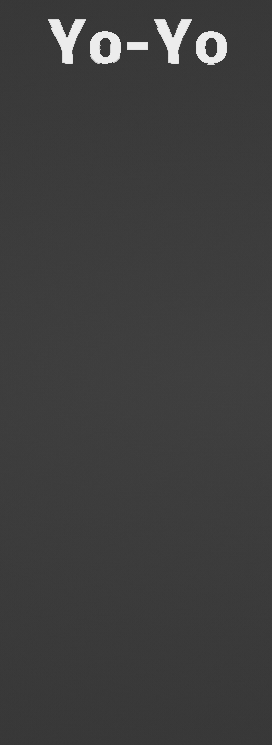

Note
- If you set start from to "FROM" in 1st animation, there is no difference to set "Animate" offset or target in 2nd animation.
- If you wanna create new scene, don't use "New" option.

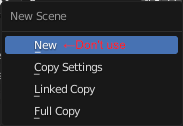
- If you turn on Along Curve and Rotate along Curve, Offset won't act correctly.
- Try to increase character offset to higher like 999 if easing type "Instant" won't work.
Update
2.6.3 - Fixed bug that can not create text and timer in first time in Blender4.2.
2.6.2 - Change detail of node group.
2.6.1 - Fixed bug.
2.6.0 - Attributes for use in material added.
Initial rotation obj bug fixed.
The initial orientation is now up.
2.5.2 - Fixed an issue that the timer checkbox did not work properly.
2.5.1 - Fixed easing type "Instant" not working.
2.5 - Fixed issue that couldn't open font file.
Multiple objects can specify different fonts.
Add Along Curve function.
Add Initial Rotation function.
2.4 - Compatible with Blender3.5.
Add parameter "Max Width".
2.3 - Fixed glitching when Motion Blur turns on.
Fix Shading issue.
2.2 - Added Shade Smooth function.
License
The license follows CC-BY-SA.
This contains geometry node groups in Free GN Presets made by Bradley_Animations.
Discover more products like this
text effects text presets spring24 text preset text-editor text builder blender text animation animation 3d animation winter24 3D text blender procedural text creator Text animation text generator






