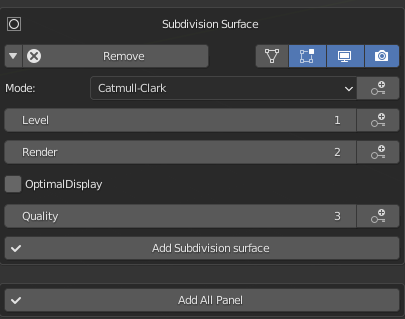Easy Modifier V1.4.0
Easy modifier
What is Easy Modifier?
• Easy Modifier is designed to better manage modifiers, and you have many tools for adding, modifying, applying, and deleting modifiers.
Why use Easy Modifier?
• To speed up your projects as well as the features that this add-on offers, you can benefit from saving working hours in your project and have the best performance in the field of modifier management.
Note: More features are available in the Update section
How did the idea for this addon come about?
While working on my own projects, I realized that I had to spend a lot of time on modifiers, and especially on large projects, a lot of time on modifiers, so I had to build this addon, but decided to share it with other people
It normally takes a day to build such a thing, while in two hours it was done with the addon
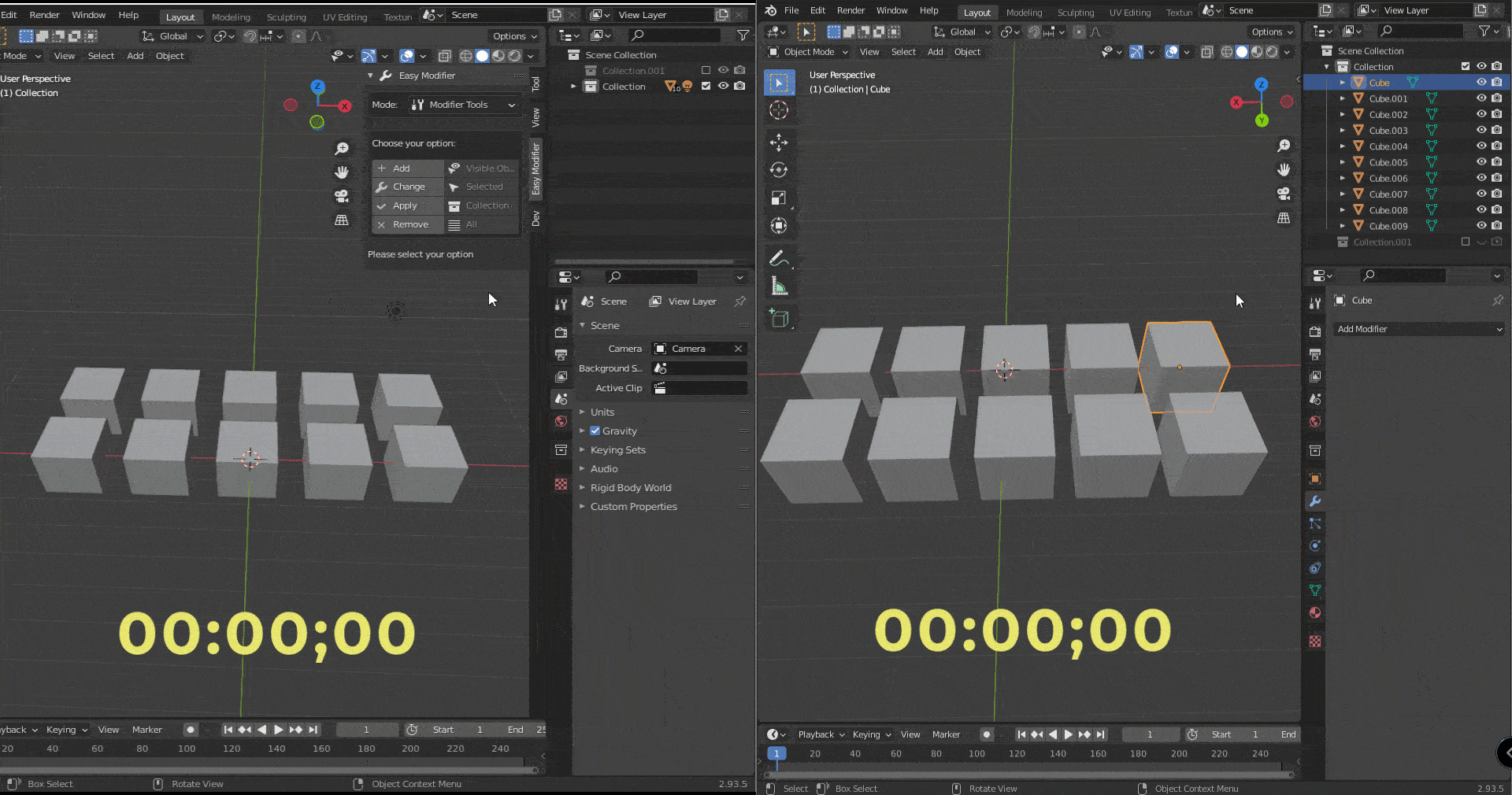
In different projects, increase the speed and accuracy of your work and enjoy
Main features (trial version)
- Access to 5 modifiers from the list of modifiers in the add and change menus
- Access to 15 modifiers from the list of modifiers in the apply and remove menus
- Access to two modifiers in setting the keyframes of the add and change section
- Access to two options of the selected type: All and Selected
- Access the apply all modifiers button
- Access the remove all modifiers button
- Ability to backup applied modifiers
- Ability to filter modifiers by name in All panels
How did the idea for this plugin come about?
While working on my own projects, I realized that I had to spend a lot of time on modifiers, and especially on large projects, a lot of time on modifiers, so I had to build this plugin, but decided to share it with other people
----------------------------------------------------------------------------------------------------------------------------------------------------
Features:
Manage modifiers on objects in different ways:
- This plugin has four options for setting the mode and four options for selecting
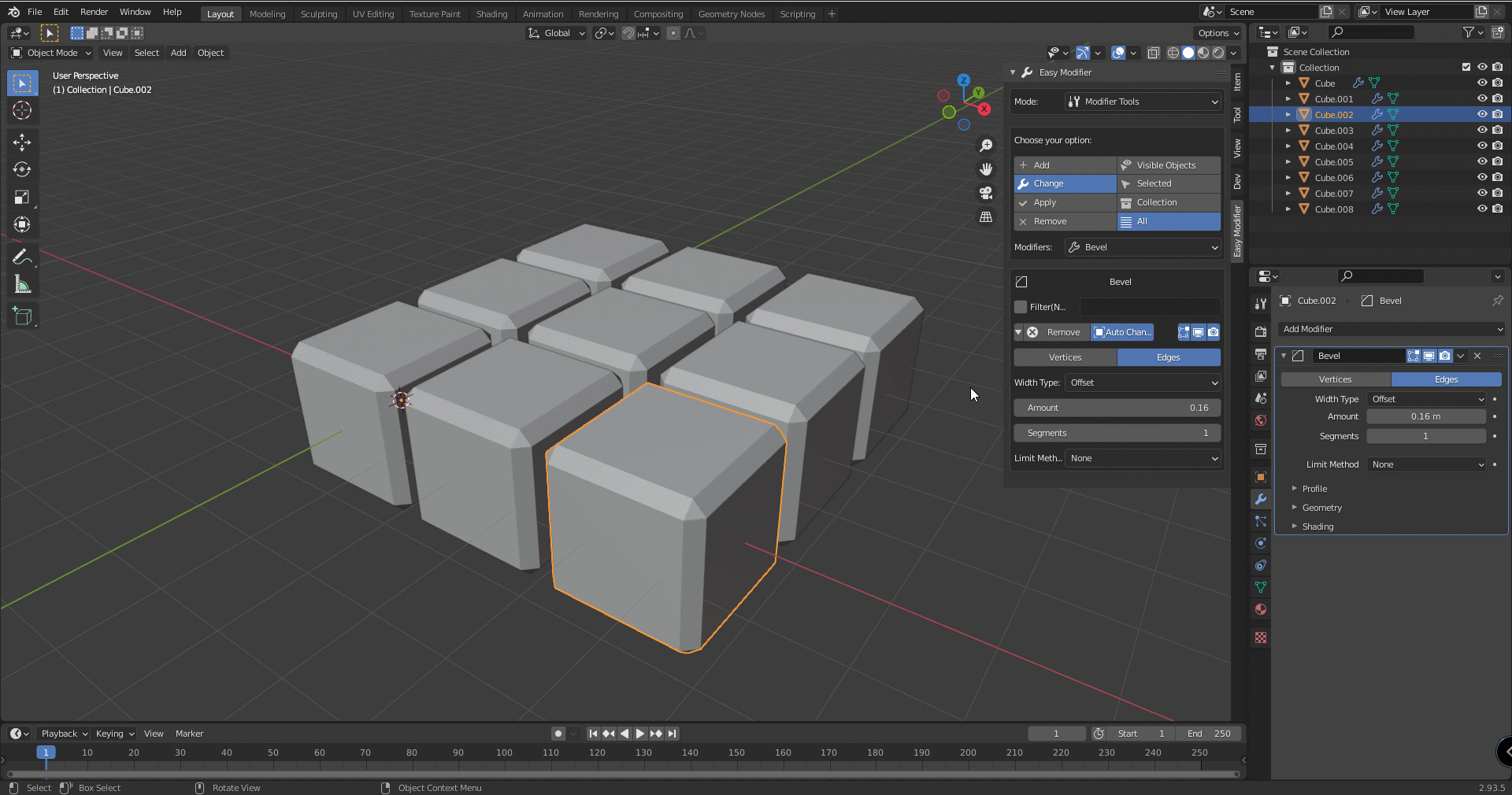
All
- The all option affects all objects, even the inactive one

Selected
- Affects only selected objects.

Collection
- Only affects the desired collection.

Visible Objects
- Affects the objects seen in the scene.
Add mode:
If you have selected this mode, you can add modifiers using four selection methods
Change mode:
If you have selected this mode, you can change the modifiers using four selection methods and modify them.
Apply mode:
If you have selected this mode, you can apply the modifiers using four selection methods
Apply feature options:
1-Backup capability:
You can back up the object or objects before applying the modifiers to use the previous state of the object if needed.
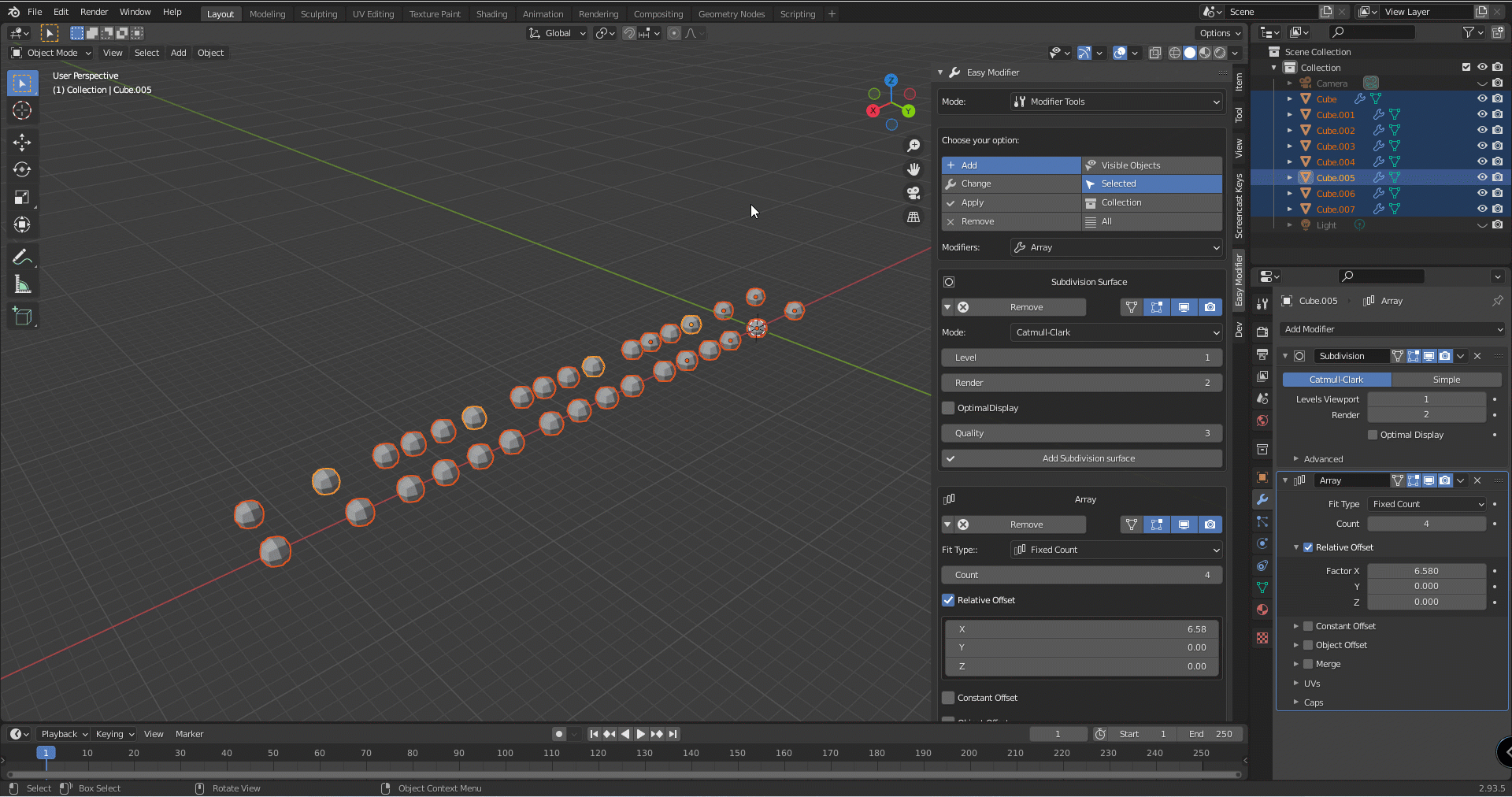
2-Apply all modifiers:
With this option you can apply all modifiers in one or more objects

Note: This button has other features besides apply, one of which is the ability to backup
Remove mode:
If you have selected this mode, you can remove the modifiers using four selection methods
1-Remove all modifiers:
You can use this button to delete all modifiers of an object or objects
2-Remove Keyframes:
By activating this option, you can also delete object keyframes

Panels:
Now available for add, change and remove options
Each mode has different panels that you can have the most speed and power
For example (Subdivision Surface):
Add :
Features in the Add panel:
Setting Render
Setting Realtime
Setting Edit Mode
Setting On Cage
Ability to adjust the filter
Adjust values
Adjust the keyframe for each property (For more information, please read the update section)
Change:

Features in the Change panel:
Setting Render
Setting Realtime
Setting Edit Mode
Setting On Cage
Ability to adjust the filter
Adjust values
Live change
Adjust the keyframe for each property (For more information, please read the update section)
Remove:

Features in the Remove panel:
Ability to adjust the filter
Remove keyframes for each property (For more information, please read the update section)
Better performance:
• Sometimes changing live modifiers can be problematic and slow you down for this reason, you can disable the auto-Change feature and use the button provided to make changes faster and without problems.

Without Auto change with auto change
Filter the modifiers when changing:
You can filter modifiers by name and more so that not all modifiers change

Personalized panels for better use:

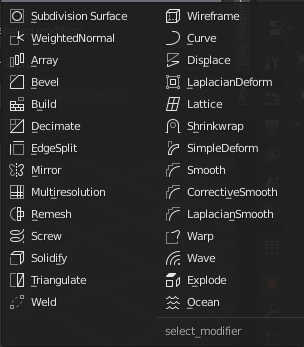
Save your modifier settings:

-------------------------------------------------------------------------------------------------------
Updates:
Add-on updates will be written in this section
Version 1.1.2:
1.Bugs Fixed
Version 1.2.1:
1. Ability to create a key in the change menu based on the current key or the entered key
2. Add panel in remove section
3. Ability to affect all panels simultaneously
4. Ability to delete the keys of each property individually
5. Ability to delete all keys of a modifier type
6. Ability to delete all keys in the modifiers of an object
7. Ability to create keys while creating modifiers along with setting them in different frames
8. Create a key instantly using auto change
9. Added new delete mode to remove keyframes with all modifiers or a specific modifier
10. Ability to delete keyframe modifiers separately when deleting
11. Added filter to remove modifiers
Version 1.2.2:
1. Fixed Bugs
Version 1.2.3:
1.The weighted normal modifier animation section is complete
2. Improved user interface
Version 1.3:
1. Fixed Bugs
2. The structure of the addon has changed
Version 1.3.2:
1. Added animation feature for array modifier in the panel (Add , Change , Remove)
Version 1.3.4:
1. Fix animation section bug
Feedback and Queries:
Please contact at alimokhtari200058@gmail.com