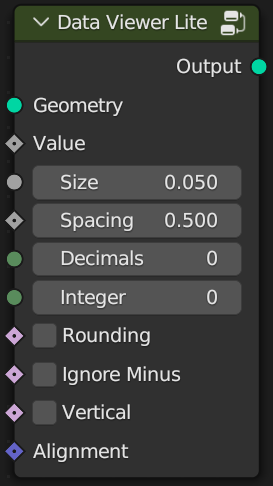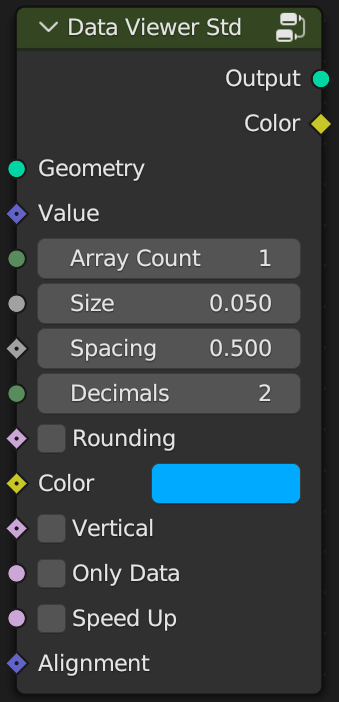Data Viewer - Attribute Visualizer For Blender Geometry Node
🐰Introduction
Data Viewer allows you to more intuitively view the attributes of geometry in the 3D view without having to switch to the spreadsheet editor. This can be useful for debugging and troubleshooting, as well as for understanding the structure and relationships of 3D models.
For example, you can preview the ID or index value of a vertex, edge, or face directly in the 3D view, which can make debugging easier. You can also view other attributes, such as position, rotation, and radius, depending on your input.

Data Viewer provides many custom parameters, such as field type, number color and size, flat or vertical orientation, decimal places, alignment, axial arrows, and optimization for large amounts of data.
I offer three versions of Data Viewer: Lite, Standard, and Professional. Please check out comparison table section at the end of this article to see the differences between them.
🐧Installation
You can get the latest version from Blender Market or Gumroad.
Since the Data viewer is a node group, you can put it in the asset path. After downloading, extract it to the path you want, usually you would store it with your other assets.
Open Edit - Preference - File Paths, add the path to Asset Libraries, and save it (automatically saved by default).
Note: Data viewer requires blender version at least 4.0.

🦄How to use
After installation, you can add Data Viewer node from the Add menu by pressing Shift + A in the geometry node editor, or drag the Data Viewer from the Asset Browser to the Geometry Node Editor.

If you want to preview the index of a grid, you can connect the nodes as follows.
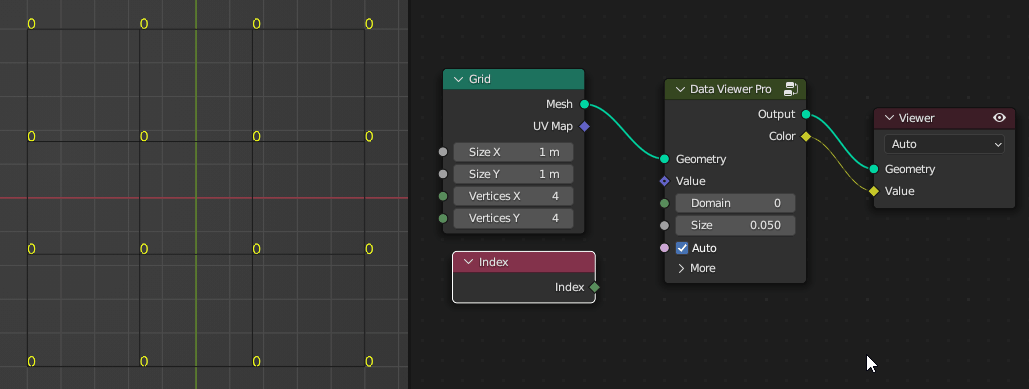
The domain value is used to modify the domain to be viewed. The range is -2 to 5. A value of 0 is automatic mode, details are shown in the table below.
| Spline | Instance | Auto | Point | Edge | Face | Face Corner | Face & Corner |
| -2 | -1 | 0 | 1 | 2 | 3 | 4 | 5 |

If you want to check the position information of the vertex, just replace the ID node with the position.

In addition, you can also modify the size of the numbers. For more options, you can also set vertical display, gradient color or axial arrows, etc.
The speed up option allows you to preview the large data more smoothly.

Use gradient color to mark the size of values. Blue represents the minimum, red represents the maximum.

View Spline information.

You can also use axes instead of numbers. r, g, b corresponds to x, y, z respectively, and the darker colors are negative values.

By the way, Rotate option allows you do some rotation tests, which will be useful when you are confused :P

View point cloud data.

🐔Comparison
Data Viewer is available in three versions: Lite, Standard, and Professional. The lite version only supports a single array, the standard supports 3d arrays, such as position, rotation, etc. The Pro version adds some automatic processing, previews with axial arrows, and folding panel. Details are shown in the table below.
| Features | Lite | Std | Pro |
| Interface |
|
|
|
| 3D Array | 😭 |
😁 |
😃 |
| Number Size | 😁 |
😁 |
😁 |
| Number Spacing | 😁 |
😁 |
😁 |
| Decimals | 😁 |
😁 |
😃 |
| Rounding | 😁 |
😁 |
😁 |
Integer |
😃 |
😃 |
😃 |
| Ignore minus | 😁 |
😃 |
😃 |
| Alignment | 😁 |
😁 |
😃 |
| Vertical | 😁 |
😁 |
😁 |
| Only Data | 😭 |
😁 |
😁 |
| Speed Up | 😭 |
😁 |
😁 |
| Color | 😭 |
😁 |
😁 |
| Gradient Color | 😭 |
😭 |
😁 |
| Domain | 😭 |
😭 |
😁 |
| Axes | 😭 |
😭 |
😁 |
| Rotate Axes | 😭 |
😭 |
😁 |
| Folding UI | 😭 |
😭 |
😁 |
| Auto Mode | 😭 |
😭 |
😁 |
😃 This is automatic, and some don't provide option settings.
For more information, please see the documentation.
Get more blender addons or tutorials:
- https://blendermarket.com/creators/cgpiece
- https://cgpiece.gumroad.com
- https://www.youtube.com/@cgpiece
The font used is Relief-SingleLine, designed by Élisa Garzelli & Noëlie Dayma. Many thanks to them!
Discover more products like this
Visualization particle spring24 winter24 data viewer text Troubleshooting data preview point align attribute viewer face corner ID edge attribute preview spline attribute-visualizer bfcm23 summer24 bfcm24 mesh geometre nodes data-visualization face number axes debugging instance data-visualizer