Cramo Tools
What is Cramo Tools?
Cramo Tools is a suite of productivity-boosting scripts designed to minimize grunt work and keep you focused on what matters. It introduces powerful scene and asset management tools while also making existing features more accessible.
But why?
Tedious tasks like toggling object locks to prevent accidental changes, creating and managing collections, naming objects and entire hierarchies (with appropriate parent/child IDs), mass importing/exporting and much more. These tasks are as dull as watching paint dry, but Cramo Tools has got you covered and then some. Stop wasting time and streamline your workflow.

Features
-
Lock Tools:
Lock Scene, Lock Geometry, Lock Cameras, and Lock Lights are designed to lock the transformations of specific object types within the 3D viewport with just a single click. These tools prevent accidental transformations, ensuring that your carefully arranged elements remain intact as you work on different aspects of your project.
-
Wireframe:
The "Wireframe" tool ensures uniformity in your scene by synchronizing a commonly overlooked setting within the viewport display section of the "Object Properties" panel. Often, this setting can lead to inconsistencies, with some objects displaying their wireframe while others do not. Cramo Tools synchronizes this setting across all objects, ensuring visual coherence with a single click.
-
Collector:
With a single click, "Collector" streamlines your workflow by automatically categorizing and placing objects into collections based on their type. For example, all meshes are grouped into the "Meshes" collection, and lights are placed into the "Lights" collection. This keeps your scene tidy, and makes it easier to manage and modify your project efficiently. Existing collections will be unaffected.

-
Camera & Light (Parent):
The "Camera (Parented)" and "Light (Parented)" tools streamline camera and light setups by creating these objects preconfigured with an empty as both the parent object and the target of a Track To constraint. These tools simplify positioning and are invaluable for a variety of applications, including product visualization, animation, motion graphics, and more.
-
Combo Breaker:
Separates an object by loose parts, centers origin to geometry, and employs a new naming scheme to readability and organization.• Example: “Cube” parts will be named “Cube_Part_001”, “Cube_Part_002”, etc.
• Secondary Operations: • Name Sync* • Center’s object origin
-
Dual Screenshot:
A dual screenshot function . The first is a standard screenshot, the second is an OpenGL viewport render. Both are automatically saved the appropriate folder. See full documentation. This is great for quick WIP screenshots and quick renders, especially in conjunction with Eevee.

-
Quick Export & Quick Import:
Automatically export or import geometry in FBX and OBJ formats to project location. Linked textures will also be saved with updated links.
-
Face Orientation:
Simply toggles the face orientation overlay on and off.
-
Flip Normals:
Flips the normals of the selected faces while in edit mode or all faces when in object mode.
-
Unify Normals:
Simply reorients the normals to the “outside” of the selected mesh. Object mode only.
- Name Sync: Passes down an object’s name to it’s objects data for a more organized outliner and labels any parent object found within the hierarchy as such.
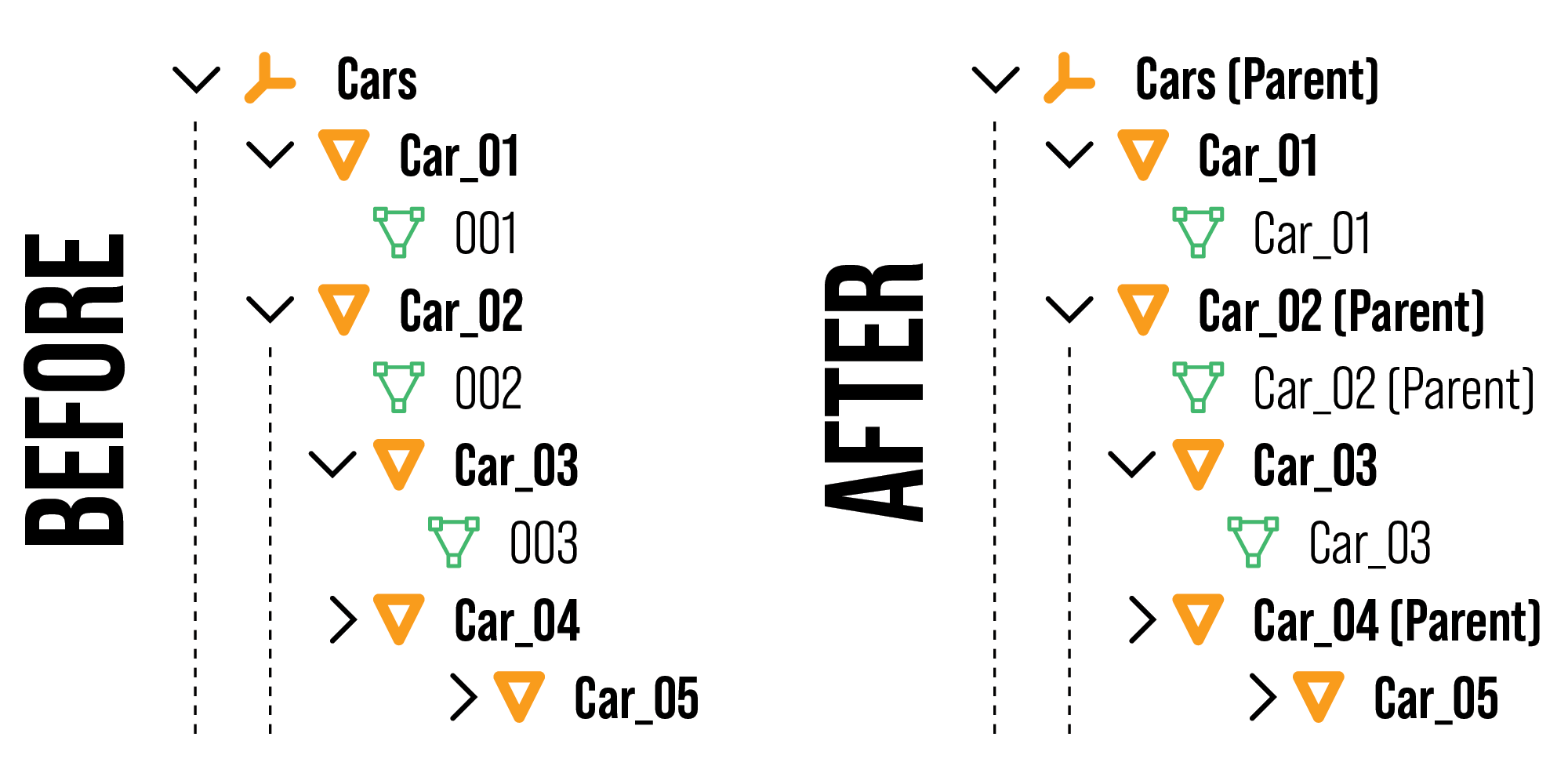
-
Name Sync Plus:
Passes down an the root object's name throughout the hierarchy for a more organized parent-child structure in the outliner. Also adds “generational suffixes” to child and nested child objects for a more organized outliner, especially in larger, more complex setups where the amount of objects makes unique objects names overly time-consuming.

-
Cleanup
Removes all empty collections, empty material slots and orphan data in a single click.
Discover more products like this
organizer import rename Export script light lock Scene batch-export data name batch-import collection sync organize management camera screenshot Workflow capture




