Colorbox 🔴🟠🟡🟢🔵🟣
# Colorbox_readme_version_1.0.0
User manual for Colorbox ( being updated daily! )
General
Introduction
This tool started out as a way to finally stop having to copy so many hex codes when working with specific colors, but what it turned into was a bridge to the ultimate color add-on. For centuries artists have had immediate access to their colors, so this seemed like an essential tool. We have set out to build something awesome and we have so much planned for phase 2. Please support and share our work if you would like to see the development of this add-on and other add-ons by Essential Elephant.Getting started
Colorbox comes as a single zip file that you can install from the add-ons tab in user preferences.Color Swapper
Collection and palette indicator
At the top of the Color Swapper tab you will see a collection name and a palette name, you can use the corresponding arrows to navigate through the current palettes you have available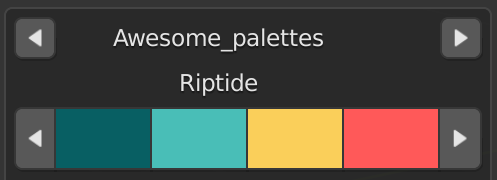
Effect buttons
Below the collection and palette indicator you will see our effects buttons
>Apply palette
This takes the current selection and applies it to the collection field>Auto-apply
When you toggle this switch on it will auto-apply the palette you have in the indicator while you navigate>Shuffle colors
This button will shuffle only the colors in the collection fieldCollection field
This collection field functions very similar to how vertex groups and face groups operate. First add in a collection, name it, and then with it selected go to your node editor, right click on any RGB field and you will have an option to "Add to color swapper", once this is selected it will become a child of whichever collection you have selected and be driven by the color of that collection.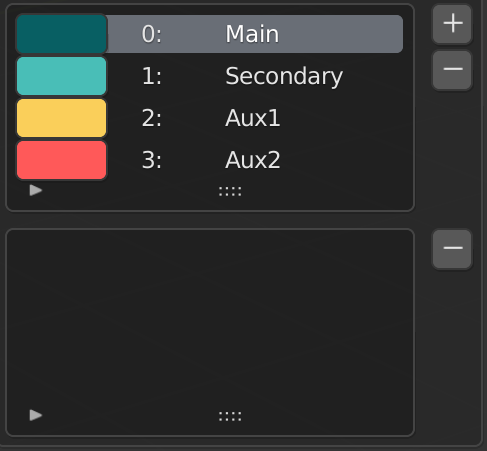
Palettes
Collections
These operate very similar to the way traditional collections do in Blender.
>Show/hide collection
This will show or hide the contents of any collection>Collection name
Here you can name your collection>Delete
This will permanently delete the collection>Show/hide options for every palette
This will hide the individual options above every palette for a much cleaner look ( this is on by default )>More options
Here are several different actions you can perform on the collection>Move
First you have to toggle the move switch on and then select the same button on the collection you would like it to switch places withEdit bar
Above every palette there is a control bar this allows you to manipulate and transform color palettes individually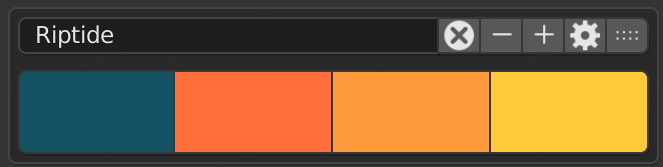
>Name palette
Here you can name your palette
>Delete palette
This will permanently delete the palette
>Remove the last color
This will remove your last color channel from your palette>Add a new color
This will add a new color channel to your palette
>More options
Here you can use transform your palette into a color ramp or even a .png
>Move
First you have to toggle the move switch on and then select the same button on the collection you would like it to switch places with
Upload section
Here you can upload collections and palettes

>Add collection
This allows you to add a collection to the palettes tab
>Import palettes
Here you can import palettes
We currently support palettes from ( Colorbox exports, Colorhunt, and Adobe ). If you have any other sites or formats you would like us to support please let us know :)
>Custom import
This is an option for a custom import button, if you did want to take lots of different colors from actual images feel free to head to the user preferences and play with the settings to get some interesting combinations
Color Picker Mode
To activate the color picker mode go to the image editor, load an image, and press Shift+Ctrl+P ( You can change this in User preferences ). You can now select as many as 32 colors and then press enter to send them to the palettes tab. You can also press Esc to leave this mode.
Color Ramps
This tab will store all of your color ramps that you have made. Here you can apply any color ramp directly to your node editor with the left arrow button.
Support
This tool was a long time in the making and we think of it as a needed companion in the era of high speed design. We have a long term vision with this product and see so much more potential but now it is up to Blender users like you to help us make this into a truly epic tool. We are committed to an LTS model and want your feedback as we are eager to grow this tool to best fit the artists that need it most.
If you have any questions please email us directly at cameront@essentialelephant.com so that we can answer any questions.
Also be sure to join in the conversation and follow us on Instagram at theessentialelephant
Discover more products like this
2021 add-ons for blender Blender Add-on 3D Design ado craft Development Fund add MPalette addon for blender mixture RGB Blaze Add-on color mix Colored Glass Adobe 2 colors add-ons blender add-ons addon developing material palette Palette colofrul Add-on change color dev dev-fund color-balance blender motion graphics app-dev addon value pack addon color range Development display mixing essential color picker color management bicolor color color-palette fun Python Colored developing mixed colorful color brush blende rmotion graphics template mix