Clip View
Check out the final piece of our mesh repair add-on --- Clip View
This add-on enhances Blender with convenient clip view capabilities. Effortlessly apply clip views to single or multiple objects across any axis or viewing angle. It also features a 'Lock' function, enabling users to conceal parts of an object while editing hidden areas. Both versatile and user-friendly, this tool ensures you're up and running in just 2 minutes!
What makes this add-on different:
1. Clip View is capable with multiple objects simultaneously
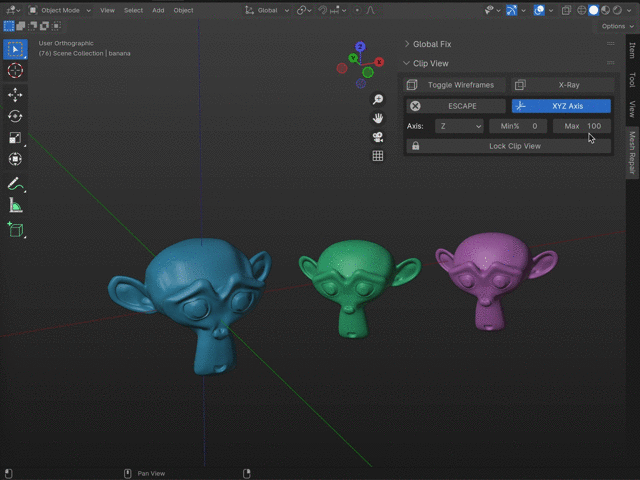
2. Clip View can be in ANY position and ANY orientation
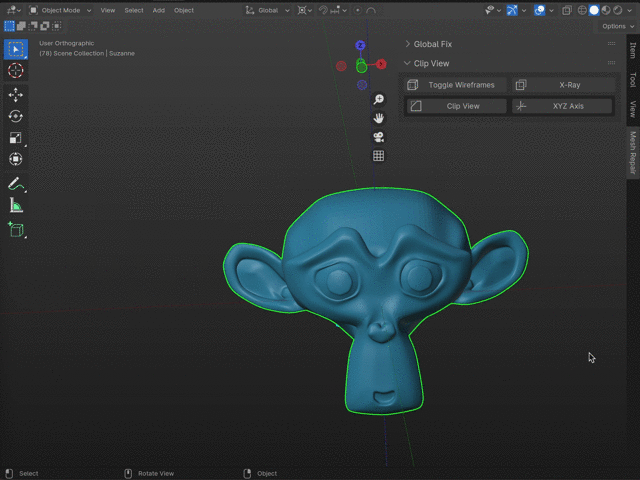
3. Thin slice view is available
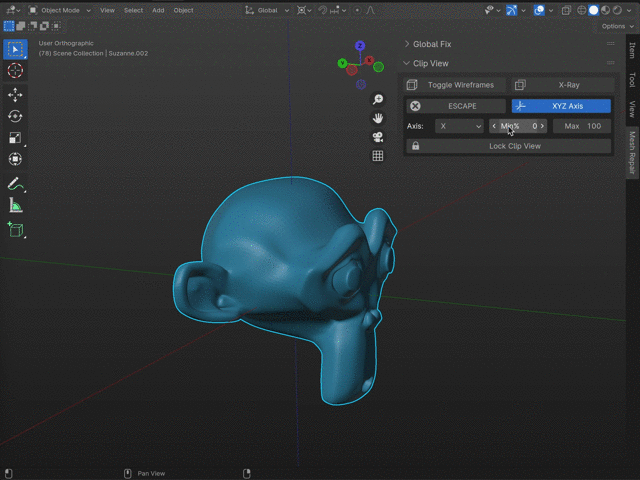
4. Lock Clip View in the Axis Clip Mode. Once locked, those hidden parts will no longer show up in the Edit Mode, or interference the brush in the Sculpt Mode.
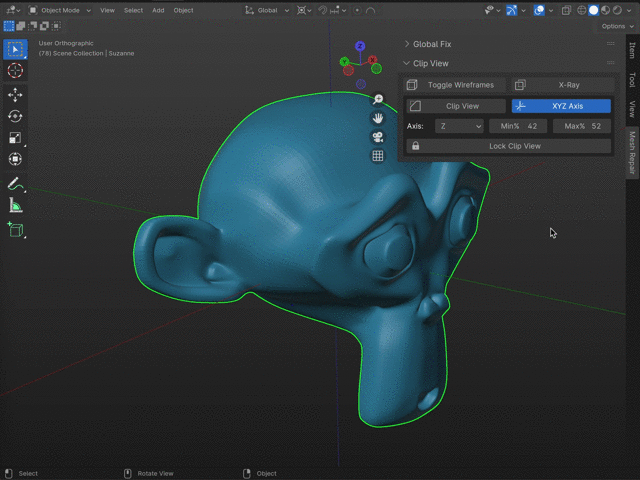
Installation:
Install: blender (v4.0) -> Edit -> Preferences -> Add-on -> Install -> clipview_v1_2_1.zip
Uninstall: Delete the Clip View add-on and restart the blender
Where to find the add-on:
The Clip View add-on will be under Mesh Repair category in the 3D Viewport. If you have already installed our Mesh Repair Tools, the Clip View add-on will show up under the Global/Local Fix Function.
Instruction:
Step 1: Select the object(s)
Step 2: Hit the Clip View button to start
Step 3: Switch on/off XYZ Axis
XYZ Axis ON (Axis Clip Mode): Setup the axis and the max/min% values.
XYZ Axis OFF (Free Clip Mode): Move the ClipView_Arrow from 3D Cursor to the clip location.
(Move the ClipVew_Center if needed)
Step 4: In the Axis Clip Mode, the Lock Clip View function can hide unwanted mesh parts, then you can edit the object in Edit mode or Sculpt Mode without being interferenced by the hidden part. REMEMBER to Unlock the Clip View once you finish editing the object.
Step 5: Hit the ESCAPE button to stop
Discover more products like this
blender layer clean-mesh 3d object slicing blender modelling blender inside model addon slicing mesh cross-sectioning cross section dissection mesh fixing clipping add-on blender addons clip add-on structural analysis tool blender mesh fixing blender mesh editing blender 3d cut look inside blender inside cross_section blender look inside blender slice addon blender cross section addon blender mesh blender clip view clipping region 3d model segmentation slicing addon slicing tool addon clipping slicing addon blender 3d layer inspection cross section add-on blender slicing tool 3d mesh slicing mesh repair mesh fix blender addon slicing tool blender inside model slice clip view blender model addon blender clipping addon mesh clean clip view addon-on blender cut addon slicing tool add-on






