Brush Texture Gallery
Brush Texture Gallery
This addon makes you browse texture and set to brush texture easy.
Quick access to directory include images.
Usable in Texture Paint, Vertex Paint and Sculpt mode.
Installation
For Blender versions earlier than 4.2
- download zip file, do not unzip it.
- go to Blender's user preference,open the Add-ons tab
- click Install and select the zip file.
- check the box next to its name to enable it.
For Blender 4.2 and later versions
- download zip file, do not unzip it.
- go to Blender's user preference,open the Add-ons tab
- click right top icon, then click "Install from Disk".
- select the zip file.
How to use
In Texture Paint, Vertex Paint or Sculpt mode, panel will be shown in N panel > BrushTexGallery.
It will be also shown press shortcut key (Alt + T is default).
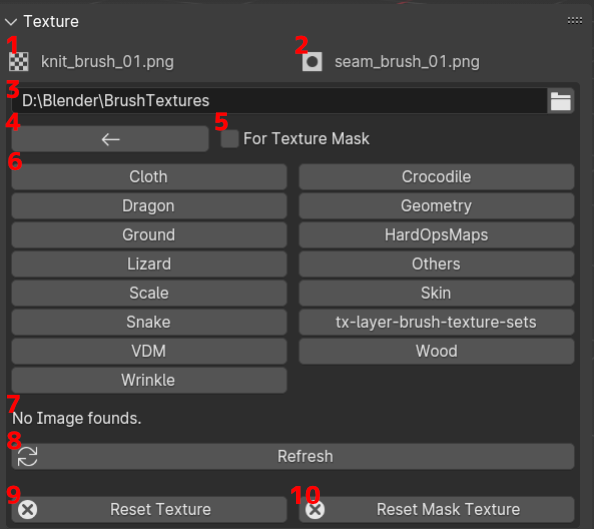
- Current texture name for current brush.
- Current mask texture name for current brush.(Texture Paint only.)
- The path to find the images.
Enter it directly or open the browser from the icon. - Move to parent directory.
- Set selected image to texture mask.(Texture Paint only.)
- A list of folders in the path.
You can click to go into that folder. - Image list.
If no image is found in the path, "No Image founds" is displayed. - Refresh button.
Click this if you have made changes to the files or directories in the path, or if for some reason the images that should be displayed are not displayed. - Reset texture of current brush.
- Reset mask texture of current brush.(Texture Paint only.)
If an image is found in the specified path, a selection window will be displayed.
Select an image from the list and it will be set as the brush texture.
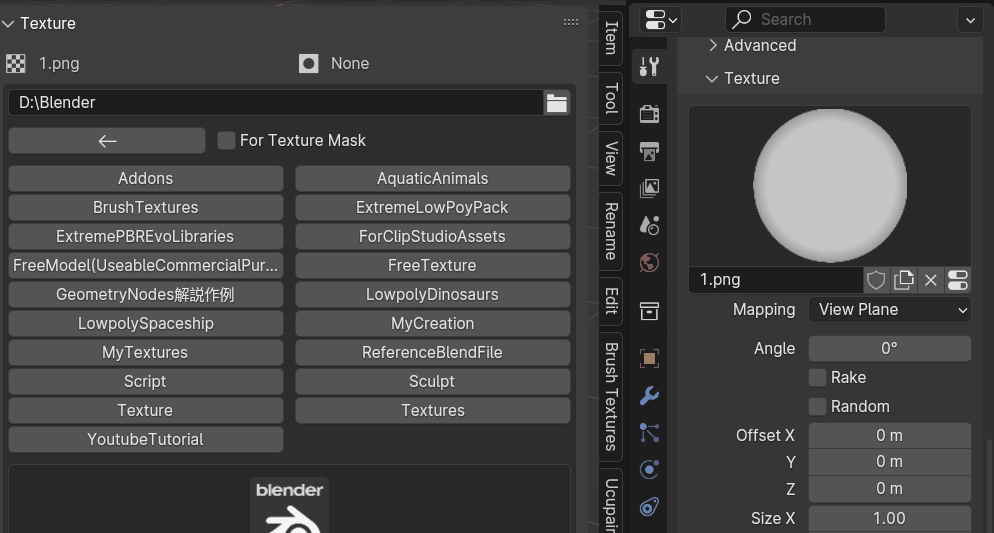
Up to 30 textures created using this add-on will be saved in the history.
You can also set the brush texture by clicking history.
Preferences
- Default Directory: If you set a path from here, this path will remain entered even when you start Blender again.
(Limited to same version of Blender and addon.) - Show in N Panel: Whether to display on N Panel.
- Show from Shortcut: Whether to display using shortcut keys.
If this is on, you can set a shortcut key via the input below.
Note
Only .png .jpg .psd .tif .exr files are loaded.
Please specify the directory path as an absolute path.
If you want to specify it using the dialog, turn off Relative Path.
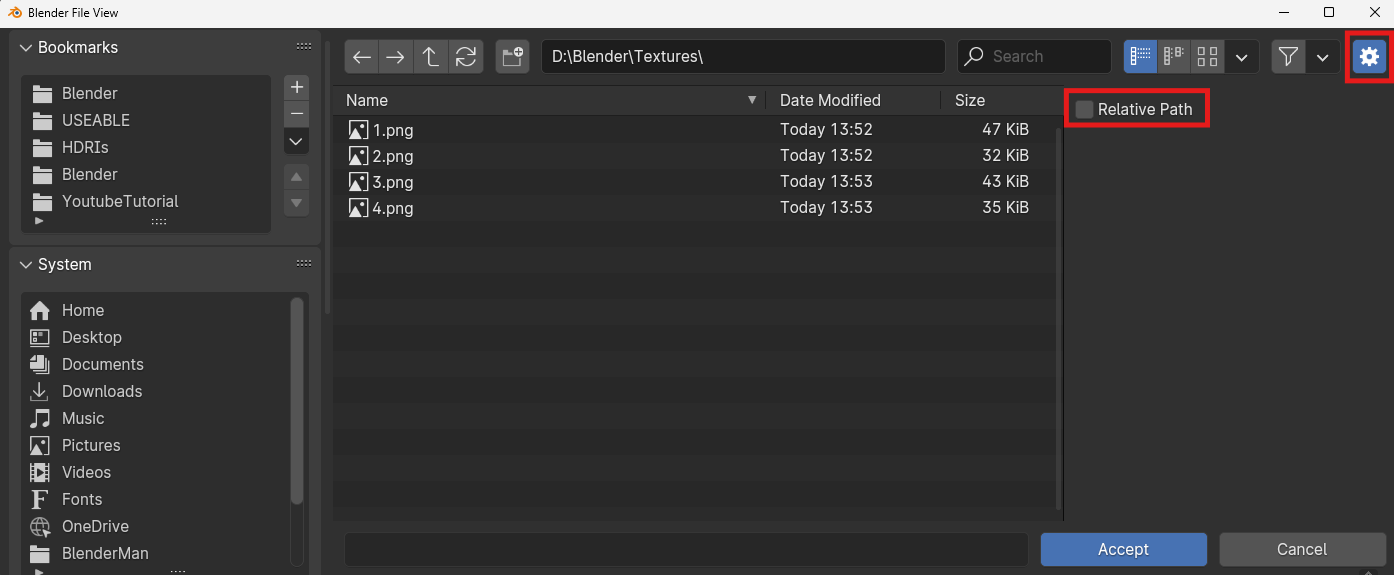
Update
1.3.1 - Small bug fix.
1.3.0 - First release.
Author



