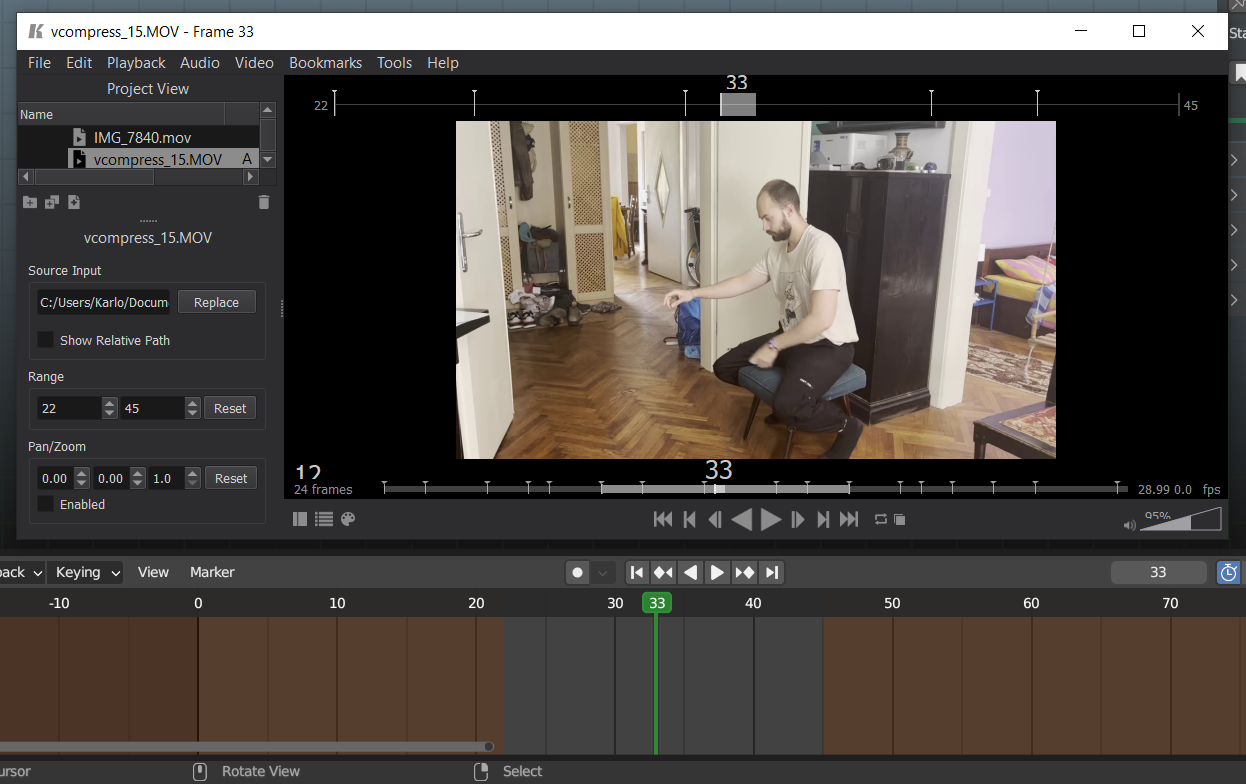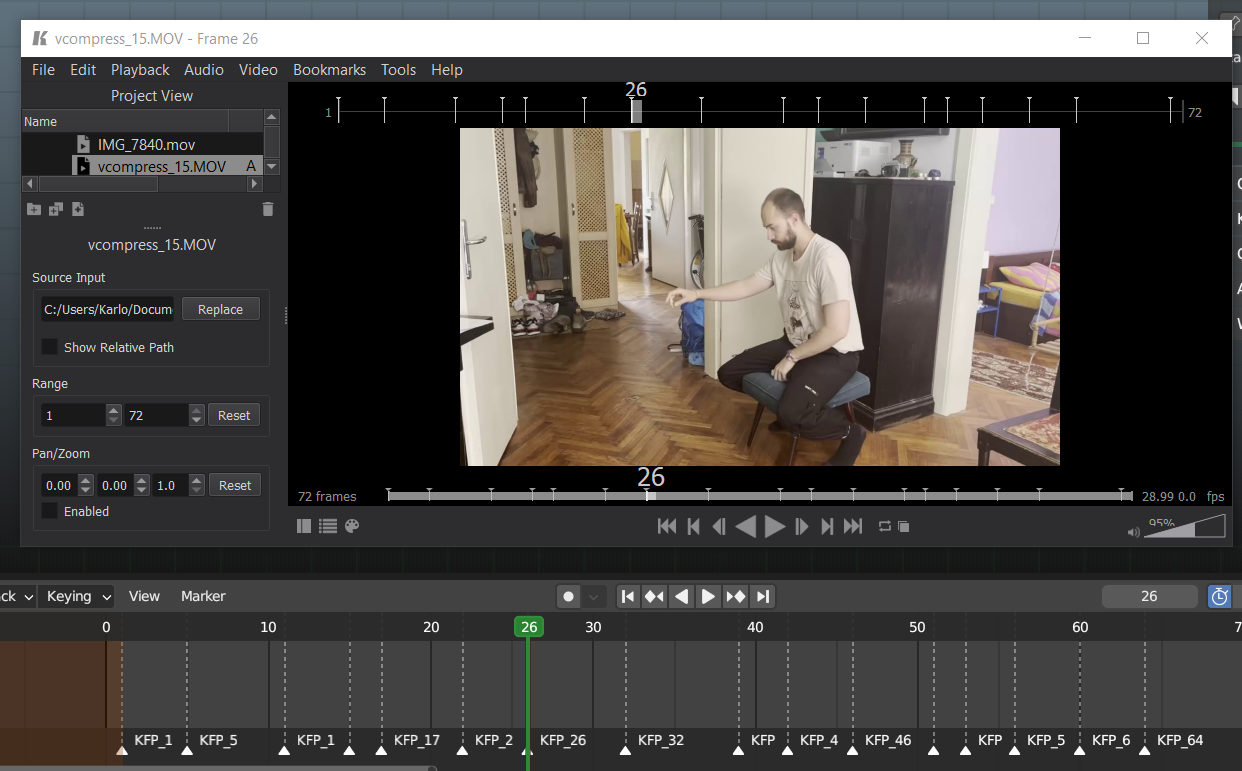Keyframe Pro Sync | Bridge Link Between Blender And Keyframe Pro
Keyframe Pro Sync
Keyframe Pro Sync is a professional studio tool for animators working with reference footage. It creates a seamless work environment between Blender and KeyFrame Pro which doesn't require the user to switch between software to start playback, readjust timelines, frames, bookmarks, or similar. Rather, it automatically resolves simple issues, and gives users control to set up footage, offsets, and control playback directly from Blender.
note: This addon is a LINK between the two software. Keyframe Pro isn't included or sold by me. To try out or buy Keyframe please visit Keyframe Pro
Keyframe Pro 2.0 update was tested on 3.6.2 and introduces many new QOL features such as:
- Sync playback with Blender
- Match timelines exactly or make use of timeline offsetting
- Transfer bookmarks from KeyframePro into Blender as markers or keyframes
- Ability to select footage from a dropdown menu
- Footage can now be tied to Actions or pinned to be active across all actions
- Refresh sync after changing ranges or footage in Keyframe Pro
- Open and Save Keyframe projects and remember last session
- Minimalistic user interface
- More responsive scrubbing
Feature Demonstration
Installation Guide
Download and unzip the file (it's important to unzip it)
Move "keyframe_pro_client.py" into the "modules" folder (The default location is C:\Users\[your username]\AppData\Roaming\Blender Foundation\Blender\3.3\scripts\modules)
note: If the modules folder doesn't exist just create it.Go to Blender's Addon section in preferences, go into the folder you've just unzipped, select "KeyframeProSync.py" and press install
Click the checkbox to enable the plugin
The Keyframe Pro sync panel should now be visible under the Tool section of the 'N' panel.
Use Guide
- Press the power icon to launch Keyframe
- Open up an existing KF project or load up a video and save it as a new KF project
- Set the start and end range you want to use, or leave the range as is if you'll be working with the entire clip
- Press the link icon to start sync
- (optional) Enable Preview Range in Blender if you want Keyframe Pro Sync to automatically set it when you switch actions
-
go to the frame where you want the start of the footage to be and press the downwards pointing arrow button(
 )
)
Important note: The video framerate should be the same as your project's. If it's not you'll see a "Framerate mismatch" warning. You can fix this by converting the video to the desired framerate or you can press Match Framerate which set Blender's playback rate to that of the video.
Tip: Set Blender's timeline playback to "Frame Dropping" for the least amount of lag.
Keyframe Pro Sync 2.0 changes:
Playback
- Removed backwards playback as it caused too much instability
- Rewrote logic for scrubbing and playing
- Playback will now work with Preview Range
- Clips will loop correctly if the range is smaller than the clip
- Keyframe Pro Range can now be change and the addon will take the range into account
- Updated script to work with API changes that came with 3.6 release
- Added image 'freezing' when scrub or playback is out of kfpro clip bounds
Bookmarks
Keyframe Pro Bookmarks can now be imported into Blender; as frame markers if in object mode, or as keyframes if a bone is selected
UI/UX
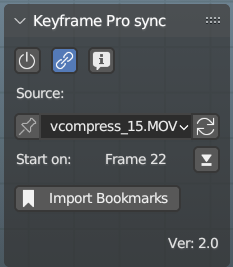
- Clips can now be assigned to actions, so switching a blender action will load the appropriate clip
- Added Pin so that a clip can stay regardless of which blender action is loaded
- Offset can now be set on active frame by pressing a button rather than typing
- Saving the Blender file will now save which actions are connected to which clips, and corresponding offsets
- Added a lot more fail safes and error messages
I am a hobby developer. If you're encountering issue I can try to fix them but can't guarantee I will be able to or have time to. By buying this software you acknowledge this. It was tested with Blender 3.6.2 and Keyframe Pro 1.15.1 and PythonClientAPI 1.14.1. Distributed under CC BY-NC-SA