Advanced Viewport Navigation (Avn)
Advanced Viewport Navigation (short: AVN), you can select a Position in the Viewport and move to it.
Save an old Position and jump back to it.
Set a Camera at your Position with the current Rotation.
Select the first visible Layer of Objects.
This Add-on contains Unreal Mover and Camera Creator. Camera Creator is a separate Zip-File, although Camera Set/Add is available currently in both panels.
Links:
Discord: https://discord.gg/D2AZRcZMxt
Check out my other products: https://blendermarket.com/creators/ebtrr
Sketchfab: https://sketchfab.com/ebtrr
If you have any questions feel free to contact me.
For feature requests and Bug reports, you can use the Discords Channels or the Blender Market Contact Formular.
Functions:
Through the sliders, you can set the Position and Rotation of your Viewport camera.
You can either update it live when you set the checkboxes for Position and Rotation or set the values and use the update buttons.
You can save your current Location and Rotation with a simple button press and jump later back to it.
With the release of Version 1.0.1. You can save seven Locations and Rotations. Choose your Save Number through an Enum.
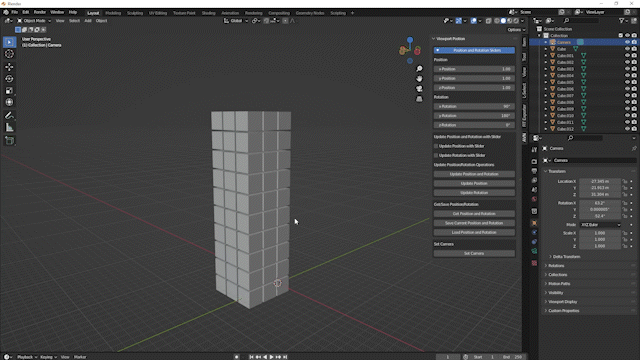
You can set a camera at your current Position in the Viewport with your current Rotation.
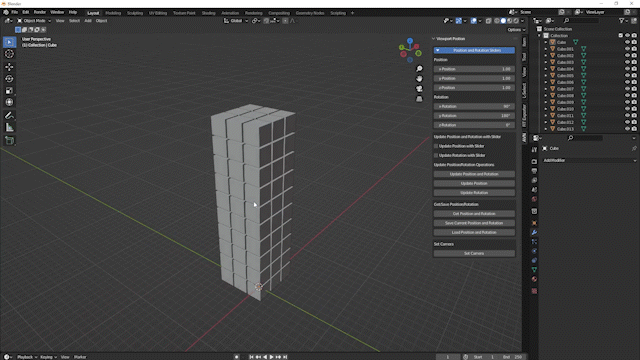
You can select and deselect the visible layer of objects by holding Y (CTRL + Y Deselect and SHIFT + Y for Select (extend)) in Object Mode. Comparable if you turn off X-Ray Mode in Edit Mode.
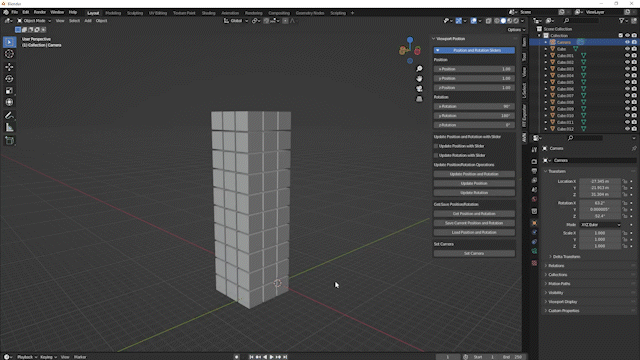
You can change the Keyboard Shortcut for this action in the Addon Preferences of AVN.
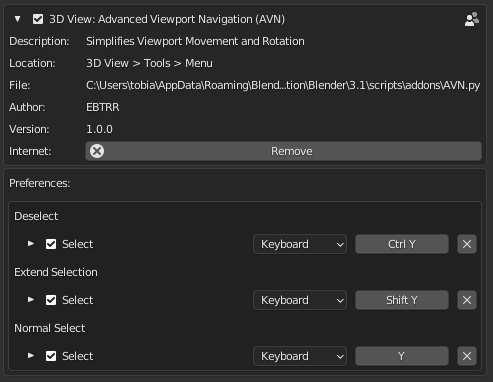
Information about Movement:
You set your current Position and Rotation through the slider in the vector space.
It means if it is independent of your Unit Scale and Unit System.
It works the Metric with a Unit Scale of 1.0 in proportion to 1:1. If you change the scale, for example, to 0.1 in the slider panel, it would mean to traverse 0.1 m, you need to set it to 1.
The add-on uses the data used in the vector space of the Viewport, which makes it precise but demands the user to know its Unit Scale.
In most cases, people work with the Metric and a Unit Scale of 1.0, but it is effortless and fast to work with a Units Scale, for example, of 0.01, 0.1, 10 or 100 too (nth power of ten).
Move with Object (like in Unreal Engine):
By Pressing V (which can be changed in Addon Preferences), you can move and follow the Object in one of the Global Axes.
In X and Y, when you want to move your object in one direction, for example, more to the left side, you move your mouth in this direction after selecting your axis.
In Z, you move your mouth up to move it up and down to move it down. (since 1.0.3; before it was left and right)
For verification and ending your movement, you can press the left or right mouse button.
To jump back to the original location, you must press ESC (Escape).
Advice: Slow Mouth Movement is better, you can change the Strength in the AVN Panel, and movement in the axis direction you want to go is more effective than diagonally.
Updates:
06/05/2022 Release Version 1.0.1: You can save multiple Viewport Positions and Rotations, instead of one. Number of Saves from 1 to 7
13/05/2022 Release Version 1.0.2: You can move like in Unreal Engine when you have a fixed view of the moving object.27/05/2022 Release Version 1.0.3: Bug Fixes and the Special Movement or Unreal Mover uses Up and Down for the Z-Axis.
Discover more products like this
blender camera addon camera addon bfcm22 navigation spring23 3dview 3dviewport summer23 bfcm23 loveblender selecting-addon summer22 bcon22


