Auto Dance Camera
Language
Blender addon: Auto Dance Camera
A dance animation often comes with 5000-7000 frames. Creating its camera motion is painful.
This Blender addon can create camera motion for the whole dance animation with one click, with professional composition and combine with 4x3x3x3x5=540 total different shots.
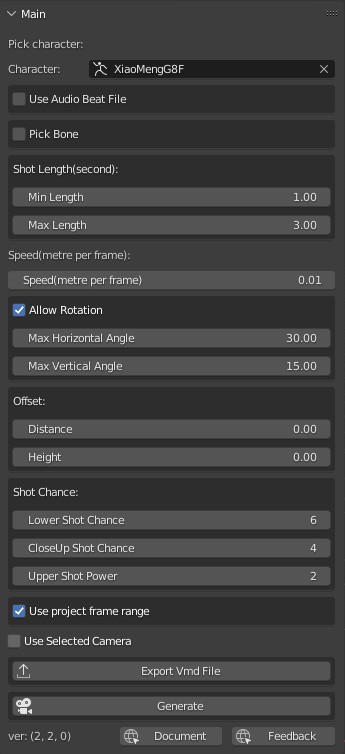
Demo Video
A full song demo video
Export Blender Camera to MMD's Demo
Info
Github
Github repo is for document and issues. There is no code in it.
https://github.com/butaixianran/Blender-Auto-Dance-Camera
Version
Addon: 2.3.1
Blender: 3.0 or later
Feature
- Generate character's camera motion automatically
- (New) Export camera motion into vmd file, to use in MMD
-
(New) Export camera motion into .duf file, to use in Daz Studio
-
(New) Extract melody beats from song and generate camera motion which fit with these beats (Windows 64bit only)
- Re-generate a range of the motion
- Adjust moving speed, min and max length of shots, so it can be use to both pop song and slow romantic song.
- Can only generate front shot if needed (good for composing)
- Combine 4x3x3x3x5=540 total shots and only generate those can fit for character's pose
- Track eye position to prevent character moves out frame.
- Set offset to fit with any kind of characters
Install
- Install the .zip file you get from online shop.
- Search "Auto Dance Camera" in your addon list and enable it
- In viewport, press "N" to display tool panels, select "Auto Dance Camera" panel
If you are new to blender and don't know how to install a blender addon, search: "blender install addon" in google.
Supported Character
Any type. It has build-in support for: Daz, CC3, MMD, Rigify, Mixamo
If your character is not one of them, just check "Pick Bone" on addon panel, then select bone names it needed.
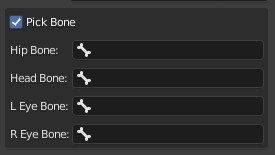
How to use
Generate Camera motion
- Pick your character's Armature on addon's panel
- Click "Generate" button, done.
It will create a new camera named "Auto Dance Camera" with motion on it in your active collection, and set that camera as active camera.
Export to MMD
- Select a camera(Or its empty parent)
- Click "Export to Vmd File" button, save it, done.
You selected camera's motion, now is in this vmd file, it can be used in MMD.
Export to Daz
- Select a camera(Or its empty parent)
- Click "Export to Daz" button, save it, done.
- In Daz Studio, select a camera, load this saved .duf file.
You can export any blender camera, not just the one created by this addon. That means, you can load MMD's camera motion with Blender Vmd Retargeting addon, then export it to Daz Studio.
Use song's melody beats (Windows 64bit only)
We made a video tutorial for this:
Now, this addon comes with a tool can extract melody beats from audio, and export those beats into a beat file.
Then in this blender addon, you can load this generated beat file, to generate camera motion can fit with the audio's melody.
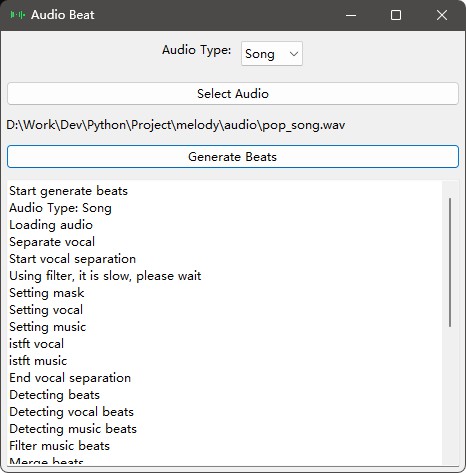
First, at product file list web page, there is a .zip file called "Audio Beat". Donwload and unzip it. Then run the "audio_beat.exe".
Select the song for your dance motion, then click "Generate Beats". And wait.
After it is done, the beat file will be saved in this audio's folder, named as: "audio_name_beat.npy".
Now, in blender, at Auto Dance Camera addon's panel, check "Use Audio Beat File", and load this beat file. Then, generate the camera motion, done.
You can reuse this beat file in blender, so you don't need to generate it again for the same song.
Audio Type
There are 3 audio types for this tool: song, vocal, or just music. Choose the right type can get a better result.Isolate Vocal with Machine Learning AI
This audio beat tool, will isolate vocal from the song, to get reasonable melody beats.
It did that with audio filter, not with AI. So the isolate vocal may not be good enough in some cases.
But if I package the AI version into this tool, its size gonna be about 3.5GB. That's just too crazy for this little tool.
So, if you want to get the best melody beasts, you can use other AI based audio tool, to isolate vocal from this song, then use that vocal file with this audio_beat tool.
There are 2 ways to isolate vocal from your song.
- Free AI based website service. (Recommanded)
There are many websites can do this for free. Just upload your song, then download the vocal and music file. For example:
- Or Download a free AI based audio tool to your local machine.
There are tons of free tools for this. For example:
https://github.com/Anjok07/ultimatevocalremovergui
Be aware of that, an AI audio tool like this, its file size will be more than 3GB. It's your choice.
After you get vocal and music seperated from the song, which one should you use in audio_beat?
In most case, vocal works great. But if you are not sure, you can change Audio Type to Both, then pick both vocal and music files.
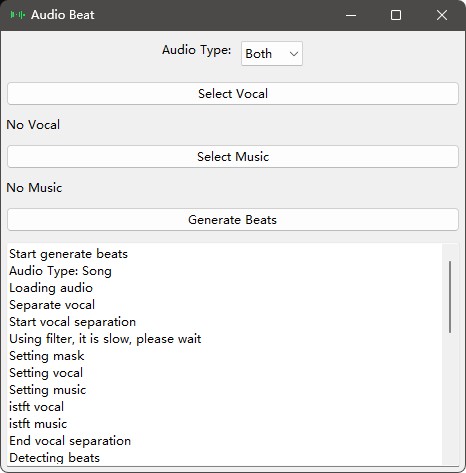
Tips
- Move camera's empty parent object can adjust the whole camera motion.
- Click "Generate" button mutiple times, then pick the one you like most.
- For slow romantic song, set shot length min to 3, max to 5 and speed to 0.004 will be better
- Select a generated camera, check "Use selected camera", and set a frame range. Then you can re-generate that range again and again, until you get a shot you like.
Apply Transform Issue
If you are using Mixamo or any model that has not "Apply Transfrom Rotation" when importing, you need to do this before using it.
Just select the armature, press `ctrl+A`, click `Rotation` to apply.
Supported camera motion
This addon will try to put character's eye on the top 1/3 area of the camera frame. Like a professional cameraman.
If character moves too far away in a single shot, it will try to follow.
- Supported shot types: full shot, medium shot, lower shot, close-up shot
- Supported rotation types: fix, left, right, up, down
- Supported camera movements: fix, zoom in, zoom out, left pan, right pan, move up
It will check your character's pose and remove those shots won't fit for this pose, then pick one shot randomly.
Shot length is also generated randomly.
For non-Dance motion
Change the setting, make shot length longer, then it can be used in other cases.
Options
Pick Bone
If your character is not one of "`Daz, CC3, MMD, Rigify, Mixamo`", you need to check this and select bone names it needed.
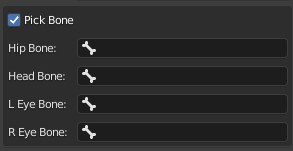
Shot length
Min and max shot length, in second.
Addon will convert it to frame numbers based on your project's fps setting.
Default value is for pop song. For slow romantic song, change min length to 3, max length to 5 will be better.
Camera move speed
Default is 0.008 metre per frame, which is for pop song. For slow romantic song, change it to 0.004 will be better
Allow Rotation
Uncheck to only generate front shot.
This can be good for composing.
Offset
Add your own offset, or just move the empty parent of generated camera.
Shot Chance
Lower shot is targeting on legs, which can be very sexy or a very bad choice. So in some cases you may wish to have less lower shots.
The chance of low shot is 0.25/this value. So, the bigger of this value, the less lower shots you will have.
The same as Close-Up Shot Chance.
Upper Shot Power
Bigger value, means more upper body shots.
Default value is 2. If you set it to 3, about half of your shots will be upper body shot. It is good in many cases. Because in many really music video, there are more than 1/3 upper body shots, which is good to highlight the singer.
Use Project's frame setting
Uncheck to input your own frame range
Use selected camera
This option is very powerful, check it, it will add motion to the camera you currently selected.
If this camera already has motion on it, for example, a camera generated by this addon, it will only remove the camera motion on the frame range you set. Then add new motion only to this range.
That means, if you don't like a shot in the generated motion, you can select that frame range, click the button to generate motion only for that part again and again, until you get a motion you like.
Common Issues
Character moves out frame
This addon does not track character's eyes on every frame. It only do that at every shot's first and last frame.
So, if character moves out frame and moves back very quickly in a single shot, this addon won't know about it.
If it tracks eyes on every frame, it will be extremely slow. Better just re-generate the single shot you don't like.
