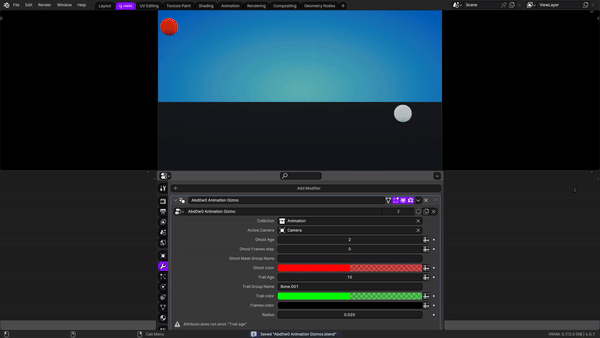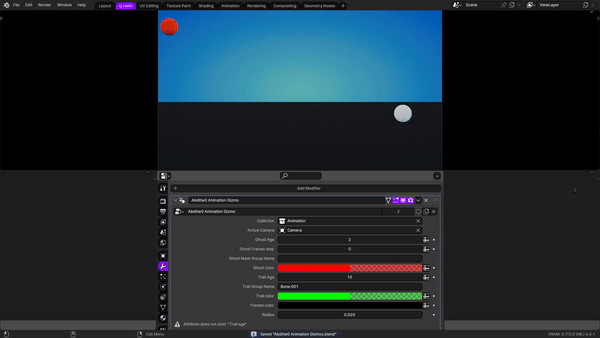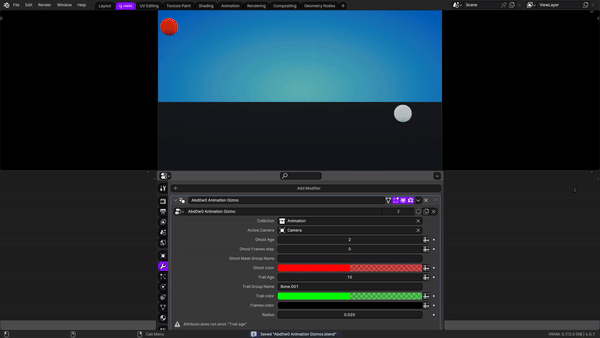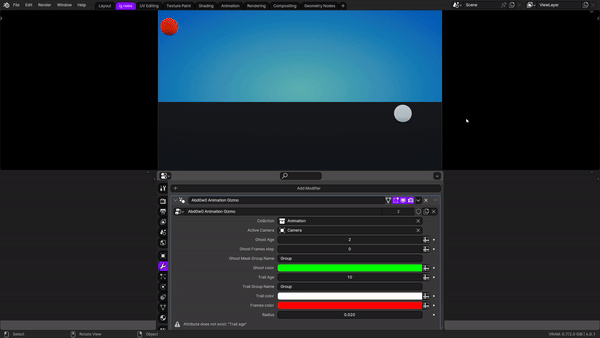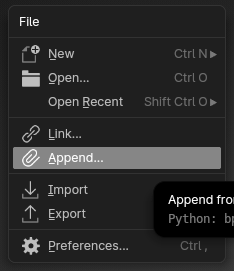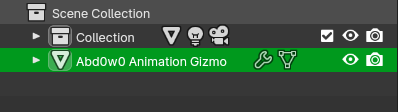Abd0w0 Animation Gizmos

Make a Ghost for the previous frames!!
Step frames for the ghost

See the position of you object on each frame
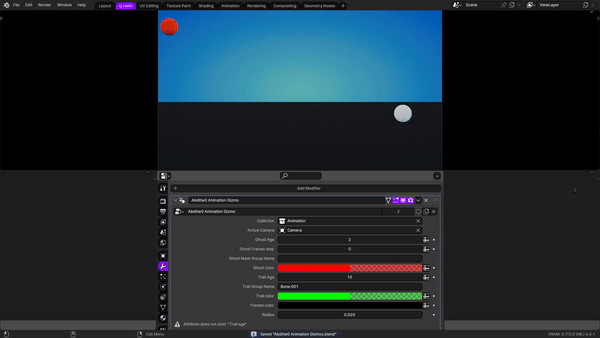
Isolate parts of your mesh using vertex groups or boolean attributes!!
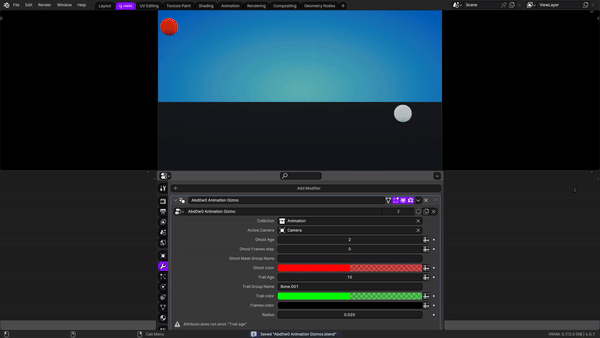
Change the colors of the gizmos
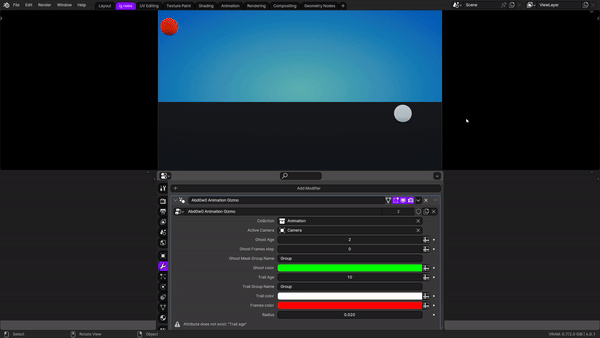
How to use the modifier?
1-in your file press on the keyboard F4
2-choose append
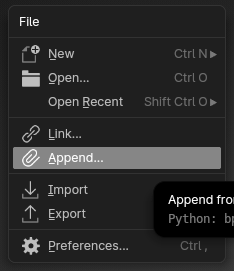
3-Search for this file

4-Go to objects

5-Choose this Object

6-You will find the object added to your scene
7-Move the object out of any collection and make sure it is selected
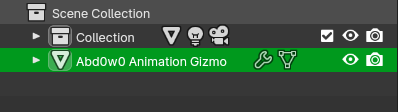
8-Go to the modifiers and assign the collection which contains the animated objects in the collection socket
9-Set your active camera in the active camera socket
10-Done!!
Notes
1-when editing the animation the gizmos will not update until you go back to the first frame
2-you have to scroll between the frames from the start frame until you reach the frame you want in order to store the previous frames , sadly that`s how blender cache the data :)
3-if there is any object in your collection that appears from no where , for example geometry node particles that appear at a certain frame then disappears , it is likely to put this type of objects in a different collection then copy the appended object and assign the new collection to the copied object ,cuz otherwise you will have weird affects when showing the motion path :)
4-This modifier works with any type of animation except textures
5-There is a demo file which contains a ball animation with basic particles made using geometry nodes
6-It is safe to render your animation without disabling the modifier , the gizmos will not appear in the final renders
7-Pin the modifier so you can easily reach it
Social Media