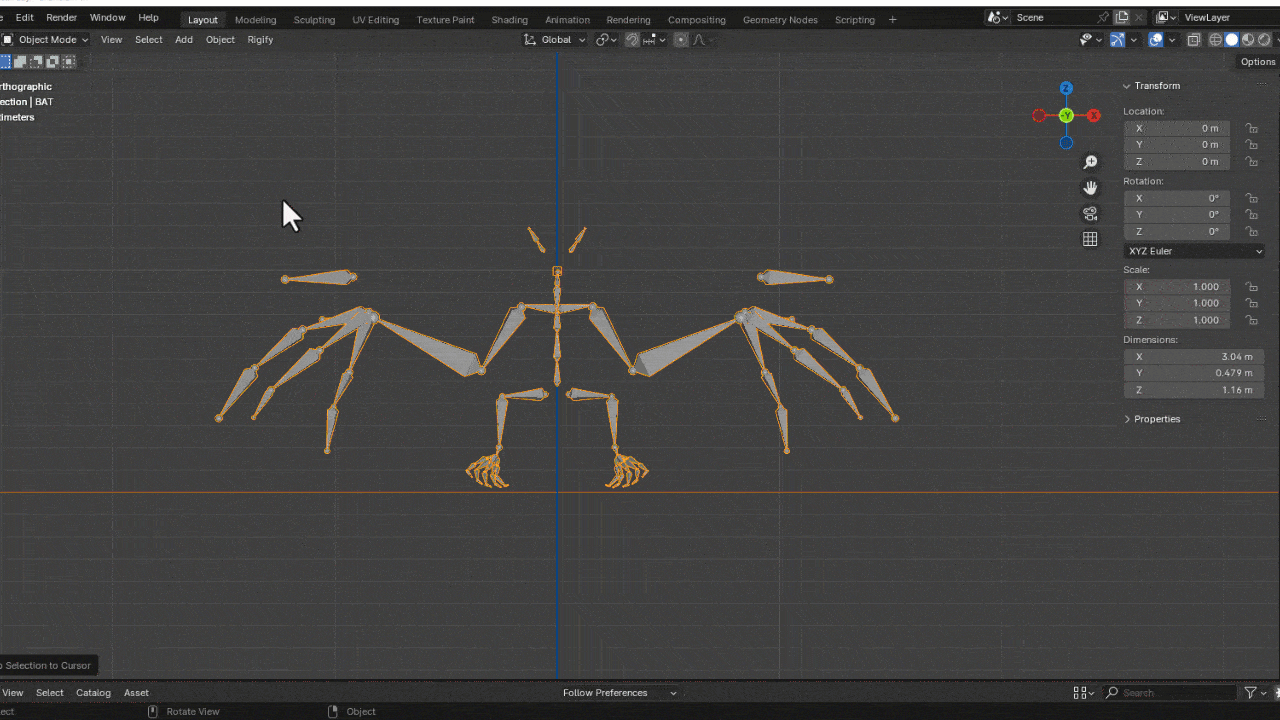35 Rig Library For Rigify
''Rig Library contains 35 Meta-Rigs.Rig Libary helps you automate the creation of character rigs''
With the help of Rigify rig library you can easily rig 35 Characters. You can create comlex and advanced rig by a single click. Just Drag & Drop rig. Rigify Rig Library has been designed to be Userfriendly, fast, and time saving.
Important note : Rigify only automates the creation of the rig controls and bones. It does not attach the rig to a mesh, so you still have to do skinning etc. yourself.
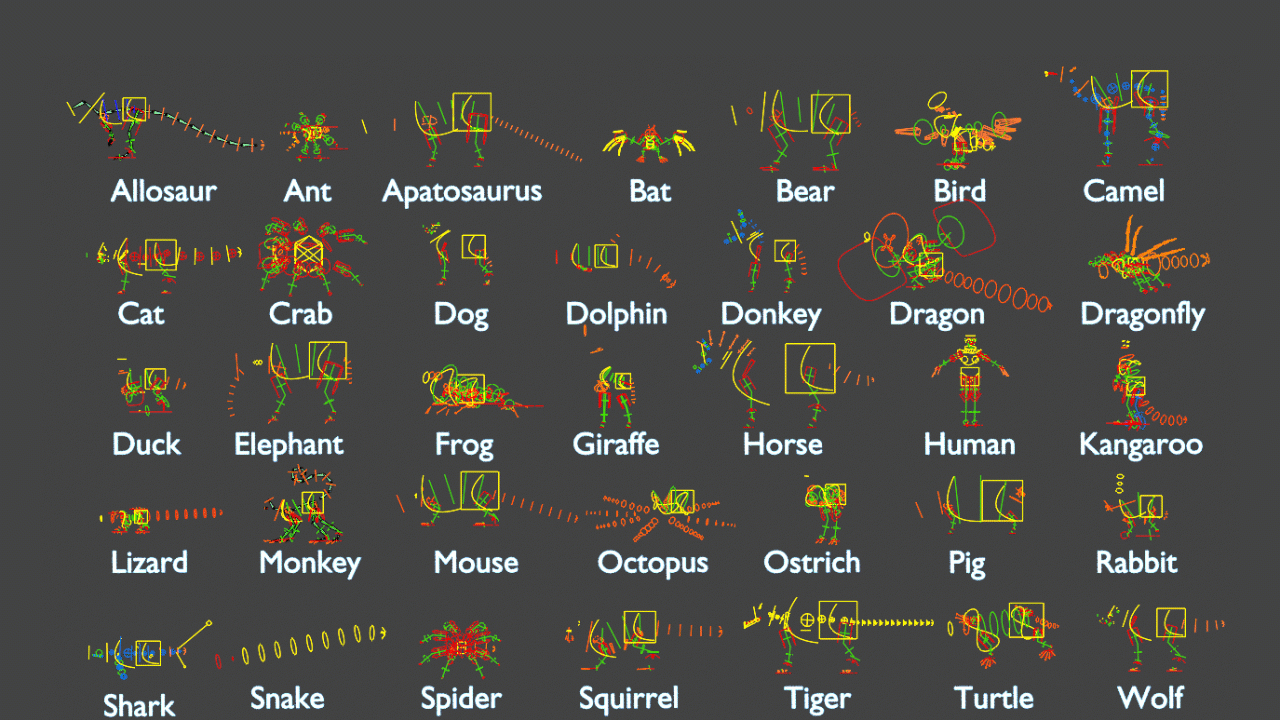
PreBuild Meta-Rigs List:-
- Allosaur
- Ant
- Apatosaurus
- Bat
- Bear
- Bird
- Camel
- Cat
- Crab
- Dog
- Dolphin
- Donkey
- Dragon
- Dragonfly
- Duck
- Elephant
- Frog
- Giraffe
- Horse
- Human
- Kangroo
- Lizard
- Monkey
- Mouse
- Octopus
- Ostrich
- Pig
- Rabbit
- Shark
- Snake
- Spider
- Squirrel
- Tiger
- Turtle
- Wolf
Rig Layers
This panel contains buttons for toggling visibility of bone collections.
The layout and labels of the buttons are defined in the metarig Bone Collection UI panel.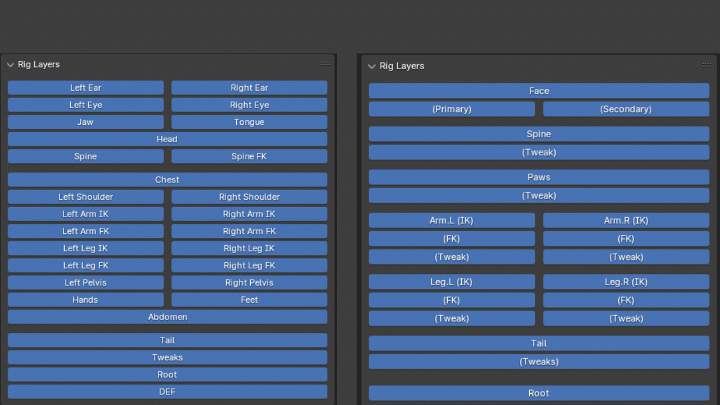
Activation
Open Blender and go to Preferences then the Add-ons tab.
Click Rigging then Rigify to enable the script.
How to Install the Rig Library :_
- Unzip the Downloaded File
- Open the Blender and go to the preferences
- Click on File Path
- In the Assets Libraries, click on the Plus (+) Sign
- Browse the Rig Library Folder
- Press Add Asset Library
- Press Save & Load
Workflow Steps :_
Step 1: Install the rig Library
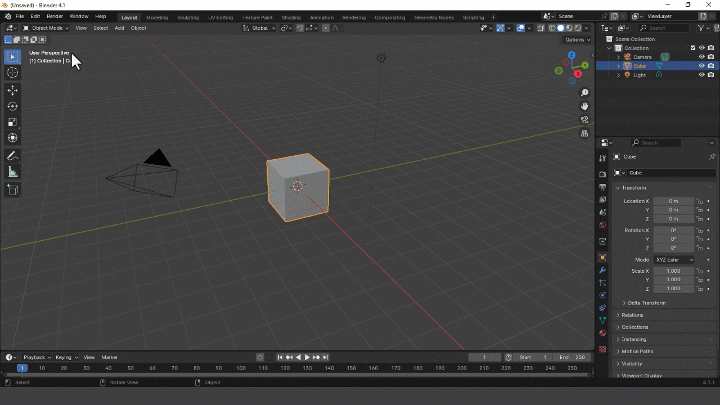
Step 2: Import your Character
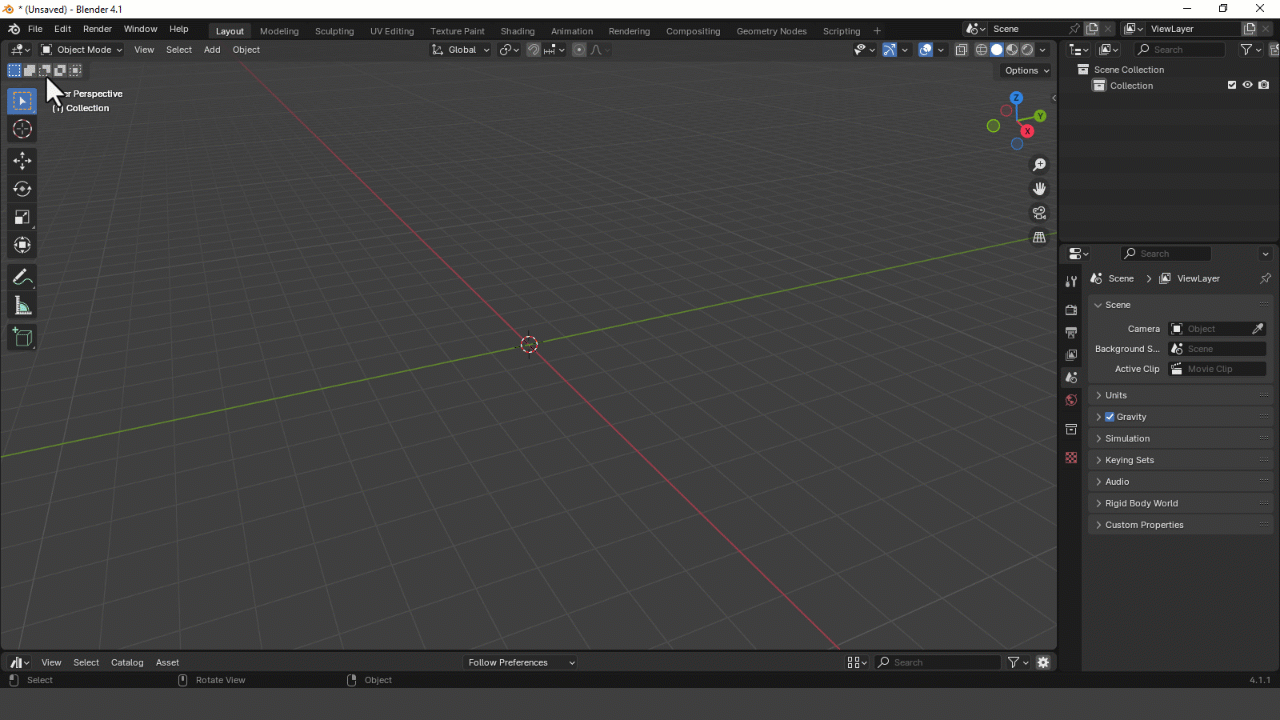
Step 3: Drag & Drop Required Rig
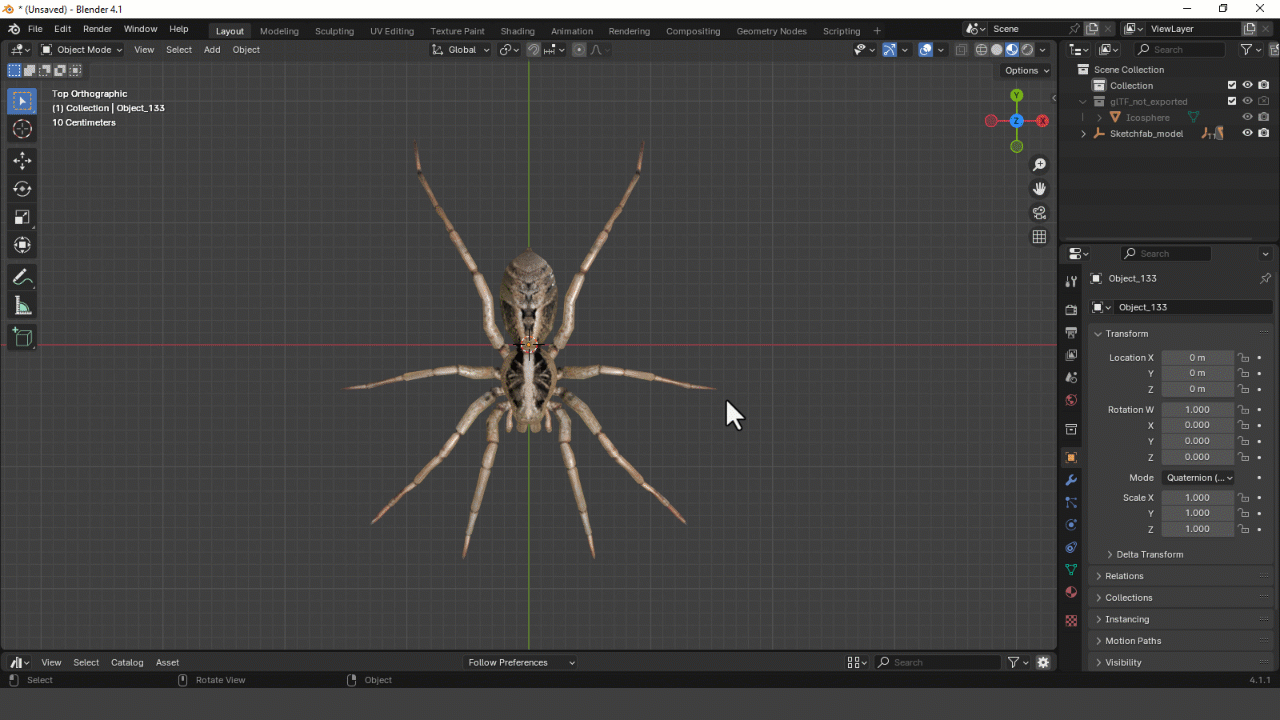
Step 4: Edit Bones Position
To correctly match your character, meta-rig bones must be moved to correct positions. This can be achieved in two different ways: Pose Mode or Edit Mode.
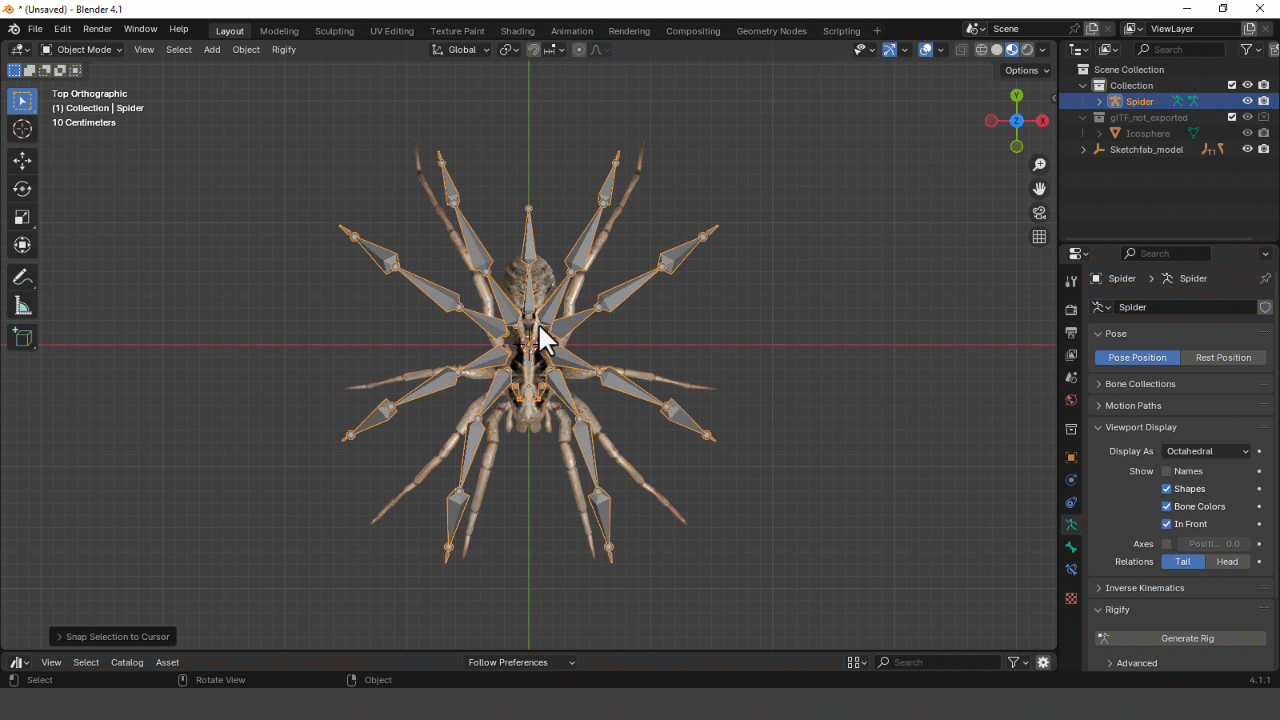
Step 5: Apply All Transformation
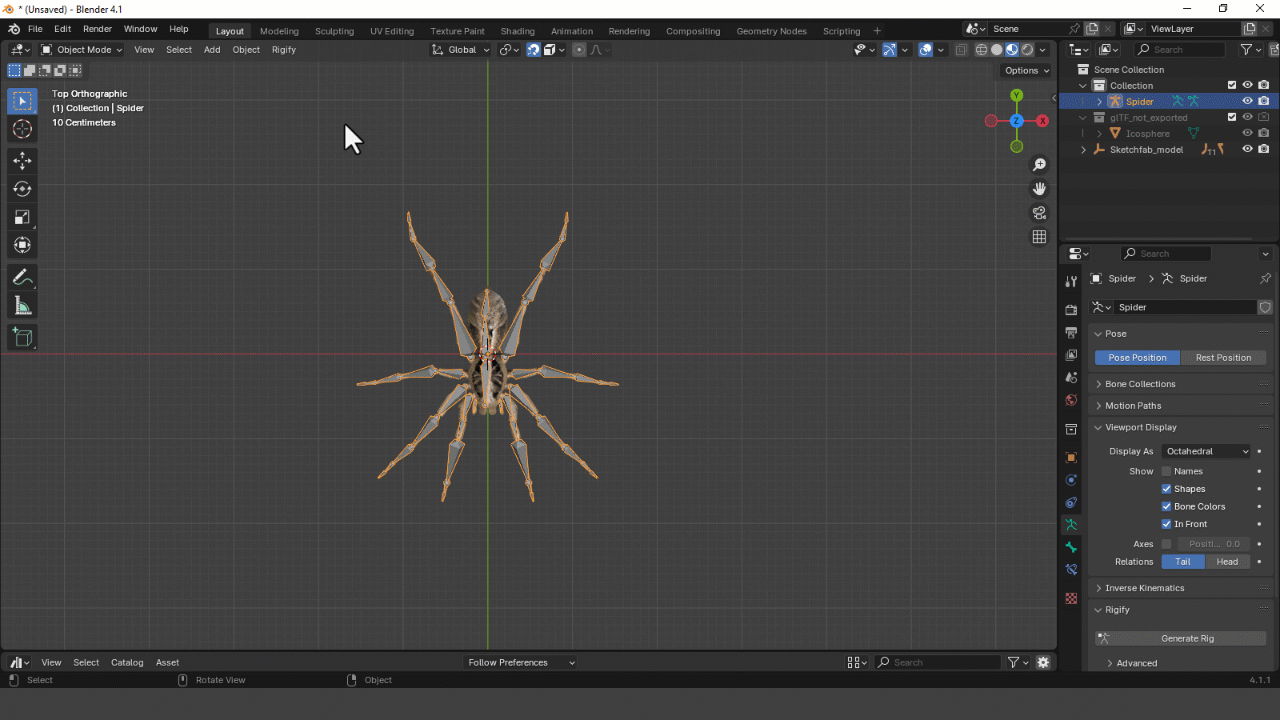
Step 6: Generating the Rig
With the bones in the correct positions, jump back in Object Mode, go to the Armature tab, scroll down to the bottom and click on the Generate Rig button to finalize the rig creation. The generation process will take from few seconds to one minute depending on rig complexity and hardware specifications of your machine.
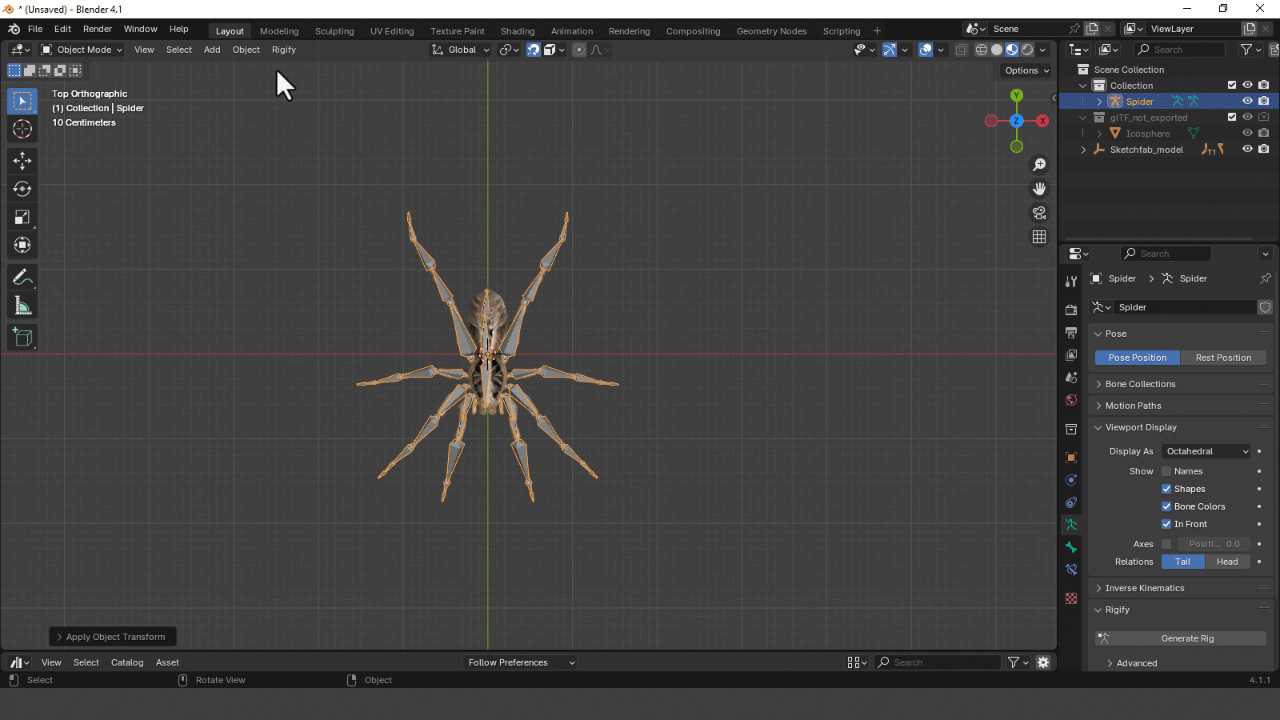
Step 7: Hide Meta-Rig ( If Needed)
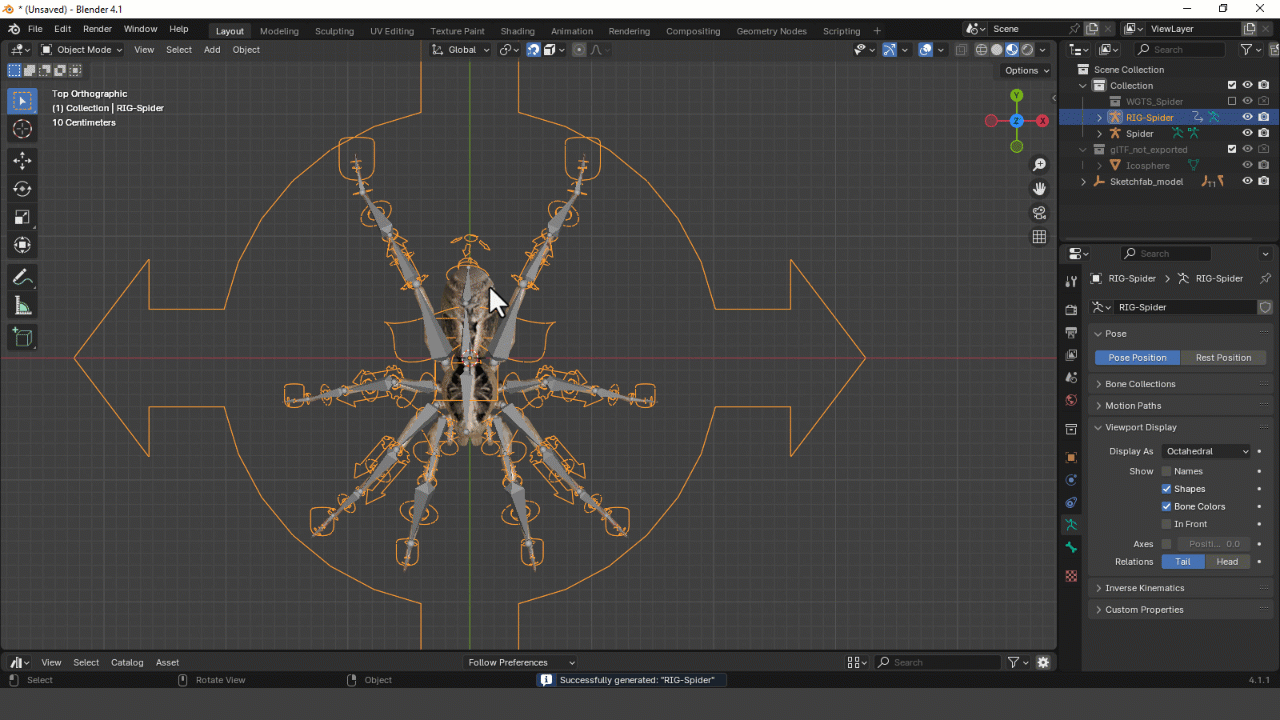
Step 8: Binding the Geometry to the Rig
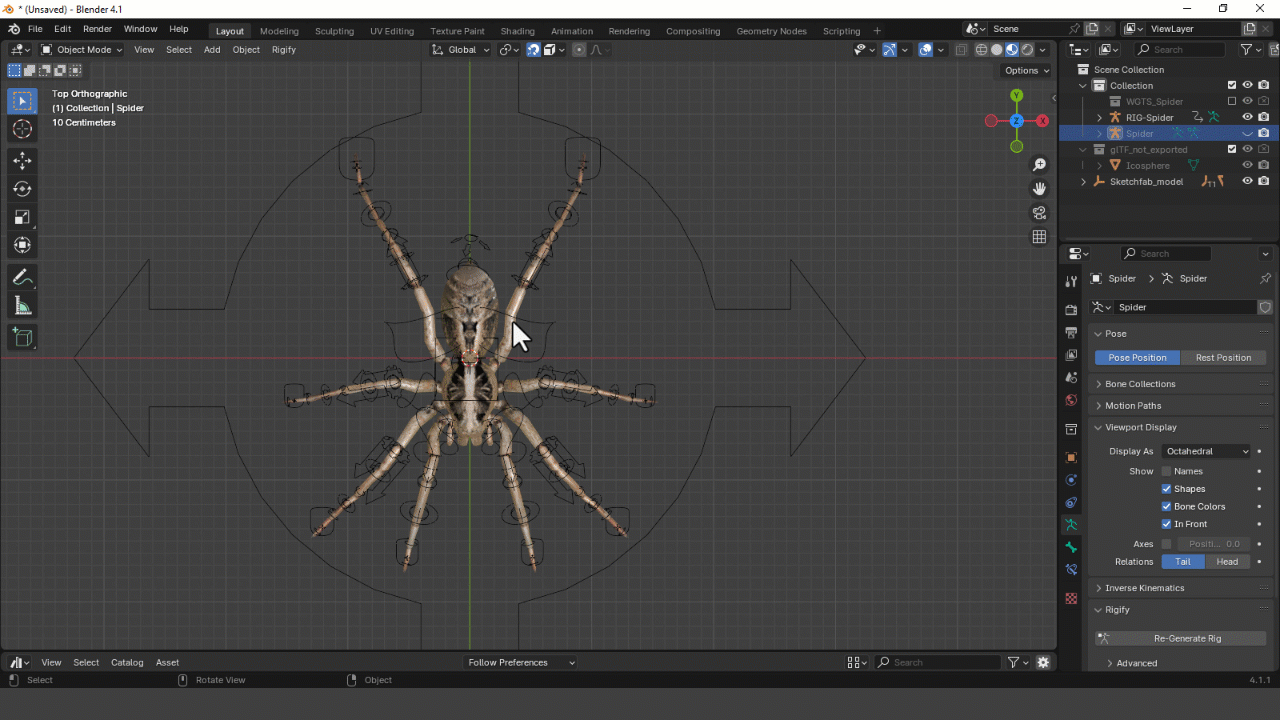
Step 9: Your Rig Is Ready
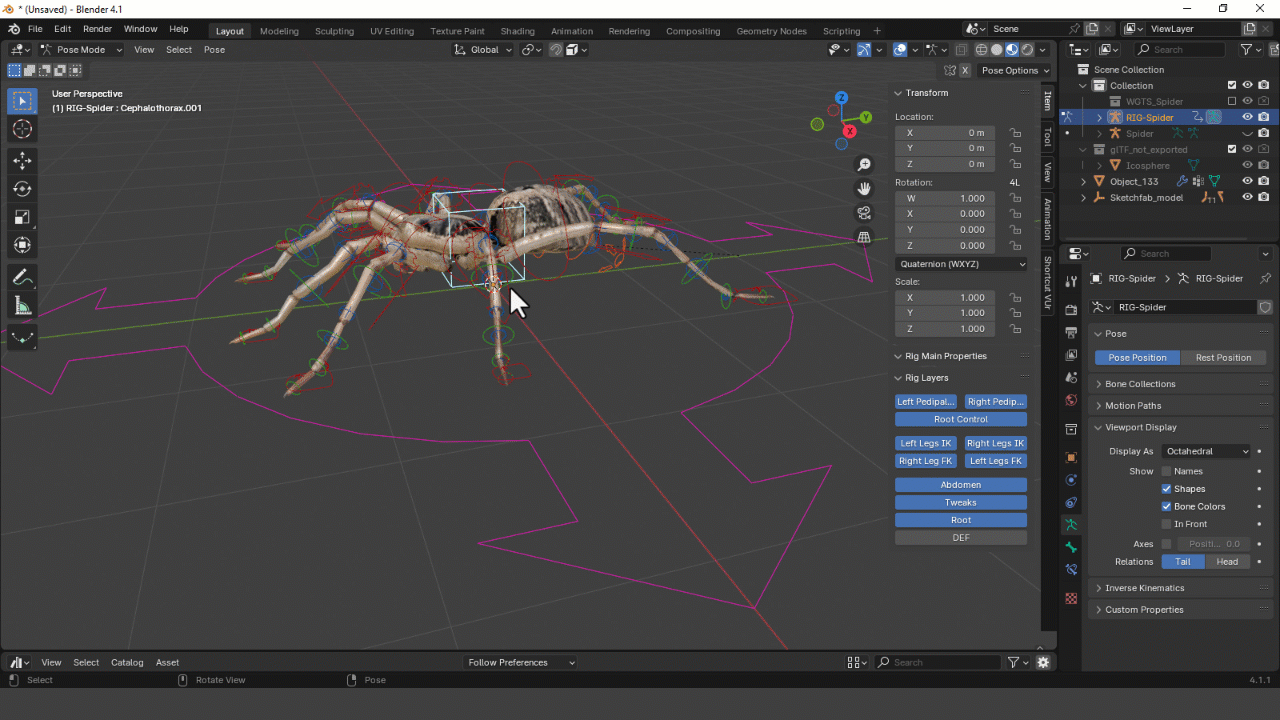
Advanced Options Features
By using options in the Advanced sub-panel, it is possible to:
Generate more than one rig per scene.
Update/Override a specific rig.
Force previously generated widget objects to be overwritten.
-
Choose whether to use linked duplicates for left and right side widgets.
If you have Any Questions?
If you're having any issues with the Animation library please check the FAQ and contact me or have a look at the my Youtube channel.
Discover more products like this
rig library animal rigging auto rigging 3d character rigging horse rig blender rigify presentss animal rigged elephant animal rigs Character rigging 3d rigging blender facial rig rig Advanced Facial rigging rigify rig library rigify rigging rigging rig rigify 3dasset human rig assetbrowser Animation Rigging Advanced Rigging add-rig 3d asset library auro rig spider rig asset browser ready rigify