Simple Action Export
Update
v0.3.8 has been released to fix some pesky minor bugs!
What does Simple Action Export do?
Simple Action Export (SAE) aims to make your animation to export workflow easier by providing you with a lot of options from a simple menu, making faster iteration possible through a more streamlined process.
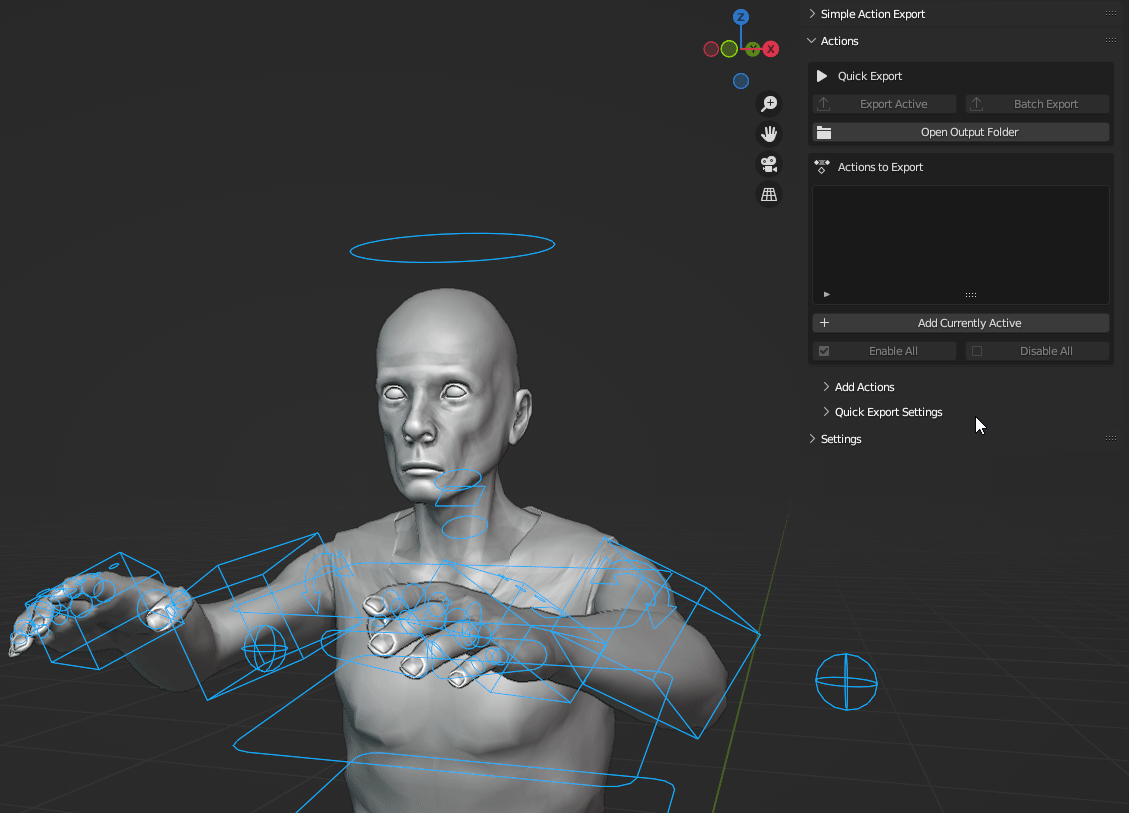
Why would I need this?
This add-on solves efficiency problems by making the management of multiple rigs with a lot of animations easy.
The add-on will associate the animations of your choosing, together with the settings for exporting, to every individual rig you may have.
Whether you have one or more rigs doesn't matter, SAE works just as well with 1 rig as it does 8+!
Features
- Export Current Active Action: a one-click export for your currently active action
- Batch Export Actions: Batch export all enabled actions to individual FBX-files
- Multi-Rig Batch Export: Select multiple rigs and batch export all of them simultaneously with SAE functionality
- Action Management: Add or remove, disable or enable actions easily from the custom UI
- Custom Rigs: Fully compatible with custom rigs!
- Auto-Rig Pro: Fully compatible with Auto-Rig Pro!
- Rigify: Fully compatible with Rigify!
- Auto Adjust Timeline: Adjust the timeline automatically for each individual action on export to ensure correct animation length!
- Export Standstill Action: Export an action as a standstill action, great for extracting static poses directly from a single frame in your animation!
- Include Mesh on Export: Include the mesh when exporting your actions
- Importing Actions using Filters: Easily add actions to SAE with filters
- Export All Actions Containing: Export actions containing the specified string
- Export using the Unreal Engine Scale: Automatically fix the unit difference between Blender and UE
- Use Individual Frame Ranges: Use individual start/end frames for your actions
- Prefixes: Add prefixes to your exports
- Single/Individual FBX file(s): Export your selected actions to either one or individual FBX files!
- Action Manager: An easy to use way of managing your actions without using the N-panel!
- Presets: Create your own presets to save your settings!
- Export at center: Export your armature at world center automatically!
- and more!
Working with individual rigs just got easier!
Let's say you have 3 rigs in your scene, and these 3 rigs have 5 associated animations to each of them. That means you'll have to manage and keep track of 15 separate actions when you're scrolling through the longest Action Editor of your life.
Simple Action Export will store your action selections, what actions are enabled or not, FBX export settings, and every other setting available on a per rig basis.
This works extremely well for scenes where you have multiple rigs, and want an easy and efficient workflow.
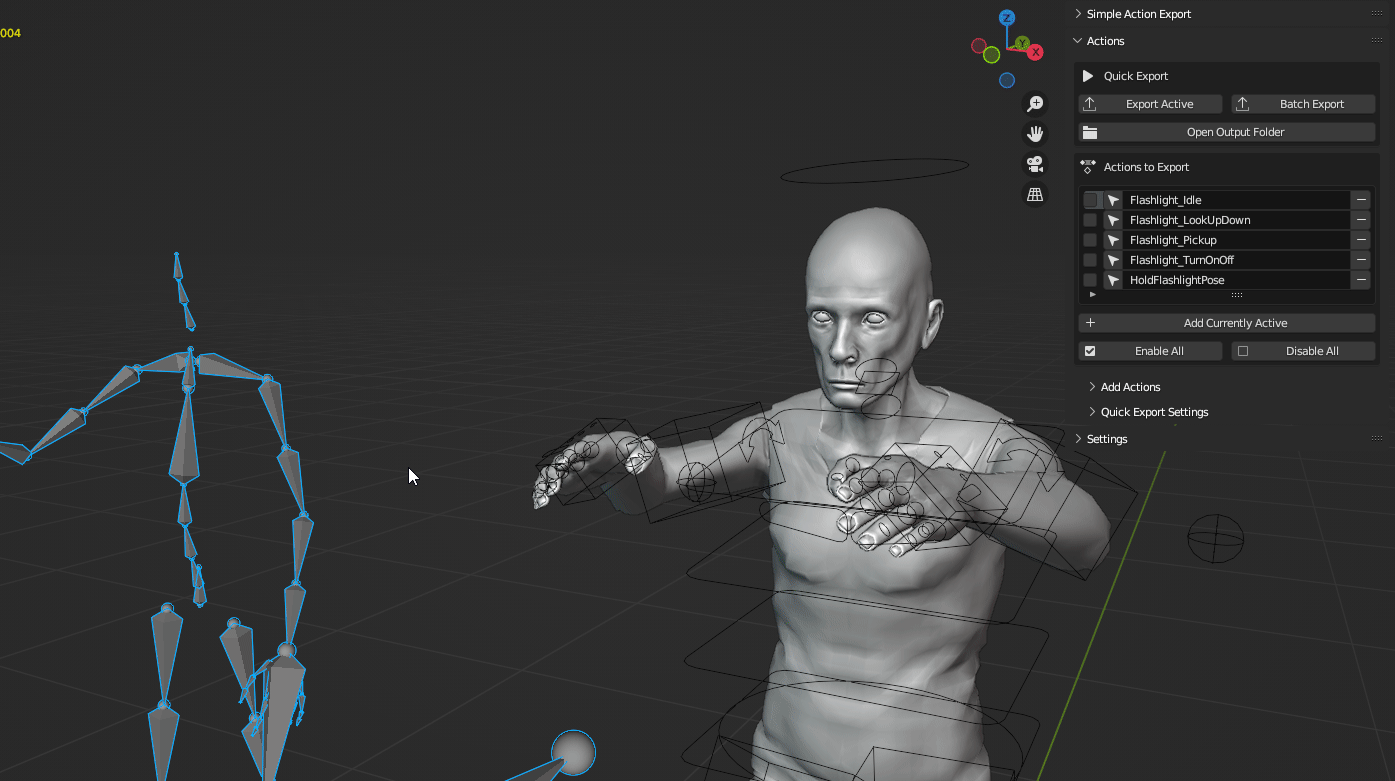
Do more in fewer clicks
Simple Action Export works with custom rigs, Rigify and Auto-Rig Pro rigs!
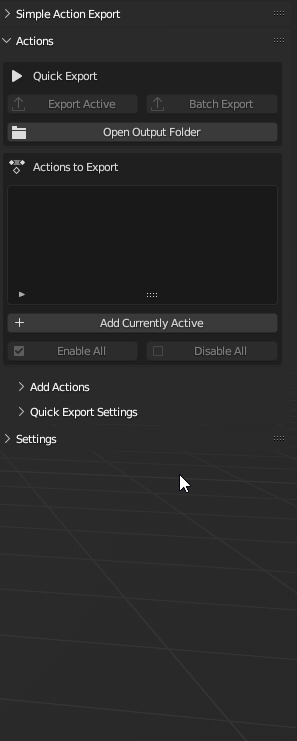
Adding actions to SAE is really simple, and instead of adding actions one by one you can use filters to speed up this process. These filters can be mixed with each other to narrow down the import to your liking.
To easily add new actions, there is currently 3 filters available to use when adding actions.
- Add All Containing: Specify a string (e.g "Rifle_", "Char", "Walking_", etc) to only add actions with that string in its name (case-sensitive)
- Only Actions with Fake User: Only add actions that have enabled Fake User (shown as the shield with the checkmark)
- Only Actions within Range: Specify an end-range for how long the actions to import are. For example set this to 55 if you want to import actions that have a length between 0-55 frames.
A new Action Manager!
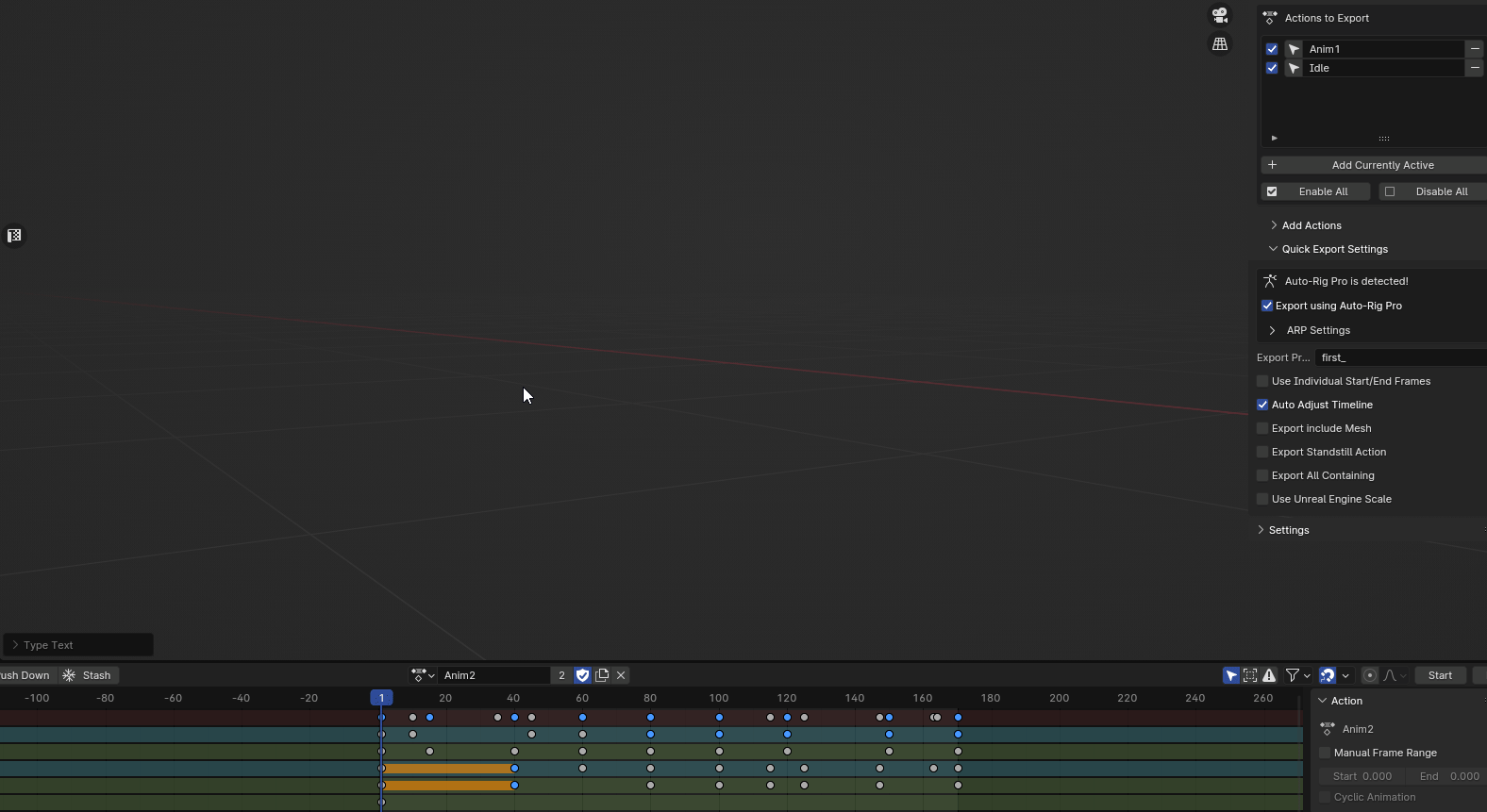
The new Action Manager will let you extremely easily manage your actions!
While in the Action Manager you can do the following:
- Scroll: Select Action
- Shift + Scroll: Scroll through all actions in the scene
- E: Quick Export Active Action
- CTRL + E: Batch Export
- T: Toggle Active Action
- R: Remove Active Action (only from SAE)
- A: Add Active Action (can be used with Shift Scroll to add new actions to SAE)
- C: Rename Action
- Space: Toggle Play Action
Multi-Rig Batch Exporting
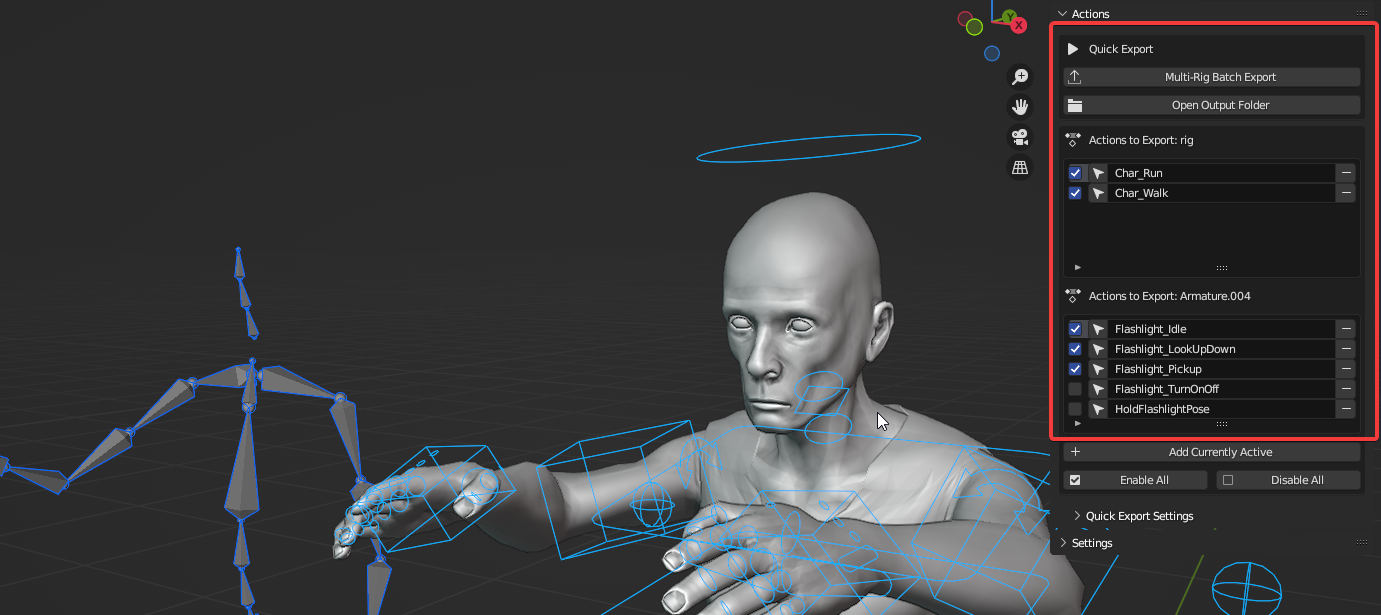
- Selecting multiple Rigs which you have configured with SAE will enable you to Batch Export all enabled actions for every selected rig.
- Individual settings per rig applies on the export.
Auto-Rig Pro Compatibility!
Simple Action Export is fully compatible with Auto-Rig Pro (ARP).
When you have ARP installed and enabled, SAE will give you the option to use ARP as an exporter. This is very recommended if you are using an ARP Rig, as the exporter will ensure compatibility when exporting.
SAE provides you with standard Auto-Rig Pro settings directly from the add-on when you choose to use it!
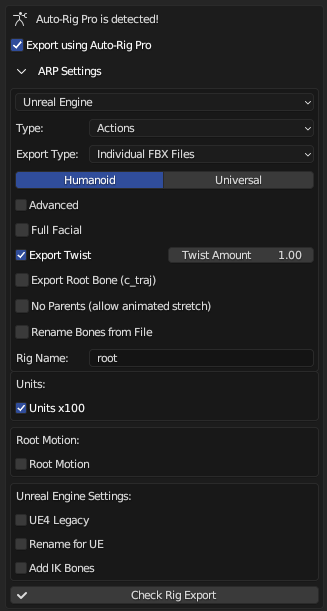
Presets!
Presets will make it easier to save your custom settings for later use! Whether it be for saving export settings for Unreal Engine, Unity, or other 3D applications, you can easily create, apply, rename or delete presets.
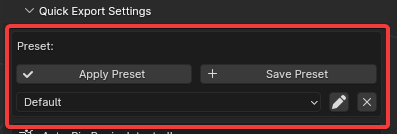
Exporting
When you want to export your actions you have a few options available to you to ease this process.
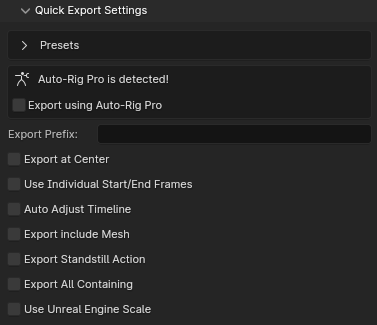
- Export Prefix: Add a prefix to the FBX files you are exporting.
- Select either "Single FBX File" or "Individual FBX Files"
- Use Individual Start/End Frames: Use individual start/end frames for your actions (great for actions with more than one animation in it!)
- Auto Adjust Timeline: When exporting, this will automatically adjust the length of the action to the last keyframe in the animation.
- Export include Mesh: Whether you want to include the mesh when exporting your actions.
- Export Standstill Action: This will only export the currently active single frame in the active action. Great for when you want to export a pose.
- Export All Containing: This will let you input a case-sensitive string to limit your export to only the actions containing that string ("Rifle_", "Char", "Walking_", etc). When this is enabled, you will be given the choice to either use the actions you have added via SAE, or to let this filter work with every action in the scene.
- Use Unreal Engine Scale: Multiply the scale by x100 when exporting to fix unit differences between UE and Blender.
Settings
Under the Settings panel you will find the settings SAE will use when exporting actions.
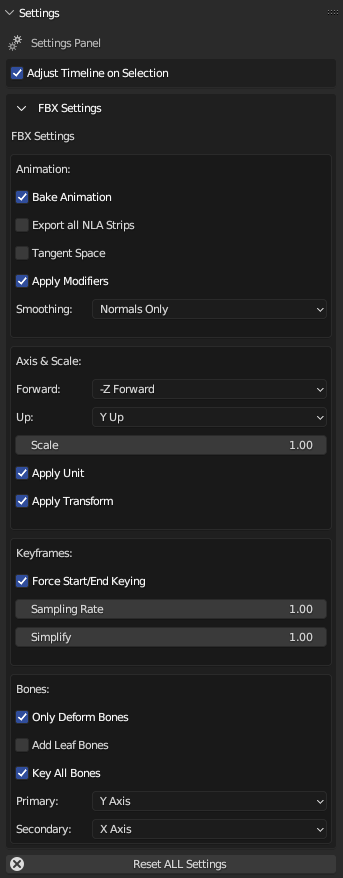
Adjust Timeline on Selection: When selecting via the action list, the timeline will be adjusted automatically based on the length of the action (no more setting the start and end time manually for each animation!).
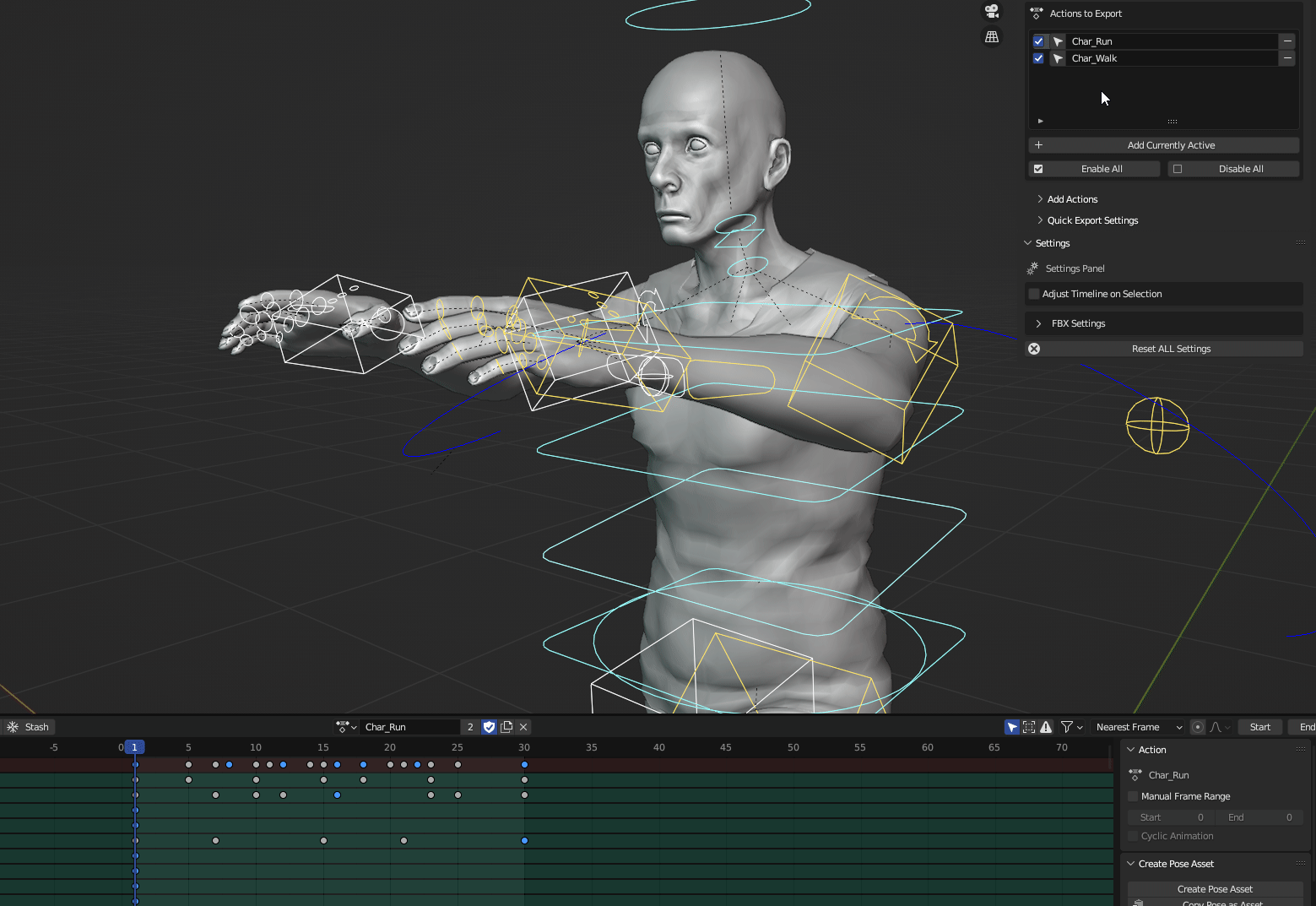
Who doesn't need this
If you primarily export using the "All Actions" parameter to export a single FBX with all your actions, or stumble your way through the NLA editor, and have no need for easier and cleaner export, then using Blender's built-in export tools should suffice.
Limitations
- Only exports to FBX as of now.
- NLA Strips currently not supported, coming soon
Discover more products like this
animation batch-export fbx exporter bfcm24 spring24 Export summer24 winter24 bfcm23 Exporter





