Light Painter
Have you ever dreamed of lighting up your scenes by painting light directly onto your models? Get ready! This is the tool you've been waiting for!
Introducing a revolutionary tool for Blender that transforms the way artists illuminate their 3D creations! Imagine a world where you can effortlessly paint light directly onto your models, breathing life into your scenes with a stroke of your brush. No longer confined to traditional lighting setups, this innovative tool empowers you to unleash your creativity and explore new dimensions of artistic expression.
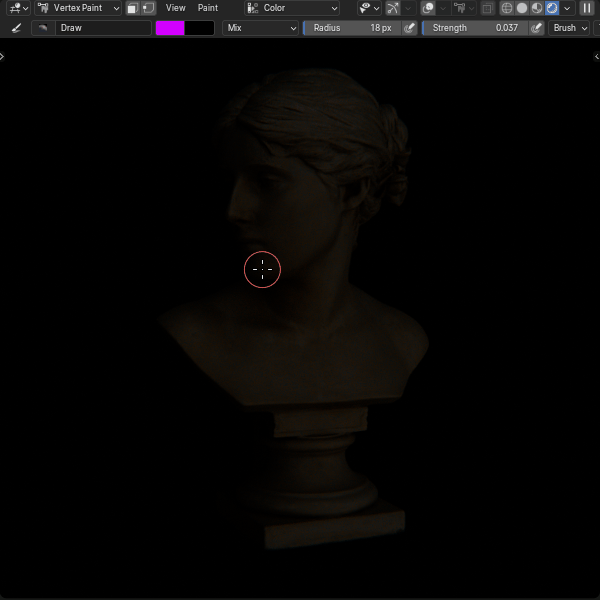
The LightPainter brings joy to your creative process by allowing you to illuminate your scenes effortlessly! In just seconds, you can paint vertex colors on your models, creating a beautiful interplay of light and shadow. This intuitive tool lets you focus on your artistic vision, transforming your work into an immersive experience that delights and inspires!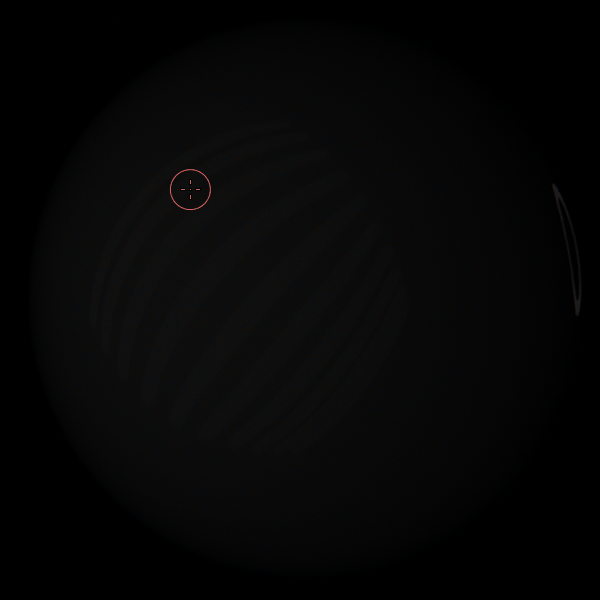
While the Light Painter utilizes ray tracing for its stunning effects, ensuring the highest quality of illumination, it is designed to work only with Blender's Cycles rendering engine. This means you can enjoy the full potential of your creativity with the best visual results!
Light Painter is all about ease of use, making it a breeze for artists of any skill level. You can jump right in and start painting light onto your models without any complicated setups. The simple controls let you experiment and adjust settings on the fly, so you can focus on your creativity instead of getting caught up in technical details.
- 🔆 Effortless Control: Adjust the color and intensity of your lights simply by painting them onto your models.
- 🔆 Customizable Options: Randomize the color and temperature for each light to create a unique and dynamic look.
- 🔆 Specular Intensity Control: Fine-tune the intensity of specular highlights, allowing you to achieve soft, dreamy glows or sharp, striking highlights.
- 🔆 Dynamic Emission Adjustment: Dim the emission based on the size of each light for perfect balance in your scenes.
With these features, Light Painter gives you the creative freedom to make your artwork shine!
- HOW TO INSTALL
Move the File: First, find the LightPainter.blend file on your computer. Move this file to your Assets Library folder in Blender.
Access the Tool: Once the file is in the Assets Library, you can easily find the LightPainter tool in the Assets Browser. Simply drag it onto any 3D object you want to light up.
Set Up Vertex Colors: To use the tool, you need to create a vertex color attribute. In the LightPainter modifier, type the name of this attribute in the "Vertex Color" input box.
Select Your Camera: Choose the camera you want to use for rendering your scene and load it into the "Camera" input box.
Load the Target Object: Remove the Sphere from the Target Object input and use the eyedropper to pick the object that you painted the vertex colors to generate the lights.
Adjust for Flat or Holey Meshes: If your mesh is flat or has holes, you will need to disable the Remesh option. Additionally, you may need to subdivide your mesh after loading the LightPainter to ensure it has enough polygons for the lighting effects to work properly.
Paint the Vertex Colors: enter Vertex Paint mode and begin painting on the areas you want to illuminate. Set the brush to "Add" mode to gradually build up the intensity of the lights. Adjust the brush strength to control how much color is applied with each stroke, allowing for precise control over the brightness of the generated lights.
Play With the Settings: the Light Painter offers various controls to fine-tune your painted lights, enabling you to quickly adjust their appearance. Utilize the temperature settings to create different moods, and take advantage of the color randomization controls to add variety and realism to your lighting. Experimenting with these options will help you achieve the perfect look for your scene!
| Dev Fund Contributor | |
| Published | about 1 month ago |
| Blender Version | 4.2, 4.1 |
| License | Royalty Free |
Have questions before purchasing?
Contact the Creator with your questions right now.
Login to Message
