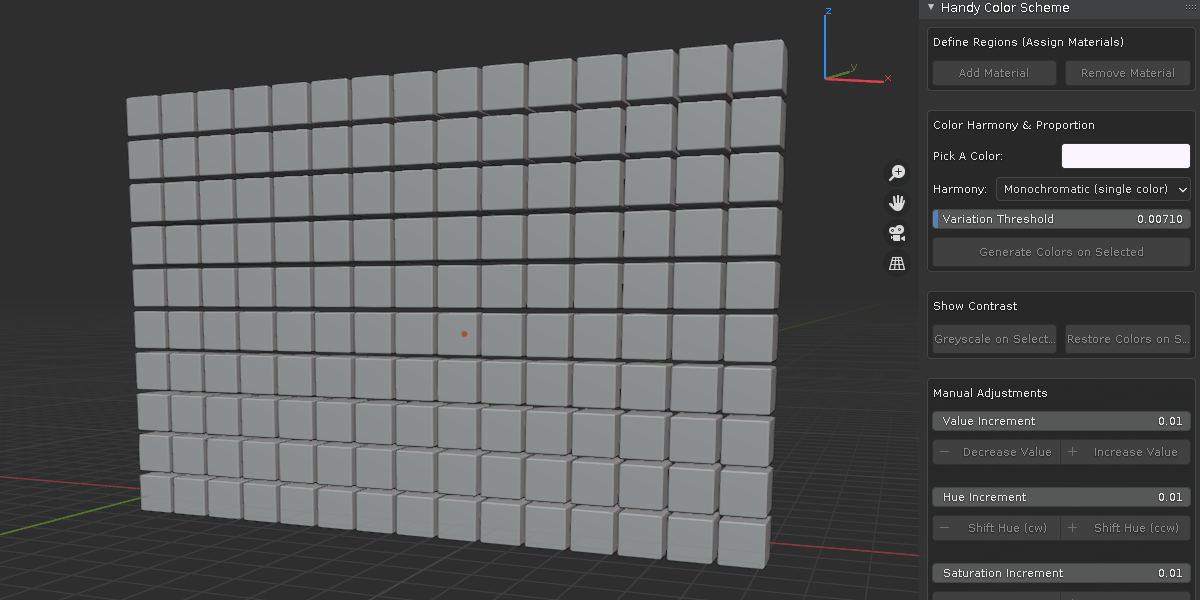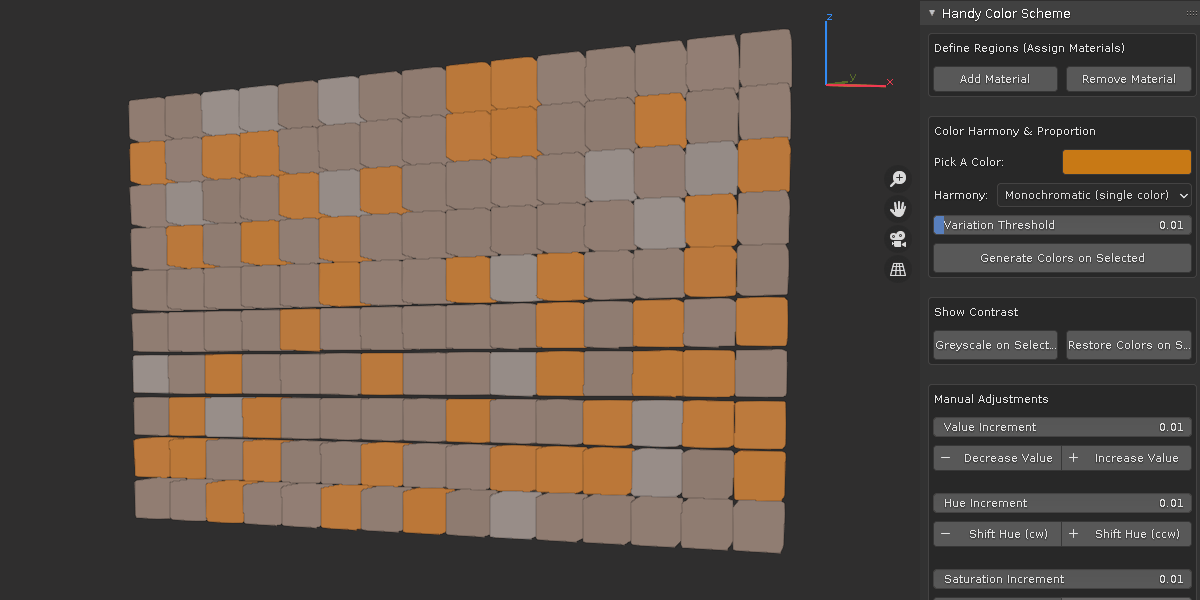Handy Color Scheme
Whenever I see a great render or 3d model, not only do they have good arranged shapes (silhouette) , carefully modeled details, they also have pleasing color schemes. if you've ever had a hard time picking the right colors. Handy Color Scheme can be of assistance.
This addon helps applying color theory to your art work in a single click:
- Color Harmony
This one you've probably heard the most. Color harmony provides a logical structure, a clever arrangement of colors that produce a pleasing effect.
Handy Color Scheme has four commonly used types to choose from:
- monochromatic (single color)

- complementary (opposite colors)

- analogous (adjacent colors)

- triadic (evenly spaced tri colors)

In Handy Color Scheme, when generate colors from a single color, it takes into count of the color harmony type, and automatically apply colors to selected objects within pre-defined threshold.
- Proportion
The right proportion of composition will affect how pleasing it looks and can draw attention to particular areas. One method commonly used is the 60-30-10 rule in design.
Handy Color Scheme automatically apply this rule to selected objects. 30% will have the lead color, vibrant and draws the attention, 60% as supporting colors and 10% be the wild cards that create extra flavors.
- Contrast
Another very important aspect is color contrast. when used effectively, it can help with creating balance, tension and emphasize focal point. it generally guides viewer towards the key element of a design. one method is to check the color value on desaturated colors.
Handy Color Scheme can isolate the color value on selected objects, and offers a better view of the contrast, edit the color values accordingly to better guide your audiences.
With a click of a button, all the above principles are automatically applied at a randomized fashion, but there is more:
- use your favorite color palette
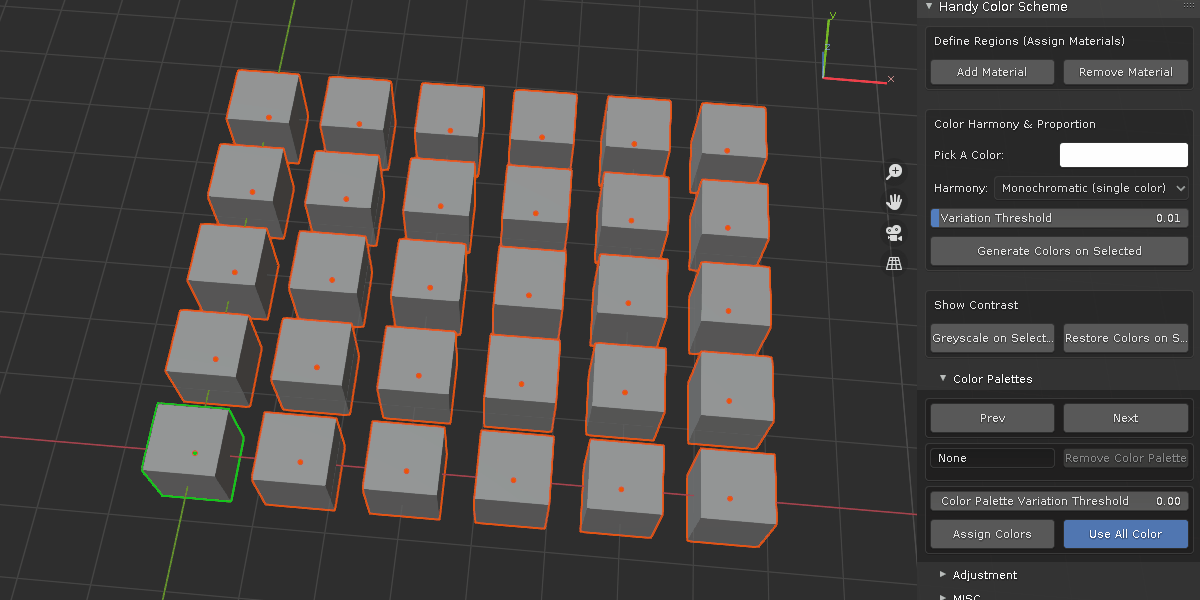
- manual adjustment
colors are randomized and offers a quick starting point, but they may not meet requirement to every detail. manual adjustment panel offers a quick way to edit hue, saturation and value to multiple objects, fine tune them to your liking.
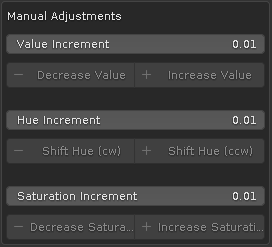
- add random colors and custom separate faces.
there is "add material" button, which adds materials with random colors to multiple objects. if a material exists, it will randomly assign a new color to it. in edit mode, when you select some face and click it, it will separate the face to new object with randomly colored material, at the same time, face normal is intact.
*random color
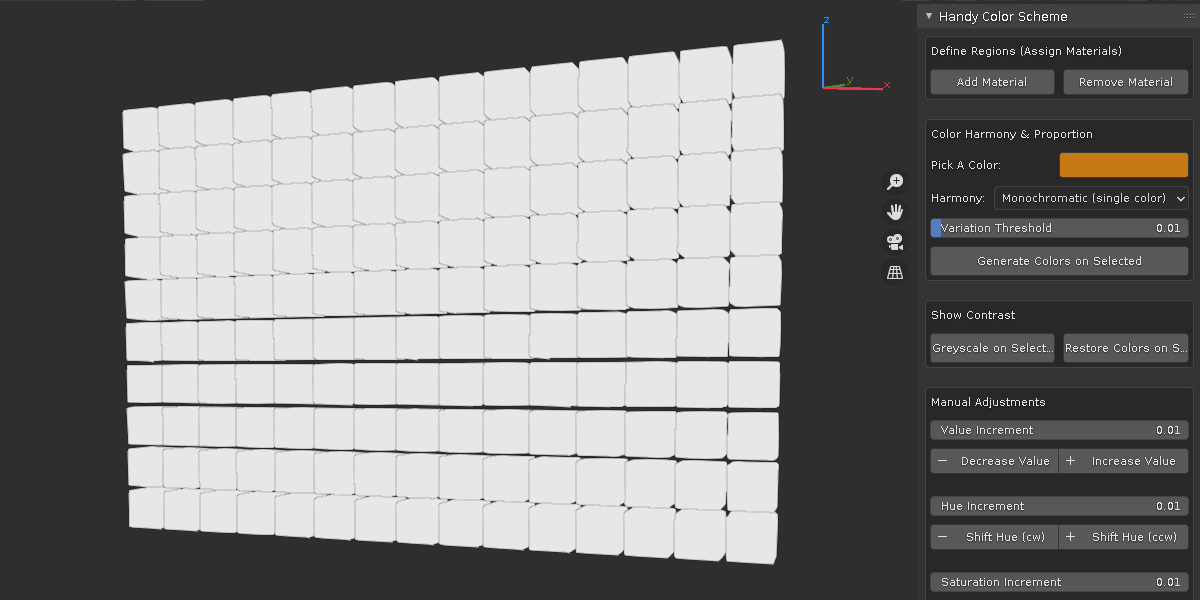
*default separate
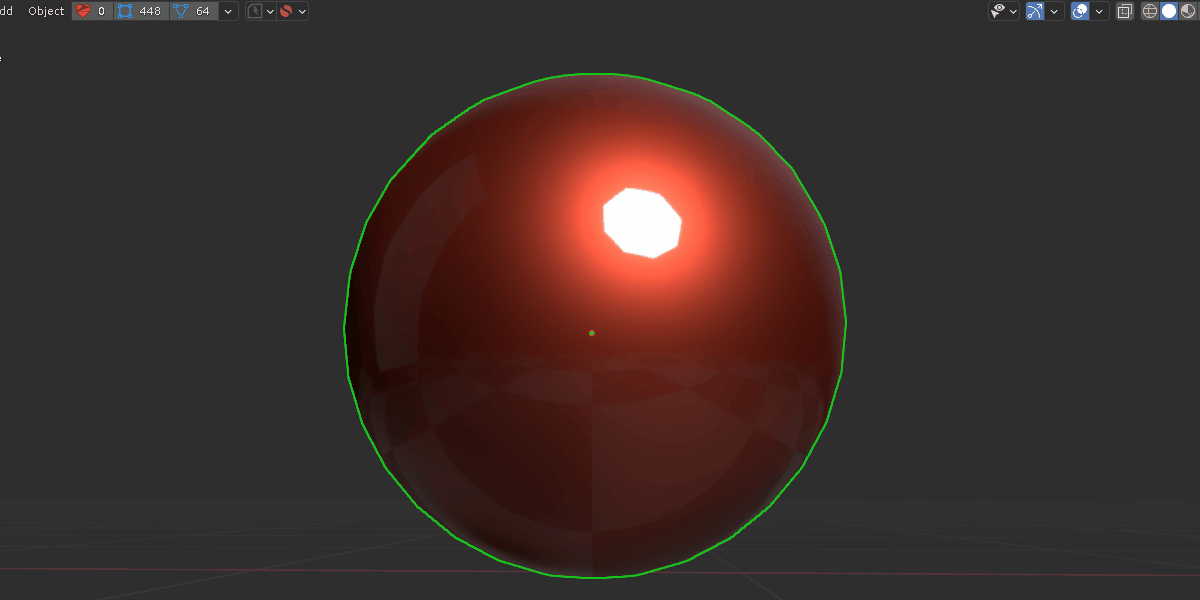
*custom separate
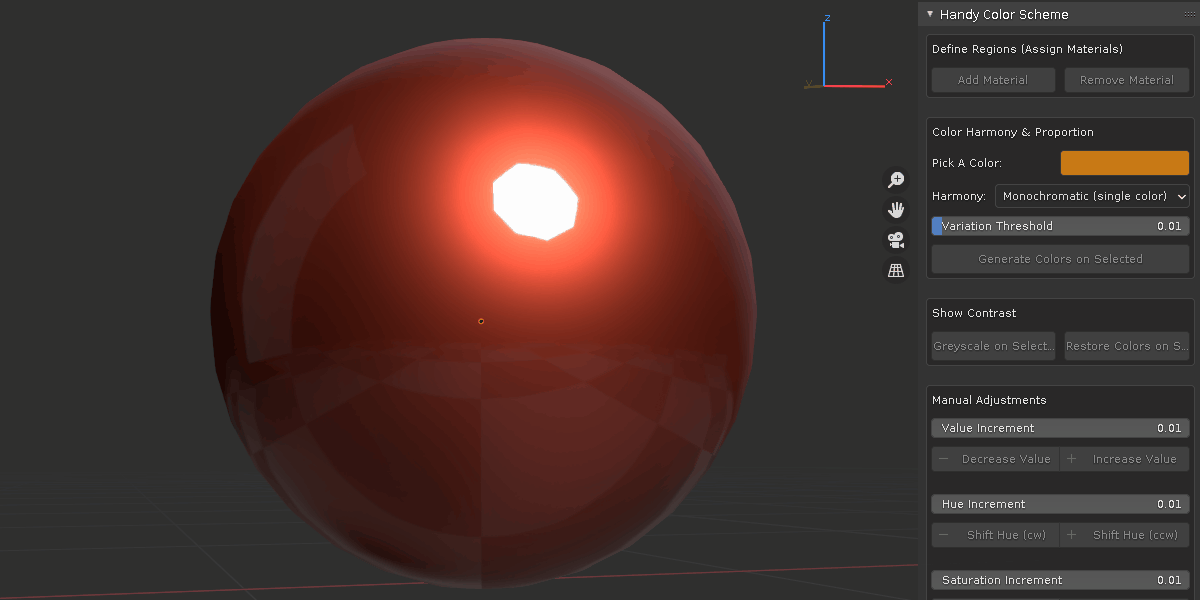
- bake material colors to object vertex colors
when you are happy with the color scheme, you can bake them to object vertex color.
- swap colors and copy colors
sometimes, it may generate desired colors, but at the wrong parts. you can swap them around or copy them with ease.
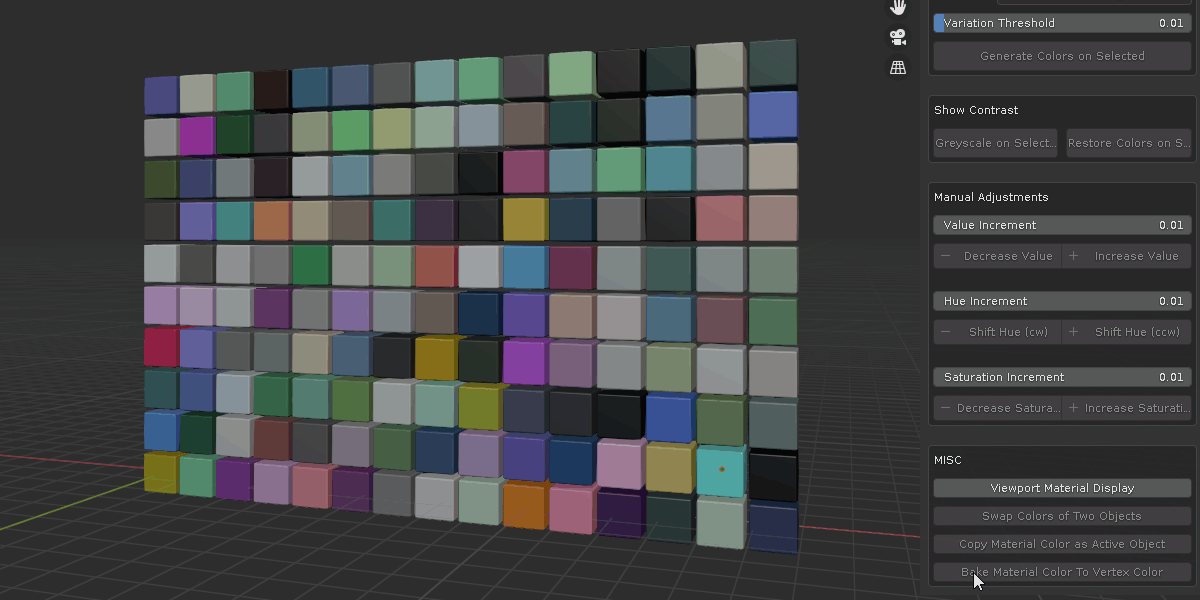
- viewport color display
a convenient button to cycle through regular view, material color view and flat color view.
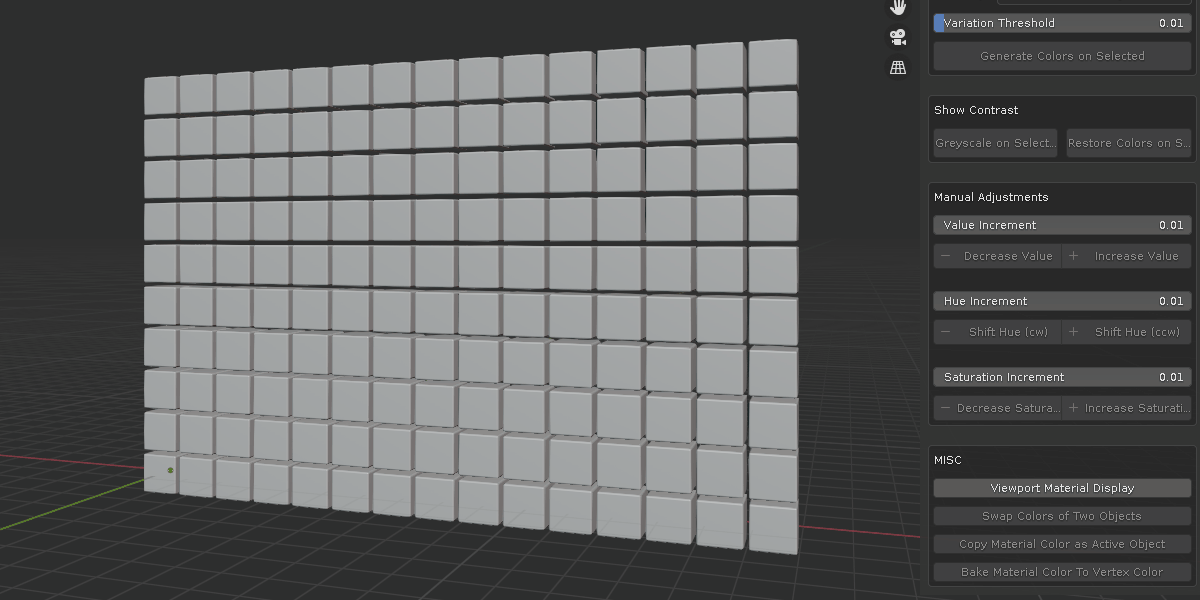
*********************** Update ********************
update 1.2:
reformat to meet Blender 4.2 extension platform standard
update 1.1.2:
compatibility for Blender 4.1
version 1.1.1:
this minor update is mainly for organization purpose.
added user defined tab rename. when choose same tab name as others, they will merge together. save preference and restart blender to take effect.
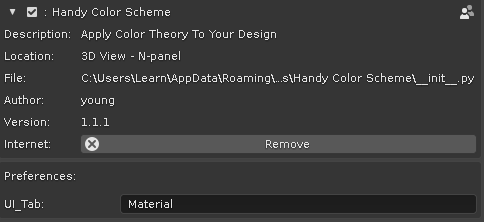
version 1.1:
added support for color palette
Discover more products like this
color-palette 3d character color circle color presets color calculator hair color-balance design character design winter24 Motion design 3D Design random material randomization color city tree 3d Low Poly random texture summer24 color wheel random car handy character Colorchecker blender motion graphics color theory bicolor loveblender spring24 Randomizer bfcm24